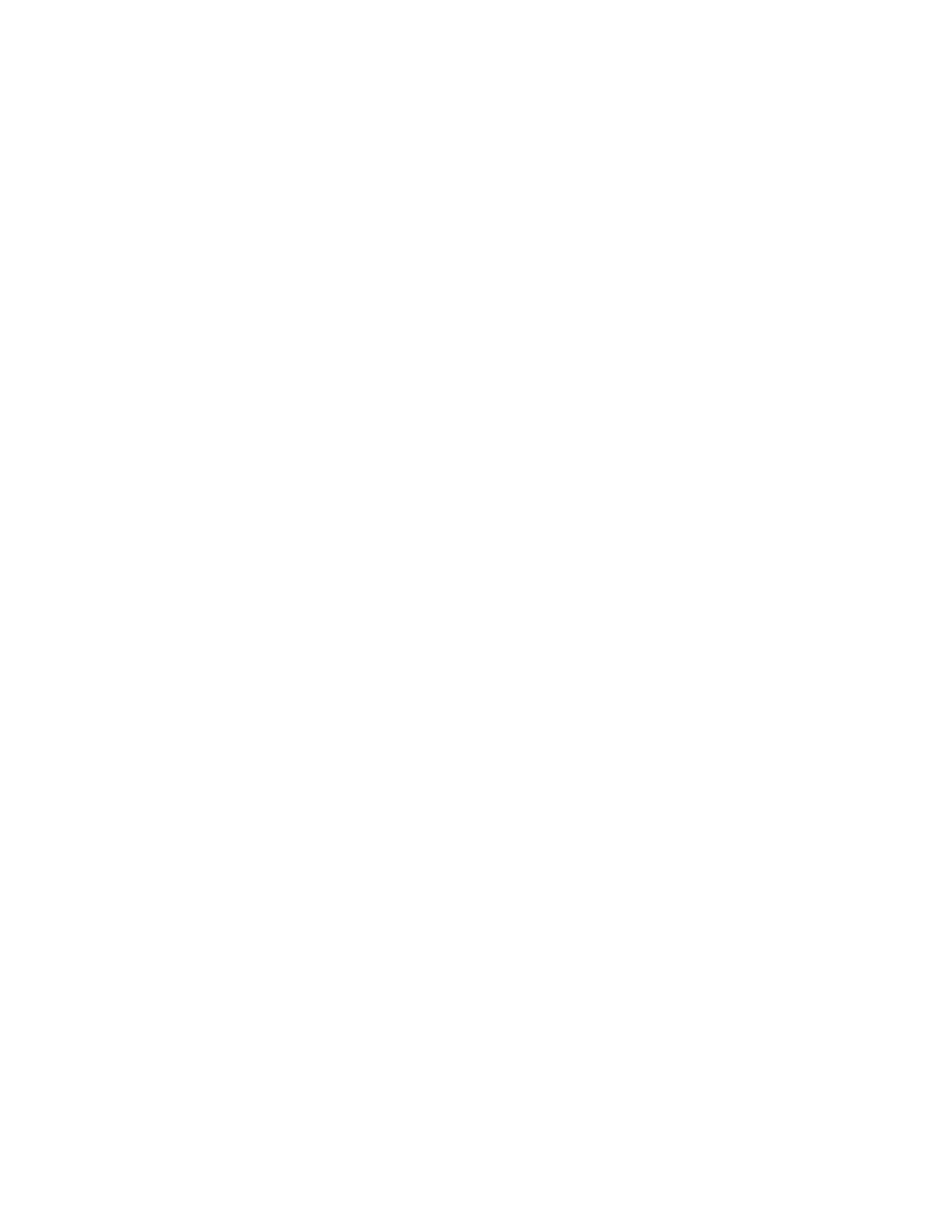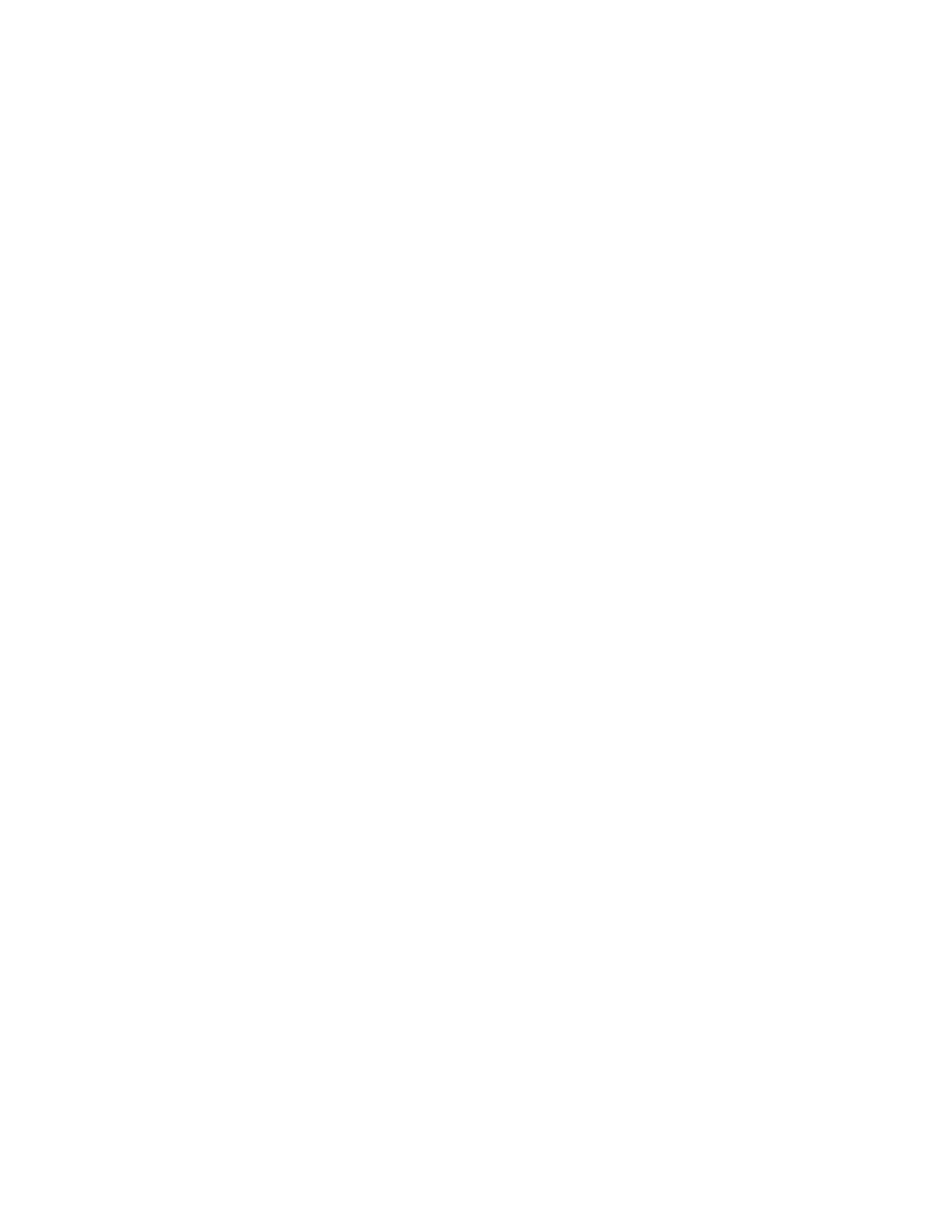
Administrative support...................................................................96
Adjusting Power Saver......................................................................................................................................................96
Restoring the factory default settings..........................................................................................................................96
Clearing jams.....................................................................................97
Avoiding jams.......................................................................................................................................................................97
Accessing jam areas............................................................................................................................................................98
Understanding jam lights and access locations.......................................................................................................98
Clearing jams behind the photoconductor kit and toner cartridge...............................................................102
Clearing jams from the standard exit bin.................................................................................................................104
Clearing jams from Tray 1..............................................................................................................................................104
Clearing jams from Tray 2..............................................................................................................................................106
Clearing jams in the manual feeder...........................................................................................................................107
Clearing jams behind the rear door...........................................................................................................................108
Troubleshooting.............................................................................110
Solving basic printer problems....................................................................................................................................110
Solving printing problems.............................................................................................................................................110
Jobs do not print...........................................................................................................................................................................110
Multiple-language PDFs do not print....................................................................................................................................111
Job takes longer than expected to print ..............................................................................................................................111
Job prints from the wrong tray or on the wrong paper .................................................................................................111
Incorrect characters print...........................................................................................................................................................111
Tray linking does not work........................................................................................................................................................112
Large jobs do not collate ...........................................................................................................................................................112
Solving option problems................................................................................................................................................112
Option does not operate correctly or quits after it is installed ....................................................................................112
Drawers.............................................................................................................................................................................................113
Memory card ..................................................................................................................................................................................113
Solving paper feed problems.......................................................................................................................................113
Paper frequently jams .................................................................................................................................................................113
Paper jam lights remain on after jam is cleared ................................................................................................................114
Page that jammed does not reprint after the jam is cleared ........................................................................................114
Solving print quality problems....................................................................................................................................114
Isolating print quality problems..............................................................................................................................................114
Blank pages.....................................................................................................................................................................................115
Characters have jagged or uneven edges ...........................................................................................................................116
Clipped images..............................................................................................................................................................................116
Gray background ..........................................................................................................................................................................116
Ghost images..................................................................................................................................................................................116
Contents
6