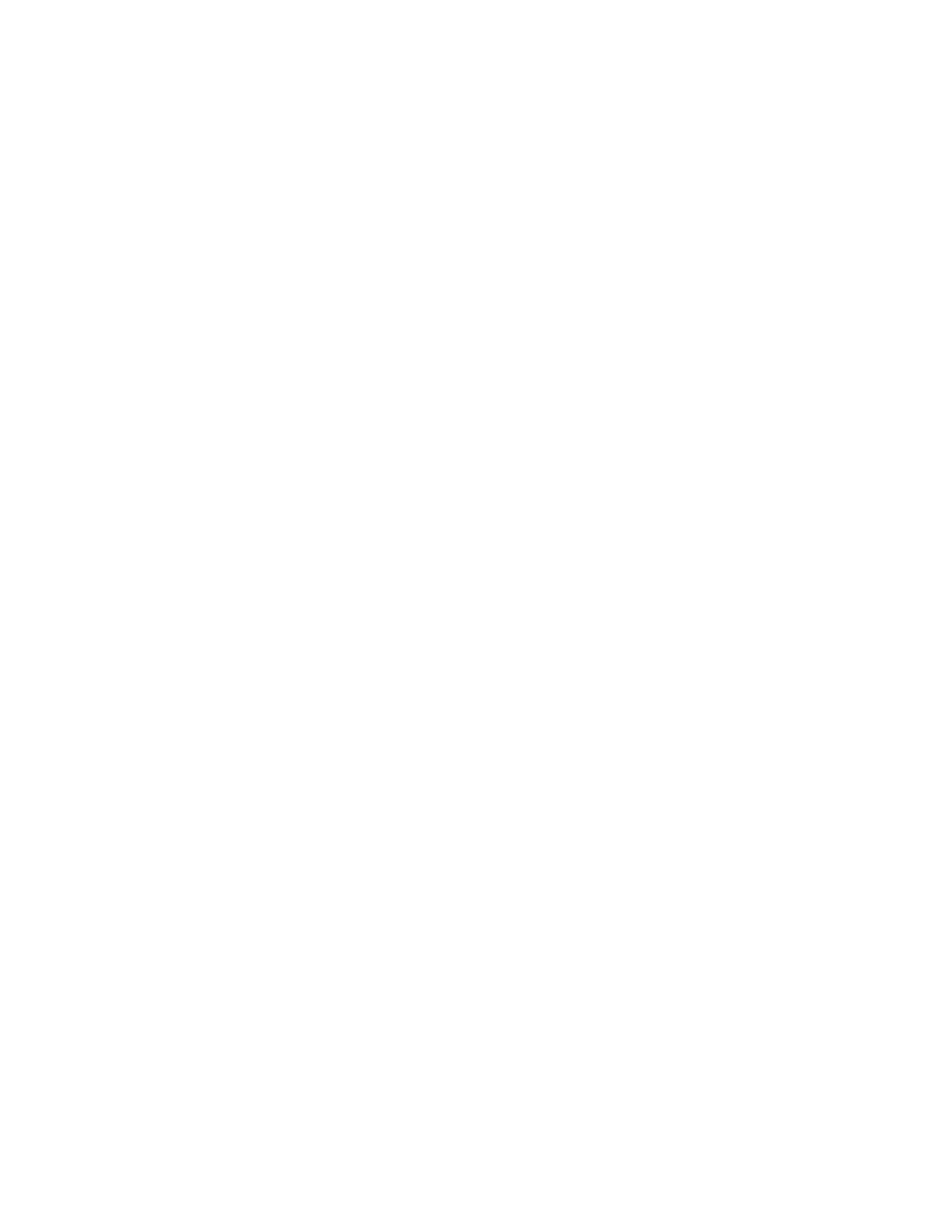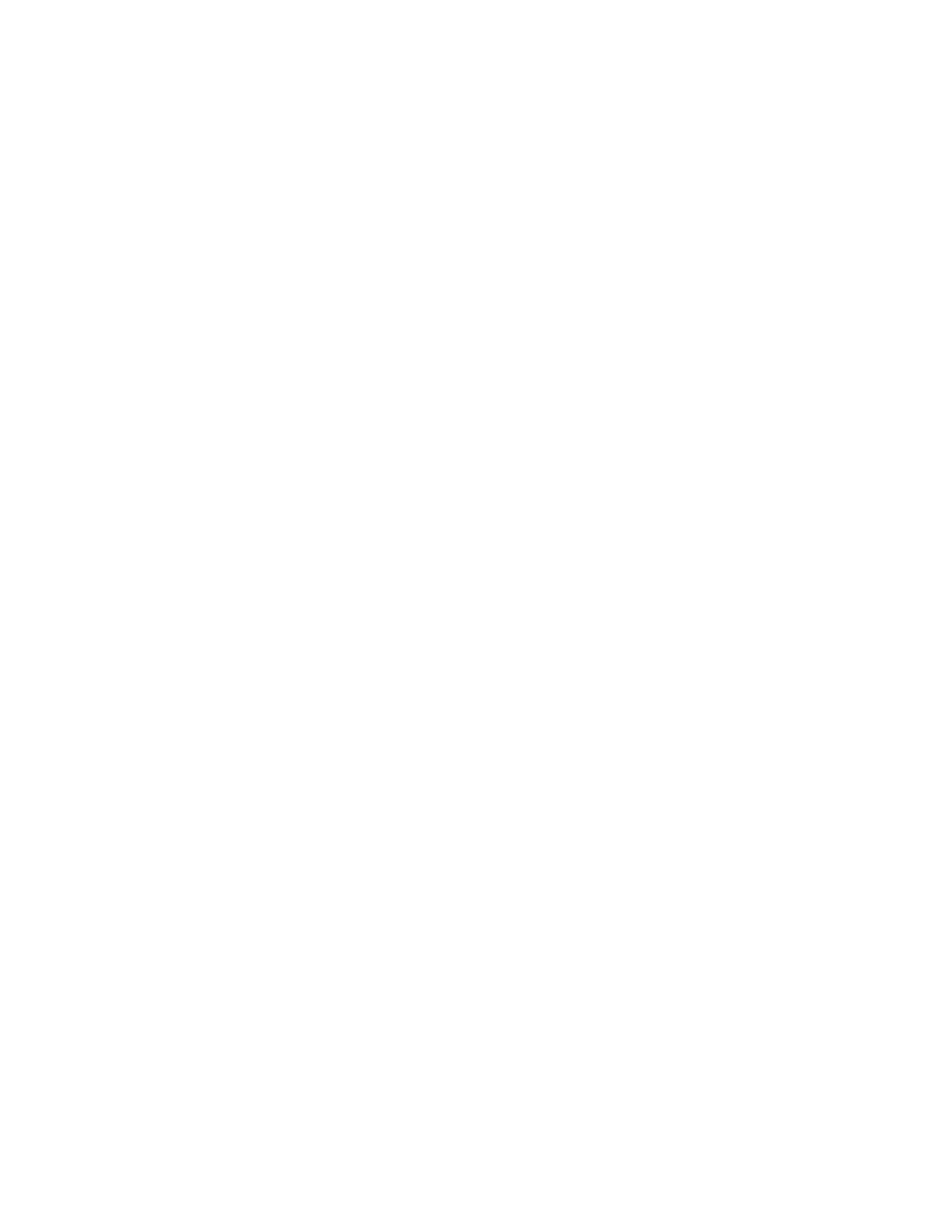
202 paper jam.......................................................................................................................................................................73
231 paper jam.......................................................................................................................................................................74
233 paper jam.......................................................................................................................................................................75
234 paper jam.......................................................................................................................................................................76
235 paper jam.......................................................................................................................................................................77
242 paper jam.......................................................................................................................................................................77
251 paper jam.......................................................................................................................................................................78
Understanding printer menus.......................................................80
Menus list................................................................................................................................................................................80
Paper menu...........................................................................................................................................................................81
Default Source menu..................................................................................................................................................................... 81
Paper Size/Type menu.................................................................................................................................................................. 81
Configure MP menu....................................................................................................................................................................... 84
Substitute Size menu..................................................................................................................................................................... 85
Paper Texture menu ...................................................................................................................................................................... 85
Paper Weight menu....................................................................................................................................................................... 86
Paper Loading menu..................................................................................................................................................................... 88
Custom Types menu...................................................................................................................................................................... 89
Universal Setup menu................................................................................................................................................................... 89
Reports menu........................................................................................................................................................................90
Reports menu................................................................................................................................................................................... 90
Network/Ports menu..........................................................................................................................................................91
Active NIC menu.............................................................................................................................................................................. 91
Standard Network or Network <x> menus ........................................................................................................................... 92
Reports menu (under the Network/Ports menu) ................................................................................................................ 93
Network Card menu....................................................................................................................................................................... 93
TCP/IP menu ..................................................................................................................................................................................... 94
IPv6 menu.......................................................................................................................................................................................... 95
Wireless menu.................................................................................................................................................................................. 95
AppleTalk menu.............................................................................................................................................................................. 96
NetWare menu................................................................................................................................................................................. 96
LexLink menu................................................................................................................................................................................... 97
USB menu .......................................................................................................................................................................................... 98
Parallel menu.................................................................................................................................................................................... 99
SMTP Setup menu ........................................................................................................................................................................101
Security menu....................................................................................................................................................................102
Miscellaneous menu....................................................................................................................................................................102
Confidential Print menu.............................................................................................................................................................103
Security Audit Log menu ...........................................................................................................................................................103
Set Date/Time menu....................................................................................................................................................................104
Settings menu....................................................................................................................................................................105
Contents
4