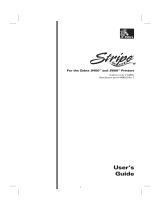Page is loading ...

3Åk¿ÅÌ×bk
Customer Order # 11996L
Manufacturer Part # 11996LB Rev. 1

ii Zebra S400 & S600 User’s Guide
3URSULHWDU\6WDWHPHQW
This manual contains proprietary information of Zebra Technologies Corporation. It is intended solely for the
information and use of parties operating and maintaining the equipment described herein. Such proprietary
information may not be used, reproduced, or disclosed to any other parties for any other purpose without the expressed
written permission of Zebra Technologies Corporation.
3URGXFW,PSURYHPHQWV
Continuous improvement of products is a policy of Zebra Technologies Corporation. All specifications and signs are
subject to change without notice.
)&&&RPSOLDQFH6WDWHPHQW
NOTE: This equipment has been tested and found to comply with the limits for a Class B digital device, pursuant to
Part 15 of the FCC Rules. These limits are designed to provide reasonable protection against harmful interference in a
residential installation. This equipment generates, uses, and can radiate radio frequency energy and, if not installed
and used in accordance with the instructions, may cause harmful interference to radio communications. However,
there is no guarantee that the interference will not occur in a particular installation. If this equipment does cause
harmful interference to radio or television reception, which can be determined by turning the equipment off and on, the
user is encouraged to try to correct the interference by one or more of the following measures:
• Reorient or relocate the receiving antenna.
• Increase the separation between the equipment and the receiver.
• Connect the equipment into an outlet on a circuit different than that to which the receiver is connected.
• Consult the dealer or an experienced Radio/TV technician for help.
NOTE: This unit was tested with shielded cables on the peripheral devices. Shielded cables must be used with the
unit to ensure compliance.
“The user is cautioned that any changes or modifications not expressly approved by Zebra Technologies Corporation
could void the user’s authority to operate the equipment.”
&DQDGLDQ'2&&RPSOLDQFH6WDWHPHQW
This digital apparatus does not exceed the Class A limits for radio noise emissions from digital apparatus as set out in
the radio interference regulations of the Canadian Department of Communications.
/LDELOLW\'LVFODLPHU
Zebra Technologies Corporation takes steps to assure that its published Engineering Specifications and Manuals are
correct; however, errors do occur. Zebra Technologies Corporation reserves the right to correct any such errors and
disclaims liability resulting therefrom.
1R/LDELOLW\IRU&RQVHTXHQWLDO'DPDJH
In no event shall Zebra Technologies Corporation or anyone else involved in the creation, production, or delivery of
the accompanying product (including hardware and software) be liable for any damages whatsoever (including,
without limitation, damages for loss of business profits, business interruption, loss of business information, or other
pecuniary loss) arising out of the use of or the results of use or inability to use such product, even if Zebra
Technologies Corporation has been advised of the possibility of such damages. Because some states so not allow the
exclusion or limitation of liability for consequential or incidental damages, the above limitation may not apply to you.
&RS\ULJKWV
This copyrighted manual and the label printer described herein are owned by Zebra Technologies Corporation. All
rights are reserved. Unauthorized reproduction of this manual or the software in the label printer may result in
imprisonment of up to one year and fines of up to $10,000 (17 U.S.C.506). Copyright violators may be subject to civil
liability.
All products and brand names are trademarks of their respective companies. All rights reserved.
© 2001 Zebra Technologies Corporation. All rights reserved.

Zebra S400 & S600 User’s Guide iii

iv Zebra S400 & S600 User’s Guide

Zebra S400 & S600 User’s Guide v
2AOlÍyÍÏlÏÆ
ÏÃcØYÏ ³³³³³³³³³³³³³³³³³³³³³³³³³³³³³³³³³³³³³³³³³³³³³³³³³³³³³³³³³³³³³¦
Unpacking................................................................................................................1
Reporting Damage ...................................................................................................2
Storage and Reshipping ...........................................................................................2
Site Requirements....................................................................................................3
Introduction to Printers ............................................................................................3
lÏÏÍ/lAcáÍÏÍ-Ãϳ³³³³³³³³³³³³³³³³³³³³³³³³³³³³³³³³³³³³³³³³³³³³Ê
AC Power Cable ......................................................................................................7
Loading the Media...................................................................................................8
Tear-Off Mode....................................................................................................9
Peel-Off Mode..................................................................................................11
Cutter Mode......................................................................................................14
Loading the Ribbon................................................................................................15
Ribbon Supply Spindle: Normal Position........................................................15
Ribbon Supply Spindle: Low-Tension Position..............................................15
Ribbon Loading Instructions ............................................................................16
Ribbon Removal ....................................................................................................17
Adjusting the Media Sensor...................................................................................18
Non-Continuous Media ....................................................................................19
Continuous Media.............................................................................................19
Auto Calibration.....................................................................................................19
Operator Controls...................................................................................................20
Front Panel Buttons ..........................................................................................20
AC Power On/Off Switch......................................................................................22
Printing a Test Label..............................................................................................22

vi Zebra S400 & S600 User’s Guide
Connecting the Printer and Computer................................................................... 23
RS-232 Interface Requirements .......................................................................23
Parallel Interface Requirements .......................................................................23
Serial and Parallel Cabling Requirements........................................................ 24
Communicating with the Printer ........................................................................... 24
Via the Parallel Port .........................................................................................24
Via the Serial Port ............................................................................................ 24
Setting Up the Software.........................................................................................26
/ØÏlÍAÃlÍAcÍcØÆÏlÏƳ³³³³³³³³³³³³³³³³³³³³³³³³³³³³³ÖÊ
Cleaning.................................................................................................................27
Cleaning the Exterior ....................................................................................... 29
Cleaning the Interior.........................................................................................29
Cleaning the Printhead and Platen Roller ........................................................29
Cleaning the Cutter Module.............................................................................30
Lubrication ............................................................................................................ 37
AC Power Fuse Replacement................................................................................38
Mechanical Adjustments....................................................................................... 38
Print Quality Adjustments................................................................................38
Toggle Pressure Adjustment ............................................................................40
Media Rest Position Adjustment......................................................................41
Top of the Label Position Adjustment .............................................................41
Media Sensor Position Adjustment..................................................................41
Ribbon Supply Spindle Adjustment.................................................................41
2ÃØOlÆϳ³³³³³³³³³³³³³³³³³³³³³³³³³³³³³³³³³³³³³³³³³³³³³³³³³³³³~{
Troubleshooting Tables.........................................................................................45
Printer Status Sensors............................................................................................ 51
Manual Calibration................................................................................................53
Resetting Printer Parameters .................................................................................54
Resetting Factory Defaults...............................................................................54
Resetting Communications Parameters............................................................ 54
Resetting Ribbon Parameters...........................................................................55

Zebra S400 & S600 User’s Guide vii
Printer Diagnostics.................................................................................................55
Power-On Self Test...........................................................................................55
Additional Printer Self Tests ............................................................................56
CANCEL Key Self Test ...................................................................................57
PAUSE Key Self Test.......................................................................................58
FEED Key Self Test .........................................................................................59
MODE Key Self Test........................................................................................60
0®lYyYAÏÆ ³³³³³³³³³³³³³³³³³³³³³³³³³³³³³³³³³³³³³³³³³³³³³³³³³³³³³³³³³Ë¦
General Specifications ...........................................................................................61
Printing Specifications...........................................................................................62
Ribbon Specifications............................................................................................62
Media Specifications..............................................................................................63
Media Handling .....................................................................................................63
Options...................................................................................................................63
Zebra Programming Language (ZPL II)................................................................64
Bar Codes...............................................................................................................64
Standard Printer Fonts............................................................................................65
Optional Printer Fonts............................................................................................65
®®lcà ³³³³³³³³³³³³³³³³³³³³³³³³³³³³³³³³³³³³³³³³³³³³³³³³³³³³³³³³³³³³³³³³ËÊ
RS-232 Connector Technical Information.............................................................67
Interconnecting to DTE Devices ......................................................................67
Interconnecting to DCE Devices ......................................................................67
Parallel Interface Technical Information ...............................................................69
ÆÆAÃá ³³³³³³³³³³³³³³³³³³³³³³³³³³³³³³³³³³³³³³³³³³³³³³³³³³³³³³³³³³³³³³³³³Ê¦
clà³³³³³³³³³³³³³³³³³³³³³³³³³³³³³³³³³³³³³³³³³³³³³³³³³³³³³³³³³³³³³³³³³³³³³³³Ê{

viii Zebra S400 & S600 User’s Guide

Zebra S400 & S600 User’s Guide 1
ÏÃcØYÏ
Congratulations! You have just purchased a high-quality thermal label
printer manufactured by the industry leader in quality, service, and value.
For over 25 years, Zebra Technologies Corporation has provided
customers with the highest caliber of products and support.
This user’s guide provides all the information you need to operate the
printer on a daily basis.
• ZPL II
®
is Zebra Technologies Corporation’s Zebra Programming
Language II label design language. ZPL II lets you create a wide variety
of labels from the simple to the very complex, including text, bar codes,
and graphics. To create and print label formats, refer to the ZPL II
Programming Guide (part #46469L). If one was not ordered with your
printer, simply call your distributor or Zebra Technologies Corporation.
• In addition, label preparation software is available. Contact your
distributor or Zebra Technologies Corporation for further information.
Or, visit our web site at www.zebra.com
for a free demo copy.
•The S400/S600 Maintenance Manual (part #44895L) contains all the
information you need to maintain your printer. To order, contact your
distributor or Zebra Technologies Corporation.
8QSDFNLQJ
Save the carton and all packing materials in case reshipping is required.
• Inspect the printer for possible shipping damage.
• Check all exterior surfaces for damage.
• Raise the media access cover (refer to Figure 4 on page 5) and inspect
the media compartment for damage.

2Zebra S400 & S600 User’s Guide
5HSRUWLQJ'DPDJH
If you discover shipping damage:
• Immediately notify the shipping company and file a report with them.
Zebra Technologies Corporation is not responsible for any damage
incurred during shipment of the printer and will not cover the repair of
this damage under its warranty policy.
• Keep the carton and all packing material for inspection.
• Notify your authorized Zebra distributor.
6WRUDJHDQG5HVKLSSLQJ
If you are not placing the printer into operation immediately, repackage it
using the original packing materials. The printer may be stored under the
following conditions:
• Temperature: –40° to 140° F (–40 to 60° C)
• Relative humidity: 5% to 85% non-condensing
To ship the printer, carefully pack it in a suitable container to avoid
damage during transit. Whenever possible, use the original container from
the factory. A shipping container can be purchased from Zebra
Technologies Corporation, if the original one has been lost or destroyed.
If you use a different container, package the printer carefully to avoid
damage.
CAUTION: When packaging the printer in a rigid container,
use shock mounts or shock-absorbing packing material. A
rigid container allows shock on the outside to be transmitted
undamped to the printer which may cause damage. Also,
before packing, remove all ribbon and media from the supply
and take-up spindles to prevent damage to the printer.

Zebra S400 & S600 User’s Guide 3
6LWH5HTXLUHPHQWV
CAUTION: To ensure that the printer has proper ventilation
and cooling, do not place any padding or cushioning material
under the unit as this restricts air flow.
This printer may be installed on any solid, level surface of sufficient size
and strength to accommodate the physical dimensions and weight of the
unit. The area enclosure in which the printer operates must meet the
environmental conditions specified. Electrical power must be available
and in close proximity to the printer.
Since this printer was designed and is fabricated as an industrial-type unit,
it functions satisfactorily in areas such as warehouses, factory floors, and
office environments that conform to specified environmental and electrical
conditions.
,QWURGXFWLRQWR3ULQWHUV
The first thing you want to do is identify your printer. This makes certain
tasks — such as media loading — much easier to do!
Figure 1 shows a
printer that is set up
for Tear-Off mode.
Tear-Off allows you
to tear away each
label (or a strip of
labels) after it is
printed.
To load the media
for Tear-Off mode,
see page 9.
Figure 1. Tear-Off Mode

4Zebra S400 & S600 User’s Guide
In Figure 2, the printer
is shown in Peel-Off
mode. In Peel-Off,
backing material is
peeled away from the
label as it is printed.
After this label is
removed from the
printer, the next one is
printed.
To load media in
Peel-Off mode, see
page 11.
Figure 3 shows a
printer that is
equipped for Cutter
mode. When in cutter
mode, the printer
automatically cuts the
label after it is printed.
Then, the cutter catch
tray “catches” the
label.
To load the media in
Cutter mode, see
page 14.
Figure 2. Peel-Off Mode
Figure 3. Cutter Mode

Zebra S400 & S600 User’s Guide 5
Figure 4. Printer Components

6Zebra S400 & S600 User’s Guide

Zebra S400 & S600 User’s Guide 7
lÏÏÍ/lAcáÍÏÍ-ÃÏ
$&3RZHU&DEOH
The AC power cable has a three-prong female connector on one end (see
Figure 5). This connector must be plugged into the mating connector on
the left side of the printer. See Figure 6.
The connector at the other end of the AC power cable is one of the
following:
• US Standard 110 VAC three-prong plug
• Great Britain Standard 230 VAC three-prong plug
• European Standard 230 VAC three-prong plug
• Australian Standard 230 VAC three-prong plug
:$51,1*)RUSHUVRQQHODQGHTXLSPHQWVDIHW\
DOZD\VXVHDWKUHHSURQJSOXJZLWKDQHDUWKJURXQG
FRQQHFWLRQ
Ensure that the AC power on/off switch is in the “off” position before
connecting the AC power cable to a nearby electrical outlet.
Figure 5. AC Power Connection

8Zebra S400 & S600 User’s Guide
/RDGLQJWKH0HGLD
Media widths and thicknesses vary between applications. To maintain
print quality from one application to another, see “Print Quality
Adjustments” beginning on page 38.
NOTE: Zebra recommends using media that is outside wound
(i.e., you can see the labels on the outside of the roll).
Figure 6. AC Mating Connector

Zebra S400 & S600 User’s Guide 9
7HDU2II0RGH
1. Refer to Figure 7. Move the head open lever (a) counterclockwise to
the open position to raise the printhead (b).
2. Slide the media guide (c) and the media supply guide (d) as far out
from the printer frame as possible.
If you are loading roll media in Tear-Off mode, follow steps 3-5. For
loading fanfold media in Tear-Off mode, skip to step 6.
3. Place the media roll on the media supply hanger (e), and thread the
media through the printhead assembly as shown.
Figure 7. Loading — Tear-Off Mode

10 Zebra S400 & S600 User’s Guide
4. Adjust the media supply guide and the media guide against the outer
edge of the media. These guides must not cause pressure or excessive
drag on the media.
5. Close the head open lever, and see “Adjusting the Media Sensor” on
page 18 to adjust the media sensor position.
For loading fanfold media:
6. Refer to Figure 8. Make sure the fanfold media feeds through either
the bottom (f) or rear (g) access slot.
NOTE: When utilizing the bottom access slot, be sure to thread
media over the media supply hanger.
7. Thread the media through the printhead as shown in Figure 8.
8. Adjust the media supply guide and the media guide against the outer
edge of the media. These guides must not cause pressure or excessive
drag on the media.
9. Close the head open lever, and see “Adjusting the Media Sensor” on
page 18 to adjust the media sensor position.
Figure 8. Loading — Fanfold Media

Zebra S400 & S600 User’s Guide 11
3HHO2II0RGH
(Peel-Off mode is optional).
Refer to Figure 9 and follow the procedure below.
1. Slide the media supply guide (a), media guide (b), and the outer edge
guides on both the platen guide rod (c) and the lower guide rod (d) as
far out from the printer frame as possible.
2. Open the head open lever (e) to raise the printhead (f).
3. Remove the hold down hook (g).
4. Thread the media through the printhead as shown in Figure 9.
5. From the front of the printer, pull the media through the printhead until
approximately 24" of media extends out from the printer. Remove the
labels from the backing of the 24" of media that extends from the front
of the printer.
6. Align the inside edge of the media with the edge guide mark (h) near
the left side of the tear-off/peel-off plate, then close the head open
lever. (See Figure 25 on page 52 for a detailed illustration.)
7. Thread the label backing behind the lower label available sensor (i),
through the slot under the rewind power roller (j), and below the lower
guide rod (k) to the backing rewind spindle (l). Then, wind the
backing material around the backing rewind spindle three or four
times in a counterclockwise direction. To ensure proper winding,
press the edge of the backing material against the round plate at the far
end of the spindle.
8. To hold the media against the spindle, place the hold down hook over
the backing and insert both ends into the small slots in the round plate
at the far end of the spindle. Again, rotate the backing rewind spindle
counterclockwise to remove any slack in the backing material.

12 Zebra S400 & S600 User’s Guide
9. Adjust all of the guides:
• Push the media supply guide inward until it is just touching the
outer side of the media supply roll, then lock the guide in place with
its locking screw. The guide must not cause pressure or excessive
drag on the media supply roll.
• Adjust the outer edge guides on both the lower guide rod and the
platen guide rod until they just touch the outer edge of the media
and backing without causing the material to buckle.
• Adjust the media guide until it just touches the outer edge of the
media without causing the material to buckle.
10. See “Adjusting the Media Sensor” on page 18 to adjust the media
sensor.
NOTE: In the Peel-Off mode, proper media tracking is critical.
Refer to “Backing Rewind Power Roller Adjustment” on page 42
to make sure that the media tracks properly through the printer.
Figure 9. Loading — Peel-Off Mode
/