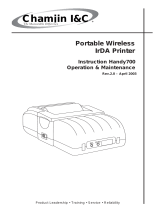Page is loading ...

PN9001114
Thank you for your
purchase of the SATO
MB400 barcode printer.
Make sure to read this
operation manual and
keep it in a handy place.
Barcode Printer
MB400
User’s Guide
PN9001114

Introduction
Page 2 PN9001114
Thank you for your purchase of the SATO MB400 barcode printer.
This manual helps first time users understand the basics of the printer in a short period of
time.
To get the most out of the functions of the printer, make sure to read this manual
carefully.
Warning!
1. This manual may not be reproduced in whole or in part without prior consent
from SATO.
2. The information in this manual is subject to change without notice.
3. Although this manual has been created to be as accurate as possible, contact
the shop or the dealer where you purchased this product if you find any errors
or mistakes.

PN9001114 Page 3
Features of MB400
With a compact and lightweight body and high performance, this printer prints barcodes
clearly on various types of thermal paper.
Excellent Printing Performance
Not only does this printer print barcodes clearly, but it can also enlarge and print various
types of fonts a in a free layout.
Durable and Easy to Use
This printer is also superb in durability, as it has been designed specifically for printing
barcodes. Also, special consideration has been taken so that the printer can be easily
cleaned daily.
Dispenser Function
As a portable printer, this printer can easily print and dispense labels to allow the
application of labels at site..

PN9001114 Page 4
Table of Contents
1. Safety Precautions .................................................................... 5
Markings and Symbols ........................................................ 5
Precautions in Use...............................................................11
2. Unpacking .................................................................................12
3. Part Names ...............................................................................13
Name and Function of Operating Parts ..............................15
4. Before Starting ..........................................................................16
Charging the Battery Pack ..................................................16
Installing and Removing the Battery Pack ..........................18
Loading Labels (Continuous mode).....................................20
Loading Labels (Dispense mode) ........................................24
Adjusting the Position of the Label Sensor ..........................25
5. Turning on the Power................................................................26
6. Starting the Printer ....................................................................27
Procedures for On-line Operation........................................28
On-line Operation ................................................................30
Using the Shoulder Belt .......................................................32
IrDA adjustment Lever .........................................................34
7. Trouble Shooting.......................................................................36
8.Daily Maintenance......................................................................38
9. Reference..................................................................................39
Optional Equipment .............................................................39
Repair Requests ..................................................................41
Service.................................................................................44
PreparationOperation
Trouble
Shooting
Maintenance
Refernece

Safety Precautions
PN9001114 Page 5
Safety Precautions
In this section, safety precautions about printer operation are explained to ensure
proper care and usage. Make sure to read these carefully before using your printer.
Markings and Symbols
The following symbols or markings are used in this user’s guide and on the printer so
that you can properly use the printer, and to prevent any damage to property, harm or
injury to yourself and others. Make sure to read their explanations carefully to
familiarize yourself with their meanings.
Symbol example
Warning
This symbol indicates information that, if
ignored or applied incorrectly, creates the
danger of death or serious personal injury.
Caution
This symbol indicates information that, if
ignored or applied incorrectly, creates the
possibility of personal injury or property
damage.
The triangle ( ) indicates something you should take absolute
care when doing. The cautions are indicated concretely within the
symbol.
A diagonal line within a circle ( ) indicates something you should
not do.
A black circle ( ) indicates something you need to do.

Safety Precautions
PN9001114 Page 6
Safety Precautions
Warning
Liquids
Do not place any containers with water or chemicals, such as
flower vases or cups, as well as small metallic objects near the
printer. Continued use creates the danger of fire or electrical
shock.
* If any of these should fall into the printer, immediately
turn off the power and contact your nearest dealer or
service center.
Foreign Matter
Do not drop or insert metallic or flammable objects into the
openings on the printer (such as outlets for cables). Continued
use creates the danger of fire or electrical shock.
* If any of these should fall into the printer, immediately
turn off the power and contact your nearest dealer or
service center.
Dropping and Damage
Do not use if the product has been dropped or damaged.
Continued use creates the danger of fire and electrical shock.
* Should the printer ever fall or otherwise become damaged,
immediately turn off the power and contact your nearest
dealer or service center.
Abnormal Conditions
Do not use the printer if it is emitting smoke or strange odors.
Continued use creates the danger of fire and electrical shock.
*
Immediately turn off the power and contact your nearest
dealer or service center for repairs. Do not try to service
the printer by yourself.

PN9001114 Page 7
Safety Precautions
Disassembly
Never try to take the unit apart or modify it in any way. Doing
so creates the danger of fire or electrical shock.
* Contact your nearest dealer or Customer Service Center
for checkups, tuning and repairs.
* For checkups, tuning and repairs, contact your nearest
dealer or Customer Service Center.
Battery Pack
Never try to take apart the battery pack or modify it in any
way such as with a solder.
Doing so creates the danger of heating, fire or explosion.
Never expose the battery to direct flame, throw it into fire, or
take any actions that may lead to shorting.
Doing so creates the danger of heating, fire or explosion.
Never charge the battery pack with any other battery charger
except for the specified one.
Doing so creates the danger of heating, fire or explosion..
Warning

Safety Precautions
PN9001114 Page 8
Safety Precautions
AC Adapter / Battery Charger (Optional)
Use only the specified voltage. Using a different voltage may
create the danger of fire or electrical shock.
Never use the battery charger with any other battery pack
except for the specified one.
Doing so creates the danger of fire and electrical shock.
Never cut or damage the power cord. Also, never place heavy
objects on, set fire to or pull the power cord.
Doing so creates the danger of fire and electrical shock.
Never use a damaged cord.
Doing so creates the danger of fire and electrical shock.
* Contact your nearest dealer or service center.
Never modify, excessively bend, twist, or pull the power cord.
Doing so creates the danger of fire or electrical shock.
Warning

PN9001114 Page 9
Safety Precautions
Location
Do not locate the printer in areas subjected to high humidity
or dew.
Doing so creates the danger of electrical shock.
* If dew forms inside the printer, immediately turn off the
power and do not use it until it has dried up.
Power
Never operate the power switch, replace the battery pack or
unplug the AC adapter or battery charger with wet hands.
Doing so creates the danger of electrical shock.
Thermal Head
The thermal head becomes very hot after printing. Make sure
not touch it with bare hands.
Doing so creates the danger of injury, burns and electrical
shock.
* Take care when replacing labels after printed and when
cleaning to avoid burn.
Do not touch the edge of the thermal head with bare hands.
Doing so may cause injury.
* Take care when replacing labels or cleaning to avoid
injury.
Do not try to replace the thermal head by yourself.
Doing so creates the danger of injury, burns or electric shock.
Warning

Safety Precautions
PN9001114 Page 10
Safety Precautions
Easy Cutter
This part contains a blade. Do not touch with your bare hands,
as this may lead to injury.
Replacing the Battery Pack
Use only the specified battery pack.
When replacing the battery pack, make sure to install the pack
with the poles (+) and (–) facing the correct direction.
Incorrectly replacing the battery can rupture the battery and
create injury and damage to surrounding areas due to leakage.
When disposing of old battery packs, make sure to contact
your nearest dealer or service center.
Not using the printer for a long time
Remove the battery pack from the printer and unplug the AC
adapter from the wall outlet.
Maintenance and Cleaning
For safety during maintenance and cleaning, make sure to
remove the battery pack and the AC adapter from the printer.
Warning

PN9001114 Page 11
Safety Precautions
Precautions in Use
Do not place the printer in hot or cold places.
The operation temperature range is within 0°C to 50°C.
Do not place it in areas with himidity or temperature out of the operation range.
Do not place the printer in locations exposed to direct sunlight or places of high
temperatures.
Especially on the dashboard inside a car during summer periods, as it can get very
hot.
Use only the specified cable to connect to the external input terminal.
When connecting external equipment via the external input terminal, make sure to
use the specified cable for connection. If you have any questions, consult with your
nearest dealer or service center.
Make sure to use the specified optional equipment.
Using other equipment besides the ones specified may create damage.
Make sure to use the specified labels.
Using other types of labels besides the ones specified may cause the print head
failure or faulty printing.

Unpacking
PN9001114 Page 12
Unpacking
After opening the box, make sure that all the
printer’s accessories are included. If there are
any accessories missing, contact your nearest
dealer or service center.
1 Printer
2 Battery pack (standard or optional)
3 Shoulder belt
4 User’s guide
* The shape of the protector pads to hold the
printer in place may differ from the
picture shown.
Other accessories
Cable lock
Attached to the
interface connector.
Adjustment screwdriver
Located inside the printer
(under the label feed area).

Part Names
PN9001114 Page 13
Part Names
(1) Dispense/Continuous switch lever
Switches the print mode (dispense/
continuous).
(2) Dispenser unit
Move this when the Dispense mode
is selected.
(3) Front cover Open/Close lever
Opens and closes the front cover.
(4) Front cover
Open this for setting labels.
(5) Easy cutter
Cuts printed labels.
(6) Battery cover
The battery pack is inserted here.
(7) Label ejection
The printed label comes out from
here.
* Varies depending on the print mode.
(Refer to pages 20 - 24)
(8) Platen roller.

Part Names
Page 14 PN9001114
Part Names
Part Names
(1) Label sensor
Adjust this to the label size being
used.
(2) Label sensor adjustment dial
Use this dial to adjust the location
of the label sensor.
(3) Label guide
Adjust this to the label size being
used.
(4) O ring
Use this when fixing the position of
the label guide.
(5) Shoulder belt hook
Attaches the shoulder belt when
hanging the printer on shoulder.
(6) Adjustment screwdriver
(supplied accessory)
(7) IrDA filter
The IrDA receiving element is
located inside.
(8) IrDA adjustment lever
Changes the angle of the IrDA
receiving element.

PN9001114 Page15
Part Names
Operation part names
POWER key
Turns the power on and off.
PRINT key
Sets the printer to on-line or off-line.
FEED key
Feeds labels.
STATUS LED indicator
Indicates the status of the printer.
(Refer to pages 28, 29, 36 and 37)
BATTERY LED indicator
Indicates the status of the battery.
(Refer to pages 19, 36 and 37)
(9) Interface cover
Covers the interface connector. (The
cable lock is included.)
(10)Interface connector (RS-232C)
Connects to a computer.
(11)DC input jack cover
Covers the DC input jack when not
in use.
(12)DC input jack
Connects the AC adapter.

Before Starting
Page 16 PN9001114
Before Starting
Charging the Battery Pack
You can recharge the battery pack by inserting it into the battery charger (optional).
(1) Plug one end of the AC
adapter into the battery
charger and the other
end into the wall outlet.
(2) Insert the battery pack. Make sure the
connector on the battery pack is fac-
ing down and insert it into the
charger.
• The CHARGE indicator lights in red
when charging starts.
• The CHARGE indicator lights in green
when charging is complete (Fully
charged).
(3) When charging is complete, remove
the battery pack from the charger.

PN9001114 Page 17
Before Starting
Notice
• If the CHARGE indicator on the charger does not light up, make sure that the
battery pack is firmly attached to the charger. The battery may not charge, if not
firmly attached.
• If an already charged battery pack is inserted into the charger, the CHARGE
indicator will turn red once (charging), however it will soon change to green
(fully charged).
• If charging a battery pack that has not been used for a long period, the CHARGE
indicator will flash for a while. This does not indicate an error, and you can
continue charging as it is. If the indicator continues to flash for a long time while
charging, replace the battery pack with a new one.
• The battery pack can be charged up to 300 times (during use in regular tempera-
tures). If the battery pack is fully charged but soon runs out, replace the battery
pack with a new one.
* Write down the date of purchase of the battery with a
marker on the sticker attached to battery pack as a
guideline of the number of times the battery can be
recharged (the life of the battery). (For example: Date of
purchase: Sep. 1st, 2000.)
• The battery pack cannot be used when using the AC
adapter. If the AC adapter jack is plugged into the printer
when using the battery, the power will be reset. (If there is any remaining print
data, it will be lost.)
Charging time
The charge time for one battery pack from empty until fully charged is about 90
minutes. For two battery packs, it takes about 130 minutes. (The charging time
varies depending on the environment.).

Before Starting
Page 18 PN9001114
Before Starting
Installing and Removing the Battery Pack
(1) Place your finger on the battery
cover ribbed area, and open the
battery cover in the direction of the
arrow.
(2) Insert the battery pack.
Insert the battery pack with the connector
facing towards the end.
* Insert the battery all the way in until the
lock clicks into place.
(3) To remove the battery pack, press
down the lock lever and release the
lock. Then pull the battery pack out
placing your finger into the notch.
Notch.
Take care not to drop the
battery pack when removing
it. The battery pack may be
damaged if it is dropped.

PN9001114 Page 19
Before Starting
Battery Status
1. Battery near end
When the battery is getting low, the battery near end is detected and the
BATTERY LED indicator lights up in orange. The keys can still be operated,
however the battery should be recharged.
2. Low Battery Error
When the battery gets empty, a low battery error is detected and the BATTERY
LED indicator lights up in red. The keys cannot be operated, and after 30 seconds
the power automatically turns off. Make sure to recharge the battery.
The BATTERY LED indicator does not light up during printing or an error, even
if battery near end or low battery error has been detected.
Status BATTERY LED indicator
Battery near end Light (orange)
Low battery error Light (red)
Caution!
• Make sure to turn the power off before removing or replacing the battery
pack.
• If you do not plan to use the printer for long period of time, make sure to
remove the battery pack.
If not removed, the battery may get over-discharged and may not be recharged.
• Do not store the battery in places of high temperature.

Before Starting
Page 20 PN9001114
Before Starting
Loading Labels
[Continuous Mode]
(1) Press the cover Open/Close lever in
the direction of the arrow to release
the front cover lock.
(2) Slide the front cover to open.
Hold the front cover and slide it in the
direction of the arrow until it stops.
non-dispensed labels
adhesive backed labels
Core-less rolls
... The method of loading the labels may vary depending
on the print mode.
Labels
1/46