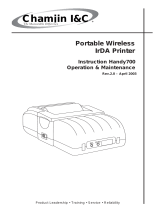Page is loading ...

Operator Manual
For printer model:
MB400i / MB410i
www.satoamerica.com
PN: 9001190C
Read this Operator Manual before and during usage of the above product.
Keep this document handy for future reference.

PN: 9001190C
SATO America, Inc.
10350A Nations Ford Road
Charlotte, NC 28273
Main Phone: (704) 644.1650
Technical Support: (704) 644.1660
Technical Support Fax: (704) 644.1661
E-Mail: sato[email protected]
techsupport@satoamerica.com
www.satoamerica.com
Copyright 2009 SATO America, Inc. All rights reserved

PN: 9001190C
Table of Contents
Technical Data ....................................................................................1 - 1
Basic Specifications.....................................................................................................1 - 2
Optional Accessories .............................................................................................................. 1 - 7
Power Items ............................................................................................................................ 1 - 7
Portability enhancements........................................................................................................ 1 - 9
Connectivity options................................................................................................................ 1 - 9
Factory-installed options ......................................................................................................... 1 - 9
Overview..............................................................................................2 - 1
Overview......................................................................................................................2 - 2
Product Features .................................................................................................................... 2 - 2
Bluetooth/Wireless Communication ........................................................................................ 2 - 2
Safety Precautions.................................................................................................................. 2 - 3
Setup....................................................................................................3 - 1
Setup ...........................................................................................................................3 - 2
Unpacking the printer.............................................................................................................. 3 - 2
Part Names ............................................................................................................................. 3 - 3
Functions of various parts....................................................................................................... 3 - 5
Charging the battery pack with a charger ............................................................................... 3 - 6
Charging the battery pack with the printer .............................................................................. 3 - 7
Using the battery pack ............................................................................................................ 3 - 8
Using the shoulder belt ......................................................................................................... 3 - 10
Using the optional AC Adapter for power.............................................................................. 3 - 11
Loading the label roll (Continuous mode) ............................................................................. 3 - 12
Loading the label roll (Dispense mode) ................................................................................ 3 - 14
Operation and Configuration...............................................................4 - 1
Operation and Configuration .......................................................................................4 - 2
Turning the Printer On or Off .................................................................................................. 4 - 2
Turning the printer On............................................................................................................. 4 - 2
Turning the printer Off............................................................................................................. 4 - 2
Setting the DIP Switches ........................................................................................................ 4 - 3
Performing a Test Print ........................................................................................................... 4 - 4
Printing via the RS-232C Interface ......................................................................................... 4 - 6
Basic Specifications for RS-232C Interface ............................................................................ 4 - 6
Input and Output Signals ........................................................................................................ 4 - 7
Printing via the IrDA Interface ................................................................................................. 4 - 7
Printing via the USB Interface................................................................................................. 4 - 8
USB 1.1 Specifications ........................................................................................................... 4 - 9
Printing via the Optional Wireless LAN Interface .................................................................... 4 - 9
Printing via the Optional Bluetooth Interface......................................................................... 4 - 10
Optional LCD screen............................................................................................................. 4 - 11
Adjusting Display Contrast.................................................................................................... 4 - 11
Printer Configuration ............................................................................................................. 4 - 12
Configuration Modes............................................................................................................. 4 - 14

PN: 9001190C
Normal Mode ........................................................................................................................ 4 - 14
Label Sensor Selection......................................................................................................... 4 - 15
Dispense Mode..................................................................................................................... 4 - 16
Download Mode.................................................................................................................... 4 - 17
Font Download Mode............................................................................................................ 4 - 19
Online Command Mode........................................................................................................ 4 - 21
CRC (Cyclic Redundancy Check) Mode............................................................................... 4 - 22
Sleep & Auto-Off Mode......................................................................................................... 4 - 23
Printing Procedure ................................................................................................................ 4 - 24
Adjusting printing for linerless labels .................................................................................... 4 - 25
Choosing the Label Dispensing Mode .................................................................................. 4 - 26
Configuring Dispense Mode ................................................................................................. 4 - 26
Other Printer Modes ............................................................................................................. 4 - 27
Normal Mode ........................................................................................................................ 4 - 28
Test Print Mode .................................................................................................................... 4 - 28
Head Check Setting Mode.................................................................................................... 4 - 30
Online Command Compatibility Mode .................................................................................. 4 - 31
Offset Configuration via Programming.................................................................................. 4 - 32
Operating Modes .................................................................................5 - 1
Operating Modes.........................................................................................................5 - 2
Enabling and Disabling Special Functions.............................................................................. 5 - 2
Cleaning and Maintenance..................................................................6 - 1
Cleaning and Maintenance..........................................................................................6 - 2
Cleaning the Print Head.......................................................................................................... 6 - 2
Cleaning the Platen and Dispenser Roller.............................................................................. 6 - 3
Troubleshooting ..................................................................................7 - 1
Troubleshooting...........................................................................................................7 - 2
What To Do In Case Of... ....................................................................................................... 7 - 2
Error Indicators ....................................................................................................................... 7 - 3
LCD Error Messages (WLAN Model Only) ............................................................................. 7 - 5
SATO Contacts ....................................................................................8 - 1

Unit 1: Technical Data
MB400i/MB410i Operator Manual PN 9001190C Page 1-1
TECHNICAL DATA
• Basic Specifications

Unit 1: Technical Data
Page 1-2 PN 9001190C MB400i/MB410i Operator Manual
BASIC SPECIFICATIONS
All technical data deemed pertinent has been tabulated below for quick reference. Find the
relative section header and then locate the specific type of technical data in the left column.
PHYSICAL CHARACTERISTICS
Without rubber boot
installed
With rubber boot installed
Width 6.7 Inches (170 mm) 8.0 Inches (202 mm)
Depth 3.0 Inches (76 mm) 3.9 Inches (99 mm)
Height 5.3 Inches (134 mm) 6.5 Inches (165 mm)
Weight 1.65 Pounds (750 g) 2.0 Pounds (910 g)
POWER
Adapter Voltage (optimal power
supply)
Auto switching 100-240 VAC, 50-60 Hz DC output 19V to
DC adapter
Battery Supply Lithium ion, 14.8VDC 1700m Ah
Battery Capacity Battery continuously prints 4 rolls of thermal labels on a
full charge (equivalent to 50 m, print duty of 16%)
Power Saving Auto power off after no operation for 5 minutes.
With Bluetooth or wireless LAN specifications, default is
no auto power off. Auto power off time can be changed
via the printer operation register command <PG>.
For details of the command, refer to the Programming
Guide.
ENVIRONMENTAL
Does not apply to label media
Includes battery pack
Operating Temperature
5° to 122°Fahrenheit (-15° to 50°C)
WLAN model 32° to 122° Fahrenheit (0° to 50°C)
Storage Temperature
13° to 140°Fahrenheit (-25° to 60°C)
Storage Humidity 20 to 80% RH, Non-Condensing
Operating Humidity 20 to 80% RH, Non-Condensing

Unit 1: Technical Data
MB400i/MB410i Operator Manual PN 9001190C Page 1-3
PRINT
Type Direct Thermal Only
Speed 4 Inches Per Second (103mm/s) in normal mode
3 Inches Per Second (75 mm/s) in dispenser mode
Dual color printing or high resolution modes reduce
speed
Resolution MB400i: 203 Dots Per Inch (8 d/mm)
MB410i: 305 Dots Per Inch (12 d/ mm)
Print Module (Dot Size) 0.0049 Inches (0.125 mm)
Maximum Print Width 4.09 Inches (104 mm)
Maximum Print Length 11.69 Inches (297 mm)
MEDIA
Type Direct Thermal Roll media
Wind Direction Face out
Roll Diameter
Maximum outer diameter:
2.63 inches (67 mm ±0.5 mm)
Core Diameter
Inner Core diameter:
0.75 inch (19 mm), 1 inch (25 mm)
Size
[Brackets indicate with liner sheet]
Standard
Width
2 to 4.3 Inches (50 to 111 mm)
[2.1 to 4.4 Inches (53 to 114 mm)]
Length
1 to 11.6 Inches (25 to 297 mm)
[1.1 to 11.8 Inches (28 to 300 mm)]
Dispenser
Width
2 to 4.3 Inches (50-111 mm)
[2 to 4.4 Inches (53 to 114 mm)]
Length
1 to 7.1 Inches (25 to 182 mm)
[1.1 to 7.2 Inches (28 to 185 mm)]
Linerless
Width 2 to 4.2 Inches (53 to 107 mm)
Length 1 to 7.1 Inches (28 to 182 mm)
Thickness
Label: 2.5 Mil to 7.5 Mil (0.064 ~ 0.190 mm)
Non-adhesive paper: 2.5 Mil (0.064 mm)
PROCESSING
CPU 32 Bit RISC
Flash ROM 4 Megabyte
RAM 2 Megabyte

Unit 1: Technical Data
Page 1-4 PN 9001190C MB400i/MB410i Operator Manual
PRINTING LANGUAGE
SATO Barcode Printer Language (SBPL)
INTERFACES
RS-232C Mini DIN (specified)
USB Mini B Type
Optical Coupling 3-Wire Cooked Mode
Infrared communication (compliant with IrDA Standard
Ver 1.2)
Bluetooth Bluetooth Specification
Wireless LAN Wireless LAN interface (IEEE 802.11b/g)
TCP/IP (FTP, LPR, SOCKET)
RADIO FREQUENCY CHARACTERISTICS
2.4 FH1
Frequency Band Used 2.4GHz
Modulation System Frequency Hopped - Spread Spectrum System
Assumed Distance of Interference 10 mm Maximum
Availability of Frequency Change All area is used, and exclusion of the band for equipment
for mobile object identification is impossible
Note 1 Before using a wireless interface with this equipment,
make sure that any radio transmission/reception equip-
ment onsite does not share the same frequency range as
this product’s wireless setup.
Note 2 If any harmful radio interference should occur due to
operation of RF equipment that shares the same trans-
mission/reception characteristics, contact your nearest
dealer or service center to take appropriate measure to
prevent further interference (installing partitions).
SENSING
Gap (Transmissive) Fixed
I-Mark (Reflective) Fixed
Dispenser sensor Fixed
LABEL PRINTING MODES
Continuous Printing
Dispenser Printing

Unit 1: Technical Data
MB400i/MB410i Operator Manual PN 9001190C Page 1-5
Journal Printing (no sensing)
Linerless Printing
SELF-DIAGNOSIS
Head Check
Cover Open
Paper End
Battery Check
Test Pri nt
CHARACTER FONT CAPABILITIES
FONT TYPES
Bitmap Fonts XU, XS, XM, XB, XL, OCR-A, OCR-B, POP character
Kanji: 16 x 16, 22 x 22, 24 x 24 Square Gothic (JIS Level
1, Level 2)
TrueType Fonts CG Times, CG Triumvirate
TEXT CHARACTER MAGNIFICATION
Bitmap Fonts 1 to 6 Times
Agfa TrueType Fonts 6 to 99 Point
CHARACTER ROTATION
Rotation 0°, 90°, 180°, 270°
BARCODE CAPABILITIES
BARCODE SYMBOLOGIES
Linear Barcode EAN8/13, UPC-E/UPC-A, NW-7, CODE39, CODE93,
CODE128, INTERLEAVED 2 of 5, POSTNET, RSS-14
Two-Dimensional code PDF417 (ver 2.4) Micro-PDF supported in SBPL v4.0)
QR code (ver 8.1 incl. micro QR)
Datamatrix code (ECC200) ver 2.0
MAXI code ver 3.0
Multi-row symbol (UPC-A/E, JAN/EAN, UCC/EAN-128.
RSS-14 is compatible with CC-A/B/C)
MAGNIFICATION
1 to 6 Times
LABEL PRINTING MODES

Unit 1: Technical Data
Page 1-6 PN 9001190C MB400i/MB410i Operator Manual
ROTATION
0°, 90°, 180°, 270°
HARDWARE AND RELATED
Switches POWER, PRINT, FEED buttons, DIP switches
Indicators STATUS LED: One (lights in three colors: green red and
orange).
Battery LED: Three
Built-in buzzer for audible alerts
Backlit 112 x 72 dot LCD screen on WLAN model
Physical Robustness Without rubber boot installed:
Withstands drops from 6 feet (1.8 m) height on 6 sides
(Breakage and damage to the case is possible).
With rubber boot installed:
Withstands drops from 4 feet (1.2 m) height on 26 posi-
tions, tested according to US MIL Drop Standard method
516.5 MIL-STD-810F, Procedure IV.(Breakage and dam-
age to the case is possible). Printer tested for communi-
cation and function after every drop.
Vibration tolerance: withstands bump testing (scrapes on
the cover acceptable). Printer is tested for 36,000 vibra-
tions.
Protective Features Overcharge/discharge protection
Print Head overheat protection
Non operable in Low Battery state
Rain Resistance Optional shoulder case with rain-resistant cover (IPX3
JIS C0920-2003), only for printer without rubber boot
installed
Surface Treatment Antibacterial finishing for external cover and operative
parts.
Complies with JIS Z 2801
STANDARD PACKAGE, STARTER KIT, AND OPTIONAL ITEMS
Standard Battery Pack
Quick Guide
Shoulder Strap
Standard Package with Starter Kit Battery Pack
AC Adaptor
Quick Guide
Shoulder Strap
BARCODE CAPABILITIES
BARCODE SYMBOLOGIES

Unit 1: Technical Data
MB400i/MB410i Operator Manual PN 9001190C Page 1-7
OPTIONAL ACCESSORIES
The MB400i/410i direct thermal printer is supported by many accessories to increase its
flexibility.
POWER ITEMS
Options Spare Battery Pack
AC Adapter
Battery Charger (Single-Socket)
Shoulder Case with Rain-resistant Cover
Waist Case
Factory Installed Ruggedized Rubber Boot
REGULATORY COMPLIANCE
Safety regulation CSA (CSA22.2 No.60950-1-03), CCC (GB4943-(2001)),
SS337:2001, MIC, EK(AC adapter only)
EMC regulation FCC15B Class B, GB9254-1998, GB17625.1(2003),
EN55022, EN55024
Wireless regulation (Wireless
LAN/ Bluetooth)
FCC15C, GB4943, GB9254, GB17625.1, R&TTE
(EN300 328 V1.4:2003-04), (EN301 489 V1.4.1:2002-
08), IDATSSSS
Environment (RoHS) < 0.1% of Hexavalent chromium compounds, lead and its
compounds, mercury and its compounds, polybromi-
nated biphenyl (PBB) and polybrominated diphenyl ether
(PBDE) compounds
< 0.01% Cadmium and its compounds
STANDARD PACKAGE, STARTER KIT, AND OPTIONAL ITEMS

Unit 1: Technical Data
Page 1-8 PN 9001190C MB400i/MB410i Operator Manual
Figure 1-1, Spare battery pack
Spare battery pack—having a spare pack reduces interruption during extended periods of
printer operation.
Figure 1-2, AC adapter
AC Adapter—allows the printer to be operated via an AC outlet, and to charge a battery pack
loaded inside the printer.
Warning: Use only the specified AC Adapter designed for your printer.
Figure 1-3, Single slot battery charger
Single-slot Battery Charger—use this to charge a battery pack without using the printer
connected to an AC outlet.

Unit 1: Technical Data
MB400i/MB410i Operator Manual PN 9001190C Page 1-9
PORTABILITY ENHANCEMENTS
Figure 1-4, Rain-resistant case
Rain-resistant Case — allows users to attach or detach the printer and carry it around easily.
Installation: Pinch the Rain-resistant case with the belt clip of the printer. If the case is not
pinched with the belt clip correctly, the printer may fall off.
Note:
Case can be used only for the printer without rubber boot installed.
CONNECTIVITY OPTIONS
RS-232C cable—allows connection of the printer to a PC or handy terminal.
FACTORY-INSTALLED OPTIONS
Wireless LAN Interface (with LCD)—allows printing via a WLAN network. The interface comes
with an LCD on the front panel to display the status of wireless communication.
Bluetooth Interface—allows printing via a Bluetooth connection.
For more details about the optional accessories, consult the Interfaces section of the Basic
Specifications table in this section of this manual, or consult your authorized SATO
representative.

Unit 1: Technical Data
Page 1-10 PN 9001190C MB400i/MB410i Operator Manual
This page intentionally left blank.

Unit 2: Overview
MB400i/MB410i Operator Manual PN 9001190C Page 2-1
OVERVIEW
• Overview

Unit 2: Overview
Page 2-2 PN 9001190C MB400i/MB410i Operator Manual
OVERVIEW
This manual is laid out consistent with the product discussed and provides all of the information
required for operation of the MB400i/MB410i printer.
A comprehensive Table Of Contents provided at the front of this manual facilitates rapid
movement within. The contents identify the different Units, Chapters, and Sections. Each
references the page number of their commencement.
The pages of this manual have embedded headers and footers to assist the user in identifying
his or her exact position within the manual. The header provides the section number followed by
its name. The footer identifies the product on the left, the manual’s part number in the center, and
the page number to the right side of the page.
Page enumeration is two-part with each separated by a hyphen. The first character set
references the Unit and the second identifies the page number. Page numbers begin with the
numeral (1) one at the commencement of a new unit and ascends sequentially.
This manual is intended to familiarize you with the basic features and operation of the MB400i/
410i barcode printer in a short time.
PRODUCT FEATURES
Key features:
• High speed CPU and 103 mm/sec print speed (max)
• Available in 203 dpi and 305 dpi resolutions
• Long battery life
• Durable and rugged design
• Supports media up to 114 mm in width
• Built-in label dispenser (peeler)
• Supports linerless media
• Available in USB, IrDA, RS232C (standard), Bluetooth (optional), IrOBEX (optional) and
IEEE802.11 b/g (optional) interfaces
• Supports SATO Barcode Printer Language
Please read this manual carefully to make full use of this product. All information herein was
correct at the time of this document’s release. Revised versions of this document may be created
to match updates in firmware and procedures.
BLUETOOTH/WIRELESS COMMUNICATION
COMPLIANCE STATEMENT
This product has been certified for compliance with the relevant radio interference regulations of
your country or region. To ensure continued compliance, do not:
• Disassemble or modify this product
• Remove the certificate label (serial number seal) affixed to this product

Unit 2: Overview
MB400i/MB410i Operator Manual PN 9001190C Page 2-3
Use of this product near microwave and/or other wireless LAN equipment, or where static
electricity or radio interference is present, may shorten the communication distance, or even
disable communication.
“Bluetooth” is a trademark of Bluetooth SIG, Inc., USA., and is used herein under license.
SAFETY PRECAUTIONS
This section outlines the safety precautions needed for safe operation of the printer. Make sure
to read the precautions carefully before using the printer.
Symbols used in this manual:
The following symbols or markings are used in this manual and on the printer so that you can
properly use the printer, and to prevent any damage to property, harm or injury to yourself and
others.
Table 2-1, Symbols
SYMBOL MEANING
All safety symbols are enclosed by a circle or triangle. A black
circle is for an action you should do. A white circle with a bar
across it represents an action you should not do. A triangle
indicates that care is needed for that action, to avoid potential
hazards.
This symbol comes with the word Warning or Caution to alert
the user to be careful about an action to prevent (possible)
damage or injury.
This symbol alerts the user about the (possible) risk of electrical
shock if care is not observed when performing a certain action.
This symbol indicates that the user should remove the AC cord
by pulling the plug and not the cord.
This symbol indicates that the user should NOT attempt to dis-
mantle or service the product.

Unit 2: Overview
Page 2-4 PN 9001190C MB400i/MB410i Operator Manual
USAGE SAFETY
• Do not place the printer in a hot or cold place
The operation temperature range is -15°C to 50°C (for wireless LAN: 0 to 50°C) where humidity
is less than 80% and does not cause condensation. Do not place the printer in an area with high
humidity or at a temperature outside the specified range.
• Do not drop or apply undue shock to the printer
The printer is generally resistant to vibration possibly caused during normal transportation.
However, do not apply extreme vibration or shock by dropping the printer.
• Do not disassemble or modify the printer
The printer has high-precision components inside requiring fine adjustment.
• Connect the correct cables to the input terminals
Cables of the correct specifications are required for connection to the external equipment
through the external input terminals. Contact your nearest dealer or service center if necessary.
• Use the recommended accessories
Using optional equipment other than the specified equipment may cause a malfunction. Always
use the equipment specified in this guide.
• Use the correct media
Use the specified media. Otherwise, faulty printing or printer damage may occur.
U
SAGE WARNINGS
Table 2-2, Warnings
Liquids
Do not place any container with water or chemicals, such as
flower vase or cup, as well as small metallic objects, near the
printer. If any of these should drop into the printer, immediately
turn off the power and contact your nearest dealer or service
center. Continued use creates a danger of fire or electric shock.

Unit 2: Overview
MB400i/MB410i Operator Manual PN 9001190C Page 2-5
Foreign Matter
Do not drop or insert metallic or flammable objects into the
openings on the printer (such as outlets for cables). If any of
these should fall into the printer,
immediately turn off the power and contact your nearest dealer
or service center. Continued use creates a danger of fire or
electric shock.
Physical Shock
Should the printer ever be dropped or otherwise become
damaged, immediately turn off the power and contact your
nearest dealer or service center.
Continued use creates a danger of fire or electric shock.
Abnormal Signs
Continued use of the printer while it is emitting smoke or strange
odors creates the danger of fire or electric shock. Immediately
turn off the power and contact your nearest dealer or service
center. Do not try to service the printer by yourself.
Disassembly
Never try to take the unit apart or modify it in any way. Doing so
creates the danger of fire or electric shock. Contact your nearest
dealer or service center for checking, adjustment, or repair.
Battery Pack
• Never try to take apart the battery pack or modify it in any
way such as with a solder iron.
• Never expose the battery to fire, or take any actions that may
lead to shorting.
• When charging the battery pack, make sure to use the
printer or the specified battery charger.
AC Adapter /
Battery Charger
(Option)
• Use only the specified voltage. Using a different voltage may
create the danger of fire or electric shock.
• Use only the specified AC adapter. Using a different adapter
unit may create the danger of fire or electric shock.
• Never use the battery charger with any other battery pack
except for the specified unit. Doing so can rupture the bat-
tery, cause leakage, or cause fire or an electric shock.
• Never cut, damage or modify the power cord. Also, never
place heavy objects on the power cord or heat or pull the
power cord. Doing so may damage the cord and create the
danger or fire or electric shocks.
• Should the power cord ever become seriously damaged
(internal wiring exposed or shorted), contact your nearest
dealer or service center for repair. Continued use of such a
cord creates the danger of fire or electric shock.
• Never modify, excessively bend, twist, or pull the power cord.
Doing so creates the danger of fire or electric shocks.
Table 2-2, Warnings

Unit 2: Overview
Page 2-6 PN 9001190C MB400i/MB410i Operator Manual
USAGE PRECAUTIONS
Table 2-3, Usage Precautions
Location
Do not locate the printer in areas with high humidity or dew. If
dew forms inside the printer, immediately turn it off, and do not
use it until the dew has dried up. Otherwise, continued use
creates the danger of electric shocks or printer damage.
Power
• Do not use wet hands to operate the power switch, replace
the battery pack or unplug the AC adapter or battery charger.
Doing so creates the danger of electric shocks.
• The AC adapter set provided for this printer is specific to this
printer. Do not use it for other electrical equipment.
Print Head
• The print head gets very hot after printing. To avoid burns,
take care when replacing the label or cleaning the printer just
after printing.
• Touching the end of the print head with bare hands may
cause injury. Take care when replacing the label or cleaning
the printer.
• Do not try to replace the print head by yourself. Doing so cre-
ates the danger of injury, burns, or electric shocks.
Battery Pack
• When replacing the Battery Pack use only the specified
design.
• Make sure to install the pack in the correct orientation. Incor-
rectly replacing the battery creates the danger of injury or
damage to surrounding areas, if an explosion is caused.
• To dispose of a small rechargeable battery (Lithium ion bat-
tery), seal the metal contacts with tape, and ask our sales
representative or service center for the measures to be taken
to recycle the reusable materials. Do not place the battery
pack together with other batteries such as dry batteries.
Storage
If you have no plan to use the printer for a long time, remove the
battery pack from the printer and/or unplug the AC adapter from
the wall outlet before storing the printer (if you were using the AC
adapter as the power source).
Maintenance
For safe maintenance or cleaning of the printer, make sure to
remove the battery pack and the AC adapter from the printer.
/