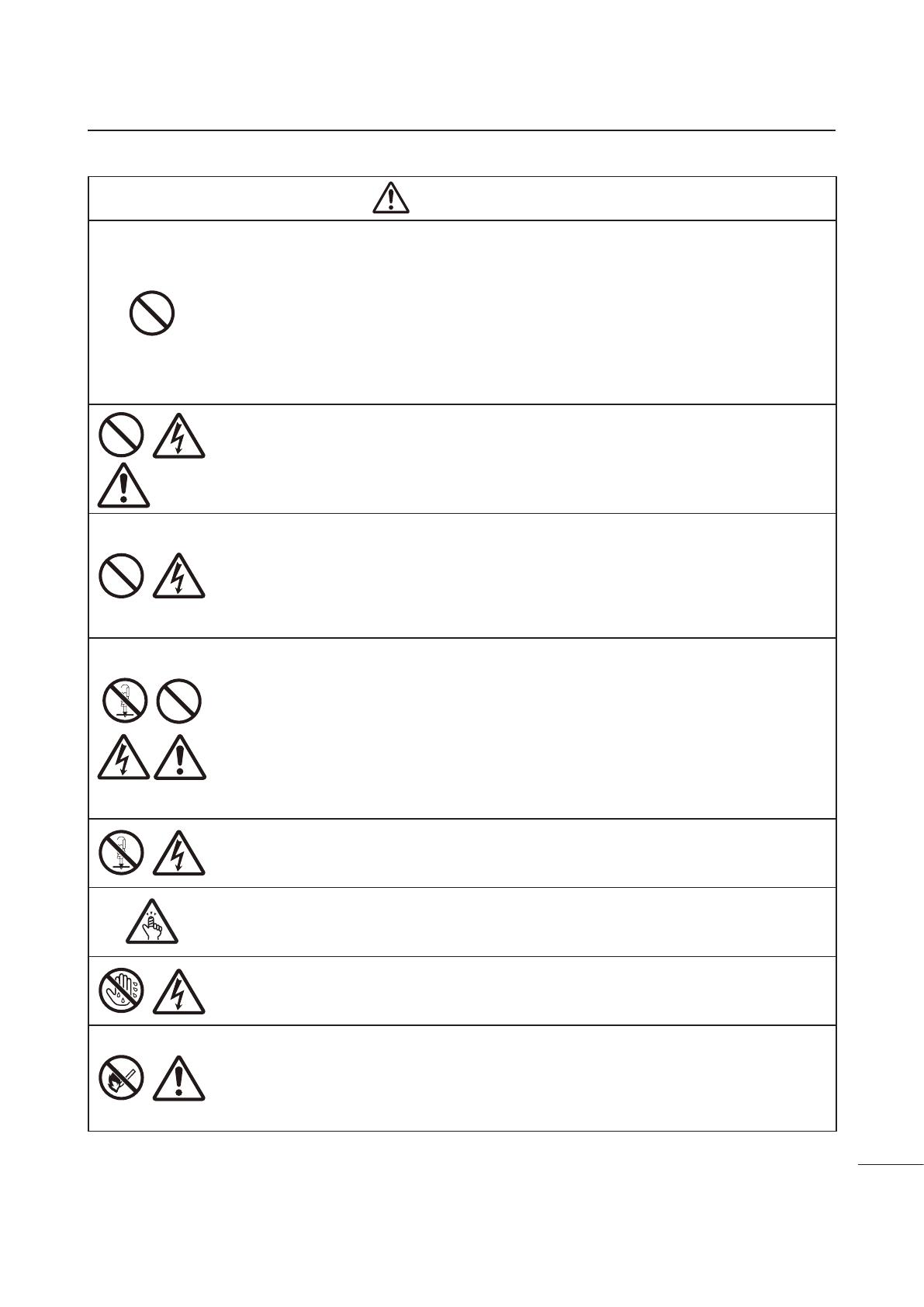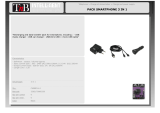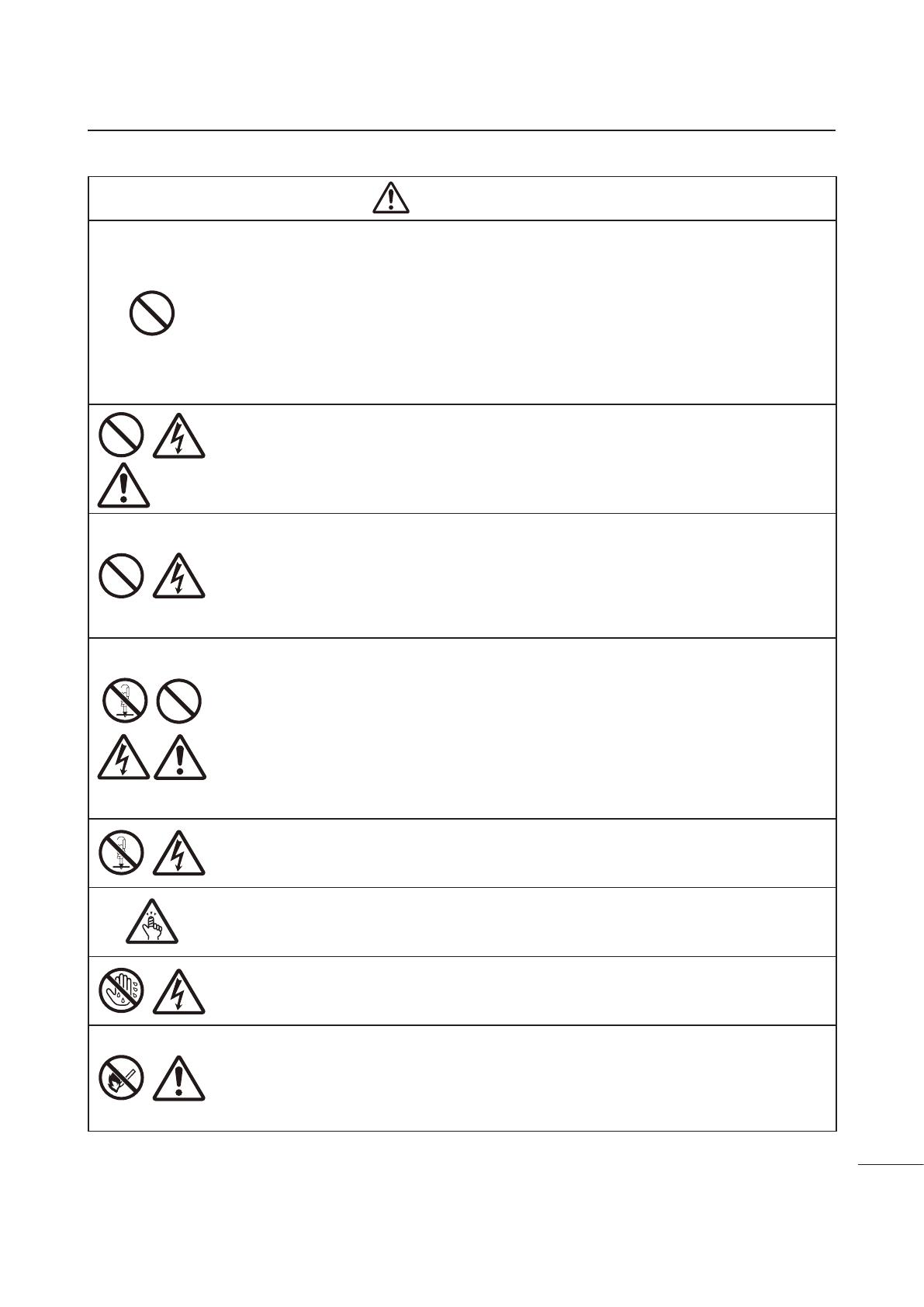
Safety Precautions
5
Mobile printer PW208NX/PW208mNX
■ Connecting optional cables or optional devices
• Before connecting an optional cable or device to the product, make sure to turn off the power
switch of the product and the optional devices. If they are connected with the power on, an
optional device may move unexpectedly or other unexpected occasions may occur, resulting in
injuries, electric shock, or malfunctions.
• When installing the optional cable or optional devices, make sure not to make a mistake in the
orientation and steps to install. Doing so could result in a re, injuries or malfunctions.
• Do not use other than the supplied cables or specied optional cables. Doing so could result in
smoke from the cable, a re or a malfunction.
■ AC adapter/Battery charger (optional)/Charging cradle (optional)
• Use only the specied AC adapter/battery charger/charging cradle. Using a different one may
create the danger of re or electric shock.
• Never use the battery charger with any other battery pack except for the specied one. Doing
so can rupture the battery, cause leakage, re or electric shock.
■ Handling the AC adapter
• Do not damage, break, or change the AC adapter. If you place a heavy object on the AC
adapter or heat, bend too much, twist, or pull the AC adapter, the AC adapter may be
damaged, which may cause re or electric shock.
• If the AC adapter is damaged (the wires exposed or broken), contact your SATO reseller or technical
support center. If you operate the product in this condition, it may cause re or electric shock.
■ Battery Pack
• Never try to take apart the battery pack or modify it in any way such as with a solder iron.
• Never expose the battery to direct ame, throw it into re, or take any actions that may lead to
shorting.
• When charging the battery pack, make sure to use the product or the specied battery charger.
• Do not allow the battery to get wet with water or any liquid.
• Do not throw or drop the battery to avoid damage.
• If you notice any unusual odor, deformation, uid leakage or other unusual conditions during use,
charging or storage, stop using the battery to avoid risk of re, personal injury and electric shock.
■ Do not disassemble the product
• Do not disassemble or modify the product. Doing so could result in re or electric shock. Ask your
SATO reseller or technical support center to conduct internal inspections, adjustments, and repairs.
■ Regarding the cutter
• Do not touch the cutter with your hands or do not put something into the cutter. Doing so could
result in an injury.
■ Do not operate with wet hands
• Do not operate the power switch, replace the battery pack or unplug the AC adapter with wet
hands. Doing so increases the risk of electric shock.
■ Using the head cleaning uid
• Use of ame or heat around the head cleaning uid is prohibited. Absolutely do not heat it or
subject it to ames.
• Keep the uid out of reach of children to prevent them from accidentally drinking it. If a child
accidentally drinks the uid, immediately consult with a physician.