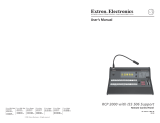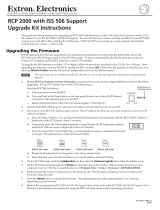Page is loading ...

This guide provides procedures for setting up and configuring the Extron RCP 2000 Remote Control Panel with ISS 506
Support.
IP Setup
The RCP 2000 is delivered with a factory default IP address of 192.168.254.253. If you want to change this address, or need
to enter other information required for Ethernet or serial communication, follow these steps:
1. Press the Color/Tint, Cont/Bright,
Size, and Center picture control
buttons simultaneously and hold them
until the Cut button lights (about
2 seconds). The RCP's MAC address is
displayed on the LCD screen.
2. Press the Cut or Take button repeatedly to
step through the IP Setup menu options to
access the item to be changed.
3. If adjusting one of the four IP settings (RCP
IP address, switcher IP address, subnet
mask, or Gateway), press the Color/Tint,
Cont/Bright, Size, or Center button to select
an address block (octet) to change. The
selected octet on the LCD screen blinks.
4. Rotate the H Adjust knob to change the
selected value.
5. When finished, press the Detail button to save the configuration and exit IP Setup.
Press
Default
Cycle
CUT
Press
CUT
Step
1
Step
3
Step
5
Press
CUT
Press Color/Tint, Cont/Bright, Size,
and Center and hold for 2 sec.
Rotate the H knob to change
the selected IP address
segment, set the baud rate,
or turn DHCP on and off.
Press each Picture Control
button to select the next IP
address segment.
Step
2
Step
4
A6-00-B7
00-0F-2B
Press the Detail button
to save the configuration
and exit IP Setup.
CENTER
SIZE
CONT
BRIGHT
COLOR
TINT
I 010.056
P142.008
MAC address
RCP’s IP address
S010.056
I 003.212
Switcher’s IP
S255.255
M255.000
Subnet mask
Press
CUT
DHCP
Off
CENTER
SIZE
CONT
BRIGHT
COLOR
TINT
Select
1st octet
Select
3rd octet
Select
2nd octet
Select
4th octet
H
000-255
G010.056
M000.100
Gateway IP
RCP Baud
9600
Press
CUT
Press
CUT
Press
CUT
Sw Baud
9600
Press
CUT
H
9600-115,200
H
9600-115,200
Press the Cut button to cycle through
the IP Setup menu options.
Press simultaneously.
DETAIL
68-1608-01 Rev. A
08 08
RCP 2000 with ISS 506 Support
Setup Guide
2 3 4 5 6 7 8
CUT
CONT
BRIGHT
H
V
COLOR
TINT
WIPE
DISSOLVE
TAKE
2 3 4 5 6 7 8
PROGRAM
ADJUST
PICTURE CONTROLS
PREVIEW
ION
LOGO 1
/BLACK
LOGO 2
/BLACK
LOGO 1
/BLACK
LOGO 2
/BLACK
SIZE CENTER DETAIL
AUTO
IMAGE
Press and hold
all four buttons.
The CUT button lights.
A6-00-B7
00-0F-2B
After 2 seconds,
the display shows
the MAC address.
01 = Dissolve (PIP only) 10 = S
02 = Soft Right 11 = S
03 = Soft Left 12 = S
04 = Soft Up 13 = S
05 = Soft Down 14 =
06 = Soft Center In 15 =
07 = Soft Center Out 16 =
08 = Soft Curtain In 17 =
09 = Soft Curtain Out
Wipe an
Step
1

RCP 2000 with ISS 506 Support • Setup Guide
2
RCP 2000 with ISS 506 Support Setup Guide (cont'd)
RS-232 Setup
To configure an RS-232 connection to the switcher,
1. Plug the supplied 12' RS-232 cable into the RCP's rear panel To Switcher port and the switcher's RS-232/422 port.
2. Press and hold the Color/Tint, Cont/Bright, Size, and Center buttons simultaneously until the Cut button lights and
the MAC address appears in the LCD window.
3. Press Cut two times, until the switcher IP address is displayed in the LCD window. The Color/Tint button flashes.
4. Set the switcher's IP address to 000.000.000.000 as follows:
a. Press one of the picture control buttons to access the desired octet of the switcher's IP address. Access the address
blocks as follows:
Select 1st octet Select 2nd octet Select 3rd octet Select 4th octet
b. When the desired octet is blinking in the LCD window, rotate the H knob all the way to
the left to set the address block to 000.
c. Repeat steps a and b as needed for each address block that needs to be set to 000.
5. If you need to change the switcher's baud rate, press Cut repeatedly until the Sw Baud screen appears.
Rotate the H knob to set the switcher's baud rate.
6. Press Detail to exit the setup menu.
Selecting Transition Effects
Selecting wipe, PIP, and title effects
To select a wipe, PIP, or title effect,
1. Press and hold the Wipe button.
2. While holding the Wipe button, press the Dissolve
button repeatedly to cycle through the Wipe, Pip, and
Title menus.
For Title, press Wipe + Dissolve until Title Lvl is
displayed on the LCD screen, then skip to step 4.
3. When the desired function (Wipe or Pip) is displayed
in the LCD window, continue to hold down the Wipe
button while turning the Adjust knob to select the
number of the desired sub-effect (02 through 25 for
Wipe; 01 through 25 for PIP). See the label in the upper-
right corner of the RCP front panel for a list of available
effects.
N
You can not select a cut sub-effect while in Wipe or
PIP mode. To perform a cut in these modes, select the desired preview input, then press the Cut button.
4. Release the Wipe button (it should remain lit), and rotate the Adjust knob to select the duration of the sub-effect (0.0 to
5.0 seconds) or the intensity level (Lvl) of the preview image that will become transparent in Title mode (000 to 255).
N
If you want to control the duration of the wipe and PIP effects manually, move the T handle up or down at the desired rate.
5. Press the Take button to implement your effect on the selected preview input.
WIPE
DISSOLVE
Press
and hold
Press to step
through menu
+
WIPE
Hold
Rotate to
select wipe
+
ADJUST
Press
Press
ADJUST
Press
02-25
ADJUST
01-25
DISSOLVE
DISSOLVE
DISSOLVE
Wipe #03
0.5 Sec
Pip #03
0.5 Sec
Title
Lvl 15
0
Default
Cycle
WIPE
Press
and hold
ADJUST
0.0-5.0 Sec.
ADJUST
0.0-5.0 Sec.
ADJUST
0-255
WIPE
WIPE
Release
WIPE
Release
Release
COLOR
TINT
Press
CONT
BRIGHT
Press
SIZE
Press
CENTER
Press
S 000.000
I 000.000
H
Rotate to set
blinking octet to 000.
Sw Baud
9600
H
9600-115,200

Selecting a cut (full screen program/preview swap)
To select a full screen cut transition (immediate and seamless replacement of the program image with the preview image),
1. With the RCP in Wipe or Dissolve mode, select a preview input.
2. Press the Cut button. The selected preview image immediately becomes the program image.
Selecting a dissolve
To select a dissolve effect (the program image fades out while the preview image fades in),
1. Select a preview input.
2. Press the Dissolve button, which lights.
3. While the Dissolve button is lit, rotate the Adjust knob to select the duration in seconds
(0.0 through 5.0) of the dissolve effect.
4. Press Take to execute the dissolve effect.
N
If you want to control the duration of the dissolve manually, move the T-bar handle up or down at the desired rate.
Using Picture Controls
The Picture Controls buttons, located near the
top of the front panel, let you adjust settings on
the preview output.
1. Select a Preview input.
2. Select a transition effect (wipe, PIP, title, or
dissolve).
3. Press a picture control button.
4. Rotate the H and/or V adjustment knobs, located to the right of the buttons, to select the values, as shown below.
Color/Tint
COLOR
TINT
V
H
Press
Adjust color
Adjust tint
Col Tint
064 064
Contrast/ brightness
CONT
BRIGHT
V
H
Press
Adjust contrast
Adjust brightness
Con Brt
064 064
Detail
DETAIL
V
H
Press
Adjust
sharpness
Detail
064
or
Pip Det
064
Image size
SIZE
V
H
Press
Adjust width
Adjust height
Hsz 1024
Vsz 0786
H W 0513
V W 0386
Wipe, dissolve, and title modes
PIP mode
H I 0513
V I 0386
Window size
Image size
In PIP mode: Press the Size button
again to toggle between window
size and image size adjustment.
The Size button stays lit steadily
during window size adjustment
and blinks during image size
adjustment.
Centering
CENTER
V
H
Press
Adjust horizontal
position
Adjust vertical
position
Hsh 2048
Vsh 2048
H W 0640
V W 0480
Wipe, dissolve, and title modes
PIP mode
H I 0640
V I 0480
Window position
Image position
In PIP mode: Press the Center button
again to toggle between window
position and image position.
The Center button stays lit during
window position adjustment and
blinks during image position
adjustment.
RCP 2000 with ISS 506 Support Setup Guide (cont'd)
COLOR
TINT
CONT
BRIGHT
SIZE CENTER DETAIL
PICTURE CONTROLS
H
V
DISSOLVE
Press
Rotate to
select dissolve
duration.
+
ADJUST
CUT
Press
RCP 2000 with ISS 506 Support • Setup Guide
3
N
Picture controls affect only the current preview input.
N
If the current PIP or Title preview input is active on the program output, no
picture control adjustment is possible.
TAKE
Press

© 2008 Extron Electronics. All rights reserved.
Other Button Controls
The following additional functions are accessed via the Program and/or Preview buttons:
1 2 3 4 5 6 7 8
2 3 4 5 6 7 8
PROGRAM
ADJUS
PREVIEW
COMMUNICATION
LOGO 1
/BLACK
LOGO 2
/BLACK
LOGO 1
/BLACK
LOGO 2
/BLACK
AUTO
IMAGE
1
2
2
FREEZE
BLACK
FREEZE
BLACK
1
a
Auto Image — Press this Preview button to perform an immediate auto image adjustment on the preview
input. Auto Image enables you to automatically size and center the selected preview input to fill the screen.
b
Logo — Press the Logo 1/Black or Logo 2/Black Preview or Program button to display a logo on the screen. If
a logo has been assigned, the button lights steadily when pressed.
N
Logos must be set up/assigned on the ISS 506 switcher. If no logo is assigned, pressing a Logo button has
the same effect as pressing the Black button — a black screen is displayed and the Logo button flashes. (To
switch to or from the black screen, apply a cut or other effect.)
Preview User Presets
User presets save color, tint, contrast, brightness, detail, sizing, and centering settings on the ISS 506. Up to three presets can
be saved on each input. You can recall a preset that was saved to an input button on the ISS 506 by pressing the equivalent
Preview input button on the RCP.
2 3 4 5 6 7 8
PREVIEW
COMMUNICATION
LOGO 1
/BLACK
LOGO 2
/BLACK
AUTO
IMAGE
FREEZE
BLACK
1
Preview Input Buttons
To recall a preset,
1. Press the desired Preview input button twice to place the RCP in preset mode and start the presets
cycle. The first preset name is displayed in the LCD window.
2. Press the input button repeatedly until the desired preset name is displayed.
To exit preset mode, press another Preview input button.
N
If no user presets have been saved, additional presses of the current preview input button have no effect.
RCP 2000 with ISS 506 Support Setup Guide (cont'd)
User
Preset 1
Extron USA - West
Headquarters
+800.633.9876
Inside USA / Canada Only
+1.714.491.1500
+1.714.491.1517 FAX
Extron USA - East
+800.633.9876
Inside USA / Canada Only
+1.919.863.1794
+1.919.863.1797 FAX
Extron Europe
+800.3987.6673
Inside Europe Only
+31.33.453.4040
+31.33.453.4050 FAX
Extron Asia
+800.7339.8766
Inside Asia Only
+65.6383.4400
+65.6383.4664 FAX
Extron Japan
+81.3.3511.7655
+81.3.3511.7656 FAX
Extron China
+400.883.1568
Inside China Only
+86.21.3760.1568
+86.21.3760.1566 FAX
Extron Dubai
+971.4.2991800
+971.4.2991880 FAX
/