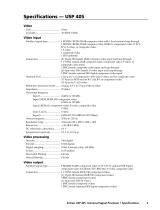Page is loading ...

USP 507
Universal Signal Processor
68-1796-01
Rev. A
02 10

This symbol is intended to alert the user of important operating and maintenance
(servicing) instructions in the literature provided with the equipment.
This symbol is intended to alert the user of the presence of uninsulated dangerous
voltage within the product’s enclosure that may present a risk of electric shock.
Caution
Read Instructions • Read and understand all safety and operating instructions before using the equipment.
Retain Instructions • The safety instructions should be kept for future reference.
Follow Warnings • Follow all warnings and instructions marked on the equipment or in the user
information.
Avoid Attachments • Do not use tools or attachments that are not recommended by the equipment
manufacturer because they may be hazardous.
Warning
Power sources • This equipment should be operated only from the power source indicated on the product. This
equipment is intended to be used with a main power system with a grounded (neutral) conductor. The
third (grounding) pin is a safety feature, do not attempt to bypass or disable it.
Power disconnection • To remove power from the equipment safely, remove all power cords from the rear of
the equipment, or the desktop power module (if detachable), or from the power source receptacle (wall
plug).
Power cord protection • Power cords should be routed so that they are not likely to be stepped on or pinched by
items placed upon or against them.
Servicing • Refer all servicing to qualified service personnel. There are no user-serviceable parts inside. To
prevent the risk of shock, do not attempt to service this equipment yourself because opening or removing
covers may expose you to dangerous voltage or other hazards.
Slots and openings • If the equipment has slots or holes in the enclosure, these are provided to prevent
overheating of sensitive components inside. These openings must never be blocked by other objects.
Lithium battery • There is a danger of explosion if battery is incorrectly replaced. Replace it only with the
same or equivalent type recommended by the manufacturer. Dispose of used batteries according to the
manufacturer’s instructions.
Ce symbole sert à avertir l’utilisateur que la documentation fournie avec le matériel
contient des instructions importantes concernant l’exploitation et la maintenance
(réparation).
Ce symbole sert à avertir l’utilisateur de la présence dans le boîtier de l’appareil
de tensions dangereuses non isolées posant des risques d’électrocution.
Attention
Lire les instructions• Prendre connaissance de toutes les consignes de sécurité et d’exploitation avant
d’utiliser le matériel.
Conserver les instructions• Ranger les consignes de sécurité afin de pouvoir les consulter à l’avenir.
Respecter les avertissements • Observer tous les avertissements et consignes marqués sur le matériel ou
présentés dans la documentation utilisateur.
Eviter les pièces de fixation • Ne pas utiliser de pièces de fixation ni d’outils non recommandés par le
fabricant du matériel car cela risquerait de poser certains dangers.
Avertissement
Alimentations• Ne faire fonctionner ce matériel qu’avec la source d’alimentation indiquée sur l’appareil. Ce
matériel doit être utilisé avec une alimentation principale comportant un fil de terre (neutre). Le troisième
contact (de mise à la terre) constitue un dispositif de sécurité : n’essayez pas de la contourner ni de la
désactiver.
Déconnexion de l’alimentation• Pour mettre le matériel hors tension sans danger, déconnectez tous les cordons
d’alimentation de l’arrière de l’appareil ou du module d’alimentation de bureau (s’il est amovible) ou
encore de la prise secteur.
Protection du cordon d’alimentation • Acheminer les cordons d’alimentation de manière à ce que personne ne
risque de marcher dessus et à ce qu’ils ne soient pas écrasés ou pincés par des objets.
Réparation-maintenance • Faire exécuter toutes les interventions de réparation-maintenance par un technicien
qualifié. Aucun des éléments internes ne peut être réparé par l’utilisateur. Afin d’éviter tout danger
d’électrocution, l’utilisateur ne doit pas essayer de procéder lui-même à ces opérations car l’ouverture ou le
retrait des couvercles risquent de l’exposer à de hautes tensions et autres dangers.
Fentes et orifices • Si le boîtier de l’appareil comporte des fentes ou des orifices, ceux-ci servent à empêcher
les composants internes sensibles de surchauffer. Ces ouvertures ne doivent jamais être bloquées par des
objets.
Lithium Batterie • Il a danger d’explosion s’ll y a remplacment incorrect de la batterie. Remplacer uniquement
avec une batterie du meme type ou d’un ype equivalent recommande par le constructeur. Mettre au reut les
batteries usagees conformement aux instructions du fabricant.
Safety Instructions • English
Consignes de Sécurité • Français
Sicherheitsanleitungen • Deutsch
Dieses Symbol soll dem Benutzer in der im Lieferumfang enthaltenen
Dokumentation besonders wichtige Hinweise zur Bedienung und Wartung
(Instandhaltung) geben.
Dieses Symbol soll den Benutzer darauf aufmerksam machen, daß im Inneren des
Gehäuses dieses Produktes gefährliche Spannungen, die nicht isoliert sind und
die einen elektrischen Schock verursachen können, herrschen.
Achtung
Lesen der Anleitungen • Bevor Sie das Gerät zum ersten Mal verwenden, sollten Sie alle Sicherheits-und
Bedienungsanleitungen genau durchlesen und verstehen.
Aufbewahren der Anleitungen • Die Hinweise zur elektrischen Sicherheit des Produktes sollten Sie
aufbewahren, damit Sie im Bedarfsfall darauf zurückgreifen können.
Befolgen der Warnhinweise • Befolgen Sie alle Warnhinweise und Anleitungen auf dem Gerät oder in der
Benutzerdokumentation.
Keine Zusatzgeräte • Verwenden Sie keine Werkzeuge oder Zusatzgeräte, die nicht ausdrücklich vom
Hersteller empfohlen wurden, da diese eine Gefahrenquelle darstellen können.
Vorsicht
Stromquellen • Dieses Gerät sollte nur über die auf dem Produkt angegebene Stromquelle betrieben werden.
Dieses Gerät wurde für eine Verwendung mit einer Hauptstromleitung mit einem geerdeten (neutralen)
Leiter konzipiert. Der dritte Kontakt ist für einen Erdanschluß, und stellt eine Sicherheitsfunktion dar. Diese
sollte nicht umgangen oder außer Betrieb gesetzt werden.
Stromunterbrechung • Um das Gerät auf sichere Weise vom Netz zu trennen, sollten Sie alle Netzkabel
aus der Rückseite des Gerätes, aus der externen Stomversorgung (falls dies möglich ist) oder aus der
Wandsteckdose ziehen.
Schutz des Netzkabels • Netzkabel sollten stets so verlegt werden, daß sie nicht im Weg liegen und niemand
darauf treten kann oder Objekte darauf- oder unmittelbar dagegengestellt werden können.
Wartung • Alle Wartungsmaßnahmen sollten nur von qualifiziertem Servicepersonal durchgeführt werden.
Die internen Komponenten des Gerätes sind wartungsfrei. Zur Vermeidung eines elektrischen Schocks
versuchen Sie in keinem Fall, dieses Gerät selbst öffnen, da beim Entfernen der Abdeckungen die Gefahr
eines elektrischen Schlags und/oder andere Gefahren bestehen.
Schlitze und Öffnungen • Wenn das Gerät Schlitze oder Löcher im Gehäuse aufweist, dienen diese zur
Vermeidung einer Überhitzung der empfindlichen Teile im Inneren. Diese Öffnungen dürfen niemals von
anderen Objekten blockiert werden.
Litium-Batterie • Explosionsgefahr, falls die Batterie nicht richtig ersetzt wird. Ersetzen Sie verbrauchte
Batterien nur durch den gleichen oder einen vergleichbaren Batterietyp, der auch vom Hersteller
empfohlen wird. Entsorgen Sie verbrauchte Batterien bitte gemäß den Herstelleranweisungen.
Este símbolo se utiliza para advertir al usuario sobre instrucciones importantes
de operación y mantenimiento (o cambio de partes) que se desean destacar en el
contenido de la documentación suministrada con los equipos.
Este símbolo se utiliza para advertir al usuario sobre la presencia de elementos con
voltaje peligroso sin protección aislante, que puedan encontrarse dentro de la caja
o alojamiento del producto, y que puedan representar riesgo de electrocución.
Precaucion
Leer las instrucciones • Leer y analizar todas las instrucciones de operación y seguridad, antes de usar el
equipo.
Conservar las instrucciones • Conservar las instrucciones de seguridad para futura consulta.
Obedecer las advertencias • Todas las advertencias e instrucciones marcadas en el equipo o en la
documentación del usuario, deben ser obedecidas.
Evitar el uso de accesorios • No usar herramientas o accesorios que no sean especificamente recomendados
por el fabricante, ya que podrian implicar riesgos.
Advertencia
Alimentación eléctrica • Este equipo debe conectarse únicamente a la fuente/tipo de alimentación eléctrica
indicada en el mismo. La alimentación eléctrica de este equipo debe provenir de un sistema de distribución
general con conductor neutro a tierra. La tercera pata (puesta a tierra) es una medida de seguridad, no
puentearia ni eliminaria.
Desconexión de alimentación eléctrica • Para desconectar con seguridad la acometida de alimentación eléctrica
al equipo, desenchufar todos los cables de alimentación en el panel trasero del equipo, o desenchufar el
módulo de alimentación (si fuera independiente), o desenchufar el cable del receptáculo de la pared.
Protección del cables de alimentación • Los cables de alimentación eléctrica se deben instalar en lugares donde
no sean pisados ni apretados por objetos que se puedan apoyar sobre ellos.
Reparaciones/mantenimiento • Solicitar siempre los servicios técnicos de personal calificado. En el interior no
hay partes a las que el usuario deba acceder. Para evitar riesgo de electrocución, no intentar personalmente
la reparación/mantenimiento de este equipo, ya que al abrir o extraer las tapas puede quedar expuesto a
voltajes peligrosos u otros riesgos.
Ranuras y aberturas • Si el equipo posee ranuras o orificios en su caja/alojamiento, es para evitar el
sobrecalientamiento de componentes internos sensibles. Estas aberturas nunca se deben obstruir con otros
objetos.
Batería de litio • Existe riesgo de explosión si esta batería se coloca en la posición incorrecta. Cambiar esta
batería únicamente con el mismo tipo (o su equivalente) recomendado por el fabricante. Desachar las
baterías usadas siguiendo las instrucciones del fabricante.
Instrucciones de seguridad • Español
Precautions
安全须知 • 中文
这个符号提示用户该设备用户手册中有重要的操作和维护说明。
这个符号警告用户该设备机壳内有暴露的危险电压,有触电危险。
注意
阅读说明书 • 用户使用该设备前必须阅读并理解所有安全和使用说明。
保存说明书 • 用户应保存安全说明书以备将来使用。
遵守警告 • 用户应遵守产品和用户指南上的所有安全和操作说明。
避免追加 • 不要使用该产品厂商没有推荐的工具或追加设备,以避免危险。
警告
电源 • 该设备只能使用产品上标明的电源。 设备必须使用有地线的供电系统供电。 第三条线
(地线)是安全设施,不能不用或跳过 。
拔掉电源 • 为安全地从设备拔掉电源,请拔掉所有设备后或桌面电源的电源线,或任何接到市
电系统的电源线。
电源线保护 • 妥善布线, 避免被踩踏,或重物挤压。
维护 • 所有维修必须由认证的维修人员进行。 设备内部没有用户可以更换的零件。为避免出现
触电危险不要自己试图打开设备盖子维修该设备。
通风孔 • 有些设备机壳上有通风槽或孔,它们是用来防止机内敏感元件过热。 不要用任何东
西挡住通风孔。
锂电池 • 不正确的更换电池会有爆炸的危险。必须使用与厂家推荐的相同或相近型号的电池。
按照生产厂的建议处理废弃电池。

FCC Class A Notice
This equipment has been tested and found to comply with the limits for a Class A digital device, pursuant to part 15 of the FCC Rules. Operation is subject to
the following two conditions: (1) this device may not cause harmful interference, and (2) this device must accept any interference received, including interference
that may cause undesired operation. The Class A limits are designed to provide reasonable protection against harmful interference when the equipment is
operated in a commercial environment. This equipment generates, uses, and can radiate radio frequency energy and, if not installed and used in accordance with
the instruction manual, may cause harmful interference to radio communications. Operation of this equipment in a residential area is likely to cause harmful
interference, in which case the user will be required to correct the interference at his own expense.
N
This unit was tested with shielded cables on the peripheral devices. Shielded cables must be used with the unit to ensure compliance with FCC emissions limits.
For more information on safety guidelines, regulatory compliances,
EMI/EMF compliance, accessibility, and related topics, click here.
声明
所使用电源为 A 级产品,在生活环境中,该产品可能会造成无线电干扰。在这种情况下,可能需要用户对其干扰采取切实可行的措施。

i
USP 507 • Table of Contents
Table of Contents
Chapter One • Introduction ......................................................................................................1-1
About this Manual .....................................................................................................................1-2
About the USP 507 ..................................................................................................................... 1-2
Definitions ...................................................................................................................................... 1-3
Features ............................................................................................................................................1-4
Chapter Two • Installation ........................................................................................................2-1
UL/Safety Requirements .........................................................................................................2-2
Important safety instructions .................................................................................................. 2-2
Mounting the USP 507 ............................................................................................................2-3
Tabletop placement ..................................................................................................................2-3
UL guidelines for rack mounted devices .............................................................................. 2-3
Rack mounting .......................................................................................................................... 2-3
Rear Panel Features and Connections ...........................................................................2-4
Power and video input connections .......................................................................................2-4
Output, user interface, and control connections .................................................................2-5
Installation and cabling............................................................................................................2-6
Powering Up .................................................................................................................................2-7
Default display cycle ................................................................................................................. 2-7
Resetting the Unit with the Reset Button ..................................................................2-7
Chapter Three • Front Panel Operation ..........................................................................3-1
Front Panel Overview ..............................................................................................................3-2
Switching Inputs .........................................................................................................................3-3
Special Function Button Operation .................................................................................3-3
Button Backlighting ..................................................................................................................3-3
The USP 507 Menu System....................................................................................................3-4
Overview of menus ...................................................................................................................3-4
User Presets ..........................................................................................................................3-4
Input Configuration ............................................................................................................3-4
Output Configuration .........................................................................................................3-4
Image Capture/Recall .......................................................................................................... 3-4
Advanced Configuration .....................................................................................................3-4
View Comm Settings ...........................................................................................................3-4
Edit Comm Settings (hidden)
..............................................................................................3-4
Scan Converter Configuration ............................................................................................3-4
Exit Menu .............................................................................................................................3-4
Using the menus ........................................................................................................................3-6
User presets ................................................................................................................................3-6
Save a user preset ................................................................................................................3-6
Recall a user preset ..............................................................................................................3-6

ii
USP 507 • Table of Contents
Table of Contents, cont’d
Input configuration ..................................................................................................................3-7
Output configuration ...............................................................................................................3-8
Image capture/recall ................................................................................................................. 3-9
To capture an image:
...........................................................................................................3-9
To recall an image: .............................................................................................................3-9
To remove an image from the display: ...........................................................................3-10
Advanced configuration ........................................................................................................3-10
View comm settings ................................................................................................................ 3-12
Edit comm settings..................................................................................................................3-12
Exit menu .................................................................................................................................3-12
Scan converter configuration ................................................................................................3-13
Setting the Front Panel Locks (Executive Modes) ............................................... 3-13
Enabling or disabling Executive mode 1 from the front panel ........................................3-13
Setting Up the USP 507 to Work with a Matrix Switcher ................................3-14
Setting Up the USP 507 to Work with an Auxiliary Audio Switcher ........3-16
Chapter Four • SIS
™
Programmer’s Guide .................................................................... 4-1
RS-232/RS-422 Link ..................................................................................................................... 4-2
Ethernet (LAN) Port ..................................................................................................................4-2
Ethernet connection ................................................................................................................. 4-2
Default IP addresses .................................................................................................................. 4-2
Establishing a connection ........................................................................................................4-2
Connection timeouts ................................................................................................................4-3
Number of connections ............................................................................................................ 4-3
Using verbose mode .................................................................................................................4-3
Host-to-Processor Instructions ........................................................................................... 4-3
Processor-Initiated Messages .............................................................................................4-3
Processor Error Responses .................................................................................................... 4-4
Using the Command/Response Table for SIS Commands ..................................4-4
Symbol definitions ....................................................................................................................4-5
Command Response Table for SIS Commands ......................................................................4-7
Using the Command/Response Table for IP SIS Commands ..........................4-16
Symbol definitions ..................................................................................................................4-16
Command/Response Table for IP SIS Commands ................................................................ 4-17

iii
USP 507 • Table of Contents
Chapter Five • USP 507 Software ..........................................................................................5-1
Installing and Starting the Signal Processing
Products Control Program ....................................................................................................5-2
Installing the program ............................................................................................................. 5-2
Starting the program................................................................................................................5-2
Using the Program ..................................................................................................................... 5-3
Orientation ................................................................................................................................ 5-3
Control program menus ...........................................................................................................5-4
File menu .............................................................................................................................5-4
Options menu ......................................................................................................................5-4
Tools menu ...........................................................................................................................5-5
Help menu ...........................................................................................................................5-8
Control tab .................................................................................................................................5-9
I/O Configuration tab .............................................................................................................5-10
Advanced Settings tab ........................................................................................................... 5-11
Scan Converter tab..................................................................................................................5-12
Image Capture tab ..................................................................................................................5-13
Status bar .................................................................................................................................5-13
Chapter Six • HTML Operation .................................................................................................6-1
Accessing the Web Pages ......................................................................................................6-2
System Status Page ..................................................................................................................6-3
Configuration Pages .................................................................................................................6-4
System Settings page ................................................................................................................ 6-4
IP Settings fields ..................................................................................................................6-4
Unit Name field ..............................................................................................................6-4
DHCP radio buttons .......................................................................................................6-5
IP Address field ..............................................................................................................6-5
Gateway IP Address field ...............................................................................................6-5
Subnet Mask field ..........................................................................................................6-5
MAC Address field .........................................................................................................6-5
Firmware field ................................................................................................................ 6-5
Model field ..................................................................................................................... 6-5
Part Number field ..........................................................................................................6-5
Date/Time Settings fields ....................................................................................................6-6
Scaler Settings page .................................................................................................................. 6-7
Input configuration .............................................................................................................6-7
Output configuration ..........................................................................................................6-8
Advanced configuration .....................................................................................................6-8
Passwords page .........................................................................................................................6-9
Firmware Upgrade page ........................................................................................................6-10
File Management Page .........................................................................................................6-11
Uploading files ........................................................................................................................ 6-12
Adding a directory ..................................................................................................................6-12
Other file management activities .........................................................................................6-12

iv
USP 507 • Table of Contents
Table of Contents, cont’d
All trademarks mentioned in this manual are the properties of their respective owners.
Control Pages ..............................................................................................................................6-13
User Control page ................................................................................................................... 6-13
Memory/Input Presets page ...................................................................................................6-14
PIP Setup/PIP Presets page .....................................................................................................6-14
Images Page ................................................................................................................................6-15
Appendix A • Reference Information ............................................................................... A-1
Specifications .............................................................................................................................. A-2
Part Numbers and Accessories .......................................................................................... A-5
Included parts ........................................................................................................................... A-5
Accessories ................................................................................................................................ A-5
Optional I/O boards ................................................................................................................. A-5
Appendix B • Ethernet Connection ....................................................................................B-1
Ethernet Link ................................................................................................................................B-2
Ethernet connection .................................................................................................................B-2
Default address .........................................................................................................................B-2
Ping to determine Extron IP address ..................................................................................B-2
Ping to determine Web IP address .....................................................................................B-3
Connect as a Telnet client ........................................................................................................B-3
Telnet tips ...................................................................................................................................B-4
Connecting to the USP 507 (Open command) ...................................................................B-4
Escape character and Esc key ..............................................................................................B-4
Local echo ............................................................................................................................B-4
Setting carriage return-line feed ........................................................................................B-5
Closing the link to the processor ........................................................................................B-5
Help ......................................................................................................................................B-5
Exiting Telnet (Quit command) ...........................................................................................B-5
Subnetting — A Primer ...........................................................................................................B-5
Gateways ....................................................................................................................................B-5
Local and remote devices .........................................................................................................B-5
IP addresses and octets .............................................................................................................B-5
Subnet masks and octets ..........................................................................................................B-6
Determining whether devices are on the same subnet ......................................................B-6

USP 507
1
Chapter One
Introduction
About this Manual
About the USP 507
Definitions
Features

USP 507 • Introduction
1-2
Introduction
About this Manual
This manual contains installation, configuration, and operating information
for the Extron USP 507 Universal Signal Processor. It covers basic installation,
and configuring and operating the device using the front panel controls and
Simple Instruction Set (SIS
™
) commands. It also describes how to load and start
up the Windows
®
-based Signal Processing Products Control Program (SPPCP) and
how to connect to the built-in HTML pages, for operating the processor.
About the USP 507
The Extron USP 507 is a high performance, hardware-based signal processor for
video and computer-video sources. It supports all common analog and digital
video and data formats, from composite video to high resolution DVI, RGBHV
and optional SDI/HD-SDI format. Input video is scaled and made available in
most output formats, including analog RGBHV and Extron MTP Twisted Pair, as
well as optional DVI, HD-SDI, or scan-converted video. In addition the USP 507
can capture and store a displayed image for later recall. Ten default PIP window
layouts presets come as standard, with the ability to store up to sixteen PIP window
layouts for later use.
50/60 Hz
100-240V VAC 2A MAX
RGB/R-Y, B-Y, Y
LAN
RS-232-1
2
1
R-Y
R/
4
3
R
/R-Y
R
/R-Y
G/Y
VID
G
/Y
B
/B-Y
B/C
B-Y
H/HV
VID
/Y
V
B-Y
C
HDSDI/SDI
H V
S
I
N
P
U
T
O
U
T
P
U
T
AUX SW FOLLOW
RGB
RGB
VID
/Y
5
MTP
DVI-D
VID
/Y
DVI
OUT
C
7
8
INPUT
BUFFERED
OUTPUT
OUTPUT
POWER
12V
.5A MAX
MTP R L 1 5HD RS
ON
1 2 3 4 5 6
H SYNC +
V SYNC +
C SYNC
SOG
VIDEO
END UNIT
RS-232
Tx
Rx
Projector
Extron
MTP RL 15HD RS
Mini Twisted Pair
Receiver
Extron
USP 507
Universal Signal
Processor
Projector
Flat Panel
Display
Local
Monitor
DVD
Document
Camera
HDTV
Camera
Camera
MacBook
Laptop
PC
Figure 1-1 — Typical USP 507 application

1-3
USP 507 • Introduction
Definitions
The following terms are used throughout this manual:
EDID — Extended Display Identification Data. A communications protocol or
instruction set developed by VESA (Video Electronics Standards Association)
for the identification of display devices to computers using the DDC (Display
Data Channel) transmission standard.
DVI — Digital Visual Interface. The digital video connectivity standard that was
developed by DDWG (Digital Display Working Group). This connection
standard offers two different connectors: one with 24 pins that handles digital
video signals only, and one with 29 pins that handles both digital and analog
video. This standard uses TMDS (Transition Minimized Differential Signal)
from Silicon Image and DDC (Display Data Channel) from VESA (Video
Electronics Standards Association). DVI-D is a DVI connector that supports
digital signals only, and DVI-I supports both digital and analog signals.
SDI — Serial Digital Interface. The standard based on a 270 Mbps transfer rate.
This is a 10-bit, scrambled, polarity independent interface with common
scrambling for both component ITU-R 601 and composite digital video and
four channels of embedded digital audio.
HD-SDI — High-definition version of SDI specified in SMPTE 292M. This
standard transmits audio and video over a single coaxial cable with a data
rate of 1.485 Gbit/second.
Preset — A configuration that has been stored, allowing the setup and recall of
recurring I/O configurations using either the front panel, RS-232/422, or
Ethernet control.
Input: Up to 128 input presets (individual I/O configurations) may be saved
and recalled. An input preset is a user-defined set of input and picture
control settings that can be saved for each source within a system so that
they can be recalled whenever the source is active. Input presets can be
recalled on any input that supports the saved input’s video format. This
type of preset saves specific settings for size, centering, contrast, brightness,
detail, zoom, and input configuration. Unlike user presets, input presets save
parameters that can be recalled only on the source that was active when the
preset was saved.
User: Up to 16 user presets per input are available. A user preset saves
specific settings for color, brightness, detail, size, and centering. User presets
are used when a shortcut is needed to quickly recall a group of settings that
relate to the current content or current input. Each input has it’s own set of
16 user presets.
PIP: Up to 16 user defined PIP window layout presets can be stored,
available for later use. Ten factory default PIP window layout presets come
as standard and can be overwritten.
Auto Memory — The automatic saving and recall of input and picture controls for
signals that have been previously applied.

Introduction, cont’d
USP 507 • Introduction
1-4
Features
Inputs: Two RGB or HD component video on 15-pin HD connectors; configurable
input on BNCs for RGB, HD/SD component video, S-video, or composite video;
component video, S-video, or composite video on BNCs; S-video or composite
video on BNCs; DVI-D; and optional SDI/HD-SDI.
Outputs: Simultaneous scaled outputs as RGB or HD component video on BNCs,
15-pin HD, and Extron MTP twisted pair output; optional fourth output for
DVI-D, HD-SDI, or scan-converted component video, S-video, or composite
video.
Hardware-based graphics and video processing — The USP 507 features a fully
hardware-based system architecture designed to deliver the performance and
operational reliability essential for mission-critical applications.
Integrated seven-input presentation switcher — The USP 507 allows for switching
between DVI, RGBHV, component video, and S-video or composite video
sources. An input for SDI/HD-SDI is available as an option.
Auto input format detection — Each input can be set to detect the incoming signal
format, automatically reconfiguring itself to provide the appropriate decoding
and signal processing. This feature can reduce the number of required outputs
for a device, lowering system cost while improving manageability.
RGB, HDTV, and video scaling — RGB computer-video, high definition video, and
standard definition video sources can be scaled to the desired output resolution.
RGB upscaling and downscaling — The USP 507 features an advanced scaling
engine with high quality upscaling and downscaling of high resolution
computer-video signals.
Optional SDI/HD-SDI input — SDI or HD-SDI signals from cameras or other
professional video equipment can easily be integrated into presentations with the
optional SDI/HD-SDI input board.
Four simultaneous video outputs — Two high resolution RGB or component video
outputs are available, as well as Extron MTP twisted pair and an optional output
that can be configured as DVI, HD-SDI, or scan-converted video.
Extron MTP twisted pair output — This provides built-in transmission of RGB or
component video signals over twisted pair cables for long distance transmission
to a remote display. A compatible Extron MTP Series twisted pair receiver is
required.
Optional DVI, HD-SDI, or scan-converted output — A flexible output expansion
port which can be populated to support optional DVI, HD-SDI, or scan converter
output boards. These boards offer additional system capabilities, such as
recording or digital signal transmission.
Output rates — A total of 81 output rates are available, including computer-video
rates up to 1920x1200, and HDTV rates up to 1080p/60 Hz.
Image freeze control — A live image can be frozen using the freeze button on the
front panel, or through RS-232 serial control and IP Link
®
Ethernet control.
Image capture — A snapshot of the live video output can be captured and stored as
a BMP file on the USP 507 or downloaded to a PC for archiving. Up to 40 MB of
space is available on the USP 507 for screen captures.
Auto-Image
™
— Using the front panel, the sizing, centering, and filtering can be
automatically adjusted to optimize the output image.

1-5
USP 507 • Introduction
Auto Input Memory — When activated, the USP 507 automatically stores size,
position, and picture settings based on the incoming signal. When the same
signal is detected again, these image settings are automatically recalled from
memory.
EDID emulation — The USP 507 provides a means for specifying the rate of the
incoming DVI or VGA signal through the RS-232 serial port. EDID emulation
allows proper communication with the video source.
Glitch-free switching — Switching is glitch-free between RGB and video inputs
with selectable cut (freeze), cut (blank), or fade to black transitions. Presentations
can be enhanced by eliminating distracting visual jumps, glitches, and distortion
commonly seen when switching between computer and video sources.
PIP (picture-in-picture) — Allows a video source to be displayed within an RGB
image, or vice versa, with dynamic, fully adjustable window positioning for the
PIP window. PIP mode is available through RS-232 serial control, or IP Link
™
Ethernet control, and PIP presets can be recalled or saved via the front panel.
Picture controls — Adjustable for brightness, contrast, color, tint, detail, and
horizontal and vertical positioning, sizing, and zoom. Sixteen memory presets
are available for each input to store all image settings.
Aspect ratio conversion — Any video input can be adjusted horizontally and
vertically to meet a specific aspect ratio requirement. Alternatively, the input
aspect ratio may be specified as 4:3 or 16:9 and fixed.
Front panel security lockout — This locks out all front panel functions except for
input selection; all functions however, are available through RS-232 control.
Automatic 3:2 and 2:2 pulldown detection — Advanced film mode processing
techniques help maximize image detail and sharpness for NTSC, PAL, and
HDTV 1080i sources that originated from film.
Motion adaptive 1080i to 1080p deinterlacing — High performance deinterlacing
for 1080i signals from HD sources including broadcasts and Blu-ray
Disc
™
, allows
optimized image quality through advanced motion compensation.
Quad standard video decoding — This uses a digital, four-line adaptive comb filter
to decode NTSC 3.58, NTSC 4.43, PAL, and SECAM video for integration into
systems worldwide.
IP Link Ethernet monitoring and control — An IP integration technology
developed by Extron. IP Link enables the USP 507 to be controlled and
proactively monitored over a LAN, WAN, or the Internet.
RS-232 serial control port — Using serial commands, the USP 507 can be controlled
and configured via the Extron Windows
®
-based control program (SPPCP), or
integrated into third-party control systems. Extron products use
the SIS (Simple Instruction Set) command protocol, a set of basic ASCII code
commands that allow for quick and easy programming.
Rack-mountable — 1U, full rack width, metal enclosure.
Internal universal power supply — The 100-240 VAC, 50-60 Hz, international
power supply provides worldwide power compatibility.

USP 507
2
Chapter Two
Installation
U/L Safety Requirements
Mounting the USP 507
Rear Panel Features and Connections
Powering Up
Resetting the Unit with the Reset Button

Installation, cont’d
USP 507 • Installation
2-2
Installation
UL/Safety Requirements
The Underwriters Laboratories (UL) requirements listed below pertain to the safe
installation and operation of this universal signal processor.
Important safety instructions
1. Read these instructions.
2. Keep these instructions.
3. Heed all warnings.
4. Follow all instructions.
5. Do not use this apparatus near water.
6. Clean only with a dry cloth.
7. Do not block any ventilation openings. Install in accordance with the
manufacturer’s instructions.
8
. Do not install near any heat sources such as radiators, heat registers, stoves,
or other apparatus (including amplifiers) that produce heat.
9
. Do not defeat the safety purpose of the polarized or grounding type plug. A
polarized plug has two blades with one wider than the other. A grounding
type plug has two blades and a third grounding prong. The wide blade or the
third prong are provided for your safety. If the provided plug does not fit into
your outlet, consult an electrician for replacement of the obsolete outlet.
10
. Protect the power cord from being walked on or pinched particularly at
plugs, convenience receptacles, and the point where they exit from the
apparatus.
11
. Only use attachments/accessories specified by the manufacturer.
12. Use only with the cart, stand, tripod, bracket, or table specified by the
manufacturer, or sold with the apparatus. When a cart is used, use caution
when moving the cart/apparatus combination to avoid injury from tip-over.
13
. Unplug this apparatus during lightning storms or when unused for long
periods of time.
14
. Refer all servicing to qualified service personnel. Servicing is required when
the apparatus has been damaged in any way, such as power-supply cord
or plug is damaged, liquid has been spilled or objects have fallen into the
apparatus, the apparatus has been exposed to rain or moisture, does not
operate normally, or has been dropped.

2-3
USP 507 • Installation
Mounting the USP 507
If the USP 507 is to be rack mounted, it is important to mount it before cabling it.
Four rubber feet are included with the unit. Install the feet only if the unit is to be
mounted on a tabletop (see “Tabletop placement” below).
Tabletop placement
For tabletop placement, install the self-adhesive rubber feet/pads (provided) onto
the four corners of the bottom of the device.
UL guidelines for rack mounted devices
The following Underwriters Laboratories (UL) guidelines pertain to the safe
installation of the USP 507 in a rack.
1
. Elevated operating ambient temperature — If installed in a closed or
multi-unit rack assembly, the operating ambient temperature of the rack
environment may be greater than room ambient temperature. Therefore,
install the device in an environment compatible with the maximum ambient
temperature (Tma = +122 °F, +50 °C) specified by Extron.
2
. Reduced air flow — Install the equipment in a rack so that the amount of air
flow required for safe operation of the equipment is not compromised.
3
. Mechanical loading — Mount the equipment in the rack so that a hazardous
condition is not achieved due to uneven mechanical loading.
4
. Circuit overloading — Connect the equipment to the supply circuit and
consider the effect that circuit overloading might have on overcurrent
protection and supply wiring. Appropriate consideration of equipment
nameplate ratings should be used when addressing this concern.
5
. Reliable earthing (grounding) — Maintain reliable grounding of rack-
mounted equipment. Pay particular attention to supply connections other
than direct connections to the branch circuit (such as use of power strips).
Rack mounting
To rack mount the USP 507, insert screws under each opposite corner of the unit
and secure it to the rack (see figure 2-1).
Rack Mount
Bracket
Figure 2-1 — Mounting the USP 507

Installation, cont’d
USP 507 • Installation
2-4
Rear Panel Features and Connections
100-240 VAC 2A MAX
AUX SW FOLL0W
RS-232
B-Y
/C
R-Y
HDSDI/
SDI
C
RGB/R-Y, Y, B-Y
DVI
OUT
DVI-D
VID
/Y
5
4
3
2
VID
1
R
/R-Y
G
/Y
B
/B-Y
H V S
R
/RY
G/Y
B/C
B-Y
H/HV
V
O
U
T
P
U
T
I
N
P
U
T
50-60Hz
RGB/R-Y, Y, B-Y
VID
/Y
RGB/R-Y, Y, B-Y
7
6
LAN
RESET
7
10
12
15
1
2
5
3
4
6
9
11
8
14
13
MTP
Figure 2-2 — USP 507 rear panel features
a AC power connector h RGB/YUV-HD BNC ouput connectors
b RGB/YUV-HD VGA connectors (inputs 1 and 2) i RGB/YUV-HD VGA output connector
c Universal BNC connectors (input 3) j Optional output card (DVI shown)
d Component/S-video/composite BNC connectors (input 4) k MTP twisted pair output connector
e S-video/composite BNC connectors (input 5) l RJ-45 Ethernet LAN connector
f DVI connector (input 6) m Control device 9-pin D-sub RS-232 connector
g Optional HD-SDI/SDI connector (input 7) n Auxiliary switcher 9-pin D-sub RS-232 connector
o Reset button and LED
Power and video input connections
a
AC power connector — After connecting all input and output cables, plug a
standard IEC power cord from a 100 to 240 VAC, 50 Hz to 60 Hz power source
into this receptacle.
b
RGB/YUV-HD VGA connectors (inputs 1 and 2) — Connect high resolution
computer-video input signals to either/both of the two 15-pin HD connectors.
c
Universal BNC connectors (input 3) — Connect high resolution computer-
video, component, S-video, and composite input signals to these BNCs.
Component video (Y, R-Y,
B-Y)
3
VID
R
/R-Y
G/Y
B/C
B-Y
H/HV
V
RGBHV
3
VID
R
/R-Y
G/Y
B/C
B-Y
H/HV
V
3
VID
R
/R-Y
G/Y
B/C
B-Y
H/HV
V
S-video (YC)
3
VID
R
/R-Y
G/Y
B/C
B-Y
H/HV
V
Composite video
d
Composite/S-video/component BNC connectors (input 4) — Connect
composite video, S-video, and component video signals to these BNC’s.
Component Video (Y, R-Y, B-Y)
Composite Video
S-video (YC)
4
R-Y
B-Y
/C
VID
/Y
VID
/Y
4
R-Y
B-Y
/C
VID
/Y
4
R-Y
B-Y
/C
e
S-video/composite video BNC connectors (input 5) — Connect S-video or
composite video input signals to this pair of female BNC connectors.
5
VID
/Y
Composite Video
S-video (YC)
5
VID
/Y
C
C
f
DVI-D connector (input 6) — Connect a high resolution
digital input signal to this DVI-I connector.
g
Optional input board (HD-SDI/SDI with BNC shown) connector (input 7)
— Connect an appropriate input to the optional board connector.
DVI-D

2-5
USP 507 • Installation
Output, user interface, and control connections
h
RGB/YUV-HD BNC connectors — Connect a display to these for RGB or HD
component video output.
RGBHV
H/
HV
R
/R-Y
V
G
/Y
B
/B-Y
R
/R-Y
V
G
/Y
RGBS video
H/
HV
B
/B-Y
R
/R-Y
G
/Y
B/
B-Y
RGsB/Component Video
(Y, R-Y, B-Y)
H/
HV
V
S
S
S
i
RGB/YUV-HD 15-pin VGA connector — Connect a display to this for RGB or
HD component video output.
j
Optional output card (DVI connector shown) — Connect a suitable display
device to this optional format output connector (as shown, a DVI output).
k
MTP output — Connect an Extron twisted pair receiver to this port
l
LAN Ethernet port — Connect the USP 507 to an Ethernet LAN or WAN
via this RJ-45 connector. Ethernet control allows the operator to control the
processor from a remote location. When connected to an Ethernet LAN or
WAN, the device can be accessed and operated from a computer running a
standard Internet browser. The Link LED lights green when the USP 507 is
connected to an Ethernet LAN, and the Act LED flickers amber, indicating
data transmission as the devices communicate.
C
Do not connect the MTP cable to the LAN port, or connect the LAN cable
to the MTP port.
N
Do not use standard telephone cables, as they do not support Ethernet or Fast
Ethernet. See Appendix B for correct cabling.
Do not stretch or bend cables. Transmission errors can occur.
m
Control device (RS-232) port — The upper 9-pin D-sub connector provides
for two-way RS-232 communication. Connect a host computer or control
system to it for serial RS-232 or RS-422 control.
The default protocol is 9600 baud, 1 stop bit, no parity, and no flow control.
n
Auxilliary switcher follow port — For auxiliary device switching, using a
NULL RS-232 cable only, connect an Extron audio switcher/processor, such
as the Extron SW 8A, to the lower 9-pin D-sub connector .
When the USP 507 switches input via either a control device RS-232
command or front panel control, the USP 507 and the connected auxiliary
device switch inputs. When video is muted or unmuted, frozen or unfrozen,
a corresponding audio mute/unmute command is sent to the auxiliary
switcher.
o
Reset button and LED — This button is used to reset the switcher to any one
of four different states. The LED indicates the status during the resetting
procedure. Refer to the “Resetting the Unit with the Reset Button” section, on
page 2-7, for full details.

Installation, cont’d
USP 507 • Installation
2-6
Installation and cabling
Step 1 — Mount the unit
Turn off or disconnect all equipment power sources and rack mount the
USP 507. See page 2-3.
Step 2 — Connect inputs
Connect inputs from video sources to the applicable connectors marked
“Inputs” (see page 2-4, b to g for connector types).
Step 3 — Connect outputs
Connect video output devices to the applicable connectors marked “Outputs”
(see page 2-5, h to k for connector types).
Step 4 — Connect control devices
LAN Ethernet port — Connect to an Ethernet LAN or WAN via this RJ-45
connector
l
to control the processor from a remote location, using a PC’s
Internet browser. See Appendix B for network cable termination method.
Ethernet connection indicator LEDs marked indicate the status of the Ethernet
connection. The green LED lights when connected to an Ethernet LAN, and
the amber LED flickers as the devices communicate.
Control device port — For serial RS-232 or RS-422 control, connect a host
computer or control system via the upper 9-pin D-sub connector m.
RS-232 protocol (default values):
• 9600 baud • 1 stop bit • no parity • 8 data bits • no flow control.
N
See chapter 4, “SIS Programmer’s Guide” for definitions of the SIS commands.
See chapter 5, “USP 507 Software” to install and use the control software.
Step 5 — Connect auxiliary device
RS-232 port — Connect an auxiliary device, such as an Extron switcher, to the
lower RS-232 port n, using a NULL RS-232 cable only.
Step 6 — Connect power
AC power connector — Plug in a standard IEC power cord from a 100 to
240 VAC, 50 - 60 Hz power source into this receptacle
a
.

2-7
USP 507 • Installation
Powering Up
When applying power to the USP 507, the unit undergoes a start-up self testing
sequence (see image below) and then the LCD displays the default display cycle.
Default display cycle
When in use but not in any menu mode, the LCD screen defaults to cycling through
the input/output configuration currently installed. The displayed content may
vary, depending on the input video signal type. See figure 2-3 for a typical default
display cycle.
Figure 2-3 — Typical default display cycle
The default display cycle shows the output rate and the refresh rates for the
currently selected input.
Resetting the Unit with the Reset Button
There are four reset modes (numbered 1, 3, 4, and 5 for the sake of comparison
with Extron IPL products) that you can access by pressing the Reset button on the
rear panel. The Reset button is recessed, so use a pointed stylus, ballpoint pen, or
Extron Tweeker to press it. See the table on the next page for a summary of the
reset modes.
C
Review the reset modes carefully. Using the wrong reset mode may result
in unintended loss of flash memory programming, port reassignment, or
processor reboot.
N The reset modes listed in the table close all open IP and Telnet connections and
close all sockets. Also, each mode is a separate function, not a continuation
from mode 1 to mode 5.
RESET
RESET
RESET
RESET
Release, then immediately
press and release again. Reset
LED flashes in confirmation.
Modes 3, 4, and 5
Press and hold
the Reset button.
Mode 1
Reset LED flashes once,
twice, or three times.
Press and hold for
3, 6, or 9 seconds.
Apply Power
1
2
RESET
Release Reset button.
Figure 2-4 — Resetting the USP 507
3
sec.
10
sec.
Apply
power
Extron
USP 507 v1.xx
1
sec.
2 sec.
2
sec.
Default Display Cycle
Input #2
60.0kHz 75.0Hz
1024x768 60.00Hz
Output Rate
N The input and output rates shown in the default display
cycle may differ, depending on the type of video signal active.
Menu and Next
buttons remain lit.
All buttons flash in sequence
(green, red, amber).
MENU
NEXT
1
sec.
2
1
1
sec.
2
1
Last active input
button remains lit.
= unlit
= lit
= flashing
Key
3
sec.

Installation, cont’d
USP 507 • Installation
2-8
Use Factory
Firmware
Reset to
Factory Defaults
Run/Stop
Events
Reset all
IP Settings
The USP 507 reverts to the factory default firmware.
Event scripting does not start if the device is powered
on in this mode. All user files and settings (drivers,
adjustments, IP settings, etc.) are maintained.
N If you do not want to update firmware, or you
performed a mode 1 reset by mistake, cycle power to the
device to return to the firmware version that was
running prior to the mode 1 reset. Use the 0Q SIS
command to confirm that the factory default firmware is
no longer
running (look for asterisks following the version
number.)
USP 507 Reset Mode Summary
Mode
Activation Result Purpose/Notes
1 Hold down the recessed Reset button
while applying power to the unit.
N After a mode 1 reset is performed,
update the USP 507 firmware to the
latest version. The reset tofactory intsled
firmware is temporary. When power is
cycled, the unit uses the last installed
firmware. Do not operate the firmware
version that results from this mode reset.
If you want to use the factory default
firmware, you must upload that version
again. See page 6-10 for details on
uploading firmware.
This mode reverts to
the factory default
firmware version if
incompatibility issues
arise with user-loaded
firmware.
N User-defined
Web pages may not
work correctly if
using an earlier
firmware version.
3 Hold down the Reset button for about 3
sec. until the Power LED blinks once,
then release and press Reset
momentarily (<1 sec.) within 1 second.
4 Hold down the Reset button for about
6 sec. until the Power LED blinks twice
(once at 3 sec., again at 6 sec.). Then
release and press Reset momentarily
(for <1 sec.) within 1 second.
N
Nothing happens if the momentary
press does not occur within 1 second.
This Mode turns events on or off.
N Nothing happens if the momentary press
does not occur within 1 second. During resetting LED
flashes twice if events are starting, and three times if
events are stopping.
This Mode:
• Enables ARP capability.
• Sets the IP address back to factory default
(192.168.254.254).
• Sets the subnet back to factory default.
• Sets the default gateway address to the factory default.
• Sets port mapping back to factory default.
• Turns DHCP off.
• Turns events off.
This mode is useful
for troubleshooting.
5 Hold down the Reset button for about
9 sec. until the Power LED blinks three
times (once at 3 sec., again at 6 sec.,
again at 9 sec.). Then release and press
Reset momentarily (for <1 sec.) within
1 second.
N
Nothing happens if the momentary
press does not occur within 1 second.
This Mode performs a complete reset to factory
defaults (except the firmware).
• Does everything mode 4 does.
• Resets all IP options.
• Removes scheduling settings.
• Removes/clears all files from the USP 507.
• Resets all user video settings.
This mode is useful if
you want to start over
with configuration
and uploading, and
also to replace events.
This mode enables
you to set IP address
information using
ARP and the MAC
address.
/