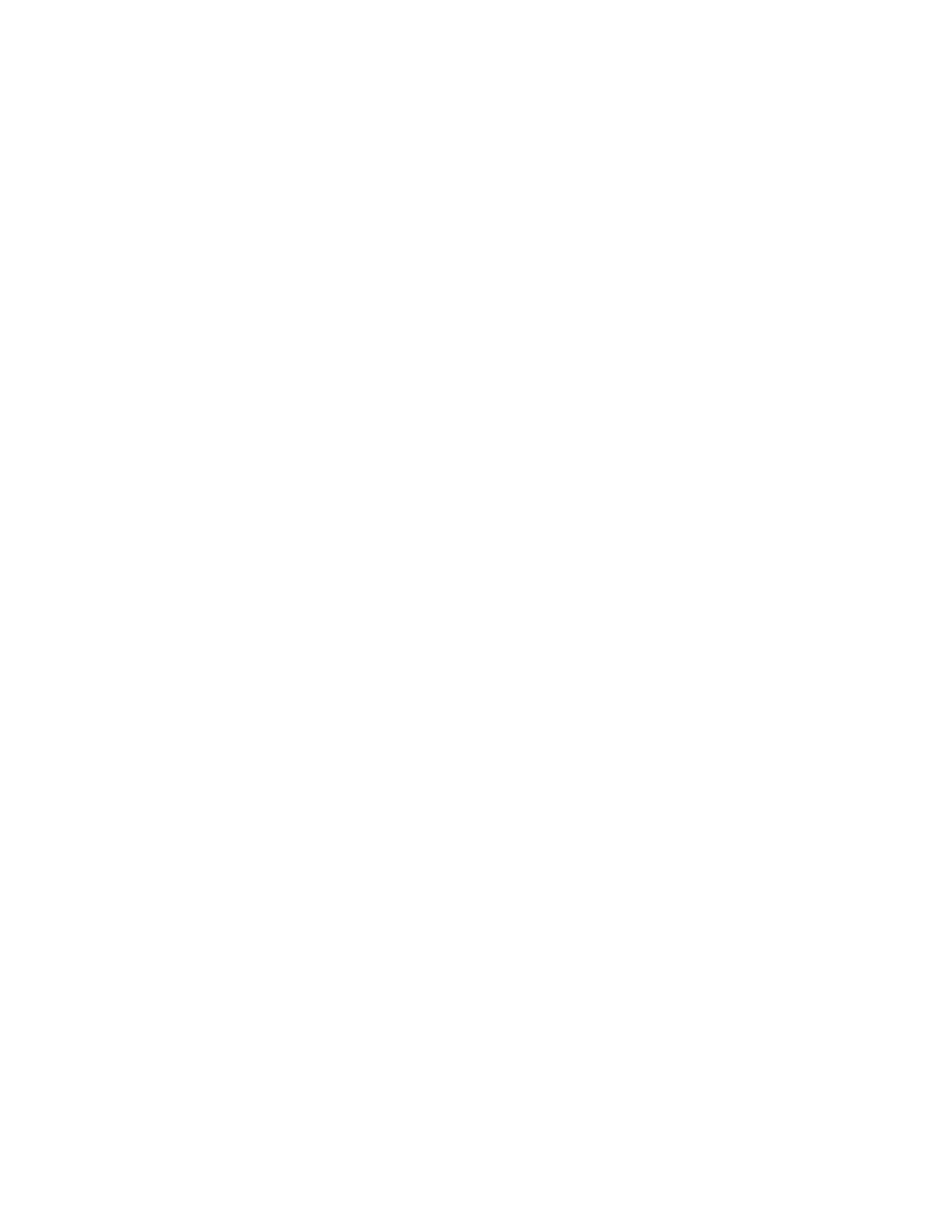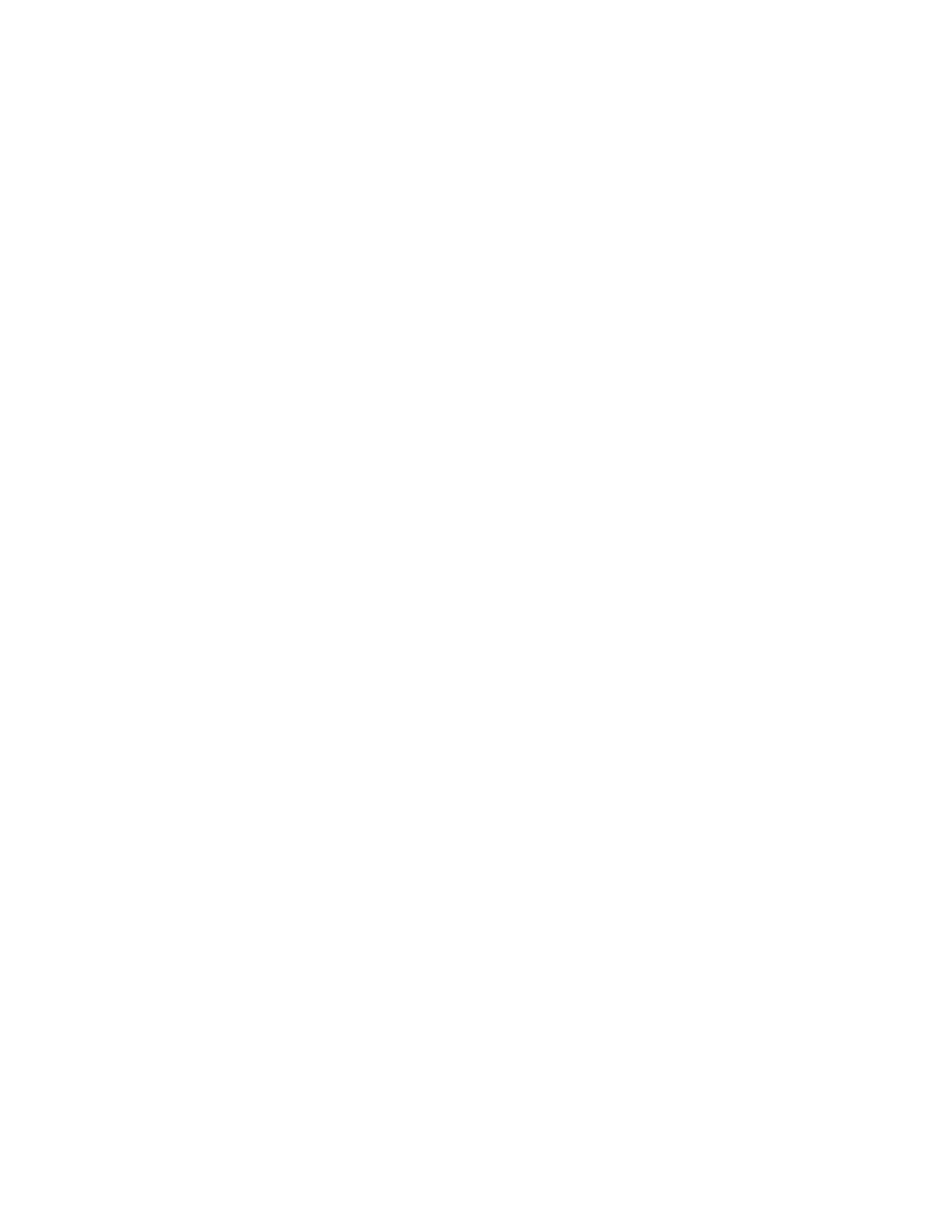
3
Contents
1.
Conventions used in this manual ................................................. 5
2. Acronyms and Abbreviations ....................................................... 6
3. Introduction .................................................................................... 7
3.1 What is a boot loader? ........................................................................................................... 7
3.2 What is U-Boot? ..................................................................................................................... 7
3.3 Features of U-Boot ................................................................................................................ 7
3.3.1 Customizable footprint ......................................................................................................................... 7
3.3.2 Monitor ................................................................................................................................................. 7
3.3.3 Variables .............................................................................................................................................. 8
3.3.4 Ethernet and USB ................................................................................................................................ 8
3.3.5 Numbers ............................................................................................................................................... 8
3.4 The boot process ................................................................................................................... 8
4. U-Boot commands ......................................................................... 9
4.1 Overview ................................................................................................................................ 9
4.2 Built-in commands ................................................................................................................. 9
4.2.1 Information commands ...................................................................................................................... 10
4.2.2 MII commands ................................................................................................................................... 11
4.2.3 Network commands ........................................................................................................................... 11
4.2.4 USB commands ................................................................................................................................. 12
4.2.5 Memory commands ........................................................................................................................... 12
4.2.6 Serial port commands ........................................................................................................................ 14
4.2.7 I2C commands ................................................................................................................................... 14
4.2.8 Environment variables commands .................................................................................................... 14
5. Environment variables ................................................................ 15
5.1 Overview .............................................................................................................................. 15
5.2 Simple and recursive variables ............................................................................................ 15
5.3 Scripts .................................................................................................................................. 15
5.4 System variables ................................................................................................................. 16
5.4.1 Common system variables ................................................................................................................ 16
5.4.2 Dynamic variables .............................................................................................................................. 17
5.4.3 User keys ........................................................................................................................................... 17
5.4.4 Protected variables ............................................................................................................................ 18
6. Bootscript ..................................................................................... 19
6.1 Bootscript process ............................................................................................................... 19
6.2 Creating a bootscript ............................................................................................................ 19
6.2.1 Creating a bootscript in Windows ...................................................................................................... 20
6.3 Configuration for launching the bootscript ...................................... ...................................... 20
6.4 Bootscript restrictions .......................................................................................................... 20
7. Boot commands ........................................................................... 21
7.1 Overview .............................................................................................................................. 21
7.2 Reading images into RAM ................................................................................................... 21
7.2.1 From Ethernet .................................................................................................................................... 21
7.2.2 From USB .......................................................................................................................................... 21
7.2.3 From MMC ......................................................................................................................................... 21
7.2.4 From flash .......................................................................................................................................... 22
7.3 Booting images in RAM ....................................................................................................... 22
7.4 Direct booting ...................................................................................................................... 23
7.4.1 Boot examples ................................................................................................................................... 23
7.5 Automatic booting ................................................................................................................ 23
8. Using NVRAM ............................................................................... 25