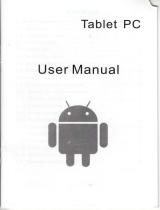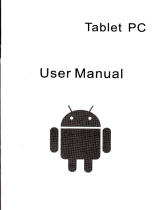Page is loading ...

Tablet
PC
User Man
ua!
!
trl
;
I

Gontents
1.
Basic Operation
1.1
Switch ON
1 .2
Unlock the Screen
1.3
Lock the screen
1.4 Switch
OFF
1.5 Restart
the device
1 .6 Battery
charging
1.7
Switch
input methods
1.8
Use T-Flash
card
1.9 Connected
to
the computer
" " "
1.10 Browse
the file
in the device
1.11
Startup
programs
1 .12 Close
programs
1 .13 Screen
operation
1.14
Home screen
1.15 Screen
gestures
1 .16
Security setting
1 .1 7 Display
setting
1 .18 HDMI
setting
1.'l 9 WirelessAnd
Network Settings
1.2
Technical specifications
""" " "" "
.
'
I
1
1
1
'....1
1
1
1
.2
2
3
3
.
...4
....4
..4

Disclaimer
1. Thanks
very much
for
purchasing
our MID
product!
Before
using
this
product, please
read
the manual carefully.
We will consider
that
you
have
read this manualwhen
you
use this
product.
2. The functions
information
of this manual
is subject
to the
product
itself; we will
keep developing
new functions.
The information
in th-
is manual is
subject to change without
any
prior
notice.
3.
The
Company will not
be responsible for
any loss
of
personal
da-
ta and damage
caused
by
incorrect
operation
ofsoftware/Hardwa-
re, artificial
damages, replacement
of batteries
or any other accid-
ent. To avoid loss
of
your
data,
please
backup
your
data to
your
co-
mputer
at any time.
4. We
can not control any
dispute
from
users' misunderstanding
or
incorrect operation
against the manual, the
Company will not
take
any relevant responsibility
for any accidental
loss
potentially
occu-
rring in the
process
of using this manual.
5. Please do not repair
it by
yourself,
otherwise, we will
not
provide
you
with
after-sale service.
6.Our
Company
reserves the final explanation right
to this manual
and other relevant information
Preface
Dear Customers,
Thanks very much for
purchasing
our
product!
This device is
built-
in high
performance
Wifi receiver module,
supporting external
3G
USB-DONGLE wireless
network card, turning
on
the
broadband
wireless networks, breaking through
the restraint of network
cable;
it will bring
you
into
the
portable
media
player
world
and fulfill
your
entertainment needs. lt
also support
picture
browsing,
E-book Re-
ader,
games,
online
chat and other functions, various
settings will
fully
show
your
individuality.
Safety notices
This manual
contains important information,
in order
to avoid
accidents,
please
read this manual carefully
before
you
use
this
product.
.
Please
do not let the
player
fall or rub
or compact with hard
obj-
ects
during
using, or it may cause surface
scratch ofthe
player,ba-
ttery loose, data lose
or damages of other hardware.
o
Never
let this
product
expose to the humid
environment
or rain
as the
water
leaked into
may disable it
to the extent
beyond main!
enance.
.
You
are recommended
not to use the headset
with
large volume
continuously,
please
adjust the volume
to the
size of
appropriate
security
and
control
the using time to
avoid the
damage to
your
he-
aring,
as excessive
volume
will cause
permanent
hearing damage.
.
Please
do not
cut off the
power
abruptly
during
software
update
and download,
or
it
may cause date loss
and system
error.
.
Please
don't
turn on the
device where the
wireless
equipment
is forbidden
or when the
usage of the device
will cause
interferenc-
e and
danger.
Please observe
any relevant restrictions_
.
Please
use original
accessories
and batteries,
do not use
incompatible products.
o
Please
don't
use the
device in
gas
station
or nearby
the fuel an-
d chemicals.
.
Please
don't
use th is
prod
uct when
you
are dri ving or walking
in
the street,
or it may
cause an accident.
.
Please
do not
scrape the TFT
screen, it may
be damaged and
can not
be display
anything.
.
Never
clean the
device with any chemicals
and detergent,
or it
will
damage
the
product
surface and
corrode the spray
paint
Packing
list
Welcome
to
purchase
this
product
,
when
you
open
the
package
,
acceptance
of the following:
Item
Components
Quantity
1
MID Device
1
2
USB Cable
1
3 User Manual
1
4
Adapter
1
5 Warranty
Card
1
6
Qualified
Certification
1
Attention:
Accessories
are
subject to the real
products
and change
without
notice.

1. Basic
Operation
1.1 Switch
ON
When the
device is in the
OFF mode,
press
and hold
"Power"
key
for 3 seconds
to enter the Android
startup
progress
bar, then
you
can enter to the
system desktop.
1.2 Unlock
the screen
Please
press
and drag the! icon to the[,
then the LCD will
unl-
ocked automatically.
1.3 Lock
the screen
When the device is in the
ON
mode,
press
the
"POWER'key
short-
ly, the system will lock
the screen and enter the save
power
mode.
Then the screen is
OFF but the system will still operation.
1. 4 Switch OFF
When the
device is in the ON mode,
press
and hold
the
"POWER"
key for 3 seconds, the
screen will display the
power
off interface,
choose
the
power
off item to confirm, the
system will shut automat-
ically.
1.5 Restart the device
Press the
.RESET"
key
shortly to restart the MID
device"
1.6 Battery
charging
lnsert the
micro
port
of the battery
adaptor into 220V AC slot on the
device, and
connect the other side with the
power
socket. Then,yo-
u can charge the device.
[Note]
This
device is not recommended to
use USB interface to ch-
arge,
please
must
use the special
power
adapterforcharging.Yo-
u should chargethe batteryforat leastS-12
hoursto make sure
the battery is fully
charged at the first time.
On charge the Power
indicating lamp
of
thg
device is in high light blue color, the
desktop
icon of thi batiery
!
keep rolling wliich
ihows it isit is connected
to the
device.
1.7
Switch input methods
The device
support handwriting, number, letter,
pinyin
etc.
switching follow:
Click any text
input area of the working
program
interface, it will
popping
input
keyboard interface, as shown below:
[Noted]After
newly install input method,
you
should
"Settings>Language
& input>KEYBOARD & INPUT METHODS',
then
you
can use.
1.8 Use T-Flash card
o
lnsertT-FLASH card
I nsert the T-Flash
card
into the slot in direction of the
device's
bottom shell until
you
hear a sound of click.
o
Browse files in the memory card
ln this MID
device
,
you
can
view
and use
the needed
files
in
catologue of
"MENU">"File
manager">
"SD
Card".
o
RemoveT-Flash card
Close allopen
files
from the T-Flash, then
enter into
"MENU">"SE-
TTINGS">"TF
card and & device storage", click
"Unmount
SD card"
,System
will
prompt
that TF card was removed
safely. Tap with
your
fingertips
to the
pop-up
T-Flash Card
lNotel
1. Do not insert
the
T-FLASH card
by
force, this
card can only be
applied in one direction.
2. Do not remove
the
TF
card
before
Unmounted it, or the card may
be damaged.
3.
lf
the memory card is write-protected, data will not be formatted
and written,
please
remove the write
protection
before such opera-
iions
ru
PressE
,
then it will
popping
"lnput
Method" switch
interface.Select
the input method
you
want here.

4. Major
brands
memory
card
is recommended
to avoid
the
card
is
not
compatible
to this
device.
1.9
Connected
to the
computer
One
end
of the
USB
line
connect
to the
computer,
the other
end
connect
the
MID
device,
select
,,settings>Developer
options>USB
debugging",
the
device
will connect
with
computer,
and
you
can
copy
files
to
the device_
1.10
Browse
the
file in
the
device
Click
"
Files
Manager"
fl
,
you
ian
see the
fites
in the
device
1. 11
Startup
programs
Click
allthe
application
icon
you
want
to start
and
it can
switch
on.
1. 12
Close
programs
Press
the
icon
f
continuously
or
the
"ESC,,
key,
the
device will
clo_
se the
active
program.
You can
also
use the
coiresponding
functio_
n in the
management
currently
running
applicationi
to close
the
program.
1.
13
Screen
operation
o
Zoomin
and
zoom
out : ln
applicationswhich
supportzoom
gestures,
such
as
photo
,
lE browser,
mail
and
map
etc.
you
can
zoom
in
or
out the
screen
contents
by opening
or closing
your
two
fingers.
.
Rolling:
ln
applications
which
support
rolling
gestures,
such
as
photo
,
lE
browser,
mail
and map
etc.
you
can
scroll
the
screen
contents
by
sliding
your
fingers
on the
screen.
lf
you
want to
stop
the
rolling
screen,
you
just
need to
touch it.
1.
14
Home
screen
o
Switch
home
screen
ln the.home
state,
you
can change
the
home
interface
by
sliding
your
fingers
on the
screen
quickly.
o
Custom
Home Screen
Press
the
blank
area
on the home
screen
interface
for a few
secon-
ds, it
will
appear "Choose
wallpaper
from,,
menu,
then
you
can
set
the
home
screen.
.
Move
application
icons in
screen
Press
the icons
of applications
you
need
to move
for
several
seco_
nds,
it will
enter
into the
moving
model
(the
icon
of application
will
be
turn
big), then
drag
the icon
to desired
position
direcfly.
I
][
1
I

.
Move application icons
screen to
screen
Press the icons
of applications
you
need to move
for several seco-
nds,
and
you
can drag the
icon to the left
side or right side.
o
Delete
applications
Press the icon
of application
you
need
to remove for
several seco-
nds, drag
the icon to
"x"
(when
the icon was turn
big, the bottom of
screen will appear
"x",
then
you
can
delete the application.
1. 15 Screen
gestures
.
Click
When
you
need to input by the
on-screen keyboard,
you
just
need
to select applications or
press
the
button on the
screen, then click
the items.
.
Press
When
you
want to
start
the
available options of a
project(such
as
web
page
link),
you
only need to
press
the
project.
.
Slide
Sliding on the interface with
your
fingers
to make vertical or horizo-
ntal dragging action.
.
Drag
Before
you
start dragging,
you
must
press
the items with
your
fing-
ers, and can not let fingers leave the
screen before dragging to the
desired
position.
.
Rotation
Changing the screen orientation
by
rotating
the device laterally.
1.16 Security
setting
You can set the unlock
pattern,
each time
you
open or wake
your
MID device,
you
mustdraw
pattern
to unlockthe
screen. ln
"Settings
>
Security
>
Screen
Iock",
ii support many
unlock
ways.
"Slide,
Face
Unlock, Pattern,Pl N,Password
".
lf use
the
"pattern",
as below:
1. You
must
ensure
the four-point
connection
when
you
draw the
unlock
pattern.
3.
Cilck
"confirm"
to
complete unlock
pattern
designing.
4. Each
time
you
open
or waking
your
MID device,
you
must
draw
pattern
to unlock
the screen.
1. 17 Display
setting
CIick
"Settings >
Display",
you
can
set the brightness/
wallpaper/
Auto rotate
screen/
sleep/ font
size of
the screen.

l.lSHDMlsetting
lnset MDMI
cable
into HDMI
slot, than
you
can transfer
image
and
voice to the
HD TV through
the
HDMI
cable.
1. 19
Wireless
And
Network
Settings
a) WIFI
Click
"Settings>Wi-Fi",
turn on the
wifi, the
device
willfind
availabl-
e wireless
network in
the right interface.
Select the
desired wireless
network,
the system
will direcily
conne-
ct the
network
or
popup
the
password
input
window
according
to n-
etwork
access security
settings. Please
consult
your
wireless
net-
work
administrator
for the
password.
b) Use 3G internet
This device
supports
the 3G wireless
lnternet
access.
lnsert the
3G USB- Dongle
into the
USB-Host
port,
it will
connect
with the
lnternet after
search the
3G signal.
lNotel
Open'SETTING>Wl-Fl>WIRELESS
AND
NETWORK>MORE>3G
SUPPORT
INFROMATTON',
and
you
can
see 3G support
list. lt is recommended
that bring
the device
when
you
bought
the 3G Dongle
and have
a test .
1. 2 Technical
specifications
CD
Display
800-480;800-600;
1 024. 600:'1
024.7 681 280*800-
Multi-poin1
caoacilivetouchscreen/X ln6rdcrf^nrav.il in kind \
rC
lnterface
Hiqh sDeed
lVicro USB
Android
4.0 orAndroid 4.1 fX: ln o..ler to nrevail in kind )
iard Dr,ve
Capacity
4GB-1 6GB
Memory
12MB-1GB
iaDac[v
ExDanston
Srn66rt T-Fl.qh .rrd ?2GR/
v4usic
Function
Formal
ilP3. WMA.
WMV,
OGG, APEetc
|0Hz-20KHz
/ideo
Function
Formal
/lKV. AVt.
RM. t\.,tP4 erc
Max. Resolutions
920x 1 080
Screen Rafio
:3/'l
6:g/full screen
for optional
'hoto
browse
J PG/ BMP/JPEG,/GIF
A/I FI
ffi
Tran
/ax
54Mbps
Work Frequencv
t.4GHz
)amera Function
Front 0.3 meoaoixel camerrlDral Cemem f^r
^nti^nrl
lecordinq Function
Support
Vorkinq temDeratur(
5-40"C
_anguages
Simplified Chinese/Traditional
Chinese/English/Japanese/
French/German/Spanish
etc.
/