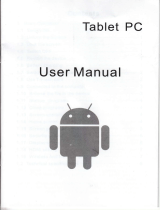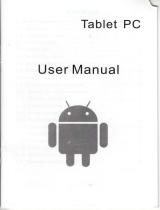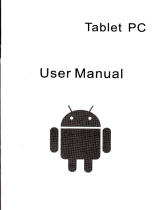Page is loading ...

Tablet
PC
9.7" User's
Guide
Android 4.0

Gontents
'l
Overview...
1.1 Appearance and
Keys
'
1.2
Basic Operation
'
1.2.1 Switch
ON
1.2.2 Unlock
the Screen
'
1 .2.3 Lock
the screen
'
1.2.4 Switch OFF
1.2.5 Restart
the device
'
1.2.6
Battery charging
'
1.2.7 Switch
input methods
1.2.8 Use
T-Flash card
'
1.2.9
Connected
to the computer"
'
1 .2.10
Browse
the file
in the device
1
.2.11 Startup
programs
'
1.2.12 Close
programs
1 .2.13
Screen operation
'
1.2.14 Horne screen
1 .2.1 5 Screen
gestures
1 .2.16 Security
setting
'
1.2.17
Display setting
'
1.2.18
HDMIsetting
'
1 .2.19 Wireless
And Network Settings
1.3
Technical specifications
.
1
1
2
2
2
2
2
2
2
3
3
. . ----4
4
5
5
5
5
5
6
7
8
8
I

Disclaimer
1. Thanks very much for
purchasing
our MID
product!
Before using
this
product, please
read
the manual carefully.
We will consider that
you
have read this
manual when
you
use this
product.
2. The functions information
of this manual is
subject to the
product
itself; we will keep developing
new functions. The information in
th-
is manual is subject to change without
any
prior
notice.
3. The Company will not be responsible for
any loss of
personal
da-
ta and damage caused by incorrect operation ofsoftware/Hardwa-
re, artificial damages, replacement
of batteries or any other accid-
ent. To avoid loss of
your
data,
please
backup
your
data to
your
co-
mputer at any time.
4. We can not control any dispute from users'misunderstanding or
incorrect operation against the manual,
the Company will not take
any relevant responsibility for any accidental loss
potentially
occu-
rring in the
process
of using this manual.
5.
Please do not repair it by
yourself,
otherwise, we will
not
provide
you
with after-sale service.
6.Our Company reserves
the final
explanation right to this manual
and other relevant information.
Preface
Dear Customers,
Thanks very much for
purchasing
our
product!
This
device
is
built-
in high
performance
Wifi receiver module, supporting external 3G
USB-DONGLE wireless network card, turning on the broadband
wireless networks, breaking through the restraint
of network cable;
it will bring
you
into the
portable
media
player
world
and
fulfill
your
entertainment
needs. lt also support
picture
browsing, E-book Re-
ader,
games,
online chat and other functions, various
settings
will
fully show
your
individuality.
Safety notices
This manual
contains
important information,
in order to avoid
accidents,
please
read this manual carefully
before
you
use
this
product.
.
Please
do
not let the
player
fall
or rub or compact with hard obj-
ects during using, or it may cause surface scratch ofthe
player,ba-
ttery loose,
data
lose or damages
of other hardware.
o
Never let
this
product
expose to the
humid
environment or rain
as the
water leaked
into may disable
it to the
extent beyond maint-
enance.
.
You are recommended
nottousethe
headsetwith
largevolume
continuously,
please
adjust
the volume
to the size
of appropriate
security and
control the using
time to avoid
ihe damage
to
your
he-
aring,
as excessive
volume will
cause
permanent
hearing
damage.
o
Please
do not cut off
the
power
abruptly
during software
update
and download,
or
it may
cause date loss
and system
error.
o
Please
don't
turn on the device where
the wireless
equipment
is forbidden
or when the usage
of the device will
cause interferenc-
e
and danger. Please
observe any relevant
restrictions.
o
Please
use original accessories
and batteries,
do not use
incompatible
products.
o
Please
don't use the device in
gas
station or nearby
the fuel an-
d chemicals.
.
Please
don't use this
product
when
you
are dri ving
or
walking
in the
street, or it may cause
an accident.
.
Please
do not
scrape the TFT screen, it
may be damaged and
can not be
display anything.
.
Never
clean the device with
any chemicals
and detergent, or it
will
damage the
product
surface and corrode
the spray
paint
Packing
list
Welcome
to
purchase
this
product
,
when
you
open the
package
,
acceptance
of the following :
Item
Components
Quantity
1 MID Device
1
2 USB Cable
1
3
OTG line
1
4
Adapter
1
5
User Manual
1
o
Warranty
Card
I
Attention:
Accessories
are subject to the real
products
and change
without
notice.

1.
Overview
1.1 Appearance
and Keys
!?
1.2
Basic
Operation
1.2.1
Switch
ON
When
the
device
is in
the OFF mode,
press
and
hold
,,power',
key
for
3 seconds
to
enter the
Android
startup
progress
bar,
then
you
can
enter to
the system
desktop.
1.2.2
Unlock
the screen
:l?::""11:H"1[Xfl;'o
tn"qi"on
to the!l'
then the
LCD wirrunr-
1.2.3 Lock
the screen
When
the
device is in
the ON mode,
press
the'POWER,
key short-
ly,
the system
will lock
the screen
and
enter the
save
power
mode.
Then the
screen
is OFF
but the system
still in
operation.
1.2.4
Switch
OFF
When
the
device is in
the ON mode,
press
and hold
the.pOWER,
key for
3 seconds,
the
screen will
display
the
power
off interface,
choose
the
power
off item
to confirm,
the
system will
shut
automat-
ically.
1.2.5
Restart
the
device
Press
"Power"
key
and hold
1 0 seconds
the
device will
reset.
1.2.6
Battery
charging
I
nsert
the micro
port
of the
battery
adaptor into
220V
AC slot
on the
device,
and
connect
the other
side with
the
power
socket.
Then,yo-
u
can charge
the device.
[Note]
This
device is
not recommended
to use
USB interface
to
ch-
arge,
please
must
use the special
poweradapterfor
charging.yo-
u should
charge
the battery
for
at
least
8-12
hours
to make
sure
ll !?
tz
,t5
:f,6
;rl
I
:.!
ii
!0
Symbol Name
Description
vlenu/Volume+
Home/Volume
Press
shortly the
left side
of the key is
M EN U
function
Press shortly
the right
side of the
key is HON.4E
function
Press long
the left
side ofthe key
is increase
volume function
Press long
the right side
of the key is reduce
volume function
rress
shortly
to return
3
rront
Camera
luilt
-
in 0.3 Megapixel
camera
4
arphone
Jack
Itereo earphone
jack
,licro
USB
porl
lonnect with PC
6 tF-Card
TF Card Slot
7
)TG
porl
rort
for external
USB Driver,3G
Dongle,
Mouse,
I
lDMlPort
lDN.4lSlot
I )harger Port
To avoid
damaging
,
recommend
use of the
special
charging equipment
10
)ower
Press shortly
to enter
sleeping/waking
up mode,
press
long
to switch
ON/OFF
11
Sack Camera
Built
-
in 2.0
l\4egapixel
camera
12
Speaker
3uilt-in
Speaker

the battery
is fully charged at
the first time. On charge the
Power
indicating
lamp of the device
is in high light blue color,
the desktop
icon of thi batiery
!
teep rolling
wliicrr
inows
it is charging. once
the battery
is fully charged,
the indicating lamp
will
change
into da-
rk
blue,
the lcon on the
desktop will stop
rolling.
1.2.7 Switch
input
methods
The device support
handwriting, number,
letter,
pinyin
etc.
switching
follow:
Click any
text input area of
the working
program
interface, it will
popping
input keyboard
interface, as shown below:
Press the
key below to the
left, then it
will
popping
"lnput
Method"
switch
interface.Select
the input
method
you
want here.
[Noted]
After
newly install
input method,
you
should
"Settings>La-
nguage & input>KEYBOARD
& INPUT METHODS',
then
you
can
use.
1.2.8 Use
T-Flash card
o
lnsert T-FLASH
card
lnsert the
T-Flash card
into the slot in direction
ofthe device's
bottom
shell until
you
hear a sound
of click.
.
Browse
files in the
memory card
ln this MID device
,
you
can
view and use
the needed files
in
catologue
of
"MENU">"File
manager">
"SD
Card".
.
Remove T-Flash card
Close all
open files
from the T-Flash,
then enter into
"MENU">"SE-
TTINGS">"TF card
and & device
storage", click
"Unmount
SD card"
,System
will
prompt
that
TF card
was removed safely" Tap
with
your
fingertips
to the
pop-up
T-Flash
Card
lNotel
'1
. Do not insert the
T-FLASH card
by force, this card can
only be
applied
in one direction.
2. Do
not remove the TF card
before Unmounted
it, or the card
may
be damaged.
3.
lf the memory card
is write-protected,
data
will not be formatted
and
written,
please
remove
the write
protection
before such opera-
tions
4. Major brands memory
card is recommended
to avoid the card
is
not compatible to this device.
1.2.9 Connected to the
computer
One end of the USB
line
connect
to the computer,
the other end
connect the
MID
device,
select
"Settings>Developer
options>USB
debugging", the device
will connect
with
computer,
and
you
can
copy files to the device.
1.2.10
Browse the
file in the device
Click
"
Files Manager"
@
,
yo,
can see the
files in the device
l
)
1
l
)

1.2.
11
Startup
programs
Click
all
the
application
icon
you
want
to
start
and
it
can
switch
on_
1. 2.
12
Close
programs
Press
the icon
!continuously
or
the
,,ESC,,
key,
the
device
will
clo_
se the
active program.
you
can
also
use
the
coiiesponding
functio_
n in the
management
currently
running
application!
to ciose
tne
program.
1. 2.
13
Screen
operation
r
Zoom
in
and
zoom
out:
ln
appljcations
which
support
zoom
gestures,
such
as
photo
/ lE
browser/
mail
and
map
etc.
you
can
zoom
in
or
out
the screen
contents
by
opening
or ciosing your
two
fingers.
.
Rolling:
ln
applications
which
support
rolling
gestures,
such
as
photo
/ lE
browser
/ mail
and map
etc_
you
can
iioll
the
screen
contents
by
sliding
yourfingers
on
the
screen.
lf
you
wantto
stop
the
rolling
screen,
you
just
need
to touch
it.
1.2.14
Home
screen
.
Switch
home
screen
ln the.home
state,
you
can
change
the
home
interface
by sliding
your
fingers
on the
screen
quickiy.
.
Custom
Home
Screen
Press
the
blank
area on
the home
screen
interface
for
a few
secon_
ds, it will
appear
"Choose
wallpaper
from',
menu,
then
you
can set
the home
screen.
.
Move
application
icons
in
screen
Press
the
icons
of
applications you
need
to
move
for
several
seco_
nds, it
will
enter into
the
moving
model (the
icon
of application
will
be turn
big),
then
drag
the icon
to desired position
direcfly.
.
Move
application
icons
scrern
to
screen
Press
the icons
of
applicalions you
need
to
move
for
several
seco_
nds,
and
you
can
drag
the icon
to
the left
side
or right
side.
.
Delete
applications
Press
the
icon
of application
you
need
to remove
for
several
seco_
nds,
drag
the
icon
to
"x"
(when
the
icon
was
turn
big,
the
bottom
of
screen
will
appear
"x",
then
you
can
delete
the
application.
1.
2. 15
Screen
gestures
o
Click
When
you
need
to
input
by the on-screen
keyboard,
you.lust
need
to
select applications or
press
the button on the screen, then click
the items.
.
Press
When
you
want
to start
the
available
options of
a
project(such
as
web
page
link),
you
only need to
press
the
project.
.
Slide
Sliding on the interface with
your
fingers to make vertical or horizo-
ntal
dragging action.
.
Drag
Before
you
start dragging,
you
must
press
the items with
your
fing-
ers, and can not let fingers leave
the
screen
before
dragg;ng
to the
desired
position.
.
Rotation
Changing the screen orientation by
rotating the
device
laterally.
1.2.1 6 Security setting
You
can set
the unlock
pattern,
each
time
you
open or
wake
your
M l D device,
you
must d raw
pattern
to u nlock the screen.
l n
"Settin-
gs
>
Security
>
Screen
lock", it support many unlock ways.
"Slide
/
Face Unlock/Paltern/Pl N/Password".
lf use the
"pattern",
as below:
1. You must ensure the four-point connection
when
you
draw the
unlock
pattern.

2.
Click
"Continue"
and
draw
again
to
confirm
it
1.2.18
HDMlsetting
lnset MDMI cable
into HDMI slot,
than
you
can transfer
image and
voice to the HD TV through
the
HDMI cable.
1. 2.
19 Wireless And
Network Settings
a) WlFl
Click
"Settings>Wi-Fi", turn on the wifi,
the device willfind availabl-
Select
the desired
wireless network,
the system
will directly
conne-
ct
the network or
popup
the
password
input window according
to n-
etwork
access security
settings.
Please consult
your
wireless
net-
b) Use 3G
internet
This device supports
the 3G
wireless lnternet
access. lnsert
the
3G USB-
Dongle into the
USB-Host
port,
it will connect
with the
lnternet after search
the 3G
signal.
[Note]
Please choose
the
generalized
3G Dongle
in the market.
lt
is recommended that
bring
the device
when
you
bought
the 3G
Dongle and
have a test
.
3. Cilck'confirm"
to complete
unlock
pattern
designing.
4.
Each
time
you
open
or waking
yourMlD
device]you"must
draw
pattern
to
unlock
the
screen.
1. 2.
17 Display
setting
Click
"Settings
>
Display", you
can
set
the
brightness/
wallpaper/
Auto
rotate
screen/
sleep/
font
size
of the
screen.
e
wireless network in the
riqht interface.

1.
3 Technical
specifications
iize
?44
Wl Esx
H9.8
(mm)
ileight
).62KG
CD Display
7 inch
1024*768:Caoacitive
PC
lnterface
l&h
speed
Mini
USB
]S
Android 4-0
Hard Drive
Caoacitv
1GB.16GB
System
Memory
IG RAM
lapacity
Expansion
iupport
T-Flash
@rd
32GB(maxt
l,lusic Function
:ormal
llP3/WMA/WMV/OGG/ApE
etc.
-requency
response
LOHz-2OKHz
/ideo
Function
:ormal
rrKV/AVl,/RM,/MP4
etc.
{ax.
Resolutions
920t1
080
;creen
Ratio
:3/'l
6;g/full
screen
for ootional
,hoto
browse
rPGlBMP/JPEG/GlF
etc.
wtFt
,upport
tO2.'l'lbloln
fransmission
rate
,ax
54Mbps
A/ork
Frequency
2.4GHz
lamera
Function
:ront
camera
0.3
megapixel
camera,Back
Camera
2.0
negapixel
camera
[orkino
temoeratur( 5-40t
anguages
iimplified
Chinese,/Traditionat
Chinese/engtistr/.tap.rc/
:rench/German/Spanish
etc.
/