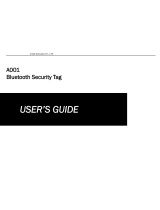Page is loading ...

1
This quickstart guide provides basic instructions for setting up and using your SRS2
Stick Reader.
Contents
Unpacking the box .................................. 1
Charging the battery ................................ 2
Getting around ........................................ 2
Recording EID tags .................................. 3
Bluetooth
®
connection ............................. 5
Viewing sessions ..................................... 6
Getting information off ............................ 7
Datamars Livestock cloud software .......... 8
Modifying settings ................................... 9
Maintenance and servicing .................... 11
Compliance ........................................... 13
For further information, view the reference
information on the supplied USB stick or
visit tru-test.com
1
Unpacking the box
Check that you have all of these items. If anything is missing, contact your supplier.
SRS2 stick reader (the stick reader)
USB stick
contains Data Link PC
software and reference
information.
USB cable
for charging. It also
connects the stick reader
to a PC.
Mains power adaptor
and power plugs for
different countries.

2
2
Charging the battery
• Use only the power adaptor and cables supplied.
• Do not charge the battery if the temperature is less than 5 °C (41 °F),
or greater than 40 °C (104 °F).
3
Getting around
Parts of the stick reader

3
The Home screen
When you first switch on the
stick reader, the Home screen is
displayed:
Scroll through the options using
the arrow keys
and
and choose an option using the
Select button.
4
Recording EID tags
Ways of using the stick reader
The stick reader can be used in two ways:
1. Standalone - the stick reader saves each scanned tag in its internal memory.
These records can be transferred afterwards, as described in
Section 7 –
Getting information off
.
2. Connected – the EID reader immediately transmits every scanned tag to a
connected device, such as a weigh scale indicator.

4
Recording EID tags (standalone)
You should start a new session file each time you begin a new scanning
session.
1. Press
to switch on the stick reader.
2. On the Home screen, press
and select New Session.
3. Press
.
4. Press the Read button while holding the stick reader near to an EID tag.
When scanning EID tags, if animals are moving quickly through a race or
into a pen, you can hold down the Read button continuously. Scanning
will stop when the Read button is released.
Displaying VIDs (visual IDs) during scanning
EID/VID pairs can be transferred from the PC to the stick reader prior to scanning
using the Data Link PC software. This means that when an animal's EID tag is
scanned, the corresponding VID number will be displayed automatically.

5
5
Bluetooth
®
connection
The stick reader will automatically connect to any Tru-Test
Bluetooth
enabled
weigh scale indicator, or any other device, with which it has previously been paired
(when in BT Auto mode - default).
In order to manually establish a
Bluetooth
wireless connection (if you are using a
non-Tru-Test weigh scale indicator, or you are having trouble establishing a
Bluetooth
wireless connection):
1. With both devices off, position the stick reader close to the other
device.
2. Switch on the device and, if necessary, check that its
Bluetooth
setting is enabled.
3. Switch on the stick reader.
4. Select Settings, then Bluetooth to display the Bluetooth
Settings screen.
5. Select Search for devices.
A list of available devices will be displayed.
6. Select a device.
Wait for up to one minute until the two devices are paired. When
pairing is complete, the
Bluetooth
indicator light above the
Read/Select button will illuminate blue.
7. Use the stick reader to scan an EID tag in order to test the
connection.
Always turn on the device you are trying to pair with first, BEFORE the
stick reader.

6
6
Viewing sessions
You can view information collected during a session in the Sessions screen.
1. If necessary, press
to go to the Home screen.
2. Select Sessions.
A list of sessions is displayed.
3. Select a session to view:

7
7
Getting information off
There are two ways to get information off the SRS2 stick reader.
Data Link PC software
You can:
• save session files.
• register a transaction with NAIT
(NZ) or NLIS (Australia).
• upload sessions to Datamars
Livestock.
To do this:
1. Connect the stick reader to a PC using
the cable supplied.
2. Launch Data Link on your PC.
3. Click to get information off the
stick reader.
Data Link app for mobile devices
You can:
• email a session file.
• register a transaction with NAIT (NZ)
or NLIS (Australia).
• upload sessions to Datamars
Livestock.
To do this:
Launch the app on your
smartphone and follow the
instructions.
The Tru-Test Data Link app is available to download for free from the Google
Play* store (Android* devices) or the Apple App store* (Apple iOS*).

8
8
Datamars Livestock cloud
software
View your data online, anywhere, with Datamars Livestock. Datamars Livestock
allows you to monitor animal weight gains and track performance to target weights.
Monitor animals in groups, and act early if they fall behind target; or track
individually to identify top performers and slow growing stock.
livestock.datamars.com

9
9
Modifying settings
When shipped, the stick reader is set up to simply scan EID tags. You can change the
way that the stick reader is set up to suit the task that you are about to perform.
Settings menu
To modify the settings, from the Home screen, select Settings.
General
Change the
Date/Time
,
Language/Country
,
Auto Off
,
Vibration
and
Buzzer
settings.
View the stick reader
Firmware
details.
Bluetooth
Bluetooth
Auto** – Automatically connect to the
Bluetooth
®
enabled device most
recently used or to a Tru-Test
Bluetooth
enabled weigh scale indicator.
Off – Turn off
Bluetooth
wireless connectivity.
Manual – Manually search for a
Bluetooth
enabled device and accept
incoming
Bluetooth
connections.
Search for Devices
– Manually search for a
Bluetooth
enabled device within
range (see row above).
Paired Devices
– Display previously connected (paired) devices.
Advanced
Connect Mode
Default** – set this mode to connect to weigh scale indicators and most
software systems.
HID (Human Interface Device) – set this mode if you want the scanned
EID tag to be automatically transmitted to a spreadsheet (e.g. Excel), or
another device that has not directly integrated with the stick reader.

10
Tag Reading
Read Mode
Standard** – Press the Read button to scan a tag. Hold down the Read
button to continuously scan tags.
Continuous – Press the Read button to continuously scan tags. Scanning will
only stop when the Read button is pressed again.
Single – Press the Read button to scan a single tag. Even if you hold down
the Read button, another tag will not be scanned.
Tag Format -
Format and example shown:
Decimal**
964 155000012939
Decimal2
964155000012939
Hex
8000F66416B8808B
ISO
1000000964155000012939
ISO23
A0000000964000000123456 (animal) or
R0000000964000000123456 (non-animal)
Allow Duplicates
No** – Set to ensure that an EID is not recorded multiple times in the same
session.
Yes – Set to allow EIDs to be recorded multiple times in the same session.
Default settings marked **

11
10
Maintenance and servicing
Backing up your information
We strongly recommend that you regularly back up the data on your stick reader by
transferring it to a PC using Data Link PC software.
Updating your software
We recommend that you regularly update the stick reader software so that you
keep up with the latest features and improvements.
To update the software:
1. Connect the stick reader to a PC using the cable supplied.
2. Launch Data Link on your PC.
3. Click Tools / Updates.
4. Follow the step-by-step instructions.
For more information, see the Data Link help.
When updating software, the data on your stick reader will remain
intact. However, we strongly recommend that you transfer the
information on your stick reader onto a PC
before
updating.

12
Caring for the stick reader
Wipe the stick reader clean using a damp cloth, warm water and soap. Other
cleaners may damage the case or screen.
Do not immerse the stick reader in water.
Do not leave the stick reader where it may be exposed to extreme temperatures
(e.g. on the dashboard of a vehicle).
Store the stick reader in a cool, dry place.
Fit the dust cap when there are no cables connected to the stick reader. This will
prevent moisture and dirt from entering the socket.
Europe - Instructions for disposal of product
This symbol on the product or its packaging indicates that this product (and its
batteries) must not be disposed of with other waste. Instead, it is your
responsibility to dispose of your waste equipment by handing it over to a
designated collection point for the recycling of waste electrical and electronic
equipment. The separate collection and recycling of your waste equipment at the
time of disposal will help conserve natural resources and ensure that it is recycled
in a manner that protects human health and the environment. For more
information about where you can drop off your waste equipment for recycling,
please contact your local city recycling office or the dealer from whom you
purchased the product.
This product incorporates both a lithium-ion (LiCoO
2
) rechargeable battery and a
lithium metal (CR1220 35 mAh) button/coin cell battery.
For instructions on how to dismantle this product for recycling, email

13
11
Compliance
FCC notice
This device complies with part 15 of the FCC Rules. Operation is subject to the following two conditions: (1) This device may not cause
harmful interference, and (2) this device must accept any interference received, including interference that may cause undesired
operation.
This equipment has been tested and found to comply with the limits for a Class B digital device, pursuant to part 15 of the FCC Rules.
These limits are designed to provide reasonable protection against harmful interference in a residential installation.
This equipment generates, uses and can radiate radio frequency energy and, if not installed and used in accordance with the
instructions, may cause harmful interference to radio communications. However, there is no guarantee that interference will not occur in
a particular installation. If this equipment does cause harmful interference to radio or television reception, which can be determined by
turning the equipment off and on, the user is encouraged to try to correct the interference by one or more of the following measures:
- Reorient or relocate the receiving antenna.
- Increase the separation between the equipment and receiver.
- Connect the equipment into an outlet on a circuit different from that to which the receiver is connected.
- Consult the dealer or an experienced radio/ TV technician for help.
- Any changes or modifications not expressly approved by Datamars could void the user's authority to operate the equipment
FCC warning
Note: Users are cautioned that changes or modifications not expressly approved by the party responsible for compliance could void
the user’s authority to operate the equipment.
Responsible party in the USA
This product is supplied by:
Datamars Inc
528 Grant Road
Mineral Wells
Texas 76067
UNITED STATES
Toll free: 800 874 8494
ISED Canada notice
This radio transmitter, model SRS2-1, has been approved by Innovation, Science and Economic Development Canada to operate
only with its integral antenna.
This device complies with Innovation, Science and Economic Development Canada licence-exempt RSS standard(s). Operation is
subject to the following two conditions:
(1) this device may not cause interference, and
(2) this device must accept any interference, including interference that may cause undesired operation of the device.
EU declaration of conformity
Datamars Limited hereby declares that the radio equipment type SRS2-1 is in compliance with the essential
requirements and other provisions of Radio Equipment Directive 2014/53/EU. The declaration of conformity may be
consulted at: http://livestock.tru-test.com/en/compliance
The
Bluetooth
®
word mark and logos are registered trademarks owned by Bluetooth SIG, Inc. and any use of such marks by
Datamars SA and its subsidiaries is under license. Other trademarks and trade names are those of their respective holders.
All trademarks with an * are neither owned by nor licensed to Datamars SA and belong to their respective owners.

64
Notes
© Datamars Limited, 2016-2020. All rights reserved.
480 0001-667 Issue 7 12/2020
/