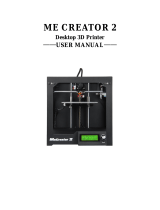Page is loading ...

Instructions
Model name:XY-2
深圳市创星元科技有限公司
SHENZHEN TRONXY TECHNOLOG CO.,LTD

Notice
Before using this machine, please carefully read this notice and
the following notes:
1. Children should stay away from the machine when using the
machine. Children are forbidden to touch the machine in use.
2. Please put the machine on a stable surface before using the
machine.
3. Please keep this notice for future reference.
4. The open hole of the housing is strictly prohibited to be
covered for ventilation and heat dissipation of the machine to
avoid overheating.
5. Please pay attention to the notice and warning posted on the
machine to avoid danger or injury.
6. It is strictly forbidden to use the machine in the environment
of inflammable and explosive substances.
7. It is strictly prohibited to pour any liquid or dust into the
machine, or it will damage the machine or even cause a
dangerous accident.
8. Please do not disassemble and repair the machine without
permission. In addition to normal quick assembly steps and
common problems, please ask a professional to deal with them.
9. Do not use the machine under high temperature (above 85 °C)
environment, otherwise may damage to the machine.
10. It is recommended not to run the printer when unattended.
11. The machine is not covered by warranty as follows:
A. Product damage caused by abnormal external force (such as falling, extrusion,
knock, collision);
B. product damage caused by violation of product operation manual;
C. Product damage caused by use of materials that are not compatible with or
have not been recognized by relevant national standards;
D. beyond use under the conditions of use (such as the mainboard working
environment for 5 to 40 ℃, customers in the above 40 ℃or below 5 ℃when used
under the condition of damage).
E. damage caused by privately modifying firmware and appearance structure.
F. Damage caused by improper storage (such as dampness, mildew, etc.).
G. Damage caused by irresistible external factors.
H. Use parts normally, such as printing baseplate, nozzle and other accessories.
I. pure artificial condition damage.
J. If the warranty period is exceeded or the valid documents for the warranty
period are not available.

Catalogue
1、Introduction to basic parameters………… 4
2、Packing list ………………………… 5
3、Introduction to machine structure ……… 6
4、Installation instructions ………………… 7
5、Connection ………………………… 8
6、Product debugging …………………… 9
7、Print operation………………………… 10
8、Fault cause analysis………………………13

Print parameter:
Print size:220*220*260mm
Print accuracy:0.05-0.3mm
Print principle:FDM
Nozzle size:0.4mm
Nozzle quantity:1
Print speed:20-100mm/s(advs: 60mm/s)
Movement speed:120mm/s
Position accuracy:X/Y -0.0125mm,Z –0.002mm
Print materials:PLA、ABS
Temperature parameter:
Print environment:8-40℃
Nozzle environment:≤ 275℃
Software parameter:
Slicing software:Cura、Simplify3D
Input format:.stl、.obj
Output format:.gcode
Connection:SD card、USB cable
Power:AC 110/220V 50/60Hz DC 12V/20A
Machine parameter:
Machine size:460*423*470mm
Packing size:532*472*235mm
Weight:≈ 8.5kg
1、Machine parameter

Upper rack Base
Power supply
XY-2 Control box
Filament rack
PM5*25 4PCS
PM3*25 2PCS
USB cable Power lines Tie Tools bag
Reader
(
incl SD card
)
Filament
Hotbed sticker
Specification
2、Packing list

3、Introduction to machine structure
(1)Upper rack(2)teflon tube(3)Left slider assembly(4)extruder(5)control box
(6)touch screen(7)bottom frame (8)right slider assembly(9)print head parts
(10)leveling nuts(11)hotbed (12)Y axis wheel(13)lead screw (14)feeding
motor(15)X axis motor(16)Z motor(17)USB interface(18)SD card interface(19)
Y axis motor(20)Power switch(21)power interface(22)voltage change-over switch
(23)Z axis-adjustment parts
1
2
3
4
5
6
7
8
9
10
11 12
13
14
17
15
18
16
19
22
21 20
23

4、Installation instructions
The
baser
Run two PM3*25 screws through the front z-
axis profile and lock the power on the back
of the profile.
Take out the material rack, lock the boat nut
with the screw knife, and fix the material
rack on the upper beam.
Put the four holes on the base, and lock the four
holes on the base with four PM5*25 screws.
1
34
Upper
rack
Power
supply
Filame
nt rack
HM5*25
HM3*25
Control box
Tighten the boat nuts with a screwdriver,Fix
the control box on the aluminum of the base.
2
Pay attention: The control box must be fixed on the beam,
otherwise its easy to hit the print head.

5、Connection
Y-motor Y-Endstop
Heat-bed
Power Z-motor X-motor
X-Endstop Z-Endstop
Extr-motor
X-motor
Y-motor
Z-motor
E-motor
Endstop
Heat-bed
Power
AC:110V-220V

4PS M3*8
screws
Lead screw nuts
Z axis motor assembly 2PS M3*8
screws
Due to transportation reasons, the Z axis wire rod may not move smoothly or get stuck, the belt is
loose, and so on. The following steps can be used to fine-tune the product.
1. Z-axis screw debugging:
When the machine is not moving smoothly in the direction of the Z axis or is stuck, please loosen 2
M3 fixing screws of the motor components of the right and left Z axis or 4 M3*8 fixing screws of
the screw nut. Manually rotate the X-axis assembly to the highest point, then lock the 4 M3*8
screws in the screw nut. Also, manually turn the X axis component to the minimum, and then lock
the power unit 2 M3*8 screws (4 M3*8 screws of proper screw rod screws can be unscrewed if
there is any problem. The power will not be switched until the X-axis component is returned
smoothly.
Z axis-adjustment
parts
X axis assembly
2. Belt adjustment:
If the belt is too loose or too tight, loosen the M4*8 screw slightly, and then drag it back or move
it forward. The elastic degree of the belt can be adjusted, and the screw can be locked after
being adjusted
2PS M4*8
screws
4PS M4*8
acrews
X axis belt
X axis belt
6、Production debugging

7、Print operation
1. Operation interface introduction:
Print files
information menu
System
information menu
Tools menu
2. Menu control axis
operation guide The printhead is
moves right/ left
The printhead is
moves forward/ back
The print platform
moves down/ rising
Extrusion motor
forward /adversefeed
Auto home

2.Load and Unload filaments:
Click on the red
area to start
heating
Wait for the
temperature
to reach the
target
temperature
Click and
wait for
preheating
Straightening the front end of the filaments, press the
extruder clip with your hand, insert the filaments into
the hole of the extruder until the nozzle is in position.
When the filaments flow out of the nozzle, the
filaments have been loaded
40/40
220/220

3. Verify platform flatness and print test
Step 2: click "tool"→ "manual" →"return to zero”, then the three axis will automatically
return to the origin, and then click" emergency stop "to close the motor.
Step 1: move the printing head to the nearest boundary point of the platform by hand, as
shown in FIG. (1). Then place an A4 paper between the nozzle and the platform (2).Then
move the printing head to another boundary point of the platform, and repeat the above
operation to adjust the leveling, until the four points around the platform and the middle
of the platform have been leveling completed (if leveling nut adjustment fails to meet
leveling, it can be adjusted via upper and lower adjustment of z-axis adjusting block, and
then fine-tuning with leveling nut until the platform leveling).
(1)A4 paper (2)Leveling nuts (3)Z axis-
adjustment parts
Finally, plug in the SD card and click “print”.(attention direction )The model has
been sliced and attached to the card. Choose one of them to print, such as "Cat (mobile
phone stand)“, After waiting for the temperature to reach the target temperature, it will
automatically start printing.

8、Analysis of common
fault causes
1. The printing head does not output material or less
output material
· the print head did not reach a temperature of 170 ℃
above (PLA), led to filaments cannot feeding.
· the material is knotted, resulting in poor discharge.
· the filaments were not delivered to the pipe and nozzle
accurately, resulting in the failure of normal discharge.
· the temperature of the extruder is too high, so that the
softening of filaments cannot be extruded normally.
2. Motor shake, abnormal noise
· the motor line is loose and poor contact leads to
abnormal sound due to shaking. Check the wiring.
· the driving voltage is too large or too small, adjust the
driving voltage of the main board.
· motor damage.
3. Unable to read SD card content
· it is not displayed when inserted on the computer. It
needs to be used after formatting SD card.
· there are illegal characters in the filename, and rename.
· the SD card is damaged and a new one is replaced.
4. Model mismatch
· the belt is too loose, and the belt should be tightened
again.
· the jacking of the synchronous wheel is loose, and the
jacking is tightened again.
· the drive current of the motor is too high, and the drive
current is reduced.
/