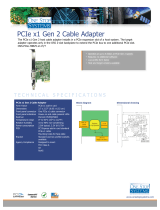Contents
Chapter 1. Introduction . . . . . . . . . 1
Server package contents . . . . . . . . . . . . 3
Features. . . . . . . . . . . . . . . . . . . 3
Specifications . . . . . . . . . . . . . . . . 5
Management options. . . . . . . . . . . . . 10
Chapter 2. Server components . . . . 17
Front view . . . . . . . . . . . . . . . . . 17
Diagnostics panel . . . . . . . . . . . . 29
LCD diagnostics panel/handset. . . . . . . 32
Rear view . . . . . . . . . . . . . . . . . 39
Rear view LEDs . . . . . . . . . . . . . 47
System board components . . . . . . . . . . 49
System board LEDs . . . . . . . . . . . 51
Parts list. . . . . . . . . . . . . . . . . . 54
Power cords . . . . . . . . . . . . . . 59
Chapter 3. Internal cable routing . . . 61
Front I/O assembly . . . . . . . . . . . . . 62
GPUs . . . . . . . . . . . . . . . . . . . 63
Riser cards . . . . . . . . . . . . . . . . 63
RAID super capacitor modules . . . . . . . . . 66
Internal CFF RAID/HBA/Expander adapters
(power) . . . . . . . . . . . . . . . . . . 67
7mm drives . . . . . . . . . . . . . . . . 68
M.2 drives . . . . . . . . . . . . . . . . . 69
2.5-inch/3.5-inch drive backplane (power) . . . . 70
2.5-inch/3.5-inch drive backplane (signal). . . . . 75
8 x 2.5-inch front drive bays (SAS/SATA) . . . 75
8 x 2.5-inch front drive bays (AnyBay) . . . . 77
8 x 2.5-inch front drive bays (NVMe) . . . . . 79
16 x 2.5-inch front drive bays (SAS/SATA). . . 81
16 x 2.5-inch front drive bays (NVMe) . . . . 83
16 x 2.5-inch front drive bays (8SAS
+8AnyBay) . . . . . . . . . . . . . . . 85
16 x 2.5-inch front drive bays (8SAS/SATA
+8NVMe) . . . . . . . . . . . . . . . 87
16 x 2.5-inch front drive bays (8AnyBay
+8NVMe) . . . . . . . . . . . . . . . 90
24 x 2.5-inch front drive bays (8SAS/SATA
+16NVMe) . . . . . . . . . . . . . . . 93
24 x 2.5-inch front drive bays (16SAS/SATA
+8AnyBay) . . . . . . . . . . . . . . . 96
24 x 2.5-inch front drive bays (16SAS/SATA
+8NVMe) . . . . . . . . . . . . . . . 103
24 x 2.5-inch front drive bays (SAS/SATA). . . 107
24 x 2.5-inch front drive bays (NVMe) . . . . 115
8 x 3.5-inch front drive bays (SAS/SATA) . . . 119
12 x 3.5-inch front drive bays (SAS/SATA). . . 121
12 x 3.5-inch front drive bays (AnyBay) . . . . 128
Chapter 4. Server hardware
setup . . . . . . . . . . . . . . . . . . 133
Server setup checklist . . . . . . . . . . . . 133
Installation Guidelines . . . . . . . . . . . . 134
System reliability guidelines . . . . . . . . 135
Working inside the server with the power
on . . . . . . . . . . . . . . . . . . 135
Handling static-sensitive devices . . . . . . 136
Technical rules . . . . . . . . . . . . . . . 136
Technical rules for processor and heat
sink. . . . . . . . . . . . . . . . . . 139
Technical rules for memory modules . . . . . 139
Drive bay configurations and requirements . . 143
Technical rules for PCIe slots. . . . . . . . 148
Technical rules for GPU . . . . . . . . . . 151
Technical rules for system fans . . . . . . . 152
Install server hardware options . . . . . . . . . 152
Remove the security bezel . . . . . . . . . 152
Remove the top cover . . . . . . . . . . 154
Remove the air baffle . . . . . . . . . . . 155
Remove the system fan cage . . . . . . . . 158
Install a processor-heat-sink module. . . . . 160
Install a memory module . . . . . . . . . 163
Install a backplane . . . . . . . . . . . . 167
Install cable wall brackets . . . . . . . . . 176
Rearwall bracket combinations matrix . . . . 179
Install the middle 2.5-inch drive cage. . . . . 184
Install the middle 3.5-inch drive cage. . . . . 186
Install the 2 x 3.5-inch rear drive cage . . . . 188
Install the 4 x 3.5-inch rear drive cage . . . . 189
Install the 4 x 2.5-inch rear drive cage . . . . 191
Install the 8 x 2.5-inch rear drive cage . . . . 193
Install the 7mm drive cage . . . . . . . . . 194
Install a hot-swap drive . . . . . . . . . . 197
Install the M.2 adapter and M.2 drive. . . . . 199
Install a riser 1/2 assembly. . . . . . . . . 204
Install a riser 3 assembly . . . . . . . . . 208
Install the internal CFF RAID/HBA/RAID
expander adapter . . . . . . . . . . . . 209
Install a GPU adapter . . . . . . . . . . . 210
Install the OCP 3.0 Ethernet adapter . . . . . 212
Install a RAID super capacitor module . . . . 215
Install the system fan cage. . . . . . . . . 222
Install a system fan. . . . . . . . . . . . 223
© Copyright Lenovo 2020 i