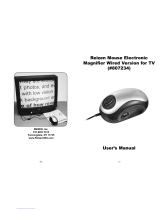Page is loading ...

MTKOMMV
pfabufp=ud
léÉê~íçêÛë=j~åì~ä
kÉï=~ë=çÑW==
båÖäáëÜ

59 62 134 D 3407
2D 3407.208.01.10.02 07.2009
Sirona Dental Systems GmbH
Operator’s Manual SIDEXIS XG

59 62 134 D 3407
D 3407.208.01.10.02 07.2009 3
Sirona Dental Systems GmbH
Operator’s Manual SIDEXIS XG Contents
båÖäáëÜ
Contents
1Introduction................................................................................................... 7
1.1 Components of the SIDEXIS XG system ......................................... 7
1.2 General notes on the use of SIDEXIS XG ........................................ 8
1.3 SIDEXIS XG/ What’s new? .............................................................. 8
1.4 Structure of the documents .............................................................. 11
2General notes for operation.......................................................................... 12
2.1 Checking the system time before starting ........................................ 12
2.2 Installing other SIDEXIS software components ................................ 13
2.3 Completing work on the system ....................................................... 13
2.4 Creating backup copies .................................................................... 14
3Operation...................................................................................................... 15
3.1 General ............................................................................................. 15
3.1.1 Start SIDEXIS XG. ............................................................... 15
3.1.2 Logging on (option) .............................................................. 15
3.1.3 Screen layout ....................................................................... 16
3.1.4 Functional description and workflows................................... 17
3.1.5 Working with exams ............................................................. 18
3.1.6 Workflow assistance............................................................. 18
3.1.7 Multi-workstation support for exams..................................... 19
3.1.8 Changing the program.......................................................... 23
3.1.9 Information regarding SIDEXIS, Internet connection ........... 24
3.1.10 Exiting SIDEXIS XG ............................................................. 25
3.2 Exam concept ................................................................................... 25
3.2.1 Generating a new exam ....................................................... 25
3.2.2 Opening a saved exam ........................................................ 27
3.2.3 Saving an exam.................................................................... 28
3.2.4 Printing an exam .................................................................. 29
3.2.5 Exporting an exam ............................................................... 30
3.2.6 Importing an exam................................................................ 32
3.2.7 Deleting an exam ................................................................. 33
3.2.8 Closing the exam.................................................................. 33
3.2.9 Changing the form and the size of objects ........................... 33
3.2.10 Displaying and changing object properties........................... 34
3.2.11 Removing objects from the workspace ................................ 35
3.2.12 Copying the active image to the Windows clipboard............ 36

59 62 134 D 3407
4D 3407.208.01.10.02 07.2009
Sirona Dental Systems GmbH
Contents Operator’s Manual SIDEXIS XG
3.2.13 Pasting images from the Windows clipboard ....................... 36
3.2.14 Working with several open examinations............................. 37
3.2.15 Sending an examination via email ....................................... 37
3.3 Templates ........................................................................................ 37
3.3.1 Ready-to-use templates ....................................................... 37
3.3.2 Self-created templates ......................................................... 38
3.3.3 Managing templates............................................................. 38
3.4 Patient management ........................................................................ 39
3.4.1 Which dialog box is used to register a patient?.................... 40
3.4.2 How do I use the patient selection dialog box?.................... 40
3.4.3 How can I create new patient data?..................................... 43
3.4.4 How can I modify patient data?............................................ 44
3.4.5 How can I delete patient data?............................................. 45
3.4.6 How can I check out a patient? ............................................ 46
3.5 Image management ......................................................................... 47
3.5.1 Saving original images ......................................................... 47
3.5.2 Save image views ................................................................ 47
3.5.3 Opening images from the SIDEXIS database...................... 48
3.5.4 Image description and findings ............................................ 56
3.5.5 Removing objects from an exam.......................................... 59
3.5.6 Close image ......................................................................... 60
3.5.7 Deleting images from the image database........................... 60
3.5.8 Identification of images ........................................................ 61
3.5.9 Exporting image views ......................................................... 64
3.5.10 Importing an image .............................................................. 66
3.5.11 Printing images and diagnostic findings............................... 68
3.5.12 Print preview ........................................................................ 68
3.5.13 Scanning images.................................................................. 70
3.5.14 Sending images via Internet as e-mail ................................. 71
3.5.15 Send image .......................................................................... 72
3.5.16 Move image.......................................................................... 73
3.6 Image acquisition ............................................................................. 74
3.6.1 General ................................................................................ 74
3.6.2 Safety instructions................................................................ 74
3.6.3 Intraoral X-rays..................................................................... 75
3.6.4 Panoramic, Ceph and TSA X-ray exposures ....................... 79
3.6.5 3D X-ray exposure ............................................................... 81
3.6.6 Panoramic X-ray acquisition with GALILEOS ...................... 83
3.6.7 Video exposure .................................................................... 83
3.7 Analysis tools ................................................................................... 87

59 62 134 D 3407
D 3407.208.01.10.02 07.2009 5
Sirona Dental Systems GmbH
Operator’s Manual SIDEXIS XG Contents
båÖäáëÜ
3.7.1 Selecting objects in the workspace ...................................... 87
3.7.2 Restore original image ......................................................... 88
3.7.3 Measurement tools............................................................... 89
3.7.4 Display tools ......................................................................... 97
3.7.5 Image filters.......................................................................... 105
3.7.6 Drawing tools........................................................................ 122
4Special functions........................................................................................... 126
4.1 Explanation ....................................................................................... 126
4.2 Specialized function - Always on top ................................................ 126
4.3 Relocating the image stock .............................................................. 126
4.3.1 Procedure when using an additional hard drive ................... 128
4.3.2 Procedure when using exchangeable external media.......... 130
4.3.3 Opening relocated images ................................................... 132
4.4 Constancy test .................................................................................. 132
4.5 Reducing 3D data volumes .............................................................. 133
4.5.1 Deleting raw data manually .................................................. 133
4.5.2 Deleting raw data automatically ........................................... 133
4.5.3 Deletion process................................................................... 134
4.6 Internet connection to SIDEXIS XG ................................................. 135
5System setup................................................................................................ 136
5.1 Exposure settings ............................................................................. 136
5.2 Editing an exposure template ........................................................... 140
5.2.1 The configuration workspace ............................................... 141
5.2.2 Creating a new exposure template....................................... 141
5.2.3 Editing an existing exposure template.................................. 143
5.2.4 Changing the exposure position in the exposure
template window................................................................... 143
5.2.5 Changing the tooth registration ............................................ 144
5.2.6 Defining the sequence of exposure positions....................... 144
5.3 Processing standard findings ........................................................... 145
5.4 Configuring a printout ....................................................................... 146
5.5 Configuring E-mail ............................................................................ 147
5.6 Configuring the export function ........................................................ 149
5.7 Configuring the reminder function .................................................... 150
5.8 Configuring the constancy test option .............................................. 151
5.9 Configuring the relocation function ................................................... 152
5.10 Configuring the permanent dentist data ........................................... 153

59 62 134 D 3407
6D 3407.208.01.10.02 07.2009
Sirona Dental Systems GmbH
Contents Operator’s Manual SIDEXIS XG
5.11 Displaying an error log ..................................................................... 154
5.12 Service ............................................................................................. 154
6Buttons and hotkeys ..................................................................................... 155
6.1 “Exam” toolbar .................................................................................. 155
6.2 “Image” toolbar ................................................................................. 157
6.3 “Edit” toolbar ..................................................................................... 159
6.4 “Analysis” toolbar ............................................................................. 160
6.5 “View” toolbar ................................................................................... 163
6.6 “Utilities” toolbar ............................................................................... 165
6.7 “Help” toolbar ................................................................................... 165
7Appendices................................................................................................... 166
7.1 DICOM Export Wrap&Go ................................................................. 166
7.2 Backup copies .................................................................................. 167
7.2.1 Database backup ................................................................. 168
7.2.2 File-based backup................................................................ 168
7.2.3 Database restoration............................................................ 169
7.3 Customizing the user interface and plug-in administration .............. 170
7.3.1 Commands........................................................................... 171
7.3.2 Toolbars ............................................................................... 172
7.3.3 Plugin Manager .................................................................... 174
7.3.4 Options................................................................................. 176
7.3.5 Access rights........................................................................ 178
7.3.6 Personalization..................................................................... 183
7.4 Error processing ............................................................................... 185
7.4.1 Error messages.................................................................... 185
7.4.2 List of error messages.......................................................... 186
7.4.3 Rescue program (SiRescue.exe) ......................................... 189
7.4.4 Service utility ........................................................................ 191
Index............................................................................................................. 192

59 62 134 D 3407
D 3407.208.01.10.02 07.2009 7
Sirona Dental Systems GmbH 1 Introduction
Operator’s Manual SIDEXIS XG Components of the SIDEXIS XG system
båÖäáëÜ
1Introduction
Explanation This manual provides instructions and information on the use of the SIDEXIS
digital radiography and video system. It contains comprehensive instructions
on how to use the software, as well as an introduction to the exposure
technique and the possibilities of visualization and analysis of digital X-ray
and video exposures.
Important note
1.1 Components of the SIDEXIS XG system
General components ● PC with monitor, mouse, keyboard, connection cables, pre-installed
operating system software and manuals (when using a kit solution, this
type of PC is required)
●SIDEXIS XG software (already pre-installed on the PC or supplied on CD-
ROM) with manual
●Warranty passport
Intraoral X-ray components ● Wall-mounted X-ray box for image acquisition
●PC slide-in module for image acquisition
●USB X-ray box
●Two X-ray sensors: Full Size and Universal, each with disk and hygiene
protection sleeves
●Holder set from RINN
Panoramic and Ceph X-ray components ● The following panoramic X-ray units:
- ORTHOPHOS Plus DS
- ORTHOPHOS Plus DS Ceph
- ORTHOPHOS 3 DS,
- ORTHOPHOS XG Plus DS
- ORTHOPHOS XG Plus DS Ceph
3D X-ray ● GALILEOS
●GALILEOS GAX 5
Video components ● SIROCAM video camera with foot switch and hygienic protective sleeves
●Optional video camera for extraoral exposures (full-face camera)
●Video acquisition / frame grabber card including software (installed in PC)
NOTICE
Make sure that all national requirements are observed when using
SIDEXIS XG,
for example, the German X-Ray Ordinance (RöV) (see section “Constancy
test” [ 132]).
NOTICE
Please refer to the pertinent manuals for a detailed description of the
individual hardware components as well as of the entire system.

59 62 134 D 3407
8D 3407.208.01.10.02 07.2009
1 Introduction Sirona Dental Systems GmbH
General notes on the use of SIDEXIS XG Operator’s Manual SIDEXIS XG
Existing systems You can also continue using the following components with existing systems:
●X-ray sensor with holders, diskette and hygienic protective sleeves
●XIO intraoral X-ray image acquisition card XIO (installed in the PC)
●Optional front-end sensor connection
●Optional adapter box with cable for multiroom X-ray operation
●XOP panoramic X-ray image acquisition card (installed in the PC)
1.2 General notes on the use of SIDEXIS XG
Intended use SIDEXIS XG is a software package for the personal computer (PC) which
provides the working environment for generating, managing, archiving and
analyzing digital X-ray and video exposures and enables the transmission of
images via LAN/WAN and by e-mail.
The workspace displayed on the monitor makes use of the user-friendly MS
Windows graphical interface. The dialog boxes have been designed
according to ergonomic findings.
Some special ergonomic features of
SIDEXIS XG.
●Information
SIDEXIS XG always displays the current application status.
●Warning
Prior to important decisions, the user is advised about the consequences.
This applies particularly in case of possible data loss.
●Error stability
Incorrect user input can be easily corrected or undone.
●Appropriateness
SIDEXIS has been designed especially for the management,
visualization and analysis of digital X-ray and video exposures in the
dental field.
●Operation
The program has been designed so that all commands and actions can be
initiated both with the keyboard and the mouse. Thus it is possible to
develop an individual method of working corresponding to the personal
inclinations of the user and practical requirements.
These features enable even inexperienced users to gain easy access to this
innovative method of working in the field of dental X-ray and video techniques.
1.3 SIDEXIS XG/ What’s new?
New features of SIDEXIS XG Version 1.0 - Overview
●Innovative examination concept
●Individually adaptable user interface
●Modern and innovative image description tools
●Expandability through plugins
CAUTION
SIDEXIS XG must not be used for implant planning!

59 62 134 D 3407
D 3407.208.01.10.02 07.2009 9
Sirona Dental Systems GmbH 1 Introduction
Operator’s Manual SIDEXIS XG SIDEXIS XG/ What’s new?
båÖäáëÜ
New features of SIDEXIS XG Version 1.2 - Overview
●Configurable display of patient data
●Optional home page
●Selectable large/small buttons for toolbars
●Display of chevrons for hidden buttons
●Optimized examination navigation
●Optimized handling for image positioning
●Convenient rotation of images
●Improved image zoom, display detail is retained
●Movable text boxes for length and angle measurements
●Performance optimizations
●Enhanced plugin integration
●Automated assignment of access authorizations via Setup
●SiAccess tool for manual setup of access authorizations
New features of SIDEXIS XG Version 1.3 - Overview
●The list of X-ray units supported has been extended to include the
ORTHOPHOS XG Plus.
●The background is black in the Full Frame mode.
●Images can be zoomed with a wheel mouse.
●A new, improved print preview for both single images and examinations
enables new possibilities for preparing printouts.
New features of SIDEXIS XG Version 1.4 - Overview
●Restriction of access rights;
The functionality can be restricted in SIDEXIS XG by using users and
roles. See the menu View / Customize... / Access rights.
●Support of video cards with WDM drivers:
The program NGVidCap for configuring and testing WDM and VfW videos
is featured in the application directory. Refer to the Online Help function in
NGVidCap for the further procedure.
New features of SIDEXIS XG Version 1.5 - Overview
●Implant visualization plugin
●Free-hand drawings
●The color, transparency and line width of all vector objects are individually
adjustable
●Generation and storage of X-ray images with an optional depth of 8 or 16
bits
●All functions of SIDEXIS XG are also available for grayscale images with
a depth of 16 bits
●Transfer function for selecting grayscales for display via windowing and
gamma value
●Examinations exportable as individual archives (*.nge)
●Examinations (*.nge, *.svg) easy to import via drag&drop, double-click on
file or menu/toolbar
●Online selection of user interface language (SIDEXIS XG)
●Subsequently selectable odontogram
●Practice name subsequently editable

59 62 134 D 3407
10 D 3407.208.01.10.02 07.2009
1 Introduction Sirona Dental Systems GmbH
SIDEXIS XG/ What’s new? Operator’s Manual SIDEXIS XG
New features of SIDEXIS XG Version 1.6 - Overview
●A central installation speeds up the SIDEXIS update for the customer. A
"master installation" must be set up only one time. The clients then
retrieve the required information from the "master". For more information
please refer to the Installation Manual.
●An automated update via the internet is now possible.
●New standard database: SQL Server 2005 Express replaces the previous
Access DB. Data are imported from the previous database.
New features of SIDEXIS XG Version 2.0 - Overview
●Preparation for GALILEOS systems and GALILEOS/GALAXIS software
●SiDICOM Removable Media extends the import/export functions of
SIDEXIS XG
●SIDEXIS Manager for comfortable administration of the SIDEXIS
installation
●Central info on master station in the program info dialog box
●Station Manager for comfortable administration of the SIDEXIS stations.
It is thus also possible to change the master station.
●Service Pack 1 of SQL Server 2005 is used for new installations
●The administration of templates has been extended
●The positions of docked toolbars can be fixed
New features of SIDEXIS XG Version 2.2 - Overview
●Preparation for XIOS Intraoral System
●SIDEXIS plugin
"DICOM Export Wrap&Go"
for easy transfer and viewing
of image data (2D and 3D image acquisition)
●SiDICOM Removable Media with enhanced comfort and automatic
installation
●Extended relocation to removable storage media and stationary drives
●Extended image selection dialog box for display of 3D data
●"3D Data Reduction" tool for clean-up of 3D raw data, invoked via
SIDEXIS Manager
●"NGSQLConnect" connects SIDEXIS to another SQL database. Invoked
via SIDEXIS Manager
New features of SIDEXIS XG Version 2.3 - Overview
●Supports Windows Vista
●Extended options for relocating data
●More comfortable deletion of corrected 3D raw data
●Compression of 3D data in the database
●Tool for collecting support information (NGLogCollect)
●Easy-to-use tool for configuring SQL Server backups (NGSQLBackup)
New features of SIDEXIS XG Version 2.4 - Overview
●XGNetDeploy for automated distribution of software
●Support for XIOS Plus
●Revised demo image database
●Now SQL Server databases and examinations can also be repaired with
NGDBRepair

59 62 134 D 3407
D 3407.208.01.10.02 07.2009 11
Sirona Dental Systems GmbH 1 Introduction
Operator’s Manual SIDEXIS XG Structure of the documents
båÖäáëÜ
●Revised configuration of X-ray components in the network
●Extension of NGLogCollect with customer feedback
New features of SIDEXIS XG Version 2.5 - Overview
●SIDEXIS XG can now administer and use address data for several
practices.
●Images can be transferred from one patient to another.
●Examinations are exportable as single files.
●Examinations can be e-mailed as compressed ZIP files.
●The configuration of the user interface of a station can now be transferred
to other stations.
●You have the option of displaying a ruler for X-ray images.
1.4 Structure of the documents
Structure of the documents
The symbols and character formats used in the present manual have the
following meaning:
WARNING
Identifies warnings where a medium risk of injury to persons exists if they
are not observed.
CAUTION
Identifies safety information where the following hazards exist if they are
not observed: Slight risk of injury to persons, risk of property damage or
damage to the product.
NOTICE
Assistance
Identifies additional information, hints and tips.
✔ Prerequisite
➢ Action
or
➢1., 2., …
ªResult
Requests you to do something.
See chapter on "General
information".
Identifies a reference to another text
passage.
•List Identifies a list.
“Text between quotation
marks“
Identifies commands, menu items or
quotations.

59 62 134 D 3407
12 D 3407.208.01.10.02 07.2009
2 General notes for operation Sirona Dental Systems GmbH
Checking the system time before starting Operator’s Manual SIDEXIS XG
2General notes for operation
2.1 Checking the system time before starting
Why is it necessary to check the system
time?
SIDEXIS saves the creation time for each image. For this reason, the date
and time setting of the system clock integrated in the PC must occasionally
be checked and, if necessary, corrected.
Where do I find the system time? On the Windows desktop, the system time is displayed in the systray, which
is usually located at the bottom right corner of the screen. The date is
displayed when pointing with the mouse cursor to the time.
How can I change the system time? The current time setting can be changed in a dialog box which opens when
you double-click the time display. The date is set on the left half of the “Date
& Time” tab.
●The month and year settings are selected using drop-down lists, which
unfold when you click the arrows next to them.
●The day of the month can be selected by clicking the corresponding day
on the calendar sheet.
●The time setting is changed by clicking the value to be set (hours, minutes
or seconds) and then using the corresponding spin buttons.
Alternatively, the desired value can also be entered directly using the
keyboard.
●The dialog box is then closed by clicking
"OK"
.
CAUTION
If the system clock is improperly set, the time of creation saved for new
images will also be incorrect. This would then result in incorrect
documentation and make it difficult to retrieve these images.

59 62 134 D 3407
D 3407.208.01.10.02 07.2009 13
Sirona Dental Systems GmbH 2 General notes for operation
Operator’s Manual SIDEXIS XG Installing other SIDEXIS software components
båÖäáëÜ
2.2 Installing other SIDEXIS software
components
Explanation It sometimes becomes necessary to install additional or extended software
components on the PC.
Example For instance, this is the case when installing a new X-ray sensor or a service
disk. In such cases, you must insert the disk included in delivery in the floppy
disk drive. Then start the installation of the software by clicking the “Start”
button on the task bar.
2.3 Completing work on the system
Explanation
NOTICE
Later installation of the X-ray control book or SIMOCON etc. from the CD-
ROM.
CAUTION
The operating system must always be shut down properly to prevent data
loss.

59 62 134 D 3407
14 D 3407.208.01.10.02 07.2009
2 General notes for operation Sirona Dental Systems GmbH
Creating backup copies Operator’s Manual SIDEXIS XG
Example – Windows XP
1. Open the start menu using the
"start"
button.
2. Select the function
"Turn Off Computer..."
.
3. Select the option
"Turn Off"
in the corresponding dialog box.
ªUnsaved data is automatically saved.
ªDepending on the type of computer, either a message is displayed after
some time prompting you to turn off your PC (i.e., you can turn off the PC
then) or the computer shuts down automatically.
2.4 Creating backup copies
Why make backup copies? To prevent a possible loss of data following a system failure, image and
patient data should occasionally be backed up from the integrated PC hard
disk to removable storage media. This procedure thus provides users with a
backup copy that they can recur to in case the original data is lost.
What is a backup? Such a copy is generally referred to as backup copy.
Please refer to Section “Backup copies" [ 167]for further information on
making backups.

59 62 134 D 3407
D 3407.208.01.10.02 07.2009 15
Sirona Dental Systems GmbH 3 Operation
Operator’s Manual SIDEXIS XG General
båÖäáëÜ
3Operation
3.1 General
3.1.1 Start SIDEXIS XG.
Activating the function
➢ Double-click the program icon on the desktop.
or
➢ Activation via the “Start” button and the program icon. This icon is
typically located in the lower left corner of the screen. The display may
vary depending on the operating system and the settings.
After the start A splash screen appears after program start. This screen disappears
automatically after a couple of seconds.
3.1.2 Logging on (option)
Explanation If the access rights have been restricted, the
"Login"
dialog box appears after
the welcome screen. The user must enter his or her user name and password
here.
Configuration
The configuration is described in Section “Access rights” [ 178].
Password input 1. Enter your user name in the
"User"
field.
2. Enter your password in the
"Password"
field.
3. Confirm your entry with the
"OK"
button.
NOTICE
When you create a new user and activate the password request function
for him or her, this user does not have a password yet. When the new user
logs on the next time and enters his or her user name and confirms with
"OK"
, another dialog box for assigning a new password appears once.

59 62 134 D 3407
16 D 3407.208.01.10.02 07.2009
3 Operation Sirona Dental Systems GmbH
General Operator’s Manual SIDEXIS XG
Switching users While SIDEXIS XG is running, you can switch between users by pressing the
[Ctrl] + [Shift] + [U] key combination.
The
"Login"
window opens.
➢ Simultaneously all images and exams are closed and the registered
patient is deregistered.
3.1.3 Screen layout
After SIDEXIS XG is started, the program window with the specific program
components appears:
Workspace The working and diagnosing processes of all exams are displayed together in
the exam workspace.
1System menu of the program window (see documentation of
the operating system)
2Title bar with selected patient data (See section "Options" [
176].)
3Buttons for controlling the window size (see documentation of
the operating system)
4Menu bar
5Workspace
6Area for management toolbars
7Area for image processing toolbars
8Status bar

59 62 134 D 3407
D 3407.208.01.10.02 07.2009 17
Sirona Dental Systems GmbH 3 Operation
Operator’s Manual SIDEXIS XG General
båÖäáëÜ
It is called “
"Exam"
” and can be opened, saved and managed in SIDEXIS XG.
Area for management toolbars The area on the left margin of the program window shows various sorted
toolbars with management tools
Area for image processing toolbars The area on the right margin of the program window shows various sorted
toolbars with image processing tools
Toolbars The toolbars consist of buttons which contain graphical symbols (icons).
These icons are comparable to the keys on themultitimer control of the X-ray
system. A system function can be launched by clicking one of these buttons.
Logically related functions are always grouped in one toolbar.
Status bar The status bar displays information about the currently active function.
For example, the angle during an angle measurement.
3.1.4 Functional description and workflows
Explanation The functions and workflows of “SIDEXIS XG” are described in several
chapters of the manual.
Subdivision The functional description is divided into the following sections:
●Patient management
●Image management
●Measurement tools
- Measurement tools
- Display tools
- Image filters
●Special functions
- System setup
Workflows The following workflows are briefly explained here:
●Taking a new exposure
●Opening a saved exposure
●Opening a saved exam
Taking a new exposure 1. Register the desired patient.
2. Select the desired type of exposure.
3. Release an exposure.
4. Interpret the exposure.
Opening a saved exposure 1. Register the desired patient.
2. In the “
"Exam"
” window, select the option “
"Existing"
”.
There are two ways to open exposures.
●New
All images assigned to the patient can be opened via the image selection
dialog box.
Opening a saved exam 1. Register the desired patient.
2. In the “
"Exam"
” window, select the option “
"Existing"
”.

59 62 134 D 3407
18 D 3407.208.01.10.02 07.2009
3 Operation Sirona Dental Systems GmbH
General Operator’s Manual SIDEXIS XG
All saved exams are displayed.
➢ Select the desired exam.
3.1.5 Working with exams
Explanation ● Users of conventional, film-based X-ray systems mostly use self-
adhesive labels or felt tip pens to highlight certain areas on X-ray images
or to take down notes.
●The images are manually positioned on the X-ray viewing box. Then, they
are compared with other images, measured, superimposed with photos
(orthodontics!) or put in an envelope and sent to a specialist.
●The working procedures applying to conventional film exposures were
transferred to the SIDEXIS XG user interface.
●The working and diagnosing processes of all exams are displayed
together in the exam workspace.
- It is called “Exam” and can be opened, saved and managed in SIDEXIS
XG.
●The SIDEXIS XG software is used in the context of an “Exam”.
●Each image processing session can be saved as an “
"Exam"
”.
- “Processing” also describes the act of merely opening exposures which
are saved in the image database.
- Newly generated exposures are automatically included in the image
database.
●Diagnostic findings are linked to the exposures in the image database and
are also saved there.
●When an “
"Exam"
” is saved, only the objects and/or their references
(exposures), which are displayed on the exam workspace, are saved in a
database of their own.
●Such an “Exam” can also be printed out and exported.
●The first step of starting an “
"Exam"
” is to register a patient.
●The lower half of the patient selection window already provides a number
of selection options for opening an “
"Exam"
”.
●If a patient is already registered, a specific dialog box for selecting an
“
"Exam"
” is displayed.
Function See also Section "Exam concept [ 25]".
3.1.6 Workflow assistance
Explanation Predefined linear workflows are provided as exam templates in the SIDEXIS
XG.
These workflows are divided into logical steps.
SIDEXIS XG provides navigating functions for this purpose within those
workflows.
One step forward
Activation
➢ Click the button.
or
➢ Hotkey: Press the [Enter] key.

59 62 134 D 3407
D 3407.208.01.10.02 07.2009 19
Sirona Dental Systems GmbH 3 Operation
Operator’s Manual SIDEXIS XG General
båÖäáëÜ
or
➢ From the menu bar
"E[x]am"
/
"[S]teps"
, select the menu item
"[N]ext"
.
Example
When SIDEXIS XG is started, the [Enter]Register patient
"Register patient"
key. After selection of the patient and pressing the [Enter] key again, the
"Select image"
function is started.
One step back
Activation
➢ Click the button.
or
➢ Hotkey: Press the [Esc] key
or
➢ From the menu bar
"E[x]am"
/
"[S]teps"
, select the menu item
"[B]ack"
.
Example
Pressing the [Esc] key repeatedly first closes any images available one after
the other and then finally checks out the registered patient. Another activation
of the key exits the SIDEXIS XG program altogether.
Continuing an interrupted workflow with the
next step
Activation
➢ Click the button.
or
➢ From the menu bar
"E[x]am"
/
"[S]teps"
select the menu item
"[C]ontinue"
.
Repeating a step
Activation
➢ Click the button.
or
➢ From the menu bar
"E[x]am"
/
"[S]teps"
, select the menu item
"[R]epeat"
.
3.1.7 Multi-workstation support for exams
Explanation The following services are intended especially for use in a multi-workstation
installation. The SIDEXIS system can be operated in a multi-workstation
environment, but can also be used in astand-alone installation without
restrictions.
Amulti-workstation installation combines several units with a cable. Such a
combination of several workstations is also referred to asnet ornetwork. All
connected units can then access the same database (i.e., patient and image
data).

59 62 134 D 3407
20 D 3407.208.01.10.02 07.2009
3 Operation Sirona Dental Systems GmbH
General Operator’s Manual SIDEXIS XG
Example
An example of a SIDEXIS multi-workstation installation is a network of several
dental treatment rooms, each with a SIDEXIS workstation, and a central X-
ray room with an X-ray PC.
Each workstation can issue X-ray orders, which are accepted and executed
by the SIDEXIS station in the X-ray room. The exposures are available at
every X-ray PC as well as everyworkstation for subsequent diagnostics. The
SIDEXIS workstations in the treatment rooms do not support X-ray image
acquisition and are therefore also referred to asviewing stations.
3.1.7.1 Generating an order in a multi-workstation
environment
Explanation In a SIDEXIS multi-workstation installation, each workstation may produce X-
ray orders, which are then accepted and executed by the stations having the
required equipment (X-ray unit or SIROCAM).
AX-ray room
BTreatment room 1
CTreatment room 2
DTreatment room 3
A
B3
B2
B1
NOTICE
To enable processing of the new order at another station, the respective
patient must be checked out at the station that has produced the order.
/