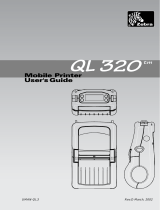Page is loading ...

Set your printer properties to print
actual size. Print To Fit or Scaled
printing options must not be used.
Swing the Apex open so you can see
the mounting screw keyholes. Place
the Apex on on top of the printout to
make sure the crosshairs on the
printout align perfectly with the
narrow end of the mounting keyholes.
Use scissors to cut trim the printout if
desired. Position the template where
desired, then mark the 2 screw holes
with a sharp pointed object. Drilling
of a 1/16" pilot hole is recommended.
Allow at least 3/4"(20mm) above the Apex
Allow at least 2" (50mm)
below the Apex for cabling
Mark for screws here DO NOT REMOVE THE
ORANGE BRACKET
FROM THE APEX
BASE UNIT

Allow at least 1" (25mm) of space above the EB832/EB632
Do not block the fan
Set your printer properties to print actual size.
Print To Fit or Scaled printing options must not be used.
Print, then set your EnergyBar on top of the printout to make sure the printout
is the exact same size as the EnergyBar. Then position the orange mounting
plate over the printout to verify that the screw holes line up perfectly.
Use scissors to cut along the outer edges of the printout.
Position the template where desired, then mark the 3 screw holes with a
sharp pointed object. Drilling of a 1/16" pilot hole is recommended.
Mark for screws here
Allow 1" clearance to the right of the EnergyBar
246.9mm
162.3mm
/