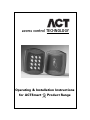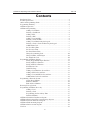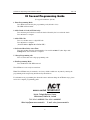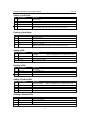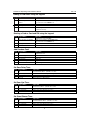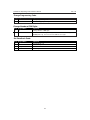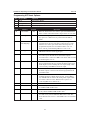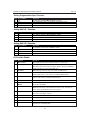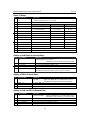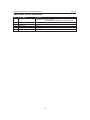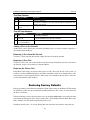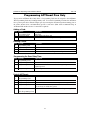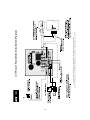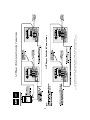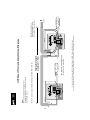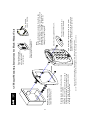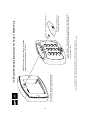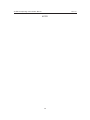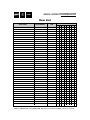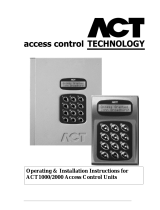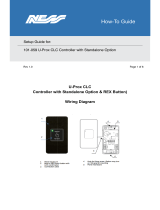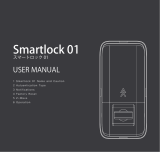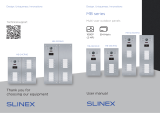ACT ACTSmart 2 1080 Installation guide
- Category
- Security access control systems
- Type
- Installation guide
This manual is also suitable for

access control TECHNOLOGY
Operating & Installation Instructions
for ACTSmart 22Product Range


ACTSmart2 Operating and Installation Manual Rev. 1.0
3
Contents
Installation Notes ....................................................................................................4
Product Specification..............................................................................................4
30 Second Programming Guide..............................................................................5
Programming Summary......................................................................................... 6
ACTSmart Operation........... ..................................................................................7
ACTSmart Programming........................................................................................7
Adding a Card Batch ..............................................................................8
Deleting a Card Batch ............................................................................8
Adding a PIN ..........................................................................................8
Deleting a PIN ........................................................................................8
Adding a Card and PIN ..........................................................................8
Deleting a Card and PIN ........................................................................8
Adding a Card Batch using the keypad..................................................9
Deleting a Card or Card and Pin using the keypad................................9
Add Random Card ..................................................................................9
Set Door RelayTime......................................... ......................................9
Set Door Ajar Time.................................................................................9
Set Guest Buzzer Time................................... ........................................9
Change Programming Code..................................................................10
Change Number of PIN Digits ............................................................10
Set SmartLock Code ............................................................................10
Programming ACTSmart Options ........................................................................11
Setting Programmable Input Function................ .......................... .....12
Setting AUX I/O 1 Function ................................................................12
Setting AUX I/O 2 Function ................................................................12
I/O Function Code ................................................................................12
Quick I/O Setup ....................................................................................13
Adding a Card Batch for Second Door ................................................13
Adding a PIN for Second Door ............................................................13
Adding a Card and PIN for Second Door ............................................13
Add Random Card for Second Door ....................................................14
Programming a Network System..........................................................................15
Assign Door Numbers ..........................................................................15
Find Door Number................................................................................16
Find All Door Numbers........................................................................16
Restoring Factory Default ....................................................................................16
Programming ACTSmart Prox only ....................................................................17
Adding a Card ......................................................................................17
Deleting a Card ....................................................................................17
Programming the Door Relay Time ....................................................17
Default ACTSmart ................................................................................17
ACTSmart Standalone Installation diagram ........................................................18
ACTSmart Interlock and Fire Override wiring diagram ......................................19
ACTSmart Network Installation diagram ............................................................20
ACTSmart Flush mounting diagram ....................................................................21
ACTSmart Surface mount diagram...... ................................................................22
User List ..............................................................................................................24

ACTSmart2 Operating and Installation Manual Rev. 1.0
4
Installation Notes
•Remember to Factory Default the ACTSmart before programming
•Remember to place the supplied varistor across the terminals of the door strike coil to protect the relay
contacts
•Don’t mount the ACTSmart Prox units near RF sources (Eg mobile phones, radio transmitters,
computer monitors) or metal surfaces.
•Remember that the ACTSmart PIN and Prox units default to Card operation. Card and PIN
operation must be programmed in. (See Programming ACTSmart Options section, Options 39, 40 and
41).
•Don’t power the unit from a switch-mode power supply. Use a linear regulated power supply.
•Never use the on-board relay to switch AC mains voltage. An external relay, electrically isolated from
the ACTSmart should be used for this purpose
•Remember to change the programming code.
•Don’t power the ACTSmart from an AC power supply on a networked system. An AC power supply
may only be used on a standalone ACTSmart.
•The ACTSmart2 version is not compatible with the earlier version of ACTSmart. Cards and fobs for
one version will not work on the other. The devices may NOT be networked together.
Important
As with any Access Control system, always ensure there is an alternate means of escape in the event
of the unit failing to operate due to power loss or in the event of fire.
Product Specification
Number of Users 1000
Supply Voltage 12 - 24 V DC (linear PSU) or AC (standalone only)
Current Consumption 50mA (nominal), 80mA (maximum)
Output Current Sink 100mA
Operating Temperature -10 to +50 degrees C
Door Open Time 0 - 255 seconds
Max. ACTSmarts per network 8
Length of network 1.4km maximum
Relay Contact Rating 5A / 250Vac
Programmable Inputs 1
Programmable Input/Outputs 2
Controller Size Flush Mount: 100 x 110 x 20 mm
Surface Mount: 100 x 110 x 35 mm
Controller Weight 200 grams
Water Resistance High IP67
Construction Rugged Polycarbonate housing with stainless steel keys and
potted electronics.
Ordering Information
Model Part Number
ACTSmart Proximity Only ACT 1070
ACTSmart PIN and Proximity ACT 1080
ACTSmart PIN Only ACT 1090

ACTSmart2 Operating and Installation Manual Rev. 1.0
5
Unit 8, Tallaght Business Centre,
Whitestown, Dublin 24, Ireland
Tel: 353-1-4622585 Fax: 353-1-4622587
Web: http://www.accesscontrol.ie E-mail: [email protected]
Copyright ©2003 Access Control Technology Ltd.
access control TECHNOLOGY
30 Second Programming Guide
(For typical Standalone System)
1. Enter Programming Mode.
Press ✘button followed by the programming code (default is 9999)
The LED will flash amber.
2. Add a Batch of Cards (ACT 1080 only)
Press 10, then present the first card in the batch followed by the last card in the batch.
Press ✔button to complete.
3. Add a PIN Code
Press 12, and then enter a 4-digit PIN code.
Press ✔button to complete.
(On ACT 1080 set Option 40 - Card or PIN.)
4. Set Desired Door Relay Active Time
Press 20, and then enter the desired number of seconds from 000-255 (three digits with
leading zeros). Press ✔button to complete.
5. Change Programming code
Press 23, then enter new 4-digit programming code.
6. Exit Programming Mode
Press the ✘ button. The LED turns red.
The ACTSmart is now ready for normal use.
Note: The ACTSmart may be returned to its factory default condition at any time by entering the
programming mode and pressing 80 followed by the ✔button.
For information on programming the advanced features and networking the ACTSmart range, please
refer to the complete programming guide.

10 Add Card Batch
11 Delete Card Batch
12 Add PIN Code
13 Delete PIN
14 Add Card and PIN
15 Delete Card and PIN
16 Add Card Batch using keypad
17 Delete Card Batch using keypad
18 Add Random Card
20 Set Door Relay Time 5 seconds
21 Set Door Ajar Time 30 seconds
22 Set Guest Buzzer Time 2 seconds
23 Change Programming Code 9999
24 Change Number of PIN Digits 4
30 Door Chime Off
31 Silent Operation Off
32 Lock-saver (Anti Tailgating) Off
33 Toggle Off
34 Door Forced Alarm On
35 Door Ajar Alarm On
36 Guest Button On
37 Duress Codes Off
38 Network Master Off
39 Card and PIN Off
40 Card or PIN Off
41 Card and any PIN Off
50 Set Programmable Input Door Release Button
51 Set AUX I/O 1 Door Contact
52 Set AUX I/O 2 Door Alarm
53 Quick I/O Setup
60 Assign Door Numbers
61 Find Door Number
62 Find Door Numbers
70 Add Card Batch for Second Door
71 Add PIN code for Second Door
72 Add Card and PIN for Second Door
73 Add Random card for Second Door
80 Default Unit
ACTSmart2 Operating and Installation Manual Rev. 1.0
6
Programming Summary
Code Function Default

ACTSmart2 Operating and Installation Manual Rev. 1.0
7
ACTSmart Operation
The ACTSmart family consists of Proximity only, Pin and Proximity and PIN only units. Each
ACTSmart can operate in standalone mode. Up to 8 ACTSmart devices can be connected on a RS485
network. The ACTSmart will support a maximum of 1000 tokens. A token may be a card or a PIN code.
Each unit is contained in a rugged polycarbonate housing, with stainless steel keys and potted
electronics, allowing for indoor and outdoor installation.
Programming the unit is achieved via the keys and LED. For quick and easy installation, the
ACTSmart has a default configuration, which is suitable for most installations. Cards and PIN codes
can be programmed into the ACTSmart very quickly. ACT recommends that the user keep track of the
Cardholders and PIN users on the system by using the User List at the end of the manual. Make copies
of this sheet and enter each Users details on it. This will allow users to be deleted later on, even if a card
is lost or a user forgets their PIN code.
To improve security, PIN codes may be up to 6 digits in length. Normally only card users are allowed
access through the ACTSmart PIN and Prox unit. For maximum security, the unit may be programmed
to require all users to enter a PIN code after presenting a card. For lower security applications, another
programming option allows access to PIN only users. A duress code feature is also available
The built-in inputs and outputs are programmable, allowing the ACTSmart to be used in a wide variety
of applications from simple door access, to cash offices and fire exits. Each unit also has built-in tamper
monitoring for improved security.
ACT also provide an easy-to-use PC application (ACTWinSmart), which allows the installer to configure
systems quickly. Up to 8 ACTSmart units may be connected to the PC. The end-user may also use
ACTWinSmart to monitor day-to-day activity, add new users etc.
ACTSmart Programming
Press the ✘button followed by the programming code (initially 9999). The LED will flash amber
while in programming mode. If ✘ is pressed at any time or no key is pressed within 30 seconds,
programming mode is exited. If the LED flashes green during programming, then a card presentation
is expected. If the LED flashes red, then a keypress is expected. While the ACTSmart is busy
performing a task, (Eg. Defaulting memory, adding cards), the green led will turn on and the buzzer
will sound an elongated tone.
Note: In most Programming Menus there is a step that is marked (optional)*. This setting only applies
to a Networked System (see Programming a Network System).

Adding a Card Batch:
Step Keypad Entry Operation
111 Delete Card Batch
2Present Card First card in Batch (lowest number card)
3Present Card Last Card in Batch (highest number card)
4Enter 1-8, (optional)* Select each door this batch deleted from
5Press ✔End delete card batch -
Note: the buzzer will sound while cards are deleted from memory.
Step Keypad Entry Operation
114 Add Card and PIN (Make sure Option 39 is set on PIN and Prox units.)
2Present Card
30001-9999 4 - 6 digit PIN code
41-8 (optional)* Select each door this Card & PIN is valid for
5Press ✔End programming Card and PINs
ACTSmart2 Operating and Installation Manual Rev. 1.0
8
Step Keypad Entry Operation
112 Add PINs (Make sure Option 40 is set on PIN and Prox units.)
20001-9999 4 - 6 digit PIN code
31-8, (optional)* Select each door this PIN is valid for
4Press ✔End programming PINs
Step Keypad Entry Operation
113 Delete PINs
20001-9999 4 - 6 digit PIN code
31-8, (optional)* Select each door this PIN is deleted from
4Press ✔End deleting PINs
Step Keypad Entry Operation
115 Delete Card and PIN
2Present Card
31-8, (optional)* Select each door this Card & PIN is deleted from
4Press ✔End deleting Card and PINs
Deleting a Card Batch:
Adding a PIN:
Deleting a PIN:
Adding a Card and PIN:
Deleting a Card and PIN:
Step Keypad Entry Operation
110 Add Card Batch
2Present Card First card in Batch (lowest number card)
3Present Card Last Card in Batch (highest number card)
4Enter 1-8, (optional)* Select each door this batch enabled for
5Press ✔End programming card batch -
Note: the buzzer will sound while cards are loaded into memory.

Step Keypad Entry Operation
116 Add Card Batch
2Enter 10-digit card 10-digit First Card number with leading zeros.
number Eg. Card 54321 enter 0000054321.
3Enter 10-digit card number Second Card number
41-8, (optional)* Select each door to which these cards are enabled
5Press ✔End Adding Card Batch — Note: the buzzer will sound while cards are
loaded into memory.
ACTSmart2 Operating and Installation Manual Rev. 1.0
9
Adding a Card Batch using the keypad:
Deleting a Card or Card and PIN using the keypad:
Step Keypad Entry Operation
117 Delete Card or Card and PIN
2Enter 10-digit card number 10-digit Card number with leading zeros.
Eg. Card 54321 enter 0000054321.
31-8, (optional)* Select each door this Card is deleted from
4Press ✔End deleting Card (Card and PIN)
Step Keypad Entry Operation
120 Set Door Relay Time - (default 5 seconds)
2Enter 3digit time 000-255 seconds - (leading zeros required).
31-8 (optional)* Select each door this timer is set for
4Press ✔End setting Door Relay Timer
Set Door Relay Time:
Step Keypad Entry Operation
121 Set Door Ajar Time - (default 30 seconds)
2Enter 3digit time 000-255 seconds - (leading zeros required).
31-8 (optional)* Select each door this timer is set for
4Press ✔End setting Door Ajar Time
Set Door Ajar Time:
Set Guest Buzzer Time:
Step Keypad Entry Operation
122 Set Guest Buzzer Time - (default 2 seconds)
2Enter 3digit time 000-255 seconds - (leading zeros required).
31-8 (optional)* Select each door this timer is set for
4Press ✔End setting Guest Buzzer Time
Step Keypad Entry Operation
118 Add random card
2Enter 1-8, (optional)* Select each door these cards enabled for
3Press ✔
4Present Card Add card
5Present Card (optional)* Repeat for all other cards to be added
6Press ✔End adding cards
Add Random Card:

ACTSmart2 Operating and Installation Manual Rev. 1.0
10
Change Programming Code:
Step Keypad Entry Operation
123 Change Programming code
20001-9999 New 4 - 6 digit programming code
Change Number of PIN Digits:
Step Keypad Entry Operation
124 Change Number of PIN digits
24-6 Select number of PIN digits in range 4 to 6. When set, the codes require
leading zeros Eg. Code 9999 becomes 009999 for 6 digits.
Set SmartLock Code:
Step Keypad Entry Operation
125 Set SmartLock code
20001-9999 New 4 - 6 digit SmartLock code
31-8 (optional)* Select each door this code is set for
4Press ✔End setting SmartLock code

Programming ACTSmart Options:
Option Function Default Operation
30 Door Chime Off When set, whenever the door contact is opened, the built-in buzzer
makes a chime sound and the buzzer output activates for 2 seconds
31 Silent Operation Off When set, the keypad operates silently, that is no audible tones
(key-presses or confirm tones) are produced from the built-in
buzzer
32 Lock-saver Off When set, and when the door relay is active (following a valid code
(Anti Tailgating) or button release), the door relay timer is truncated to 2 seconds
when the door contact opens. This ensures that irrespective of
programmed relay time, the door will be locked as soon as it
closes, and any person following will have to enter a code.
33 Toggle Off When set, the door relay toggles for each valid entry. The green
LED flashes when the door is toggled open.
34 Door Forced Alarm On When set, the buzzer output / door alarm output is activated if the
door contact opens when the door is locked. The output is
deactivated when a valid card or PIN is next entered. This is useful
for monitoring fire doors etc.
35 Door Ajar Alarm On When set, and the door contact has been open for longer than the
time programmed into the door ajar timer, the buzzer output / door
alarm output is activated. Closing the door and presenting a valid
card or entering a valid PIN deactivates the output.
36 Guest Button On When set, (default) and when the ✔ key on the keypad is pressed,
the buzzer output is activated for the duration programmed in the
guest buzzer timer.
37 Duress Codes Off When set, and when a duress PIN is entered, the door is opened
normally and the Door Alarm output activated. A duress PIN is
any valid PIN with one added to the last digit. The output will be
reset when a valid user enters. When the duress option is set,
avoid using PINs that are different by 1.
38 Network Master Off Set one device on the network to be the Master.
39 Card and PIN Off When set, only Card and PIN users are admitted. This is only valid
for ACTSmart PIN and Prox units.
40 Card or PIN Off When set, either a valid Card or valid PIN will open the door. This
is only valid for ACTSmart PIN and Prox units.
41 Card and any PIN Off In this mode, a valid card and any valid PIN code will open the
door. This is only valid for ACTSmart PIN and Prox units. This
mode allows all users to have a common PIN code to use with their
cards.
Step Keypad Entry Operation
130-41 Select Option Number
20 or 1 0 = Off, 1 = On
31-8, (optional)* Select each door this option is set for
4Press ✔End setting options
ACTSmart2 Operating and Installation Manual Rev. 1.0
11

ACTSmart2 Operating and Installation Manual Rev. 1.0
12
Setting Programmable Input Function:
Step Keypad Entry Operation
150 Set Input Function (Door Release button is default)
20-6 Select I/O Function Code (see below for explanation of codes)
31-8 (optional)* Select each door this function is valid for
4Press ✔End programming Input Function
Setting AUX I/O 1 Function:
Step Keypad Entry Operation
151 Set AUX I/O 1 Function (Door Contact is default)
200-12 Select 2-digit I/O Function Code (see below)
31-8 (optional)* Select each door this function is valid for
4Press ✔End programming AUX I/O 1
Setting AUX I/O 2 Function:
Step Keypad Entry Operation
152 Set AUX I/O 2 Function (Door Alarm is default)
200-12 Select 2-digit I/O Function Code (see below)
31-8 (optional)* Select each door this function is valid for
4Press ✔End programming AUX I/O 2
I/O Function Codes:
Code Function Operation
0Door Contact Input required if you wish to monitor Door Forced or Door Ajar
1Fire Alarm Override When this input is high, the door is opened and the green LED flashes (See
Fire Alarm Override Connections diagram). If this is wired into the Master
Smart, then all doors on the network will open.
2Lock Door When this input is low, the door locks and the red LED flashes.
3Card and PIN When this input is low, then only users who enter both Card and PIN will be
admitted. This option is only valid on an ACTSmart PIN and Prox.
4Card or PIN When this input is low, a valid Card or a valid PIN will open the door. This
option is only valid on an ACTSmart PIN and Prox.
5Door Release Button When this input is low, the door opens.
6Second Door Release When this input is low, any I/Os configured as Second Door Lock will open
Button for the Door Lock Time.
7Interlock This normally behaves as an input and locks the door while the input is low.
While the door relay is active or the Door Contact is open, it becomes an
active output. (See Interlock Connections diagram).
8Door Alarm This output activates while an alarm is present - A door alarm may be a door
forced, door ajar, tamper or duress.
9Follow This output follows the state of the door relay.
10 Buzzer This output activates for Door Chime or Door Alarms.
11 SmartLock This output controls a SmartLock device for Secure doors.
12 Second Door Lock This output will activate for the Door Lock Time when a valid card or PIN is
presented. See commands 70-73.

Step Keypad Entry Operation
170 Add Card Batch for Second Door
(I/O function code 12 must be set for the Aux O/P)
2Present Card First card in Batch (lowest number card)
3Present Card Last Card in Batch (highest number card)
4Enter 1-8, (optional)* Select each door this batch enabled for
5Press ✔End programming card batch.
Note: the buzzer will sound while cards are loaded into memory.
ACTSmart2 Operating and Installation Manual Rev. 1.0
13
Quick IO Setup:
Step Keypad Entry Operation
153 Set Input Output Functions (0 - is default)
20-9 Select a code
Prog Input AUX IO 1 AUX IO 2
0Door Release Button Door Contact Door Alarm
1Door Release Button Door Contact Buzzer
2Door Release Button Door Contact Interlock
3Door Release Button Door Contact SmartLock
4Door Release Button Fire Override Interlock
5Door Contact Follow Door Alarm
6Door Contact Follow Buzzer
7Door Contact Door Alarm Buzzer
8Fire Override Interlock Buzzer
9Card And PIN Interlock Follow
31-8 (optional)* Select each door this function is valid for
4Press ✔End Quick IO setup
Adding a PIN for Second Door:
Step Keypad Entry Operation
171 Add PINs (Make sure Option 40 is set on PIN and Prox units.)
(I/O function code 12 must be set for the Aux O/P)
20001-9999 4 - 6 digit PIN code
31-8, (optional)* Select each door this PIN is valid for
4Press ✔End programming PINs
Adding a Card and PIN for Second Door:
Adding a Card Batch for Second Door:
Step Keypad Entry Operation
172 Add Card and PIN (Make sure Option 39 is set on PIN and Prox units.)
(I/O function code 12 must be set for the Aux O/P)
2Present Card
30001-9999 4 - 6 digit PIN code
41-8, (optional)* Select each door this Card & PIN is valid for
5Press ✔End programming Card and PINs

ACTSmart2 Operating and Installation Manual Rev. 1.0
14
Add Random Card for Second Door:
Step Keypad Entry Operation
173 Add random card for Second Door
(I/O function code 12 must be set for the Aux O/P)
2Enter 1-8, (optional)* Select each door these cards enabled for
3Press ✔
4Present Card Add card
5Present Card (optional)* Repeat for all other cards to be added
6Press ✔End adding cards

ACTSmart2 Operating and Installation Manual Rev. 1.0
Programming a Network System
Up to 8 ACTSmart devices can be connected on the network. See the ACTSmart Network Installation
diagram to complete the necessary connections.
Programming Door Numbers
To allow some users through a door and prevent access to other users, each ACTSmart on the network
must be given a door number (1-8). An ACTSmart Proximity Only Unit requires a door number if it is
to be programmed with advanced options.
Set a Master
Set one device on the network to be the Master. This device will be used for programming the entire
network and should be a PIN and Prox unit. The Master is automatically assigned door number 1. The
other ACTSmarts on the network (door numbers 2-8) are referred to as Slave Units. No programming is
allowed on a Slave (except to default it - see Restoring Factory Defaults).
Enter programming mode. Press buttons 3,8 followed by 1 to set the device to be the Master. The rest of
the units on the network are assigned door numbers by following the procedure below:
Assign Door Numbers:
Assigning Users to Doors
When each ACTSmart has been given a unique door number, then users may be given access through
specific doors. In most programming menus, there is an optional step to program specific doors. For
example, when programming a Card Batch, the user may select which doors the Card Batch applies to
(Step 4 in Adding Card Batch, see above). Skip this optional step if programming is to apply to all doors
on the network.
Checking Network Programming
The door number of any ACTSmart on the network can be found using the menus below. This is a useful
check to perform to verify communications from the Master to the Slave units and to check that the Door
Numbers have been assigned correctly.
Step Keypad Entry Operation
160 Assign Door Numbers
2Any ACTSmart units without a door number start to beep. The
number of beeps is determined by the door number to be
programmed. Eg. If door 5 is to be programmed, all unassigned
ACTSmarts will beep 5 times.
3Present card or press This operation should take place on the desired door number. The
key on Slave ACTSmart stops beeping.
4Repeat step 2 until all ACTSmarts have been assigned a door number.
5Press ✔ on Master End programming door numbers
15

Step Keypad Entry Operation
162 Find Door Numbers
2Press ✔Each ACTSmart beeps their door number
3Press key or present card To stop the ACTSmart Beeping
at each ACTSmart
ACTSmart2 Operating and Installation Manual Rev. 1.0
16
Find Door Number:
Step Keypad Entry Operation
161 Find Door Numbers
21-8 Enter the door number to be found. The ACTSmart assigned the door
number starts to beep.
3Press a key or present To stop the ACTSmart beeping.
a card
Find All Door Numbers:
Adding a Slave to the Network
Another Slave can be added to the network by defaulting it first (see below) and then assigning it a
door number from the Master.
Removing a Slave from the Network
To remove a Slave unit from the network, simply disconnect it from the network.
Replacing a Slave Unit
To replace a Slave Unit, remove the old Slave from the network. Default the new Slave and add it to
the network. Assign a door number to it from the Master.
Replacing the Master Unit
If the Master Unit needs to be replaced, then replace it with a Slave unit already on the system, (as
it will have all the card/PIN information), and make it the Master. Add a new, defaulted Slave to the
network in place of the swapped-out Slave. Then assign a Door number to the new Slave - make sure
it is the Door number of the old Slave.
Restoring Factory Defaults
Enter Programming code followed by 80 followed by ✔. If this is done on the Master ACTSmart then
all ACTSmarts on the network are defaulted (including the Master). If it is done on a Slave then only
the Slave is defaulted.
If the programming code has been forgotten, power up with the tamper open (by removing the main
unit from the mounting plate or the surface mount collar), while holding down the ✘ key. Release the
✘ key and then enter the default Programming Code (9999).
Defaulting memory takes 3-4 seconds. During this time, the buzzer will sound an elongated tone.

Step Present Operation
1Programming Card
2Programming Card
3Programming Card
4Programming Card Buzzer sounds intermittently and the LED flashes RED to warn
you are about to default the system
5Present Card Default ACTSmarts. Note: This deletes the Programming Card.
(Not Programming Card)
ACTSmart2 Operating and Installation Manual Rev. 1.0
17
Step Present Operation
1Programming Card Add Card
2Present new Card Card added to the Prox only
3If more cards to be added, repeat from Step 1
Programming ACTSmart Prox Only
To program an ACTSmart Prox Only device, a Programming Card must be assigned to the ACTSmart.
The Programming Card may be any proximity card. To set the Programming Card into the ACTSmart
Prox, power up the device with the tamper open (by removing the main unit from the mounting plate or
the surface mount collar), and immediately present a card twice. (Note: ACT recommends using an
ACTSmart PIN and Prox device if a network is required).
Adding a Card:
Step Present Operation
1Programming Card
2Programming Card Delete Card
3Present Card to be deleted Card deleted from Prox only
4If more cards to be deleted, repeat from Step 1
Deleting a Card:
Step Present Operation
1Programming Card
2Programming Card
3Programming Card Wait for 4 seconds, Buzzer sounds indicating timing... wait
required period.
4Programming Card Buzzer stops - timer set.
Programming the Door Relay Time:
Default ACTSmart:

18
ACTSmart Standalone Installation Diagram
Access Control Technology, Unit 8, Tallaght Business Park, Whitestown, Dublin 24, Ireland.
Tel: 353-1-4622585 Fax: 353-1-4622587 Web: http://www.accesscontrol.ie E-mail: sales@accesscontrol.ie

ACTSmart Fire Alarm Override Connections
Access Control Technology, Unit 8, Tallaght Business Park, Whitestown, Dublin 24, Ireland.
Tel: 353-1-4622585 Fax: 353-1-4622587 Web: http://www.accesscontrol.ie E-mail: sales@accesscontrol.ie
ACTSmart Interlock Connections
19

ACTSmart Network Installation Diagram
Note:
When networking the ACTSmart units,
common the 0V of each ACTSmart to avoid
ground loop issues.
Network cable is single shielded twisted pair, Belden 9501 or similar.
Total cable length
maximum 1.4km
Continue daisy chain to
remaining ACTSmart units
on the network (maximum 8).
SHIELD
SHIELDS
Access Control Technology, Unit 8, Tallaght Business Park, Whitestown, Dublin 24, Ireland.
Tel: 353-1-4622585 Fax: 353-1-4622587 Web: http://www.accesscontrol.ie E-mail: sales@accesscontrol.ie
DC Power
Supply Unit DC Power
Supply Unit
SHIELD
Do NOT use AC Power Supply.
MUST be 12V or 24V DC.
20
Page is loading ...
Page is loading ...
Page is loading ...
Page is loading ...
-
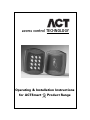 1
1
-
 2
2
-
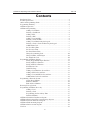 3
3
-
 4
4
-
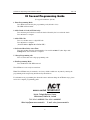 5
5
-
 6
6
-
 7
7
-
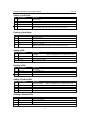 8
8
-
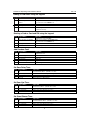 9
9
-
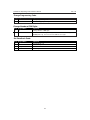 10
10
-
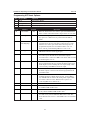 11
11
-
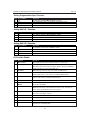 12
12
-
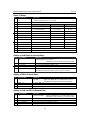 13
13
-
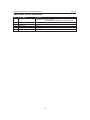 14
14
-
 15
15
-
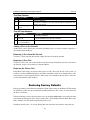 16
16
-
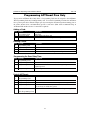 17
17
-
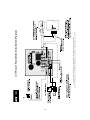 18
18
-
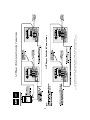 19
19
-
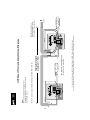 20
20
-
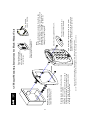 21
21
-
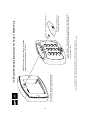 22
22
-
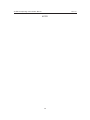 23
23
-
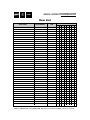 24
24
ACT ACTSmart 2 1080 Installation guide
- Category
- Security access control systems
- Type
- Installation guide
- This manual is also suitable for
Ask a question and I''ll find the answer in the document
Finding information in a document is now easier with AI
Related papers
-
ACT ACTsmart2 1080 Operating and Installation
-
ACT ACTSMART 1070 Operating instructions
-
ACT SMART 2 PRODUCT RANGE Operating instructions
-
ACT ACTSMART Series Operating instructions
-
ACT Smart Controller Installation guide
-
ACT ACTPRO 3000 ACCESS CONTROL UNITS Operating instructions
-
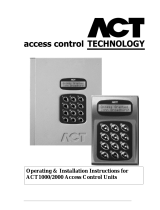 ACT Technology 1000 User manual
ACT Technology 1000 User manual
-
ACT ACTPRO 4000 Operating instructions
-
ACT 5 PROX Operating instructions
-
ACT ACT5 PROX Operating instructions
Other documents
-
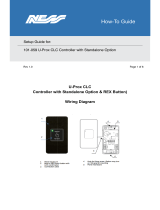 U-Prox U-Prox CLC Controller User guide
U-Prox U-Prox CLC Controller User guide
-
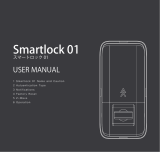 Yasuda Co,. Ltd YDL110DZ User manual
Yasuda Co,. Ltd YDL110DZ User manual
-
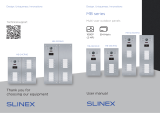 Slinex MB Series User manual
Slinex MB Series User manual
-
Guardian Technologies ACT ACT1000 User manual
-
Kaba E-Plex 5200 User manual
-
Risco ProSYS 40 Programming Manual
-
Honeywell Galaxy Flex Installer Manual
-
HID ENTRYPROX User manual
-
Risco LightSYS 2 Series Installation And Programming Manual
-
Honeywell GX-Series Installation And Setup Manual