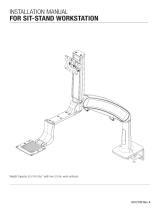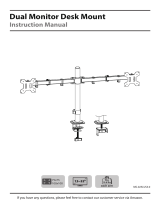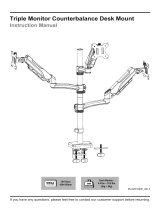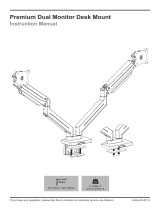Page is loading ...

Model: HNSS8
Monitor Desk Mount Instruction Manual
V3.0
Thank you for choosing this Huanuo product! At Huanuo we strive to
provide you with the best quality products and services in the
industry. Please share your experience of our product with others at
www.huanuoav.com/reviews if you are satisfied. Should you have
any issues, please don't hesitate to contact us.
Technical Support:
1-800-556-0533 Mon-Fri 10am - 5pm (PST) (USA) (CAN)
Other Info:
[email protected] (DE/UK/FR/IT/ES/AU)
[email protected](US/CA)
Website:
www.huanuoav.com

Check the VESA Pattern of Your Monitor before You Begin the Installation
Please carefully read all instructions before attempting installation. If you do not
understand the instructions or have any concerns or questions, please contact our
Technical Support line at 1-800-556-0533 or customer service at
CAUTION: Avoid potential personal injuries and property damage!
• Do not use this product for any purpose that is not explicitly specified in this manual. Do
not exceed weight capacity. We are not liable for damage or injury caused by improper
mounting, incorrect assembly or inappropriate use.
• This product contains a high pressure gas spring, fire and percussion prohibited. Also it
is strictly prohibited to dismantle without professionals. Please return to the manufacturer
or hand over to professional agencies if the product is abandoned.
• The desk must be capable of supporting three times the weight of the total load (the
mount, the monitor and all accessories weight). Don't use the product on particle board.
IMPORTANT SAFETY INFORMATION
If this desk mount is NOT compatible, please contact customer service
at [email protected] to find a compatible product.
If your Monitor VESA is greater than 100x100 mm/4x4 in. or less than
VESA 75x75mm/3x3in., this mount is NOT compatible.
01
Weight Restrictions
4.4-19.8 lbs.
(2-9 kg)
DO NOT exceed the maximum weight indicated.
This mounting system is intended for use only within
the maximum weights indicated. Use with products
heavier than the maximum weights indicated may
result in failure of the mount and its accessories,
causing possible damage and or injury.
WARNING
If your monitor weighs more, this mount is NOT
compatible.
Your Monitor (including
accessories) CANNOT EXCEED
4.4-19.8lbs (2-9 kg)
MAX:100
mm/4 in.
MAX:100
mm/4 in.
MAX:100
mm/4 in.
100 mm ≈ 4 in.
75 mm ≈ 3 in. Minimum VESA pattern:
75mm/3 in.(W)x75mm/3 in.(H)
Note:
If your monitor does not have any mounting hole or
VESA pattern is 200x100mm/8x4 in., you will need:
Our Universal VESA Bracket Kit HUMUA1(if your
monitor is no larger than 27 in.) or HUMUA4.

02
Product Features
C-Clamp Mounting
Grommet Mounting

03
Warning!
Do not adjust tension without monitor.
1. Ensure monitor has been attached to the mount.
2. Read your monitor box or manual to find out monitor net weight.
3. Ensure the net weight of monitor (including accessories) is between
4.4~19.8 Ibs (2-9 kg).
Clockwise to reduce
tension(carry less weight)
Counter-clockwise to increase
tension(carry more weight)
TENSION ADJUSTMENT SHOULD BE DONE ONLY
AFTER MOUNT INSTALLATION
Adjustment Sign

04
Supplied Parts and Hardware for Step 1
Supplied Parts and Hardware
Warning:This product contains small items that could be a choking hazard if
swallowed.
Before starting assembly, verify all parts are included and undamaged. Do not use
damaged or defective parts. lf you require replacement parts, contact our
customer service at [email protected] .
• Please note: Not all hardware included in this package will be used.
5/32 in.(4mm)
Allen Key
(F)
(D) M8
Butterfly Nut
(D) M8x120mm
Grommet Bolt
(E)
Locking Plate
03 Pole Assembly X1
02 C-Clamp X1
Tools Needed (Not lncluded)
Screwdriver
M6x12mm (3pcs)
Bolt(C)

05
5/32 in.(4mm)
Allen Key
(F)
13/64 in.(5mm)
Allen Key
(F)
04 Cable Cover X1 M4x6mm (2pcs)
Bolt (G)
01 Arm X1 05 Cable Clip X1
Supplied Parts and Hardware for Step 2
Supplied Parts and Hardware for Step 3
Supplied Parts and Hardware for Step 4 and Step 6
Supplied Parts and Hardware for Step 8
Bolt (A)
M4x12mm (4pcs) Bolt (B-1)
M4x16mm (4pcs)
Spacer (B-2)
5mm (4pcs)

06
Secure the base to the desktop
4
2
Step 1 Install the Base
A. For Clamp Mounting A-1 Install the C-Clamp
3
5/32 in.
(4mm)
03
X
F
Connect part [X] to pole
assembly [03]
Connect part [Y] to part [X] according to the thickness of the desktop
The first choice The second choice
OR
X
Y
X
Y
1
Warning:
Ensure bolts are
secured firmly.
Detach the c-clamp entirely
X
Y
①
②

07
B. For Grommet Mounting
1Install the grommet bolt
Warning:
Ensure bolts are
secured firmly.
D
Warning:
Ensure bolts are
secured firmly.
Secure the base to desktop using locking plate [E] and butterfly nut [D]
2
E
D
φ0.4-φ2 in.
(φ10-φ50mm)

08
Step 2 Install the Arms
Ensure bolts are
secured firmly.
05
03
01
03
Slide arm [01] to the pole assembly [03]
2
1Slide the cable clip [05] to the pole assembly [03]
Secure the arm [01] to the
pole assembly [03] by
tightening the preassembled
bolts on the arm [01]
3
03
01
5/32 in.(4mm)

09
Step 4 Adjust Gas Spring Tension
Be sure to keep the arm in
horizontal position during
adjustment. Or else, it will be
difficult to adjust the mount or
possibly damage the mount.
1. If the monitor can stay at the desired height
by itself, no adjustment needed.
2. If the monitor rises up, press the arm to
keepit in horizontal position and then use the
13/64 in.(5mm) Alley key (F) to turn the bolts
clockwise(“-” direction) to reduce tension of
the arm only until the monitor can stay at the
desired height by itself.
3. If the monitor falls down, lift the arm to keep
it in horizontal position and then use the
13/64 in.(5mm) Alley key (F) to turn the bolts
counter-clock-wise(“+” direction) to increase
tension of the arm only until the monitor can
stay at the desired height by itself.
Step 3 Attach Monitor to the Arm
3-1 Choose Proper bolts 3-2 Install Monitors to the Arms
10.1-0.2in.(3-5mm) spacing left
The tension is preset at
8.8~11 Ibs(4-5kg). After
hanging the monitor to the
mount,please release the
monitor slowly to prevent it
from falling suddenly.
100x100mm
75x75mm
A
Screwdriver
[Not Included]
Flat back monitor
Round back monitor
100x100mm
75x75mm
B-1
B-2

10
Step 5 Rotation Restriction
Non-proper usage directions
Proper usage directions
(1 rotation ≈ 1 lb)
E
F
13/64 in.
(5mm)

11
Step 6 Tilt Adjustment
Step 7 Rotation Adjustment
“+” Clockwise: Tighten
“-” Counter-clockwise: Loosen
Situation 1: If the monitor can stay at the desired tilt angle by itself,
no adjustment needed.
Situation 2: If the monitor can not stay at the desired tilt angle by
itself, turn the bolts clockwise or counter-clockwise as shown until
the monitor can stay at the desired tilt angle by itself.
13/64 in.
(5mm)
Rotation
Only suitable for the monitors
with the center of gravity in
the center position

12
Step 8 Route Cables along the Arm
04
Screwdriver
[Not Included]
Secure the Cable Cover [04] to the arm [01] by
tightening the bolts [G] using screwdriver
Loosen the preassembled bolts [S] on the
arm [01] to detach the cable guide from the
arm [01], and keep the bolt for the use in
next step
Route the cables into the cable guide and
secure the cable guide by tightening the
bolts [S] using screwdriver
S

Put the cables into the cable clip [05]
3
05
13
/