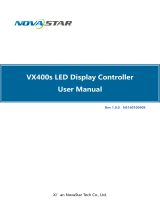Page is loading ...

VSP 168HD Quick Start
Support 10Gbps of transmission rate
Support HDBaseT protocols and standards
Support USB upgrade
Max 2048×1152@60Hz/2560×816×60Hz
input/output resolution
Support custom output resolution
Seamless switching between inputs
Multiple cascade for sync mapping
Support pixel to pixel synchronous mapping

Address:S603-604 Weiye Building Torch Hi-Tech Industrial Development Zone Xiamen, Fujian Province, P.R.C
Tel: 00865925771197 Fax: 00865925771202
1
CONTENT
Product Introduction............................................................................................................................................. 2
Packing Configuration..........................................................................................................................................3
Hardware Orientation............................................................................................................................................4
Front Panel........................................................................................................................................................ 4
Back Panel........................................................................................................................................................ 5
Operating Instruction............................................................................................................................................6
Content...............................................................................................................................................................6
How to Do Customized Output Resolution.......................................................................................... 7
How to Realize Single Image Switching.............................................................................................. 7
How to Set up the PIP............................................................................................................................. 8
How to Set up the Size and Position of the Single Image................................................................ 9
How to Set Image Zoom......................................................................................................................... 9
How to Realize the Freeze and the Live Image Switching............................................................. 10
How to Use Black Out........................................................................................................................... 10
How to Realize the Screen Size Setting............................................................................................ 11
How to Realize the Text Overlay Setting........................................................................................... 12
How to Save the Parameter.................................................................................................................13
How to Load the Saved Parameter.....................................................................................................13
Product Application............................................................................................................................................ 14
Multiple mosaic and LED Display beyond normal control resolution mosaic......................................14
Contact Information............................................................................................................................................ 18

Address:S603-604 Weiye Building Torch Hi-Tech Industrial Development Zone Xiamen, Fujian Province, P.R.C
Tel: 00865925771197 Fax: 00865925771202
2
Product Introduction
VSP 168HD is a 4 inputs seamless switcher
and scaler. VSP 168HD supports all common
video and graphic inputs, including 1 CVBS, 1
VGA, 1 DVI, 1 3G-SDI (Option). VSP 168HD
meets high end presentation requirement as
its qualified image quality and advanced video
processing ability, take multiple cascade
mapping for example.
VSP 168HD supports following main
functions: max output resolution up to
2048×1152 or 2560×816, quick user config
scale operation, seamless switching for the
inputs, auto input detect, multiple cascade
mapping.
In addition, VSP 168HD use fiber and
HDBaseT output interface, and connect to
LED Display via extender, which is especially
suitable for the applications that need high
quality, long distance transmission and high
resolution image. VSP 168HD supports
RS232 control and USB port upgrade. And
through embedded high quality image
processing functions, and format conversion
function, VSP 168HD provides the high
stability of working hours.
System Connection
RGBlink offers solutions to
demanding technical problems.
Any application questions, or
required further information,
please contact with our
customer Support Engineers.
VSP 168HD System Connection Diagram

Address:S603-604 Weiye Building Torch Hi-Tech Industrial Development Zone Xiamen, Fujian Province, P.R.C
Tel: 00865925771197 Fax: 00865925771202
3
Packing Configuration
Note: SDI cable is only for VSP 168SHD.
Chinese Standard, American Standard or European Standard power cord is option.
The color of the screw driver is randomly when packing.
Power Cord
USB Cable
SDI Cable
DB9 to RJ11
Cable
Optical Cable
SFP Module
Screw Driver
Certification
Antistatic Bag
USB Disk

Address:S603-604 Weiye Building Torch Hi-Tech Industrial Development Zone Xiamen, Fujian Province, P.R.C
Tel: 00865925771197 Fax: 00865925771202
4
Hardware Orientation
Front Panel
Button Instruction
CV
CVBS signal source button
SPLIT
Split button
HDMI
HDMI signal source button
COM
Cascade button
SDI
SDI signal source button
SAVE
Save button
VGA
VGA signal source button
LOAD
Load button
YPbPr
YPbPr signal source button
0~9
Number button, use for scale and
custom setting
BLACK
Black button
LCD Panel
Show operation menu items
MENU
Menu button
Knob
Confirm and adjust LCD menu
SCALE
Scale button

Address:S603-604 Weiye Building Torch Hi-Tech Industrial Development Zone Xiamen, Fujian Province, P.R.C
Tel: 00865925771197 Fax: 00865925771202
5
Back Panel
Input Interface
3
3G-SDI input BNC port
4
SDI Loop Out BNC port
8
CVBS Input BNC port
9
VGA Input DB15 port
10
HDMI Input HDMI-A port
11
HDMI Loop Out HDMI-A port
Other Interface
1
RS232 Interface
2
USB Interface USB-B port
14
Power IEC-3
Output Interface
5
Fiber Output LC port
6
SDI Output BNC port
7
HDBaseT Output RJ45 port
12
DVI Output DVI-I port
13
DVI+VGA DVI-I Output

Address:S603-604 Weiye Building Torch Hi-Tech Industrial Development Zone Xiamen, Fujian Province, P.R.C
Tel: 00865925771197 Fax: 00865925771202
6
Operating Instruction
Content
How to Do Customized Output Resolution
How to Realize Single Image Switching
How to Set up the PIP
How to Set up the Size and Position of the Single Image
How to Set up Image Zoom
How to Realize the Freeze and the Live Image Switching
How to Use Black Out
How to Realize the Screen Size Setting
How to Realize the Text Overlay Setting
How to Save the Parameter
How to Load the Saved Parameter

Address:S603-604 Weiye Building Torch Hi-Tech Industrial Development Zone Xiamen, Fujian Province, P.R.C
Tel: 00865925771197 Fax: 00865925771202
7
How to Do Customized Output Resolution
1. Push [MENU] button to enter the menu items, turn the knob and go to <OUTPUT FORMAT>,
push the knob and confirm to go into the <OUTPUT FORMAT> menu.
2. Push the knob and go into <CUSTOM> menu.
3. Turn the knob on each digital position, and change the value of the digital by the digital buttons on
the front panel.
4. After the digital, push the knob will add *, means before the * is the horizontal size. Same operation
for vertical size.
5. After the digital, push the knob will add @, means before the @ is the vertical size, and after the @ is
the refresh rate. Only digital 50 or digital 60 supports for the refresh rate. Use the digital buttons to
finish the settings.
6. After input all the values, push the knob to enable VSP 168HD to output this resolution. VSP 168HD
will take 5 to 10 seconds to enable this output resolution.
How to Realize Single Image Switching
1. Boot the system default CV1 to the current input source, if need seamless switching other source
such as VGA, push VGA button.
2. CV1 button light turns off after pushing VGA button. VGA button light is on if the VGA signal
is effective and stable. And if the VGA signal is invalid or no input, DVI button light will flash.
Note: Seamless switch means signal switch will not appear any flash point, black, shaking or delay.

Address:S603-604 Weiye Building Torch Hi-Tech Industrial Development Zone Xiamen, Fujian Province, P.R.C
Tel: 00865925771197 Fax: 00865925771202
8
How to Set up the PIP
Enable the PIP function, the operations are as follows:
1. Push [MENU] button to enter the menu items.
2. Turn the knob and choose <OUTPUT>.
3. Push the knob to confirm, turn the knob again, choose <PIP>.
4. Push the knob to confirm, turn the knob, choose ON and confirm, then start PIP mode.
LAYOUT: Can choose PIP layout, the corresponding results are as follows:
PIP L+T PBP L+R PBP T+B
SWAP IMAGE: It can set PIP to swap exchange, when choose ON, it can realize the IMAGE A and
IMAGE B exchange.
ALPHA: Can set the image transparency, the regulating range is among 0 to 16.
SELECT: Can choose to set the size or position of IMAGE A or IMAGE B Individually.

Address:S603-604 Weiye Building Torch Hi-Tech Industrial Development Zone Xiamen, Fujian Province, P.R.C
Tel: 00865925771197 Fax: 00865925771202
9
How to Set up the Size and Position of the Single Image
1. Push [MENU] button to enter the menu items.
2. Turn the knob, choose <OUTPUT>.
3. Push the knob to confirm, turn the knob again, choose <SCALE>.
4. Push the knob to confirm, and enter to the <SCALE> items, turn the knob, user can adjust
the following items by knob or number buttons.
5. If image quality distorts by improper operation, it can be recover by reset.
How to Set up Image Zoom
The image can be zoom in horizontal or vertical separately, to meet the special effects required.
Push the [MENU] button to go into the menu items, turn the knob and choose <INPUT>, push the knob
to confirm. Turn the knob, and choose <ZOOM>, show the menus as following:
V UP--Zoom in vertical and the image will be zoom in to the top direction from its bottom.
V DOWN--Zoom in vertical and the image will be zoom in to the down direction from its top.
V UP/DOWN--Zoom in vertical but in both top and down direction from its middle.
H LEFT--Zoom in horizontal and the image will be zoom in to the left direction from its right.
H RIGHT--Zoom in horizontal and the image will be zoom in to the right direction from its left.
H LIFT/RIGHT--Zoom in horizontal but in both left and right direction from its middle.
CENTER--Zoom in 4 corner direction from center.
RESET--If image quality distorts by improper operation, it can be recover by reset.

Address:S603-604 Weiye Building Torch Hi-Tech Industrial Development Zone Xiamen, Fujian Province, P.R.C
Tel: 00865925771197 Fax: 00865925771202
10
How to Realize the Freeze and the Live Image Switching
1. Push the [MENU] button, turn the knob and choose <OUTPUT>.
2. Turn the knob, choose <DISPLAY MODE>, choose <MODE>, push the knob to confirm.
3. Turn the knob, choose <FREEZE>, to freeze the current live image.
4. Turn the knob again, choose LIVE, the current freeze image is switched to live image.
Note: In PIP mode, the Image A and Image B can be freeze or live at the same time.
How to Use Black Out
Black out description:
Black signal realizes one-key-touch to a black screen.
VSP 168HD black provides effect processing when output, Black switching with fade in fade out effect.
The operation is as below:
Push [BLACK] button, and the output turns to BLACK screen with fade in fade out effect.
As shown below:

Address:S603-604 Weiye Building Torch Hi-Tech Industrial Development Zone Xiamen, Fujian Province, P.R.C
Tel: 00865925771197 Fax: 00865925771202
11
How to Realize the Screen Size Setting
VSP 168S supports the screen parameters to meet the requirement where user want to switch between
scale screen size and full display size (like monitor). This is only enable for a single display window.
Following is an example of a screen size is1408 x 832.
Operator can define the VSP 168S output resolution from standard output resolution list or customized
the output resolution which is higher than 1408 x 832. For this application 1440x900 is an example:
Push the [MENU] button to go into the menu items, turn the knob and choose <OUTPUT>, push the
knob to confirm, then turn the knob and choose <SCREEN>, push the knob and goes into the screen
menus as following:
H SIZE--Horizontal pixels, turn knob or use the digital button to input the value1408.
V SIZE--Vertical pixels, turn knob or use the digital button to input the value 832.
H POS--Horizontal position, default value is 0, set the value as the way of H SIZE and V SIZE.
V POS--Vertical position, default value is 0, set the value as the way of H SIZE and V SIZE.
MODE-- Mode option, choose SCREEN SIZE.

Address:S603-604 Weiye Building Torch Hi-Tech Industrial Development Zone Xiamen, Fujian Province, P.R.C
Tel: 00865925771197 Fax: 00865925771202
12
How to Realize the Text Overlay Setting
1. Push [MENU] button, turn the knob, choose <OUTPUT>.
2. Turn the knob, choose <TEXT OVERLAY> and enter <TEXT OVERLAY>, push the knob to confirm.
3. Turn the knob, choose <TEXT OVERLAY> mode, choose ON, TEXT OVERLAY function open.
4. Push MENU, return to <TEXT OVERLAY>, turn the knob, LCD display shows menu options, select
13 modes in PRESET, or select BLEND, which includes two modes:
Mode 1: Graphic content locate at the top and is non-transparent, background transparency is
controlled by double-picture transparency.
Mode 2: Graphic content is controlled by double-picture transparency, the background is completely
transparent. Turn the knob and choose the mode.
5. Push the [MENU] button, return to <TEXT OVERLAY>, turn the knob, choose ABOVE/BELOW to
select the layer position for IMAGE B.
6. Push the [MENU] button, return to <TEXT OVERLAY>, turn the knob, choose BLEND LEVEL, and
set the image display transparency, regulating range between 0~16.
7. Push the [MENU] button, return to <TEXT OVERLAY>, turn the knob, choose the color value:
RED: The value range of color RED that to be set, regulating range between 0~255.
GREEN: The value range of color GREEN that to be set, regulating range between 0~255.
BLUE: The value range of color BLUE that to be set, regulating range between 0~255.
8. At the same time, user can view the effect through the screen, to get a better setting.
Note: All the above settings are available only for IMAGE B.

Address:S603-604 Weiye Building Torch Hi-Tech Industrial Development Zone Xiamen, Fujian Province, P.R.C
Tel: 00865925771197 Fax: 00865925771202
13
How to Save the Parameter
VSP 168HD provides 10 save modes. After setting, push [SAVE] button to enable the save function.
Turn the knob, select the location that need to save, for example, save to SAVE2, choose SAVE2,
push the confirm, and save the parameter finished.
Note: The operation is same as MENU SAVE SETUP SAVE TO.
How to Load the Saved Parameter
VSP 168HD provides 10 load modes. Push [LOAD] button to enable the LOAD function.
Turn the knob, select the location that need to load, for example, load from SAVE1, choose SAVE1
and confirm, and load the parameter finished.
Note: The operation is same as MENU SAVE SETUP LOAD FROM.

Address:S603-604 Weiye Building Torch Hi-Tech Industrial Development Zone Xiamen, Fujian Province, P.R.C
Tel: 00865925771197 Fax: 00865925771202
14
Product Application
Multiple mosaic and LED Display beyond normal
control resolution mosaic
Project 1: Set VSP 168HD/1# as PIP mode, and divides signal to VSP 168HD/2# to VSP 168HD/5# for
cascade by using DVI matrix (DXP D0404). The split modes, including “FIELD GLYPH”, “HORIZONTAL
1/4”, “VERTICAL 1/4” and “IRREGULAR” can be achieved.
Project 2: VSP 168HD/1# divides signal to VSP 168HD/2# to VSP 168HD/5# for cascade by using DVI
matrix (DXP D0404).

Address:S603-604 Weiye Building Torch Hi-Tech Industrial Development Zone Xiamen, Fujian Province, P.R.C
Tel: 00865925771197 Fax: 00865925771202
15
Project 1: Format conversion the front-end signal source with VSP 168HD/1# , connect DVI output
interface to the HDMI input interface of VSP 168HD/2#, and output to the next VSP 168HD by HDMI
loop. The same method, connect the other VSP 168HD for cascade. The quantity of VSP 168HD
depends on the size of LED display.
Project 2: Format conversion the front-end signal source with VSP 168HD/1# , and set PIP mode,
output to the HDMI input interface of VSP 168HD/2#, then output to the next VSP 168HD by HDMI loop.
The same method, connect the other VSP 168HD for PIP cascade. The quantity of VSP 168HD
depends on the size of LED display.
Here we use 4 sets of VSP 168HD for cascade, the split modes includes “FIELD GLYPH”,
“HORIZONTAL 1/4”, “VERTICAL 1/4” and “IRREGULAR”.

Address:S603-604 Weiye Building Torch Hi-Tech Industrial Development Zone Xiamen, Fujian Province, P.R.C
Tel: 00865925771197 Fax: 00865925771202
16
Project Description: The project is divide VSP 168HD/1# signal to VSP 168HD/2# to VSP 168HD/17#
for cascade by using DVI matrix (DXP D1616), and then output to LED display. This project can achieve
super resolution cascade and custom resolution cascade, also can switch among different signals.

Address:S603-604 Weiye Building Torch Hi-Tech Industrial Development Zone Xiamen, Fujian Province, P.R.C
Tel: 00865925771197 Fax: 00865925771202
17
VSP 168HD can also cascade through the upper computer.
Connect the USB interface of VSP 168HD to USB hub, then connect USB hub to the upper computer,
and open the split function for cascade through computer.

Address:S603-604 Weiye Building Torch Hi-Tech Industrial Development Zone Xiamen, Fujian Province, P.R.C
Tel: 00865925771197 Fax: 00865925771202
18
Contact Information
Warranty:
All video products are designed and tested to the highest quality standard and backed by
a full 3 years parts and labor warranty. Warranties are effective upon delivery date to
customer and are non-transferable. RGBlink warranties are only valid to the original
purchase/owner. Warranty related repairs include parts and labor, but do not include
faults resulting from user negligence, special modification, lighting strikes,
abuse(drop/crush), and/or other unusual damages.
The customer shall pay shipping charges when unit is returned for repair.
Headquarter: S603~604 Weiye Building Torch Hi-Tech Industrial Development Zone
Xiamen, Fujian Province, P.R.C
● Tel: +86-592-5771197
● Fax: +86-592-5771202
● Customer Hotline: 4008-592-315
● Web:
~ http://www.rgblink.com
~ http://www.rgblink.cn
● E-mail: support@rgblink.com
/