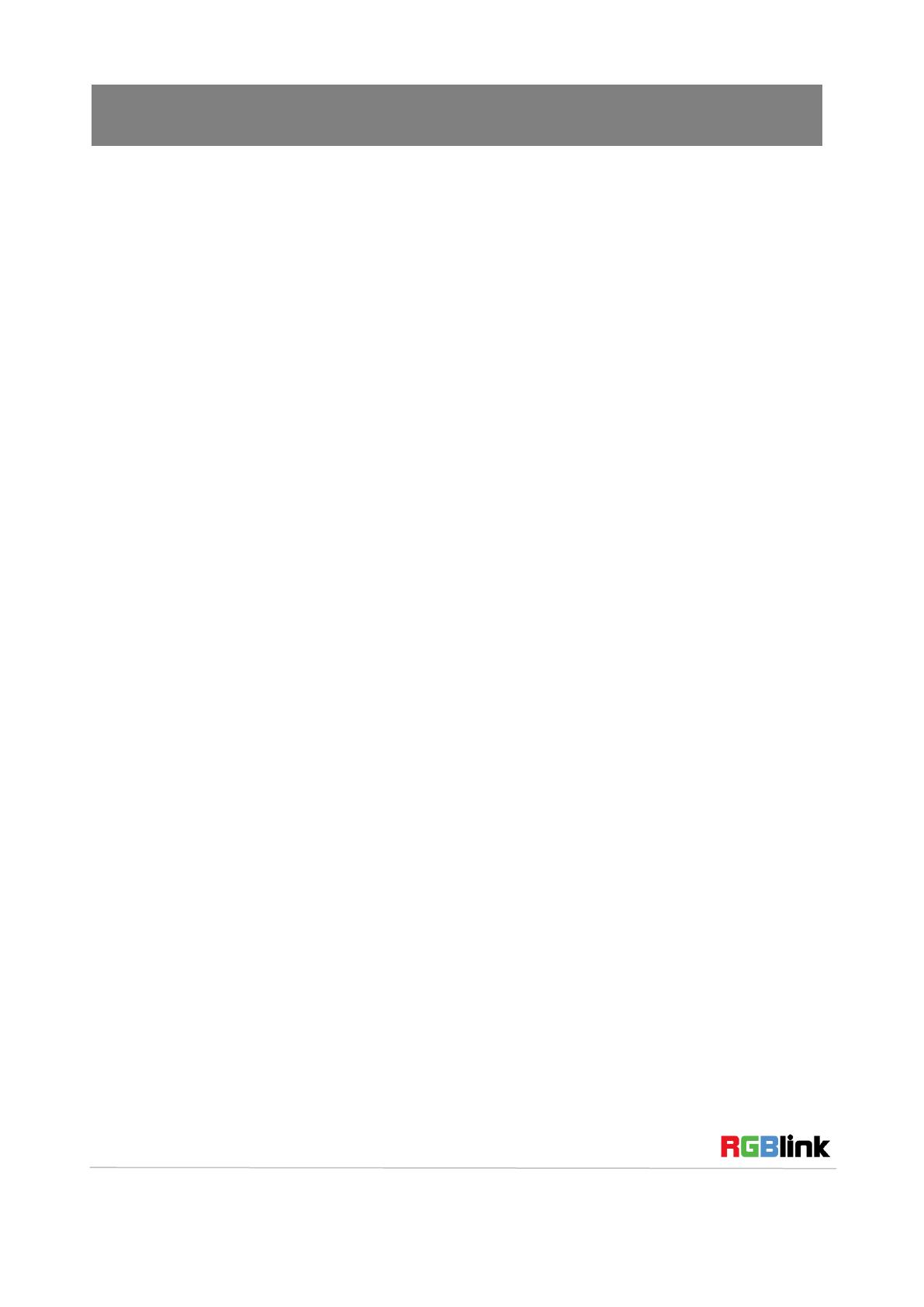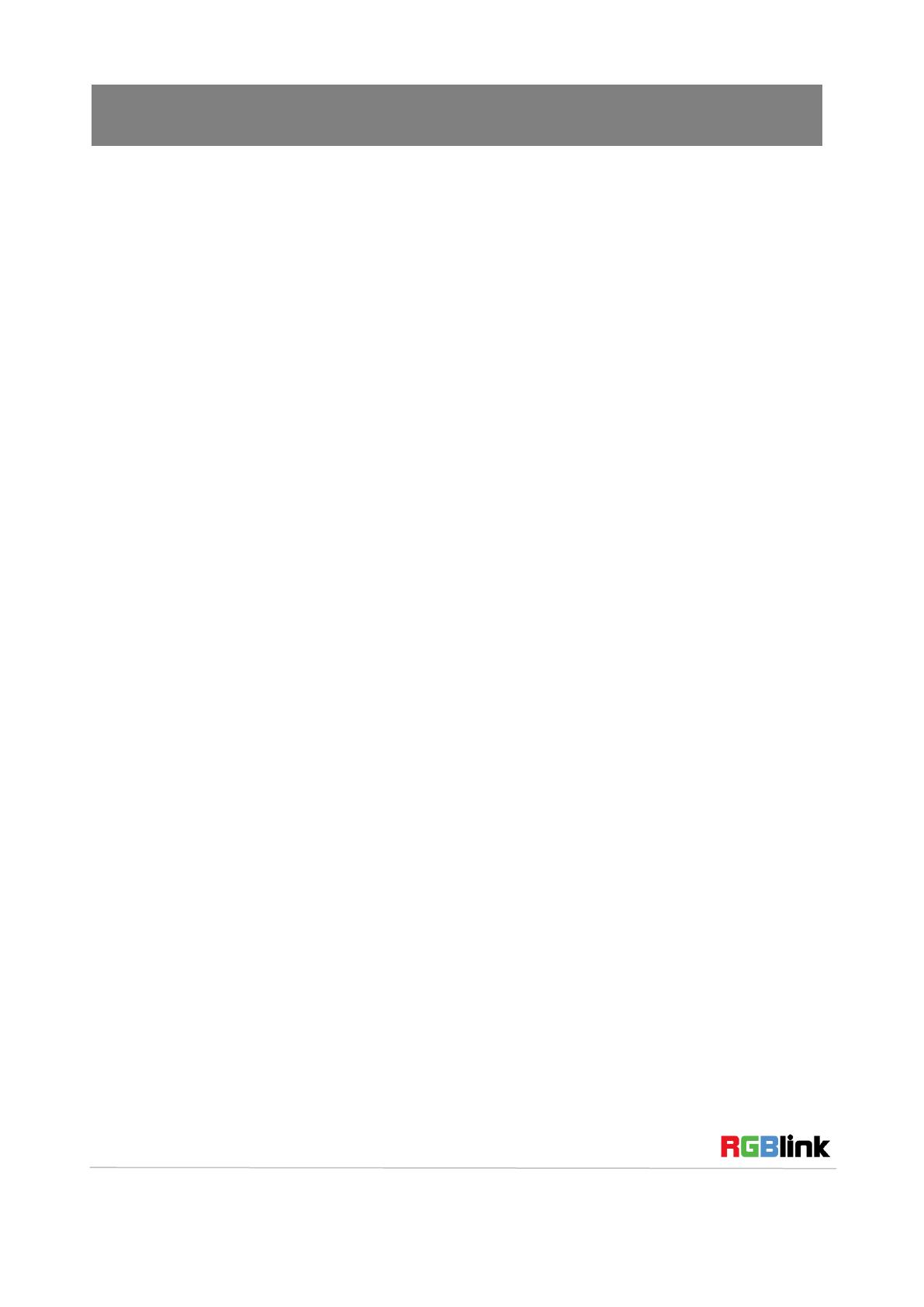
Address:S603-604 Weiye Building Torch Hi-Tech Industrial Development Zone Xiamen, Fujian Province, P.R.C
Tel: 00865925771197 Fax: 00865925771202
CONTENT
Product Introduction ............................................................................................................................... 3
Packing Configuration ............................................................................................................................ 4
Hardware Orientation .............................................................................................................................. 5
Front Panel ......................................................................................................................................... 5
Back Panel ......................................................................................................................................... 6
Software Operation.................................................................................................................................. 7
Software Installation ........................................................................................................................... 7
Software Operation .......................................................................................................................... 10
Software Operation ................................................................................................................... 10
Connect ..................................................................................................................................... 10
Disconnect ................................................................................................................................ 12
Layout........................................................................................................................................ 12
Operating Mode ........................................................................................................................ 14
Basic Operation......................................................................................................................... 15
Layer Settings ........................................................................................................................... 15
Input/Output Settings ................................................................................................................ 17
Signals Merger .......................................................................................................................... 19
Data Management..................................................................................................................... 20
Other ......................................................................................................................................... 22
Other ......................................................................................................................................... 23
Power ........................................................................................................................................ 23
Bank .......................................................................................................................................... 24
Factory Settings ........................................................................................................................ 24
User Settings ............................................................................................................................. 25
Others........................................................................................................................................ 26