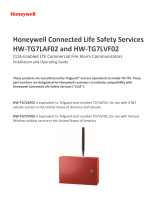Page is loading ...

56044203
Telguard TG-7 Series
QUICK INSTALLATION GUIDE [BACKUP MODE]
Installation Summary
There are seven steps in installing Telguard properly. IF YOU DO NOT
PROCEED IN THE ORDER AND MANNER PRESCRIBED, YOU MAY
NOT COMPLETE THE INSTALLATION IN THE TIME ALLOCATED.
STEP 1: REGISTER FOR CELLULAR SERVICE
Register the unit online through www.telguardonline.com, by completing the
Online Registration Form at www.Telguard.com. Telular requires this
information to activate the unit.
STEP 2: LOCATE UNIT AND MEASURE SIGNAL STRENGTH (RSSI)
First, you will be confirming that Telguard has adequate cellular signal strength. Press the
LED/RSSI Mode Toggle button one time, LEDs will now indicate signal strength. Minimum
recommended is 2 ½ (2 on solid and the third flashing). Press the LED/RSSI Mode Toggle
button a second time to exit RSSI mode.
STEP 3: TRANSMIT PANEL ALARMS OVER THE TELCO CONNECTION
Next, you will verify that the alarm panel is programmed properly. This step is important to verify
that the alarm panel is programmed with valid account code and central station information
before transmitting signals through the cellular network.
STEP 4: PROGRAM, ACTIVATE & TRANSMIT PANEL ALARMS OVER THE
CELLULAR RADIO NETWORK
Next, you will be connecting the alarm panel's digital dialer output to Telguard and verifying that
alarm signals can be reliably sent through Telguard over cellular to the central station digital
receiver. The incoming Telco line is not connected to Telguard during this step. A minimum of
two alarm signals must be transmitted. Activation is confirmed when LED 1 is illuminated.
(NOTE: THE FIRST ALARM WILL ACTIVATE THE UNIT AT THE TELULAR COMMUNICATION
CENTER, IT WILL NOT GO TO THE CENTRAL STATION, ALL SIGNALS AFTER THE FIRST ARE
SENT TO THE CENTRAL STATION)
STEP 5: CONNECT SUPERVISORY TRIP OUTPUTS
Next, you will wire Telguard's supervisory trip outputs to the alarm panel and then test.
STEP 6: CONNECT TRIP INPUT (OPTIONAL)
Optionally, you can wire an external relay input to the trip input lead and ground, and test.
STEP 7: COMPLETE THE INSTALLATION
Your last step will be to attach earth ground, reconnect Telco, and permanently mount the unit.

56044203
24 HOUR ZONE (N.C.)
TELCO DIALER
24 HOUR ZONE (N.O.)
TELCO DIALER 1
TELCO DIALER 2
Telguard TG-7 Series
QUICK INSTALLATION GUIDE [SOLE PATH]
Installation Summary
There are seven steps in installing Telguard properly. IF YOU DO NOT
PROCEED IN THE ORDER AND MANNER PRESCRIBED, YOU MAY NOT
COMPLETE THE INSTALLATION IN THE TIME ALLOCATED.
STEP 1: REGISTER FOR CELLULAR SERVICE
Register the unit online through www.telguardonline.com, by completing the
Online Registration Form at www.Telguard.com. Telular requires this information
to register and activate the unit.
STEP 2: LOCATE UNIT AND MEASURE SIGNAL STRENGTH (RSSI)
First, you will be confirming that Telguard has adequate cellular signal strength. Press the LED/RSSI
Mode Toggle button one time, LEDs will now indicate signal strength. Minimum recommended is 3 (3
on solid). Press the LED/RSSI Mode Toggle button a second time to exit RSSI mode.
STEP 3: CONFIGURE ALARM PANEL FOR SOLE PATH CONNECTION
Fire panels are typically provided with two Telco connections. Because the TG-7 provides a single
connection, the panel must be set up accordingly. The first method of installation is to configure the
panel to disable the second Telco connection. If this is not an option due to panel limitations, it is
possible to splice both TIP and RING connections from the panel into the single jack of the
Telguard. The TG-7 is capable of providing dial tone to both Telco connections.
STEP 4: PROGRAM, ACTIVATE & TRANSMIT PANEL ALARMS OVER THE
CELLULAR RADIO NETWORK
Program the TG-7 for Sole Path communication. You may do this by setting Memory Location 831
to a value of 3, using a butt-set. (See programming guide on reverse). LED 3 will be off when idle,
if successful. Next, connect the alarm panel's digital dialer output to Telguard and verify that alarm
signals can be reliably sent through Telguard over cellular to the central station digital receiver. A
minimum of two alarm signals must be transmitted. Activation is confirmed when LED 1 is
illuminated.
(NOTE: THE FIRST ALARM WILL ACTIVATE THE UNIT AT THE TELULAR COMMUNICATION
CENTER, IT WILL NOT GO TO THE CENTRAL STATION, ALL SIGNALS AFTER THE FIRST ARE
SENT TO THE CENTRAL STATION)
STEP 5: CONNECT SUPERVISORY TRIP OUTPUTS
Next, you will wire Telguard's supervisory trip outputs to the alarm panel and then test.
STEP 6: CONNECT TRIP INPUT (OPTIONAL)
Optionally, you can wire an external relay input to the trip input lead and ground, and test.
STEP 7: COMPLETE THE INSTALLATION
Your last step will be to attach earth ground, and permanently mount the unit.

Setup & Programming the Operating Parameters in the Telguard TG-7 models
When the Telguard is received from the factory, registered and is powered up for the first time, it is ready for activation, provided the default settings are what you want. The STC LED
# 2 will flash to indicate any failure conditions. The Mode LED # 3 will be on and the STC 1 and STC 2 relays will be tripped. The Telguard can be programmed using a line-mans butt-
set connected to T & R Test Points.
TO PROGRAM THE Telguard TG-7
A. Put the line-mans butt-set in talk mode.
B. Dial “###’,*, you will hear 2 beeps.
C. Press #, *, this will put the Telguard into a Master Access programming mode, 2 beeps.
D. Enter changes required. The syntax for programming a specific memory location is as follows:
MEMORY LOCATION (3-digits), will respond with 2 beeps, then VALUE, will respond with 2 beeps.
E. Then press *, you will hear 2 beeps then hang up. This saves the change and exits the programming mode.
Mem Loc. Field Default Value Setting
831 Mode of operation 01 1 = Telco Primary/Cellular Backup 2 = Cellular Primary/Telco Backup 3 = Cell Only
833 C/C Reporting Format 09
01 = 4x2 pulse, 40pps, 2300 hz 02 = 4x2 pulse, 20pps, 2300 hz 03 = 4x2 pulse, 10pps, 1400 hz
04 = 3x1 pulse, 40pps, 2300 hz 05 = 3x1 pulse, 20pps, 2300 hz 06 = 3x1 pulse, 10pps, 1400 hz
07 = Radionics IIe or IIIa2 08 = Contact ID 09 = Auto Format Detect
11 = SIA2 (300 Baud) 12 = DMP
845 Manual Battery Test N/A Initiates the on-demand battery test
850
STC1 Trip Output
Reporting
Normally Open
04
(LFC only)
Enter the SUM TOTAL of the events that you wish to trip the STC relay by ADDING the corresponding values:
00 = Not Used 01 = AC Failure 02 = Low Battery 04 = LFC 08 = NSC
16 = RFC 32 = DTF 63 = ALL
851
STC2 Trip Output
Reporting
Normally Closed
59
(all except LFC)
Enter the SUM TOTAL of the events that you wish to trip the STC relay by ADDING the corresponding values:
00 = Not Used 01 = AC Failure 02 = Low Battery 04 = LFC 08 = NSC
16 = RFC 32 = DTF 63 = ALL
852 STC Trip Delay for NSC 2 (60 sec) 1=30 seconds 4=10 minutes 7=45 minutes 2=60 seconds 5=20 minutes
8=60 minutes 3=3 minutes 6=30 minutes 9=24 hours
858 STC History N/A
0 = terminate STC history display mode 1 = start STC history display mode
2 = clear STC history
861 CFC Number of Events 0 (disabled) 0 = disabled 2 = 4 attempts 1 = 2 attempts 3 = 8 attempts
862 CFC Between Events 1 (30 sec) 1 = 30 seconds 3 = 70 seconds 5 = 90 seconds
2 = 60 seconds 4 = 80 seconds 6 = 99 seconds
868 PPF Delay 0 (disabled) 0 = disabled, 1 = 10 seconds, 2=20 seconds, … 15=150 seconds
872 AC Failure Delay 02 (2 hours) 0-24 hours
873 Trip Input Reporting 0 (no report) 0 = no report 1 = report trip
874 Trip Input Restoral Reporting 0 (no report) 0 = no report 1 = report restoral
875 Trip Input Swinger Function 0 (disabled) 0 = swinger function disabled 1 = swinger function enabled
899 Factory Default Unit N/A Resets all settings to factory defaults
NOTE: SPECIAL LED INDICATIONS DURING ACTIVATION
If the Telguard fails to confirm activation it will be displayed on the LEDS:
System Status LEDs Activation Indications
LEDS 1-5 FLASHING FAILED ACTIVATION – SIGNAL TOO WEAK
LED #1 & LED #4 FLASHING ACTIVATION ERROR – CALL TECH SUPPORT
LED #1 ON ACTIVATION SUCCESSFUL
LED #1 OFF NOT ACTIVATED. NEED TO CONNECT PANEL AND TRIP ZONE
On either a FAILED ACTIVATION or ACTIVATION ERROR, the unit MUST BE RESET BY PRESSING THE RSSI BUTTON TWICE. The activation message MUST BE RESENT or the TELGUARD will
not transmit signals through the cellular network. Repeat step 4 above.
/