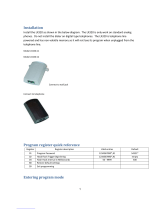Page is loading ...

Digital call clarity and privacy at your fingertips
03/09/01 Part No. 56020401
PHONECELL
®
SX4D GSM
D
ESKTOP PHONE
900 MHZ VOICE MODEL
and
1800 MH
Z VOICE MODEL
USER MANUAL

PHONECELL
®
SX4D GSM
D
ESKTOP PHONE
900 MHZ VOICE MODEL
and
1800 MH
Z VOICE MODEL
USER MANUAL

SX4D GSM 900 • SX4D GSM 1800 2 USER MANUAL
Thank you for choosing the Phonecell
®
SX4D GSM Desktop Phone from Telular. This
innovative product allows you to connect to a cellular network for voice communications
flexibility.
Please follow this guide to unpack, set up and operate your new
Phonecell
®
SX4D GSM Desktop Phone safely and properly.
Telular is proud to welcome you as a valued customer.
Your satisfaction is our most important concern.
Telular Corporation
Corporate Headquarters
647 North Lakeview Parkway
Vernon Hills, Illinois 60061, USA
TECHNICAL SUPPORT
Tel: 847-247-9400 · Fax: 847-247-0021
E-mail: mainoffice@telular.com · http://www.telular.com
Patents: Telular Corporation products are protected and manufactured under
one or more of the following U.S. patents and related
international patents and patents pending relating thereto:
4,658,096; 4,737,975; 4,775,997; 4,868,519; 4,922,517; 5,134,651;
5,361,297; 5,469,494; 5,046,085; 5,715,296; 5,812,637; 5,859,894;
5,946,616; 5,966,428; 6,035,220.
Trademarks: Telular Corporation owns the following registered trademarks:
TELULAR, TELULAR plus design, CELJACK, PCSone, TELCEL,
HEXAGON LOGO, PHONECELL, CELSERV, TELGUARD, and CPX.
Part No. 56020401 ©2001 Telular Corporation, all rights reserved.
Introduction
AC
Power
Power
Supply
PLEASE SEE PAGES 7 and 8 FOR IMPORTANT
RESTRICTIONS ON USE, AS WELL AS, WARRANTY
AND INDEMNIFICATION

Table of Contents
Introduction.............................................................................................. 2
Technical Support.................................................................................. 2
Safety Information................................................................................... 4
Important Notices ...................................................................................... 7
Getting Started......................................................................................... 9
Unpacking Your Phonecell SX4D.......................................................... 9
Pre-Installation Checklist....................................................................... 9
Installation Summary ............................................................................ 10
Step 1. Antenna Setup........................................................................... 11
Antenna Setup......................................................................................11
Antenna Tips.........................................................................................11
Step 2. Connect Phonecell SX4D to AC Power.................................. 12
Step 3. SIM Card Installation and Setup ............................................. 13
SIM PIN Programming ........................................................................ 14
Step 4. Determine Phonecell SX4D Location ..................................... 16
Step 5. Wall-Mount Installation ............................................................ 17
Wall-Mount Instructions....................................................................... 17
Phonecell SX4D Operation................................................................... 18
LCD Display ........................................................................................ 18
Phonecell SX4D Power Mode............................................................. 19
Phonecell SX4D Normal Mode ........................................................... 19
Phonecell SX4D Controls.................................................................... 22
How to Place a Call............................................................................. 23
How to Receive a Call......................................................................... 23
How to End a Call ............................................................................... 23
Hookflash Function.............................................................................. 23
Important Tones and Alerts.................................................................. 23
Variable Dial Time (Auto SEND Delay) Option.................................... 24
Zero Dial Delay for Frequently Called Numbers................................. 24
Mobile Equipment Personalization (MEP)............................................24
Three-Digit Dialing................................................................................24
Using Supplementary Services ............................................................24
Phonecell SX4D Troubleshooting........................................................ 29
Phonecell SX4D Programming..............................................................30
Phonecell SX4D Programming Mode Overview ..................................30
Phonecell SX4D User-Programming Commands ................................31
Phonecell SX4D Technician-Programming Commands.......................32
SX4D GSM 900 • SX4D GSM 1800 3 USER MANUAL

Your Phonecell SX4D GSM 900 and SX4D GSM 1800 Desktop Phones
function as both a radio transmitter and receiver. When it is ON, the Desktop
Phone receives and sends out radio frequency (RF) energy. The GSM 900
unit operates in the frequency range between 890 and 960 MHz, and the
GSM 1800 between 1710 MHz and 1880 MHz. Both employ commonly used
phase/frequency modulation techniques. When you use your Phonecell
SX4D Desktop Phone, the cellular system handling your call controls the
power level at which your unit transmits. Nominal power output for the GSM
900 unit is 2 watts and for the GSM 1800 unit is 1 watt.
Exposure to RF (Radio Frequency) Energy
In 1991, the Institute of Electrical and Electronics Engineers (IEEE), and in 1992, the
American National Standards Institute (ANSI), updated the 1982 ANSI Standard for
safety levels with respect to human exposure to RF energy. After reviewing the
available body of research, more than 120 scientists, engineers and physicians from
universities, government health agencies and industry developed this updated
Standard. In March, 1993, the U.S. Federal Communications Commission (FCC)
proposed the adoption of this updated Standard.
The design of your Telular Phonecell SX4D complies with this updated Standard. Of
course, if you want to limit RF exposure even further than the updated ANSI Standard,
you may choose to control the duration of your calls and operate your phone in the
most power-efficient manner.
Safe Operation Requirement
Do not operate your Phonecell SX4D when any person is within 1 inch (2,5 cm) of the
antenna.
Temperature Environment
Operating Temperature
::
From -10°C (14°F) to +50°C (122°F);
Up to 95% relative humidity (non-condensing)
Storage Temperature: From -20°C (-4°F) to +60°C (140°F);
Up to 95% relative humidity (non-condensing)
Safety Information
WARNING!
Your Phonecell SX4D must be placed or mounted on a flat surface to allow
proper ventilation. Do not block the air vents or the space beneath your
Phonecell SX4D as this could cause the unit to overheat and fail.
!
IMPORTANT!
To ensure safe and efficient operation, please read the following information
and observe these guidelines whenever using your Phonecell SX4D.
SX4D GSM 900 • SX4D GSM 1800 4 USER MANUAL

Safety Information - continued
Driving
Check the laws and regulations on the use of cellular products
in the areas where you drive. Some jurisdictions prohibit your
using a cellular device while driving a vehicle. Even if your
jurisdiction does not have such a law, we strongly suggest that,
for safety reasons, the driver use extreme caution when operating the cellular
device while the vehicle is in motion. Always obey the law.
Electronic Devices
Most modern electronic equipment is shielded from RF energy. However, RF
energy from cellular devices may affect inadequately shielded electronic
equipment.
RF energy may affect improperly installed or inadequately shielded electronic
operating and entertainment systems in motor vehicles. Check with the
manufacturer or its representative to determine if these systems are adequately
shielded from external RF energy. You should also check with the manufacturer of
any equipment that has been added to your vehicle.
Consult the manufacturer of any personal medical devices (such as pacemakers,
hearing aids, etc.) to determine if they are adequately shielded from external RF
energy.
Turn your Phonecell SX4D OFF in health care facilities when any regulations
posted in the areas instruct you to do so. Hospitals or health care facilities may be
using equipment that could be sensitive to external RF energy.
Aircraft
Turn OFF your Phonecell SX4D before boarding any aircraft.
••
Use it on the ground only with crew permission.
••
Do not use it in the air.
To prevent possible interference with aircraft systems, U.S.
Federal Aviation Administration (FAA) regulations require you to have permission
from a crew member to use your cellular phone (or any other cellular product)
while the plane is on the ground. To prevent interference with aircraft systems,
FCC regulations prohibit using your cellular device while the plane is in the air.
Children
Do not allow children to play with your Phonecell SX4D to prevent damage to the unit.
Blasting Areas
Construction crews often use remote control RF devices to set off explosives.
Therefore, to avoid interfering with blasting operations, turn your Phonecell SX4D
OFF when in a "blasting area" or in areas posted: "Turn off two-way radio."
SX4D GSM 900 • SX4D GSM 1800 5 USER MANUAL
Antenna Care and Replacement
Do not use the Phonecell SX4D with a damaged antenna. If a damaged anten-
na comes into contact with the skin, a minor burn may result. Have your anten-
na replaced by a qualified technician immediately. Use only a manufacturer-
approved antenna. Unauthorized antennas, modifications, or attachments
could damage the Phonecell SX4D.

Safety Information - continued
Potentially Explosive Atmospheres
Turn your Phonecell SX4D OFF when in any area with a potential-
ly explosive atmosphere. It is rare, but your Phonecell SX4D or its
accessories could generate sparks. Sparks in such areas could
cause an explosion or fire resulting in bodily injury or even death.
Areas with a potentially explosive atmosphere are often, but not
always, clearly marked. They include fueling areas such as gas
stations; below deck on boats; fuel or chemical transfer or storage facilities; areas
where the air contains chemicals or particles, such as grain, dust, or metal pow-
ders; and any other area where you would normally be advised to turn off your
vehicle engine.
Do not transport or store flammable gas, liquid or explosives in the area of your
Phonecell or accessories.
Vehicles using liquefied petroleum gas (such as propane or butane) must comply
with the National Fire Protection Standard (FPA-58). For a copy of this standard,
contact the National Fire Protection Association, One Batterymarch Park, Quincy,
MA 02269, Attn: Publications Sales Division.
FCC Part 15 Class B Compliance
The Phonecell SX4D GSM 900 and GSM 1800 models have been tested and
found to comply with the limits for a Class B digital device, pursuant to Part 15 of the
FCC rules. These limits are designed to provide reasonable protection against
harmful interference in a residential installation. This equipment generates, uses and
can radiate radio frequency energy and, if not installed and used in accordance with
the instructions, may cause harmful interference to radio communications. However,
there is no guarantee that interference will not occur in a particular installation. If this
equipment does cause harmful interference to radio or television reception, which
can be determined by turning the equipment OFF and ON, the user is encouraged
to try to correct the interference by one or more of the following measures:
••
Reorient or relocate the antenna.
••
Increase the separation between the equipment and the terminal.
••
Connect the equipment into an outlet on a circuit different from that to which the
terminal is connected.
••
Consult your Authorized Telular Distributor or an experienced radio/TV
technician for help.
GSM Type Acceptance
The cellular mobile radio, known as TC-2101 and located inside the Phonecell
SX4D GSM 900 model, has GSM Type Acceptance BABT/98/6270, dated 14
October 98. The Phonecell SX4D GSM 900 operates on 900 MHz GSM net-
works.
The cellular mobile radio, known as TC-2201 and located inside the Phonecell SX4D
GSM 1800 model, has GSM Type Acceptance BABT/NC/000005, dated 18 May 2000.
The Phonecell SX4D GSM 1800 operates on 1800 MHz GSM networks.
SX4D GSM 900 • SX4D GSM 1800 6 USER MANUAL

TERMS AND CONDITIONS FOR USE OF PHONECELL® PRODUCTS ("Product")
These Terms and Conditions are a legal contract between you and Telular Corporation for the title to and use of
the Product. BY RETAINING AND USING THE PRODUCTAFTER RECEIPT OF IT, YOU AGREE TO THE TERMS
AND CONDITIONS INCLUDING WARRANTYDISCLAIMERS, LIMITATIONS OF LIABILITYAND INDEMNIFICA-
TION PROVISIONS BELOW. IF YOU DO NOT AGREE TO THE TERMS AND CONDITIONS, DO NOT USE THE
PRODUCTAND IMMEDIATELY RETURN THE UNUSED PRODUCT FOR ACOMPLETE REFUND. You agree to
accept sole responsibility for any misuse of the Product by you; and, in addition, any negligent or illegal act or omis-
sion of your or your agents, contractors, servants, employees, or other users of the Product so long as the Product
was obtained from you, in the use and operation of the Product.
INDEMNIFICATION OF TELULAR CORPORATION ("TELULAR")
YOU SHALL INDEMNIFY, DEFEND AND HOLD HARMLESS TELULAR FOR ANY OF THE COST, INCLUDING
REASONABLE ATTORNEYS' FEES, AND FROM CLAIMS ARISING OUT OF YOU, YOUR CLIENTS' OR
OTHER THIRD PARTIES' USE OR OPERATION OF THE PRODUCT: (i) FOR MISUSE OR IN A MANNER NOT
CONTEMPLATED BY YOU AND TELULAR OR INCONSISTENT WITH THE PROVISIONS OF THIS MANUAL;
(ii) IN AN ILLEGAL MANNER OR AGAINST PUBLIC POLICY; (iii) IN A MANNER SPECIFICALLY UNAUTHO-
RIZED IN THIS MANUAL; (iv) IN A MANNER HARMFUL OR DANGEROUS TO THIRD PARTIES; (v) FROM
CLAIMS BY ANYONE RESPECTING PROBLEMS, ERRORS OR MISTAKES OF THE PRODUCT; OR (vi) COM-
BINATION OF THE PRODUCT WITH MATERIAL, MODIFICATION OF THE PRODUCT OR USE OF THE PROD-
UCT IN AN ENVIRONMENT NOT PROVIDED, OR PERMITTED, BY TELULAR IN WRITING. THE PARTIES
SHALL GIVE EACH OTHER PROMPT NOTICE OF ANY SUCH COST OR CLAIMS AND COOPERATE, EACH
WITH THE OTHER, TO EFFECTUATE THIS INDEMNIFICATION, DEFENSE AND HOLD HARMLESS.
WARRANTY
I. WHAT THIS WARRANTY COVERS AND FOR HOW LONG:
TELULAR CORPORATION ('Telular") warrants to a distributor Buyer, or to a customer only if the customer is a
Buyer directly from Telular, that the Products (including accessories) shall comply with the applicable Specifications
and shall be free from defects in material and workmanship under normal use and service for a period of fifteen
(15) months from date of shipment from Telular. Telular, at its option, shall at no charge either repair, replace or
refund the purchase price of the Product during the warranty period, provided it is returned by Buyer in accordance
with the terms of this warranty to the Telular designated repair center. Repair or replacement, at Telular's option,
may include the replacement of parts, boards or Products with functionally equivalent reconditioned items.
Repaired and replacement items are warranted for the balance of the original warranty period. All replaced items
shall become the property of Telular. SUCH ACTION ON THE PART OF TELULAR SHALL BE THE FULL
EXTENT OF TELULAR'S LIABILITY HEREUNDER, AND BUYERS EXCLUSIVE REMEDY. Buyer shall be
responsible for all costs and expenses incurred by Buyer including without limitation any handling, labor or trans-
portation charges. OTHER THAN AFORESAID, THIS EXPRESS WARRANTY IS EXTENDED BY TELULAR TO
BUYER ONLY AND NOT TO BUYER'S CUSTOMERS OR USERS OF BUYER'S PRODUCTS.
II. HOW TO OBTAIN WARRANTY SERVICE
Product covered under this warranty shall only be accepted from and returned to Buyer's designated repair cen-
ter. Buyer's dealers, distributors, agents, and end users cannot submit items to Telular under this warranty. To
receive warranty service an RMA number must first be obtained from Telular Technical Support. The defective or
non-compliant Product should be sent by Buyer freight pre-paid to: Telular Corporation, 647 North Lakeview
Parkway, Vernon Hills, IL60061, USA or other designated location. The product must be packaged in the original
carton and packing material or an equivalent package and must have the assigned RMA number clearly marked
on the carton. Returned Product received without an RMAnumber will be returned to the sender.
III. WARRANTY CONDITIONS:
This is the complete warranty for the Products manufactured by Telular and sold to Buyer. Telular assumes no
obligation or liability for additions or modifications to this warranty unless made in writing and signed by an officer
of Telular. Unless made in separate written agreement between Telular and Buyer, Telular does not warrant the
installation, field maintenance or service of the Products or parts.
Important Notices
SX4D GSM 900 • SX4D GSM 1800 7 USER MANUAL

TELULAR CANNOT BE RESPONSIBLE IN ANY WAY FOR ANY ANCILLARY EQUIPMENT NOT FURNISHED
BY TELULAR WHICH IS ATTACHED TO OR USED IN CONNECTION WITH THE PRODUCTS OR FOR OPER-
ATION OF THE PRODUCTS WITH ANY ANCILLARY EQUIPMENT AND ALL SUCH EQUIPMENT IS
EXPRESSLY EXCLUDED FROM THIS WARRANTY. FURTHERMORE, TELULAR CANNOT BE RESPONSI-
BLE FOR ANY DAMAGE TO THE PRODUCTS RESULTING FROM THE USE OF ANCILLARY EQUIPMENT
NOT FURNISHED BY TELULAR FOR USE WITH THE PRODUCTS.
WHEN THE PRODUCT IS USED IN CONJUNCTION WITH ANCILLARY OR PERIPHERAL EQUIPMENT NOT
MANUFACTURED BY TELULAR, TELULAR DOES NOT WARRANT THE OPERATION OF THE
PRODUCT/PERIPHERAL COMBINATION, AND TELULAR SHALL HONOR NO WARRANTY CLAIM WHERE
THE PRODUCT IS USED IN SUCH A COMBINATION AND IT IS DETERMINED BY TELULAR THAT THERE IS
NO FAULT WITH THE PRODUCT. TELULAR DISCLAIMS LIABILITY FOR RANGE, COVERAGE, AVAILABIL-
ITY, OR OPERATION OF THE CELLULAR SYSTEM WHICH IS PROVIDED BY THE CARRIER.
IV. WHAT THIS WARRANTY DOES NOT COVER:
(a) Subsequent upgrades and enhancements to the Product. (b) Defects, non-compliance or damage resulting
from use of the Product in other than its normal and customary manner or environment. (c) Defects, noncompli-
ance or damage from misuse, lightening, accident or neglect. (d) Defects, noncompliance or damage from improp-
er testing, operation, maintenance, installation, adjustment, or any alteration or modification of any kind. (e)
Product disassembled or repaired in such a manner as to adversely affect performance or prevent adequate
inspection and testing to verify any warranty claim. (f) Product which has had the serial number removed or made
illegible. (g) Defects, non-compliance or damage due to spills of food or liquid. (h) All plastic surfaces and all other
externally exposed parts that are scratched or damaged due to customer normal use. (i) Costs and expenses,
including without limitation handling, labor and transportation, incurred in returning Product for warranty service to
Telular's Repair Center. (j) Repair, programming or servicing by someone other than Telular.
V. GENERAL PROVISIONS:
THIS WARRANTY IS GIVEN IN LIEU OF ALL OTHER EXPRESS OR STATUTORY WARRANTIES. IMPLIED
WARRANTIES, INCLUDING WITHOUT LIMITATION IMPLIED WARRANTIES OF MERCHANTABILITY, FIT-
NESS FOR A PARTICULAR PURPOSE, TITLE, INFRINGEMENT, DELIVERY, NEGLIGENCE AND PERSON-
AL INJURY, ARE DISCLAIMED. FURTHER, AS THE CELLULAR CARRIER IS NOT CONTROLLED BY TELU-
LAR, NO WARRANTY IS MADE AS TO COVERAGE, AVAILABILITY OR GRADE OF SERVICE PROVIDED BY
THE CELLULAR CARRIER. IN NO EVENT SHALL TELULAR BE LIABLE FOR DAMAGES IN EXCESS OF THE
PURCHASE PRICE OF THE PRODUCT, FOR ANY LOSS OF USE, LOSS OF TIME, INCONVENIENCE, COM-
MERCIAL LOSS, LOST PROFITS OR SAVINGS OR OTHER INCIDENTAL, SPECIAL OR CONSEQUENTIAL
DAMAGES ARISING OUT OF THE USE OR INABILITY TO USE SUCH PRODUCT TO THE FULL EXTENT
SUCH MAY BE DISCLAIMED BY LAW. SOME JURISDICTIONS DO NOT ALLOW THE EXCLUSION OR LIM-
ITATIONS OF INCIDENTAL OR CONSEQUENTIAL DAMAGES OR LIMITATION ON HOW LONG AN IMPLIED
WARRANTY LASTS.
VI. SOFTWARE PROVISIONS:
Laws in the United States and other countries preserve for Telular certain exclusive rights for copyrighted Telular
software such as the exclusive rights to reproduce in copies and distribute copies of such Telular software. Telular
software may be copied into, used in and redistributed with only the Product associated with such Telular software.
No other use, including without limitation, disassembly of such Telular software or exercise of exclusive rights in
such Telular software is permitted and Telular reserves all rights not expressly granted in this Limited Commercial
Warranty.
Important Notices - continued
SX4D GSM 900 • SX4D GSM 1800 8 USER MANUAL

Getting Started...
Pre-Installation Checklist
Before attempting Phonecell SX4D installation, make sure you have the following
components, tools and materials.
Qty. Description Supplied Not Supplied
6 AAAAlkaline Batteries ✔
(The Phonecell SX4D does not support
Rechargeable Batteries)
Optional Components
Tools & Materials Needed – for Wall-Mount Installation Only
Qty. Description Supplied Not Supplied
1 Drill & Drill Bit ✔
1 Screwdriver ✔
21
1
/
2-inch (3.75 cm) Mounting Screws ✔
The Phonecell SX4D GSM 900 and SX4D GSM 1800 come with the following:
➊
Phonecell SX4D Desktop Phone
➋
Antenna
➌
6 VDC Power Supply (AC-to-DC)
Carefully remove the unit from the shipping carton and check for evidence of
shipping damage. If damage is found, contact your Authorized Telular
Distributor or shipping agent immediately.
Un-Packing Your Phonecell SX4D
➋
SX4D GSM 900 • SX4D GSM 1800 9 USER MANUAL
➊
➌
Qty. Description Supplied Not Supplied
1 Mini-SIM (Subscriber ID Module) Card* ✔
*Supplied by your Network Service Provider
Additional Components Needed

Installation Summary
Step 1. Antenna Setup (page 11)
••
Connect the antenna. Finger-tighten the antenna;
do not overtighten.
Step 2. Connect the Phonecell SX4D to AC
Power (page 12)
••
Connect the DC barrel connector of the power
supply to the rear panel receptacle of the
Phonecell SX4D.
••
Then, connect the wall 6 VDC power supply to AC
power.
NOTE: If your Phonecell SX4D did not come with
a pre-installed mini-SIM (Subscriber Identity
Module) card, you need to perform the SIM Card
Installation and Setup procedure in Step 3. Then,
return to this Step 2.
Step 3. SIM
Card Installation & Setup
(pages 13 - 15)
••
If your Phonecell did not come with a pre-installed
mini-SIM card, you need to perform the SIM Card
Installation and SIM PIN Setup.
••
Otherwise, continue to Step 4.
Step 4. Determine Phonecell SX4D Location
(page 16)
••
Determine the desired location for the Phonecell
SX4D.
Step 5. Optional Wall-Mount Installation
(page 17)
••
The Phonecell SX4D may be mounted on a wall.
After you have selected a location and made the
necessary connections, your Phonecell SX4D is
ready for wall-mounting.
The following steps summarize the installation of the Phonecell
SX4D. These steps are explained in detail in the remainder of this
manual.
WARNING!
DO NOT power unit until antenna
is connected, as it may burn out
the radio transmitter.
!
SX4D GSM 900 • SX4D GSM 1800 10 USER MANUAL
AC
Power

Step 1. Antenna Setup
The Phonecell SX4D comes with an antenna. However, your coverage area may
require a higher-gain antenna for optimal call clarity and performance. The Phonecell
SX4D is compatible with a variety of antenna options, including magnetic-mount and
Yagi models – not supplied.
Your Phonecell receives operating commands from the cellular network and relies
upon signal strength for proper operation. Therefore, finding an antenna location with
good signal strength is critical for optimal call clarity. After you choose a good location,
connect the antenna, test the signal strength and adjust the location accordingly.
Antenna Setup:
Connect the antenna to the TNC
antenna connector on the rear panel of
the Phonecell SX4D - see Figure 1.
Antenna Tips:
••
Locate the antenna above ground
and as close to windows (or exterior
walls) as possible - see Figure 2.
••
Standard, magnetic-mount and
elevated feed antennas must
always point directly upward.
••
Yagi antennas must be directed
toward the service provider’s near-
est cellular tower.
••
Keep antenna cable as short as
possible – long cables may reduce
call quality.
••
Never splice antenna cable.
Figure 2 – Optional Yagi antenna installed on the
building’s exterior. Be sure to direct the antenna
toward your service provider’s nearest cellular tower.
TNC Antenna
Connector
Standard
Antenna
Optional Yagi
Figure 1 – Phonecell SX4D antenna options.
Optional
Magnetic
Mount
SX4D GSM 900 • SX4D GSM 1800 11 USER MANUAL

1) Connect the DC barrel connector of the
6 VDC Power Supply to the rear panel
receptacle of the Phonecell SX4D - see
Figure 3.
2) Plug the 6 VDC power supply into the AC
socket - see Figure 4.
Wait for the unit to acquire service - see the
Phonecell SX4D Operation section of this
manual.
Emergency Battery Backup
The Phonecell SX4D can accommodate six (6)
standard AAA alkaline batteries (not supplied)
for operation when AC power is not available.
To install batteries, set the unit upside down,
remove the screw to the battery access door,
press the battery access door tab and remove
the battery access door. Install the batteries and
reinstall the battery access door - see Figure 9.
A switch is used to select either AC or internal
battery operation - see Figure 17. When the
battery operation is selected, the Phonecell
SX4D will operate for approximately 10 minutes
of talk time with fresh batteries.
NOTE: The Phonecell SX4D does not support
rechargeable AAA batteries.
SX4D GSM 900 • SX4D GSM 1800 12 USER MANUAL
WARNING!
Never operate your Phonecell
SX4D when any person is within
1 inch (2,5 cm) of the antenna.
!
Step 2. Connect Phonecell SX4D to AC Power
AC
Power
DC
Receptacle
Figure 4 – 6 VDC power supply
connection to AC power.
Figure 3 – Wall 6 VDC, 3-wire power
supply DC connection.

Step 3. SIM Card Installation and Setup
SX4D GSM 900 • SX4D GSM 1800 13 USER MANUAL
How to Install the Mini-SIM
Card
The GSM module within the Phonecell
SX4D requires a Subscriber
Identification Module (SIM) for normal
operation. The service provider sup-
plies a SIM card, which carries the
account information needed to operate
the Phonecell. The mini-SIM compart-
ment is on the back of the Phonecell -
see Figure 5.
NOTE: If your mini-SIM card is
already installed, skip to the SIM PIN
Programming section on page 14.
If you don’t have a mini-SIM card,
contact your network service
provider.
1) Remove the 6 VDC power supply.
2) Remove the SIM compartment cover
by removing the screw - see Figure 6.
3) Open the SIM compartment holder.
4) Line up the mini-SIM card with the
arrow on the SIM card holder.
5) Gently insert the mini-SIM card in
the slot of the SIM card holder- see
Figure 6.
6) Close the SIM card holder.
NOTE: If you insert the SIM
card
improperly, the holder will not
close. Do not force the holder
shut. Make sure the SIM card is
aligned properly with the directional
arrow on the holder.
7) Reattach the SIM compartment
cover with the screw.
8) Attach the 6 VDC power supply.
9) Proceed with SIM PIN Programming.
Figure 6 – Mini-SIM Card Installation.
Figure 5 – Mini-SIM Compartment.
Mini-SIM Card Holder
IMPORTANT!
If your Phonecell SX4D did NOT come with a pre-installed mini-SIM (Subscriber
Identity Module) card, OR if you’re experiencing SIM card-related problems, fol-
low the steps below. Otherwise, continue with STEP 5.
SIM Compartment Cover
Mini-SIM Card

The mini-SIM may require entry of a Personal Identification Number (PIN). The
PIN is a four- to eight-digit number provided with the SIM card. If the service
provider has set the SIM to require PIN entry, the Phonecell will request the PIN
each time it is powered ON or the SIM is removed and replaced. The PIN can be
stored within the Phonecell for automatic entry when required. To use the auto-
matic PIN entry feature, the PIN must be correctly programmed and automatic
PIN entry must be enabled.
If PIN entry is requested while automatic PIN entry is disabled, the Phonecell
SX4D emits a non-registered service tone. The SIM PIN can be manually entered
at that time:
Press: <4-digit SIM number> #
If entry is successful, the non-registered service tone will be replaced by service
dial tone.
How to Set a New PIN in the SIM
REMINDER: Automatic PIN entry must be disabled - before and while the SIM PIN
is changed - until programming of the new PIN and Auto PIN Entry (see previous
page) is completed.
1) Lift up the handset (take off-hook).
2) Press:
**
04
*
< old_PIN>
*
<new PIN>
*
<new PIN> #
NOTE: You must know the old PIN to change it and the new PIN must be 4 to 8
digits (0 − 9) in length.
3) Incorrect entry of the old PIN will be indicated by a short, three tone sequence
of rising frequencies. Hang up the handset and start over at step 1 with the cor-
rect old PIN.
Incorrect length (less than 4 or more than 8 digits) of the new PIN or not enter-
ing the same value in both new PIN entries will result in silence. Hang up the
telephone handset and start over at step1.
Correct entry will be confirmed by a short beep. Hang up the handset.
For Example: To set up a new SIM with PIN "5678", where the old PIN is
“1234,” dial:
**
04
*
1 2 3 4
*
5 6 7 8
*
5 6 7 8 #
NOTE: In case of PIN2, substitute the following step 2:
SIM PIN Programming
SX4D GSM 900 • SX4D GSM 1800 14 USER MANUAL
IMPORTANT!
You must enter the PIN correctly. After three attempts to load an incorrect PIN, the
SIM will be blocked and the SIM card will have to be unblocked. If you do not
have the unblocking key, the SIM will have to be returned to the service provider
for reactivation. See How to Unblock a SIM PIN
to unblock a SIM card.

SIM PIN Programming - continued
2) Press:
**
042
*
<old_PIN2>
*
<new PIN2>
*
<new PIN2> #
NOTE: You must know the old PIN2 to change it and the new PIN2 must be 4
to 8 digits (0 − 9) in length.
For Example: To set up a new SIM with PIN2 "5678", where the old PIN2 is
“1234,” dial:
**
042
*
1 2 3 4
*
5 6 7 8
*
5 6 7 8 #
NOTE: This procedure will change the PIN encoded on the SIM. It will not change
the PIN stored in the Phonecell SX4D for automatic entry of the PIN when request-
ed by the GSM module. (See previous page for instructions on how to enter the auto-
entry PIN value).
How to Unblock a SIM PIN
Use the following key sequence to unblock a SIM card:
1)
Press:
**
05
*
<PIN unblocking key>
*
<new PIN>
*
<new PIN>
2)
Press:
**
052
*
<PIN2 unblocking key>
*
<new PIN2>
*
<new PIN2>
NOTE: This procedure will change the PIN encoded on the SIM. It will not change
the PIN stored in the Phonecell SX4D for automatic entry of the PIN when request-
ed by the GSM module. (See previous page for instructions on how to enter the auto-
entry PIN value).
Enter Automatic PIN Entry Option
The following key sequence is used to enable or disable the automatic PIN entry:
Label: ENABLE AUTO PIN
Data: <auto_PIN>
*
<PIN>
The auto PIN value is set to 0 to disable automatic PIN entry; set to 1 to enable
automatic PIN entry. If the auto PIN value is neither 0 nor 1, it is considered
invalid. The factory default value is 0 (disabled). The factory default setting for the
PIN is "1234".
Enter PIN For Automatic PIN Entry
The following key sequence is used to change the SIM PIN for automatic PIN entry:
Label: CHANGE AUTO PIN
Data: <old_PIN>
*
<new_PIN>
The factory default setting for the PIN is "1234". The new SIM PIN is supplied by
the service provider with a new SIM.
NOTE: This command does not change the PIN encoded on the SIM by the service
provider. It only changes the PIN supplied for automatic PIN entry by the FWT to match
that encoded on the SIM. See the SIM Card Installation and Setup section of this manual
for instructions to change the PINs encoded on the SIM.
SX4D GSM 900 • SX4D GSM 1800 15 USER MANUAL

The Phonecell SX4D operates using the existing cellular network and relies upon
the cellular signal for proper operation. It is highly recommended that you place
the unit in a location with a strong cellular signal. The strength and quality of the
cellular signal is one of the most important factors in achieving high-quality
telephone communications.
The Phonecell SX4D will usually be placed on a desk or table, but may be hung
on a wall if that is more convenient for the user. For best results, the unit should
be mounted near a window or on an exterior wall - see Figure 7 and Figure 8.
SX4D GSM 900 • SX4D GSM 1800 16 USER MANUAL
Step 4. Determine Phonecell SX4D Location
Figure 7 – Phonecell SX4D placed on a flat sur-
face (desk/table). For best results, the antenna
should be pointed up and the Phonecell SX4D
should be placed near a window (or exterior
walls).
Figure 8 – Phonecell SX4D mounted on a
wall. For best results, the antenna should be
pointed up and the Phonecell SX4D should
be placed near a window (or exterior walls).

Step 5. Optional Wall-Mount Installation
SX4D GSM 900 • SX4D GSM 1800 17 USER MANUAL
83 mm (3-1/4 inches)
Pre-Installation Tips:
• Make sure the location is dry, away from
overhead water pipes, and protected
from weather conditions.
• The area should be free of airborne con-
taminants.
• The Phonecell SX4D power supply
should be located within two meters (six
feet) of an AC power outlet.
Wall-Mount Instructions:
1) The Phonecell SX4D comes equipped
with a handset mounting clip for wall-
mounting applications. Remove the clip
from the cradle - see Figures 10 and 11.
2) Insert the handset mounting clip with
the tab pointing up - see Figures 10
and 11.
3) To mount the Phonecell SX4D on a
wall, mark two hole locations 83 mm (3-
1/4 inches) apart. Use the tick marks on
the edge of this page as a template.
These hole locations match the mount-
ing hooks on the back of the unit - see
Figure 9.
4) Using the two hole locations marked
above, drill two holes into the wall.
5) Install the screws (not supplied), into
the wall,leaving a gap (approximately 3
mm (1/8 inch)) between screw head
and wall.
6) Mount the Phonecell SX4D onto the
screws - see Figure 12.
Figure 11 –Handset mounting clip assembly.
Mounting
Clip in
Cradle
(tab up)
Figure 10 – Handset mounting clip assembly for
wall-mount applications.
Insert
Mounting
Clip into
the Cradle
(tab up)
Remove
Mounting
Clip from
the Cradle
(tab down)
Figure 12
Figure 9 – Phonecell SX4D mounting hooks and
battery access door located on the back of the unit.
Mounting
Hooks
83 mm (3-1/4 inches)
Battery
Access
Door
Battery
Access
Door Tab
Your Phonecell SX4D may be mounted on a wall. Be sure to test call quality in the
selected location before you permanently mount the Phonecell SX4D to the wall.

SX4D GSM 900 • SX4D GSM 1800 18 USER MANUAL
LCD Display
The Phonecell SX4D’s LCD displays three
rows of information: Legends, Dialed Digits
and Alpha - see Figure 13.
Legends
The top row consists of the following legends
and icons:
• PM - Indicates programming mode. Used
only in the Programming Mode.
• NEW - Indicates a change in stored data.
Used only in the Programming Mode.
• Call Timer - Indicates the time (minutes
and seconds) of a call. Used only in the
Normal Mode.
• Battery - Indicates that the Phonecell
SX4D is operating on the internal batteries.
Used in all modes.
Dialed Digits
The middle row is used to display dialed
digits from the keypad, as well as incoming
CalIer ID information. Numeric digits from 0-9,
the star (*) key, and the hash (#) key are
included.
Alpha
The bottom row is used to display Received
Signal Strength, In-Use Indicator, Roam
Indicator and Cellular Service State Indicator.
Figure 13 – Phonecell SX4D LCD Display.
Phonecell SX4D Operation
Once your Phonecell SX4D is installed, it is ready for operation.
Legends
Dialed Digits
Alpha

SX4D GSM 900 • SX4D GSM 1800 19 USER MANUAL
Phonecell SX4D Operation - continued
Phonecell SX4D Normal Power Mode
When the Phonecell SX4D is powered on, the unit automat-
ically proceeds through the following steps:
Time Elapsed LCD Display
16 seconds "Initializing"
2 seconds All LCD fields illuminated
2 seconds Phonecell software version
2 seconds Radio software version
Normal mode of operation
NOTE: When the AC/Battery switch is changed, the normal
operation screen is displayed for one second, then the nor-
mal Power Mode sequence will commence.
NOTE: When exiting the Programming Mode, the normal
operation screen will be displayed.
Phonecell SX4D Normal Mode
The Phonecell SX4D operates in the Normal Mode. The
functions of the Phonecell SX4D are displayed on the LCD.
Legends Row (Top Row)
Battery
The Battery icon appears only when the Phonecell SX4D is
operating on its internal batteries.
Call-Timer
The Call Timer icon appears when the Phonecell SX4D
begins a connected phone call. The call timer begins as all
zeros and increments every subsequent second. The timer
will roll over back to 0:00 after 29:59. When the handset is
placed on-hook (ends call), the call timer stops and displays
the accumulated call time for thirty seconds. The Call Timer
icon is then turned off.
If the handset goes off-hook and a digit is pressed within the
thirty second period, the call time display will immediately
turn blank.
/