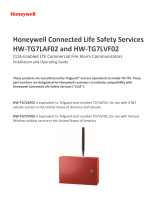Page is loading ...

General Description and Operation
C1M1 mounts easily inside the 14" or 28" ELK-M1 metal
enclosures. (ELK-SWB14 or ELK-SWB28) Both provide a
knockout for the cellular antenna as well as a screw hole and
zip-tie basket handle for permanent mounting. C1M1 is shipped
with a screw-on dipole antenna.
C1M1 operational status is displayed via 3 discrete LED indicators
along with a seven (7) segment display.
Only 3 wiring connections are needed to complete the installation.
These are: Serial cable to the M1 RS232 Main Port 0, 12VDC
power from the M1 Aux. power output, and a CAT5/6 network
cable (not supplied) to the premise's IP (LAN) network router.
An optional USB port (type "B" mini) is conveniently available
on the C1M1 for connection of a local PC. This allows ElkRP
software to be used for local programming of the M1 Control.
ELK-C1M1 LTEV
ElkCommBd Communicator
Instructions / Specications
NOTICE: Drawings, illustrations, diagrams, part numbers, etc. are
provided as reference only and are based on equipment available at
the time the information was created. All information contained in this
document are subject to change without notice.
Specications
Operating Voltage: 12VDC
Standby Current: 85 mA
Max. Operating Current: 230 mA
Frequencies Supported: 800/1900MHz
FIPS 197 compliant: Certicate No. 3352
Dimensions: 3.5" x 5.4" x 1.3"
Operating Environment: Indoor Use Only; 32-120°F (0-49°C),
0-85% humidity (non-condensing)
Supplied Antennas: Primary Dipole screw-on
Secondary IPEX MHF
Connections:
Power and I/O: 4 position plug-in terminals
LAN (Local Area Net): RJ45 10/100 Receptacle
RS232 Input Port: 3-wire Serial to DB9M cable
USB Serial Port: Type "B" USB Mini
Included Accessories
36" max., 3-wire RS232 Serial to DB9M Cable (To M1 Control)
Secondary Antenna with 18" cable, IPEX MHF
Optional Accessories available for Purchase
ELK-USBCM USB Serial A to mini-B cable, 60", Black
For the latest downloadable version of this manual visit our website: https://www.elkproducts.com
Applications and Overview
The C1M1 LTEV ElkCommBd is a dual path alarm communications device for use with
the ELK-M1G Control family. It is the ideal solution for backing up or replacing old
fashioned phone line communcations. C1M1 is congured to send full data messages
using Internet (IP) as the primary pathway and Cellular as backup. It may also be
congured for single path operation in situations where one of the paths (IP or Cellular)
is not available. In the dual path conguration it can be optionally programmed to
detect temporary outage of either pathway after a selectable time delay and report
that outage over the remaining pathway. Periodic automatic test reports congured
in the M1 will be sent over both pathways for ultimate reliability and peace of mind. All
communications between the C1M1 and the Central Monitoring Station is encrypted
and secure.
Service and Setup
Cellular service is handled via a cooperative partnership between Elk and Telguard
Online. Telguard is a division of Telular® Corporation, an industry pioneer and leader
in cellular alarm communications. Activation and setup will be handled through the
Telguard Online website. Once a unit has been activated, management of the Central
Station reporting parameters and paths is handled through the ElkLink website.
Installing Dealers will need an online account for both websites. Existing Telguard
Installing Dealers can use the same account and login credentials they already have.
Notice Of Revised Factory Default Settings
The factory default setting for detection and reporting of Internet or Cell path loss has been changed to Disabled in response to Alarm Company requests.
The settings can easily be Re-Enabled by any Alarm Company who wishes to have this capability and sees the value of it. Previous shipments with this
setting enabled were set to wait 3 minutes after detecting loss of either the Internet or Cell pathways and then report the loss (outage) to the Central
Monitoring Station over the remaining path, if operational. The report code for loss of Internet is CID 355 and Loss of Cell is CID 356.

ELKC1M1 LTEV ElkCommBd Communicator
Page 2
HARDWARE OVERVIEW
7 Segment Display
Sequentially displays 1 character at a time to
reveal: Signal Strength, Error Codes, IP Address.
Data is grouped in short packets with a key letter
prex. It also displays communications activity.
b bars of cell signal - The letter is followed by a
single digit from 0 to 5.
Example: b 3 reveals 3 bars of service.
E Errors - The letter is followed by two digits.
Examples of error codes are:
E01 = Application not loaded
E0 2 = Radio Module Power Fail
E0 3 = No SIM card installed.
E0 4 = Inactive Unit
E0 5 = Low (Poor) Signal Strength
E0 6 = No Service or unregistered on Cell
Network
E0 7 = Unable to communicate with M1
E0 8 = Cellular radio module not detected
E0 9 = No Internet Service (LAN detected)
E1 0 = No LAN detected (check cable)
E1 1 = Central Station not congured in
ElkLink
E1 2 = CS Receiver failed to respond
E1 3 = No DHCP Server found
A Address - The LAN IP address is displayed
1 character at a time during the rst 2
minutes after power up. C1M1 supports
IPv4 addresses. These consist of 4 octets
having a value of 0 to 255. Each octet will be
separated by a decimal point.
Example: A 1 9 2 . 1 6 8 . 0 . 1 0 0
NOTE: CS reports will take priority over the
LAN IP display which can make it dicult to
view the address sequentially during power
up. If needed the LAN IP display may be
manually restarted by removing the cover
from the C1M1 and pressing the small tamper
switch button 5 times quickly. Always replace
the cover when done.
Communications Activity:
0 Communications to the Central Station will be
displayed as a clockwise rotation of the outer 6
elements on the display. A decimal point in the
the lower right corner will illuminate if the report
is being send by IP (Ethernet).
8 Communications to ElkLink will be displayed
as a gure 8 circulation of all 7 elements on the
display.
o Communications via the USB serial port will
be displayed as a clockwise rotation of the lower
4 elements on the display.
Dipole Antenna
Cell (Service) Green LED
ON solid is the expected indication of a
Cell tower within range and that the unit
has established a connection.
Blinking indicates limited or no service.
LAN (Activity) Green LED
Blinking is the expected indication of
network communications active with a
Local Area Network (LAN)
ElkLink (Connect) Orange/Yel LED
On solid is the expected indication of the
C1M1 being connective and active with the
ElkLink intermediate server portal. Note:
Continuous connection to ElkLink is not
mission critical for CS reporting. This LED
may be o for short time periods.
Removable Terminal Block
Power Input (12 VDC)
This power shall be supplied from an Aux.
Power output on the M1 Control.
Input
Not currently enabled - future use
Output
Not currently enabled - future use
LAN (IP) Port
For connection to client's LAN (Local Area
Network) for Dual Path communications. If
LAN is not available, C1M1 may be used in
single path (Cellular Only) operation mode.
Per UL requirements, when utilizing the
LAN (IP) Port an Isolated Loop Circuit
Protector mfg by APC Model #PNET1GB
shall be purchased and installed.
USB Port (Mini B)
Allows local ELK-RP programming of M1
using a PC and a USB serial cable.
RS232 Cable (3 Wire)
C1M1 ships with a 36" serial cable plugged
into this port. A DB9M connector on the
other end of this cable plugs directly to the
Main RS232 Serial Port on the M1 Control.
WARNING: Max. Cable Length is 36"
PRODUCT WARRANTY IS VOIDED if
this serial cable is spliced, extended, or
disconnected from the C1M1 board.

ELKC1M1 LTEV ElkCommBd Communicator Page 3
QUICK START GUIDE
1: Setup a Telguard Dealer Account
To register and activate C1M1s with Cell Service you
will need a Dealer Account setup with Telguard. Contact
Telguard customer support for more information. This step
may be skipped if an account already exists.
2: Setup an ElkLink dealer account
To register C1M1s on the ElkLInk Management Portal you will
need a Dealer Account with ElkLink. Contact Elk Products
customer support for more information.
6: Signal Strength Test * RECOMMENDED *
• Apply Power to the C1M1 and watch the Cell Signal BARS
shown on the 7 segment display.
• Only after a sucessful signal test should the C1M1 be
permanently mounted. Do Not permanently mount in any
location where the bars of service are less than ( b 2 ).
CAUTION: Signal strength displayed on smartphones is
not a reliable gauge of the Cell Data Coverage.
5: Wiring to the M1 Panel
• Install the supplied Secondary Antenna
• C1M1 may be powered from one of the M1 Aux. 12VDC
power outputs or any good quality 12VDC Supply.
• The RS232 Serial Cable (9-Pin) from the C1M1 MUST be
connected to the M1 Main Serial Port.
• Screw the supplied Cell Antenna onto the C1M1.
• Connect a LAN cable between the LAN Port on the C1M1
and the Customer's Local Area Network.
3: Register (Activate) the C1M1 on Telguard
Log in to the Telguard website www.telguardonline.com using
your account credentials. Select the option for adding a new
subsriber. The required Serial or ICCID number can be
found on a printed label attached to the right side of the unit.
Complete all the appropriate information and click register.
4: Register (Authenticate) the C1M1 on ElkLink
Log in to the ElkLINK website www.elklink.com using your
account credentials. Select the Device tab and the option for
"New". The required Device MAC and Device PIN numbers
can be found on a printed label attached to the right side of
the unit. Complete all the appropriate information and click
Authenticate.
7: Program the M1 Communications Settings
Setup M1 Telephone #1 for CS reporting over IP. This can be
done from Keypad Installer Level programming or the ElkRP
PC Software.
8: Test
Test and verify Alarm Signal Transmissions.
CAUTION: DO NOT apply power to the Elk-C1M1 until after it has been activated on
Telguard, registered in ElkLink, and connected serially to a working M1 Control Panel.
Premature Power Appication may cause the unit to be temporarily blocked by the Cell
Carrier Network.

ELKC1M1 LTEV ElkCommBd Communicator
Page 4
Step 1: Establish Telguard dealer account
(This is a one-time event and may be skipped if you are already a registered Telguard Online Customer)
Important: Registration must be completed prior to Installation of any devices. Please setup your Telguard registration from
the convenience of your oce at least 1 day or more prior to physical installation. Do not wait until you arrive on the customer
job site to do this very important step!
To register with Telguard Online go to: https://portal.telguard.com/
Select the New Dealer Sign-up.
Complete all steps of the New Dealer Account Application
Read and accept the services agreement.
If you require assistance, contact Telguard at (800) 229-2326. Within 1 business day you should receive an acknowledgment/
approval of you Dealer account form. This acknowledgment will include a Dealer Account Number that should be used for all
Telguard registrations.
Step 2: Establish ElkLink dealer
(This is a one-time event and may be skipped if you are already a registered ElkLink Customer)
Important: Please setup your ElkLink registration from the convenience of your oce at least 1 day or more prior to physical
installation. Do not wait until you arrive on the customer job site to do this very important step!
Even though the cellular service for C1M1 is provided by Telguard, you must also establish and maintain a ElkLink account with Elk
Products. Your ElkLink account will be used for setup and programming of the Central Station parameters.
To establish an ElkLink account contact Elk Products and ask for Customer or Techical Service. When asked to choose your ElkLink
Customer number we recommend using the same number you already use for your Telguard Account. This will help make things
simpler and eliminate the need to remember multiple numbers.
The C1M1 can only be activated after all the necessary accounting information has been entered into the customer database in the
Telguard Communication Center, and after the Central Station information has been entered into the ElkLink database.

ELKC1M1 LTEV ElkCommBd Communicator Page 5
Step 3: Register (activate) the new Subscriber (customer) Account on the Telguard website
A completed Subscriber registration is required by Telguard to register any new C1M1 units. Installation Tip: To help avoid multiple
trips to a job site we suggest registering prior to leaving for the job site.
Registration of a new Subscriber should be done Online - Complete the Registration Form at https://portal.telguard.com/
Telguard is open from 8:00 AM – 8:00 PM EST Monday – Saturday and closed during major holidays. Registration forms received
after hours will be processed the next business day.
1. Log in to the Telguard website. https://portal.telguard.com/
2. Choose the Register Subscriber link from the Subscriber
Menu.
3. On this form enter the Serial Number printed on the side of
the C1M1 which is the Telguard ID for the unit. Note: Units
may also be registered by entering the ICCID Number.
4. Choose the Validate button. The Register Subscriber
screen should appear once the Serial or ICCID number
has been successfully validated in the database.
NOTE: You do not need to use the Unit Template options/
screen as this does not apply to the C1M1.
5. Fill out the Subscriber Information page including the
name, industry, address, city, state, zip, and country.
For the Client Account Number we recommend entering the
Reporting Acct number that will be transmitted to the Central
Monitoring Station. This Reporting Acct number must also
be entered when registering the C1M1 on the ElkLink website.
After completing all required elds, click Next Step.
6. In the Billing Summary sections, choose ELK TAP. Then
cick Next Step. Be advised that C1M1 is included in the
Telguard Advantage Program (TAP) for companies that
participate in that program.
7. Review the Subscriber Information. Then click the Register
Subscriber button.
8. The Subscriber # and 10 digit Serial Number will be displayed
across the top of the Subscriber Prole screen. Either of
these may be used to lookup a C1M1 in the Telguard system.
9. Go to the ElkLink website where nal registration will take
place.
www.elklink.com

ELKC1M1 LTEV ElkCommBd Communicator
Page 6
Step 4: Register (authenticate) the C1M1 Device on the ElkLink website
1. Log in to the ElkLink site using your ElkLink Alarm Company credentials.
IMPORTANT! To register a new C1M1 device your ElkLink login authority level must be: Alarm Company Admin or Alarm
Company Reg. An Alarm Company ViewOnly authority cannot add or edit a device, it can only review the settings.
2. Choose the Device tab. This screen will list any/all devices that are currently activated under your Alarm Company authority.
3. To add a New Device click the + New option on left side of the screen.
4. The Add New Device screen should appear with
the Service Provider, Alarm Co Name, Alarm
Co Num, and Receiver IP Address/Port elds
already completed. These elds are auto-lled
from your ElkLink Company Account registration.
Note: The following elds can be changed from
this screen: IP Addresses, Ports, and DNIS. To
modify the auto-lled values of these please edit
your Alarm Company Prole.
5. Enter the Device MAC and Device PIN using the
numbers that are printed on the sticker located
on the side of the C1M1 unit. Enter a System
Name to identify your customer.
6. Enter the Central Station Reporting Acct
number which is the account number you want
C1M1 to transmit to the Central Monitoring
Station. As mentioned earlier, this same number
should have been entered for the Client Account
Number on the Telguard website.
7. The optional Heartbeat eld enables supervision
of the IP reporting path by periodically sending
a heartbeat (ping) to the CS Receiver.
IMPORTANT: Prior to enabling this option you
must ask your Central Station if they accept
this option. If so they should be able to provide
guidance on the time value setting that is approved.
NOTE: The Heartbeat is never sent over the Cellular reporting path.
8. Once all required information has been entered, choose the Authenticate Device button. This step validates that Device
MAC, and Device PIN numbers are correct for the unit you are wishing to activate.
9. Choose Conrm Activation. This will initiate communications with the C1M1 device and make it operational.
NOTE: Encryption of the IP communications is a Device option that cannot be programmed from this screen. It can only be programmed by manually
editing the Device after it has been activated. The Central Station generally has the responsibility to assign the encryption key, although some may
allow you to choose your own. In either case the encryption key must be 32 hexidecimal digits and must be programmed by manually editing the device.

ELKC1M1 LTEV ElkCommBd Communicator Page 7
Step 5: Wiring & Connections
1. Make certain the M1 and C1M1 are not powered on while making any connections.
2. Remove the front cover from the C1M1 unit. Locate the secondary antenna connector
on the C1M1 cellular card (See Figure 1).
3. Plug the antenna cable connector onto the secondary antenna connector on the
board. Ensure the cellular card does not become unseated from the connector on
the C1M1 primary circuit board
4. Route the cable towards the bottom of the board (See Figure 2).
5. Replace the front cover on the C1M1 Alarm Communicator, ensuring the secondary
antenna cable is properly routed though the opening at the bottom of the C1M1
housing (See Figure 3).
6. The secondary antenna has a strong adhesive on the back side suitable for
mounting to a clean, smooth surface. The primary antenna on the C1M1 and the
secondary antenna should be no less than 5.5” apart. Ideal spacing is between 5.5”
and 7.5”.
NOTE: To avoid damage, care should be taken to limit excessive removal and reconnection of the secondary antenna.
7. Connect a two-conductor Red/ Black power cable from the Positive and Negative input terminals on the C1M1 to the Positive
and Negative output terminals of one of the Auxiliary Power outputs on the M1 Control. Be mindful to observe proper polarity.
IMPORTANT! Do not make any connections to the terminals I or O. These terminals are for future use.
8. Plug the 9 pin serial connector into the main serial port #0 on the upper right edge of the M1 Control.
9. Connect a Cat5/5E RJ45 terminated LAN cable (not supplied) from the C1M1 to the Customer's LAN switch or router.
10. Make sure all connections including the screw-on dipole antenna are correct and secure. Turn on the M1 Control power. The
C1M1 should power up.
11. Observe the C1M1 LEDs and the 7 segment display for activity. The unit will immediately attempt to obtain an IPv4 address
via DHCP from the customer's LAN router, and display that IP address during the rst few minutes after power application.
Example: A 1 9 2 . 1 6 8 . 0 . 1 0 0
FIGURE 1
FIGURE 2
FIGURE 3
Spacing between
antennas: 5.5” - 7.5”

ELKC1M1 LTEV ElkCommBd Communicator
Page 8
Step 6: Signal Strength Test
Always check the cellular signal strength in the proposed mounting location prior to permanent attachment. This can be done by
temporarily powering up the C1M1 and holding it close to the proposed location while monitoring the bars of signal. A minimum
of b2 is suggested. CAUTION: Do not rely on your smartphone for the signal strength! It displays voice signal strength
instead of data signal strength. Voice is not the same as Data!
1. Connect the 12VDC inputs on the C1M1 to a 12VDC power source or 12V battery. Be careful to observe polarity.
2. Within 30 seconds the device should boot up and display information on the 7 segment display. This includes bars of service
and likely several "E" (error) codes. The error codes are listed on page 2.
The green CELL light should illuminate if sucient cellular service can be obtained. The bars of service will display as a lower
case "b" followed by a number from 0 to 5. More bars are always best, and we recommended choosing a mounting location
that provides at least 2 bars or better. This will help ensure reliable cellular service. If the location where the M1 is mounted
cannot provide at least 2 bars of service, we recommend relocating everything to a better location OR substituting a good
quality remote antenna in place of the dipole antenna that is supplied with the unit. Remote Cellular antennas are available
from many sources and can be found in varying lengths of cable.
3. Once a suitable mounting location has been found, proceed to the physical installation and mounting of the C1M1 unit
Consider the following prior to permanent mounting:
• Do not mount in an area where persons might regularly come within 20cm (8 inches) of the antenna.
• The best location for a cellular communicator is generally in the highest point of a building or a location with the fewest
number of walls between the unit and the closest cell tower.
• Try to avoid mounting the unit near any other electronic devices that might cause interference.
• The included antenna is intended for indoor installations only.
• Always place the unit so that its antenna is perpendicular to the ground, either right side up or upside down. NEVER mount
it with the antenna positioned horizontally.

ELKC1M1 LTEV ElkCommBd Communicator Page 9
Mounting
C1M1 is designed to be mounted in the top right corner of the M1 Control Enclosure. Be sure to perform a radio signal strength test
PRIOR to permanent mounting of the M1 Control or the C1M1.
1. From the inside install the supplied #6 x 3/8 self tapping mounting screw in the hole centered just above the top right knockout
of the M1 enclosure. Leave the screw sticking out 1/16". The keyhole slot on the back of the C1M1 will slide onto this screw.
2. Remove the 1/2" antenna knockout on the top and right side of the enclosure (just above the mounting screw location).
3. Hold the C1M1 at about a 5 degree angle and thread its antenna up and through the top antenna knockout. While doing so, move
the unit to the right until the keyhole slot on the back engages the mounting screw. Slide the unit over and down onto the screw.
4. The bottom of the C1M1 will straddle a basket handled designed for attachment of wiring with a zip-tie. After all testing has been
completed use the included zip-tie to nal x the unit to this basket handle.
Step 7: Program the M1 for IP Communications via the C1M1
Setting up and programming the M1 parameters necessary for communications using the C1M1 may be done from the Keypad
Installer Level programming or from the ElkRP † Programming Software.
METHOD 1: M1 Keypad Installer Level Programming
From the M1 Keypad enter the Installer Level Programming mode by pressing ELK, 9, RIGHT Arrow, and then entering the
Installer Programming code. Navigate to Menu 08, Telephone Account Setup and press the RIGHT arrow key to select. The rst
screen shows the name currently assigned for Tel #1. A customized name is not required. Use the DOWN or UP arrow keys to
scroll and view each menu option. Press the RIGHT arrow key to select and program the desired option.
Telephone #1 - This is the one and only telephone number that MUST be programmed in order to use the C1M1.
Program each option as follows:
1. Program option 01 (Format) as "06 = Ethernet". This is required for M1 IP communications.
2. Program option 02 (Priority) as "0 = Always Report".
3. Skip option 03 (Num) but set option 04 (Dial Attempts) to at least 01.
4. Program the Areas (partitions) to be identied at the Central Station by entering a non-zero number (e.g. 009999, 000001,
etc) into the respective Acct code locations (Options 05 thru 12, Acct # for Areas 1 - 8). The C1M1 will not report an area
if the acct number is blank (000000). NOTE: The actual Account Number which identies the M1 Customer to the Central
Station is programmed and stored in the C1M1 via the ElkLink web portal. C1M1 reports that single Acct number and
includes extended information that identies the area (partition) to the Central Station.
5. Program option 13 as "Yes" if you wish to enable reporting of Zone Alarms, Zone Restorals, and Zone unbypasses.
6. Program option 14 as "Yes" if you wish to enable reporting of Zone Bypasses.
7. Program option 15 as "Yes" if you wish to enable reporting of Zone Troubles.
8. Program option 16 as "Yes" if you wish to enable reporting of User Openings and Closings.
9. Program option 17 as "Yes" if you wish to enable reporting of Global System (AC, Low Battery, etc.) events.
NOTE: Telephone or "dialed" number is the legacy method used by M1 for communicating alarms. Of the available 8
telephone numbers in the M1 only Telephone #1 is required as part of the process for enabling C1M1 Cellular and IP
communications. The other 7 numbers can still be used for digital or voice dialing if the client still has a working POTS (plain
old telephone) line. In that case Telephone #2 could be setup and utilized as a digital dialer backup for the C1M1 should it
ever be unsuccessful in reaching the Central Station. Keep in mind that since C1M1 is a Dual Path Communicator, it backs
up itself using one of its two dierent communications pathways (IP and Cellular).
Reporting Codes - Menus 09, 10, 11, 12, and 13. Each of these Menus lists reporting codes grouped by catagory.
10. Program each reporting code (Zone, User, System Event, etc.) that needs to be reported by entering a non-zero value (e.g.
01, 99, etc.) Reporting codes with a value of 00 will NOT be reported.

ELKC1M1 LTEV ElkCommBd Communicator
Page 10
Telephone #1 - This is the one and only telephone number that MUST be programmed in order to use the C1M1.
Use the ElkRP Software † to program each option as follows:
1. Open/create the account le for the M1 Control and connect ElkRP using one of the methods mentioned in the box previous.
With the account open select Telephones from the left hand column. If Telephone #1 does not already exist, choose New (or
right click the mouse button) and add it. If Telephone #1 already exists then select edit its settings.
2. Program the Priority for Telephone #1 as: "Always Report".
3. There is no need to program a Name for Telephone #1. This is optional and may be skipped.
4. Program the Format for Telephone #1 as: IP (6)
5. There is no need to program the Number to Dial but the Dial Attempts should be set to at least 01.
6. For each of the Reporting events (Alarms, Users, Globals, etc.) place a check mark in the adjacent box of those you wish to
have the C1M1 report.
7. ElkRP will present a list of 8 checkboxes for selecting the Areas (partitions) to be reported to the Central Station. The C1M1
will not report an area if the acct number box
is not checked. NOTE: The actual Account
Number which identies the M1 Customer to the
Central Station is programmed and stored in the
C1M1 via the ElkLink web portal. C1M1 reports
that single Acct number and includes extended
information that identies the area (partition) to
the Central Station.
8. If you wish to setup Telephone #2 as a digital
dialer backup to Telephone #1, add or edit
Telephone #2 and program it as type: "Backup." Telephone #1 will be the primary means of communications and Telephone
#2 will only be used as digital dialer backup should Telephone #1 (C1M1) be unsuccessful. Dual reporting (to both) may also
be selected by conguring the Type for both numbers as: "Always Report." Be aware that some Central Stations may charge
additional fees for dual reporting.
9. Select Communicator from the left hand column and review each of the dierent Reporting Codes (RCs) by category. Program
each reporting code (Zone, User, System Event, etc.) that needs to be reported by entering a non-zero value (e.g. 01, 99, etc.).
Reporting codes with a value of 00 will NOT be reported.
10. Select the Send to Control button to program these settings. VERY IMPORTANT! ElkRP must be connected to the M1 Control
in order to do this.
With the C1M1 connected to the M1 Control there are two ways to connect ElkRP with the M1. #1 is for a Local connect,
#2 is for Remote connect.
1) Local Connect - Utilizes a USB (Serial A to USB Mini B) cable from the PC to the USB port on C1M1. In ElkRP select On-site Local from the
connection dropdown then select: PC USB Port TO Device USB (if available). Almost all modern computers now have a USB port and this
method does not disrupt or interfere with the C1M1 connection to M1 serial Port 0.
2) Remote connect - This utilizes Elk's Cloud Proxy server. In ElkRP select Network Proxy from the connection dropdown. A login window will
open. Enter your ElkLink login credentials. You will be given an option to save these credentials in the account database for future use.
Older "legacy" ElkRP methods that are still supported:
A) Local IP connect from the PC via the customer's LAN to the C1M1 IP "LAN" port. ** This requires an option to be set in the C1M1 that allows
allows inbound IP connections via either secure or non-secure ports.
B) Local RS232 from the PC to the M1 serial Port 0. Unfortunately this require that the C1M1 be disconnected from Port 0 which will disrupt
and interfere for the duration of the ElkRP programming sessions and while the device remains disconnected.
† Not evaluated by UL
ATTENTION: ElkRP displays a setup
button for the Elk-M1XEP however there is
no need to select this or attempt to setup
anything from here. The setup for the C1M1
(IP address, Acct number, Port, DNIS, etc.)
is managed through the ElkLink portal and
obtained from there by the C1M1.
METHOD 2: ElkRP Programming Software †
Download and install the ElkRP PC Programming Software from the Elk Products website. www.elkproducts.com Connect
to the M1 Control and program all necessary communications options. It will be necessary to create a new (blank) client M1
account in ElkRP unless you have previously used ElkRP to program this M1 Control.

ELKC1M1 LTEV ElkCommBd Communicator Page 11
Step 8: Test and Verify Alarm Signal Transmissions via Cellular, IP, or both
Trip several alarms on the M1 Control and verify that the central station receives them.
If you are having problems getting reliable alarm signal transmissions, additional adjustments may be necessary.
• Recheck signal strength. You need at least 2 bars of service [ b 2 ] to be assurred of reliable service.
• Check antenna connector and make sure it is screwed on and seated correctly.
This should complete the Installation and Programming of the C1M1 Communicator.
The C1M1 should now be operational.
AGENCY COMPLIANCE STATEMENTS
LIMITED WARRANTY
The ELKC1M1 LTEV ElkCommBd Communicator is warranted to be free from defects and workmanship for a period of 2 years from date of
manufacture. Refer to Elk’s website for full warranty statement and details.
NOTE: ELK PRODUCTS IS NOT RESPONSIBLE FOR ANY CHANGES OR MODIFICATIONS NOT EXPRESSLY APPROVED BY THE PARTY
RESPONSIBLE FOR COMPLIANCE. SUCH MODIFICATIONS COULD VOID THE USER’S AUTHORITY TO OPERATE THE EQUIPMENT.
FIPS 197 COMPLIANCE STATEMENT:
The ELK-C1M1 LTEV ElkCommBd Communicator device is compliant with FIPS 197. It incorporates a Freescale Kinetis with mmCAU and implements
the Elk Crypto Library using AES 128, 192, and 256 encryption standards for encrypted line security. The C1M1 LTEV has been validated by NIST
under the requirements of FIPS 197, Advanced Encryption Standard. Elk received FIPS 197 Validation Certicate #3352 on May 8, 2015.
Further information about this may be obtained from:
http://csrc.nist.gov/groups/STM/cavp/documents/aes/aesval.html
FCC AND IC COMPLIANCE STATEMENT:
Device Uses Approved Radio: NL-SW-LTE-GELS3
ELKC1M1 LTEV ElkCommBd Communicator Contains FCC ID: QIPELS31-V (LTE Radio Module)
This device complies with Part 15 of the FCC Rules. Operation is subject to the following two conditions: (1) This device may not cause harmful interferences, and (2)
this device must accept any interference received, including interference that may cause undesired operation.
NOTICE: Any change or modication to this equipment not expressly approved by Elk Products Inc. may void the FCC authorization to operate this equipment.
This equipment complies with the FCC radiation exposure limits set forth in an uncontrolled environment.
This equipment should be installed and operated with minimum distance 20cm between the equipment and the user’s body.
NOTICE: This equipment has been tested and found to comply with the limits for a Class B digital device, pursuant to Part 15 of the FCC Rules. These limits are designed
to provide reasonable protection against harmful interference in a residential installation. This equipment generates, uses and can radiate radio frequency energy and, if
not installed and used in accordance with the instructions, may cause harmful interference to radio communications. However, there is no guarantee that interference will
not occur in a particular installation. If this equipment does cause harmful interference to radio or television reception, which can be determined by turning the equipment
o and on, the user is encouraged to try to correct the interference by one or more of the following measures:
- Reorient or relocate the receiving antenna.
- Increase the separation between the equipment and receiver.
- Connect the equipment into an outlet on a circuit dierent from that to which the receiver is connected.
- Consult the dealer or an experienced radio/TV technician for help.
C1M1 NETWORK (Port) REQUIREMENTS: (Disregard when using C1M1 in cellular only mode)
It is not necessary to forward any inbound ports in your customer's router because C1M1 it initiates all network connections as OUTBOUND from the
customer premises. Customers who utilize a rewall to block ports, however, may need to adjust their rewall to allow OUTBOUND connections on
specic ports needed by C1M1.
Ports 3061 and 3071 must be opened to OUTBOUND UDP connections. C1M1 uses these ports to communicate with the Central Station IP
Receiver(s). IMPORTANT! If your Central Station is employing dierent ports on their IP Receiver(s), then be sure that the matching appropriate
ports are programmed and opened in the rewall for OUTBOUND UDP connections.
Port 8888 - This port must be opened to OUTBOUND TCP connections. C1M1 uses this port to communicate with the ElkLink backend server, where
the CS reporting parameters and general setup are stored and managed. If customer chooses to use the free remote app, ElkLink Mobile, this
same port also faciilitates that connectivity. The ElkLink Mobile connectivity may be disabled, however, this port must still be opened or else the
C1M1 will not be able to receive parameter changes.
Port 8899 may need to be opened to OUTBOUND TCP connections but only if the customer wishes to use ElkRP Remote Programming or one of the
third party mobile apps: eKeypad or M1TouchPro. C1M1 uses this port reach the ElkLink "proxy" server that facilitates the proxy connectivity of
these programs. Third part remote control and ElkRP Remote Programming over network will be blocked if this port is not opened.
To test for outbound allowed ports use this tool: http://portquiz.net:xxxx NOTE: Substitute the xxxx with the port you wish to test.

PO Box 100 3266 US Hwy 70 West
Hildebran, NC 28637
828-397-4200 828-397-4415 Fax http://www.elkproducts.com
Printed in USA
L672 Rev. A 9/22/2022
/