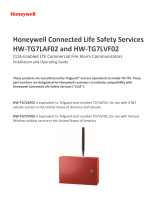Page is loading ...

TELGUARD CLASSIC
QUICK INSTALLATION GUIDE
MODELS: T-1630M, T-1630MA, T-1110M, T-1210M, T-3100UL
WIRING DIAGRAM
RJ31X
HOST C/C
PREMISE
PHONES
INCOMING
TELCO
SIGPATH0.VSD
2
3
4
5
67
T
GREEN
R
RED
R1
BROWN
T1
GREY
8
T1 T R
R1
J1
T1 T R
R1
J2
Telco Voltage
Measurement
House Phone
Current
Measurement
Dialer Current
Measurement
1
Internal Circuitry
Telco Dialer
T1 T R R1
TELGUARD
The TELGUARD has to be the first device on the incoming telco line. No
telco device can be in front of or in parallel with the TELGUARD or a Line Fault
condition will occur.
TELULAR CORPORATION
TEST MODE 55# PROGRAMMING
(MOTOROLA CELLULAR HANDSET REQUIRED)
1. Power down unit and insert jumper JP0 (upper left-hand corner of
PCB).
2. Power up unit without the cellular handset being attached.
3. Wait about 30 seconds for unit to completely power up.
4. Attach cellular handset to the transceiver and power handset up.
5. The handset will display randomly flashing numbers.
6. Press the # key, the handset will display US’, now press 55 #.
7. The handset will display the System ID (SID) Number.
Typically, the only programming changes required are as follows:
Entry 01 5 Digit System ID.
Entry 03 10 Digit Cellular Phone Number.
Entry 06 2 Digit Group ID Mark.
The star key (*) advances you through the programming locations.
Numbers in BOLD are Factory Defaults.
NAM Location: Example:
01 - System ID Number (SID) 00042 Press *
02 - A Option Byte 10101001 Press *
03 - 10 Digit Cellular Phone Number 941-910-9911 Press *
04 - Station Class Mark (SCM) 08 Press *
05 - Access Overload Class (AOC) 15 Press *
06 - Group ID Mark (GIM) 10 Press *
07 - Security Code 000000 Press *
08 - Unlock Code 123 Press *
09 - Service Level 004 Press *
10 - B Option Byte 00000101 Press *
11 - C Option Byte 00000000 Press *
12 - Initial Paging Channel (IPCH) 0333 or 0334 Press *
13 - Initial Paging Channel for System A 0333 Press *
14 - Initial Paging Channel for System B 0334 Press *
15 - Number of Dedicated Paging Channels 021 Press *
16 - D Option Byte 10111011 Press *
8. The handset will display “ / “ in the upper right-hand corner of the
display.
9. Power down the handset and unplug it.
10. Put jumper JP4 In for B carrier. Put jumper JP4 Out for A carrier.
11. Remove jumper JP0 and reset unit by powering it down and back up
again.
TELGUARD QUICK INSTALLATION GUIDE.DOC 05/21/98 Technical Support: 8:00AM – 5:00PM EST 800-229-2326

SAVE A TRIP!
CONFIRM THAT CELLULAR SERVICE HAS BEEN
ACTIVATED PRIOR TO INSTALLATION.
FIVE STEP INSTALLATION SUMMARY
STEP 1: Confirm Voice Communication Over Cellular.
(Reference Step 1 in Installation Manual)
(1) Locate unit.
(2) Connect and temporarily place antenna.
(3) Connect lineman’s buttset or cellular handset.
(4) Measure maximum signal strength for best antenna
placement.
(5) Make call over celluar to ensure minumum noise level.
(6) Remove lineman’s buttset/cellular handset.
STEP 2: Transmit Alarm Signals Over Cellular.
(Reference Step 2 in Installation Manual)
(1) Prepare C/C.
(2) Connect C/C to TELGUARD Jack 2.
(3) Verify cellular transmissions.
STEP 3: Connect Incoming Telco Line.
(Reference Step 3 in Installation Manual)
(1) Be sure TELGUARD is the first device on the incoming
phone line.
(2) Connect RJ31X to TELGUARD Jack 1 and check switch
to telco.
(3) Disconnect incoming telco at Jack 1 and check switch to
cellular.
(4) Reconnect incoming telco at Jack 1 and check switch back
to telco.
STEP 4: Connect Supervisory Trip Outputs.
(Reference Step 4 in Installation Manual)
(1) Decide on a supervisory trip output strategy.
(2) Connect trip outputs.
(3) Check trips to C/C.
STEP 5: Complete the Installation.
(Reference Step 5 in Installation Manual)
(1) Enable the Automatic Self-Test (if appropiate).
(2) Enable the Comms Fail Feature (if appropiate).
(3) Check all jumper settings.
(4) Permanently mount and properly ground the TELGUARD
chassis.
(5) Disconnect the 10 dB attenuator (if used).
BUTTSET NAM PROGRAMMING
1. Power unit down, insert jumper JP8, power unit back up again.
2. Clip buttset on T and R Test Points on right hand edge of PCB.
3. Once LEDs start to alternate, put buttset in talk mode and press 8.
4. Wait for ASTC LED to come on (you are in location 01).
NAM Location: Example:
01 - System ID Number (SID) 00042 Press *#
02 - Cellular Area Code 352 Press *#
03 - Cellular Phone Number 111-0111 Press *#
04 - Station Class Mark 08 Press *#
05 - Access Overload Class 15 Press *#
06 - Group ID Number 10 Press *#
07 - Security Code 000000 Press *#
08 - Unlock Code 123 Press *#
09 - Initial Paging Channel Note 0334 or 0333 Press *#
10 - Other Options 011100 Press *#
11 - More Options 1101 Press *#
Note - 0334 (B carrier) 0333 (A carrier)
5. Press ** on buttset.
6. Wait for LEDs to alternate, power unit down and remove jumper JP8.
7. Put jumper JP4 IN for B carrier. Put jumper JP4 Out for A carrier.
8. Power unit back up again.
JP0
JP1
JP2
JP3
JP4
JP5
JP6 + JP7 = CFC ATTEMPTS
JP8
OUT = NORMAL
IN = TRANSCEIVER TEST MODE.
OUT = NORMAL
IN = LED SIGNAL STRENGTH MODE.
OUT = 30 SEC.
LFC TRIP DELAY. IN = 60 SEC.
IN = 60 SEC.
NSC TRIP DELAY. OUT = 30 SEC.
IN = SCAN B
CELLULAR PROVIDER. OUT = SCAN A
OUT = 30 SEC.
OUT + OUT
OUT = NORMAL
IN = TELEPHONE PROGRAMMING MODE
CFC BETWEEN EVENTS. IN = 60 SEC.
JUMPER FUNCTIONS
JP11
JP12
JP13
JP14
JP15
JP16
OUT = NO DELAY
OUT = NORMAL
IN = CELSWITCH.
OUT = NORMAL
IN = DELETE 1st DIGIT ON CELLULAR
OUT = DIAL THROUGH MODE
IN =MEMORY RECALL MODE
IN = TELCO
OUT = PBX.
OUT = NORMAL
IN = FORCED CELLULAR. FACTORY USE ONLY
ASTC INITIAL DELAY. IN = 12 HOURS.
NOTE: BOXED AREA REPRESENTS FACTORY DEFAULT SETTING.
CFC DISABLED.
IN + OUT
OUT + IN
IN + IN
CFC SWITCH AFTER 4 ATTEMPTS.
CFC SWITCH AFTER 4 ATTEMPTS.
CFC SWITCH AFTER 8 ATTEMPTS.
JP9 + JP10 = AUTO SELF TEST FREQ
OUT + OUT
AUTO SELF TEST DISABLED.
IN + OUT
OUT + IN
IN + IN
AUTO SELF TEST WEEKLY.
AUTO SELF TEST WEEKLY.
AUTO SELF TEST EVERY 4 WEEKS.
/