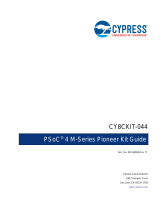Page is loading ...

CYUSB3KIT-001 EZ-USB FX3 Development Kit Guide, Doc. #: 001-70237 Rev. *C 2
Copyrights
Copyrights
© Cypress Semiconductor Corporation, 2011-2014. The information contained herein is subject to change without notice.
Cypress Semiconductor Corporation assumes no responsibility for the use of any circuitry other than circuitry embodied in a
Cypress product. Nor does it convey or imply any license under patent or other rights. Cypress products are not warranted
nor intended to be used for medical, life support, life saving, critical control or safety applications, unless pursuant to an
express written agreement with Cypress. Furthermore, Cypress does not authorize its products for use as critical components
in life-support systems where a malfunction or failure may reasonably be expected to result in significant injury to the user.
The inclusion of Cypress products in life-support systems application implies that the manufacturer assumes all risk of such
use and in doing so indemnifies Cypress against all charges.
Any Source Code (software and/or firmware) is owned by Cypress Semiconductor Corporation (Cypress) and is protected by
and subject to worldwide patent protection (United States and foreign), United States copyright laws and international treaty
provisions. Cypress hereby grants to licensee a personal, non-exclusive, non-transferable license to copy, use, modify, create
derivative works of, and compile the Cypress Source Code and derivative works for the sole purpose of creating custom soft-
ware and or firmware in support of licensee product to be used only in conjunction with a Cypress integrated circuit as speci-
fied in the applicable agreement. Any reproduction, modification, translation, compilation, or representation of this Source
Code except as specified above is prohibited without the express written permission of Cypress.
Disclaimer: CYPRESS MAKES NO WARRANTY OF ANY KIND, EXPRESS OR IMPLIED, WITH REGARD TO THIS MATE-
RIAL, INCLUDING, BUT NOT LIMITED TO, THE IMPLIED WARRANTIES OF MERCHANTABILITY AND FITNESS FOR A
PARTICULAR PURPOSE. Cypress reserves the right to make changes without further notice to the materials described
herein. Cypress does not assume any liability arising out of the application or use of any product or circuit described herein.
Cypress does not authorize its products for use as critical components in life-support systems where a malfunction or failure
may reasonably be expected to result in significant injury to the user. The inclusion of Cypress’ product in a life-support sys-
tems application implies that the manufacturer assumes all risk of such use and in doing so indemnifies Cypress against all
charges.
Use may be limited by and subject to the applicable Cypress software license agreement.
EZ-USB® is a registered trademark and EZ-USB FX3 is a trademark of Cypress Semiconductor Corp. All other trademarks or
registered trademarks referenced herein are property of the respective corporations.
Flash Code Protection
Cypress products meet the specifications contained in their particular Cypress PSoC Data Sheets. Cypress believes that its
family of PSoC products is one of the most secure families of its kind on the market today, regardless of how they are used.
There may be methods, unknown to Cypress, that can breach the code protection features. Any of these methods, to our
knowledge, would be dishonest and possibly illegal. Neither Cypress nor any other semiconductor manufacturer can guaran-
tee the security of their code. Code protection does not mean that we are guaranteeing the product as ‘unbreakable’.
Cypress is willing to work with the customer who is concerned about the integrity of their code. Code protection is constantly
evolving. We at Cypress are committed to continuously improving the code protection features of our products.

CYUSB3KIT-001 EZ-USB FX3 Development Kit Guide, Doc. #: 001-70237 Rev. *C 3
Contents
1. Introduction 5
1.1 Kit Contents.................................................................................................................5
1.1.1 FX3 Software ...................................................................................................5
1.1.2 Tools Not Included............................................................................................5
1.1.3 Other Suggested Tools.....................................................................................6
1.2 Additional Learning Resources....................................................................................6
1.3 Document History ........................................................................................................6
1.4 Documentation Conventions........................................................................................6
1.5 Abbreviations...............................................................................................................7
2. Getting Started 8
2.1 FX3 DVK Software Installation ....................................................................................8
2.2 FX3 SDK Installation..................................................................................................12
2.3 Rolling Back to a Previous Version of FX3 SDK........................................................13
2.4 FX3 SDK Installation on Linux OS.............................................................................13
2.5 Eclipse IDE Quick Tour..............................................................................................14
2.5.1 Start Eclipse...................................................................................................14
2.5.2 Import a Project..............................................................................................15
2.5.3 Tweak Eclipse IDE Settings ...........................................................................17
2.6 Example 1: Blinking LED and push button ................................................................18
2.6.1 FX3 Firmware Download and Debug Methods..............................................20
2.6.2 Code Structure...............................................................................................33
2.7 Importing All of the Cypress Examples......................................................................34
3. Kit Operation 35
3.1 Default Jumper Settings on DVK Board ....................................................................35
3.2 Bus-Power Mode.......................................................................................................36
3.3 Self-Power Mode.......................................................................................................36
3.4 First Time USB Enumeration.....................................................................................38
3.4.1 Manual Installation of Cypress Driver ............................................................39
3.5 Boot Options..............................................................................................................41
3.6 USB Boot...................................................................................................................43
3.6.1 Download Firmware Image to FX3 RAM........................................................43
3.7 I2C Boot.....................................................................................................................45
3.7.1 Download Firmware Image to I2C EEPROM.................................................45
3.7.2 Booting from I2C EEPROM............................................................................48
3.7.3 Choosing the Correct I2C EEPROM Configuration........................................48
3.8 SPI Boot.....................................................................................................................50
3.8.1 Download Firmware Image to SPI Flash........................................................50
3.8.2 Booting from SPI Flash..................................................................................53
3.9 ADMUX Boot .............................................................................................................54
3.10 USB 3.0 Enumeration................................................................................................54

CYUSB3KIT-001 EZ-USB FX3 Development Kit Guide, Doc. #: 001-70237 Rev. *C 4
Contents
3.11 Example 2: Loopback of Data over Bulk Endpoints...................................................55
3.12 Modify the Bulkloop Firmware Example ....................................................................57
3.13 Example 3: Measurement of Throughput Using USB 3.0 Bulk Transfers..................62
4. Hardware 65
4.1 Power Supply.............................................................................................................65
4.2 USB Receptacle ........................................................................................................66
4.3 Clocking Mechanism for FX3.....................................................................................67
4.4 GPIF II Connector......................................................................................................69
4.4.1 Interconnecting to the GPIF II Connector.......................................................73
4.4.2 FX3 DVK Interconnect Boards.......................................................................76
4.5 Reset Circuit ..............................................................................................................76
4.6 Serial Interfaces.........................................................................................................77
4.6.1 I2C Interface...................................................................................................77
4.6.2 I2S..................................................................................................................77
4.6.3 SPI and UART................................................................................................77
4.6.4 JTAG ..............................................................................................................80
A. Appendix - Troubleshooting 81
A.1 Self-Power Mode.......................................................................................................81
A.2 Bus-Power Mode.......................................................................................................81
A.3 USB 2.0 Enumeration................................................................................................82
A.4 USB Driver Installation...............................................................................................82
A.5 USB Boot...................................................................................................................83
A.6 I2C Boot.....................................................................................................................84
A.7 SPI Boot.....................................................................................................................84
A.8 USB3.0 Enumeration.................................................................................................85
B. Appendix - PCB Layout 86
B.1 Assembly Top............................................................................................................86
B.2 Assembly Bottom.......................................................................................................87

CYUSB3KIT-001 EZ-USB FX3 Development Kit Guide, Doc. #: 001-70237 Rev. *C 5
1. Introduction
The Cypress EZ-USB® FX3™ Development Kit (DVK) is a combination of hardware, software, and
documentation that enables customers to evaluate the FX3 device. This document describes how to
install the software related to the FX3 DVK and operate the DVK board. A simple project to blink an
LED helps verify correct installation and operation of the integrated development environment (IDE).
The guide introduces different types of firmware download and debug methods with detailed
instructions on how to use them. Two more example projects (USBBulkLoopAuto on page 55 and
USBBulkSourceSink on page 62) serve to explain the use of software host applications provided for
FX3. This document also briefly explains different hardware interfaces available on the DVK board.
In addition, Appendix A provides a troubleshooting guide, which helps to isolate the root cause of
errors while operating the DVK board along with a corresponding solution.
1.1 Kit Contents
The Cypress EZ-USB FX3 DVK includes the following:
■Development kit board
■USB 3.0 A to Micro B cable
■Quick Start Guide
■5-V AC-DC adapter
Visit http://www.cypress.com/shop for more information. Inspect the contents of the kit. If any parts
are missing, contact your nearest Cypress sales office for further assistance.
1.1.1 FX3 Software
■FX3 Development Kit (DVK) Installer: It installs documentation, such as user guide and release
notes, and DVK hardware files, such as schematic, PCB Layout, and Gerber.
■FX3 Software Development Kit (SDK) Installer: It installs the Eclipse IDE and GCC tool chain, a
firmware library with code samples, and a Cypress USB suite including a Windows driver and
sample Visual Studio applications. After installation, a Cypress Update Manager insures that all
modules are up to date.
1.1.2 Tools Not Included
■Microsoft Visual C++ and C# software required for editing and building USB PC application
source code. Free Visual Studio Express editions are available on the Microsoft web site.
■USB 3.0 capable PC host: The FX3 DVK firmware examples can work in either USB 2.0 or USB
3.0 speeds.To achieve maximum performance with FX3 hardware, use a PC with USB 3.0 host
controller ports.

CYUSB3KIT-001 EZ-USB FX3 Development Kit Guide, Doc. #: 001-70237 Rev. *C 6
Introduction
1.1.3 Other Suggested Tools
You can use the following USB protocol analyzers to analyze the traffic between the PC host and the
FX3 device.
■Hardware analyzers
❐Ellisys USB Explorer 280
❐Lecroy USB Voyager M3i
❐Beagle USB 5000 SuperSpeed Protocol Analyzer
■Software protocol analyzers
❐SourceQuest SourceUSB
❐SysNucleus USBTrace
1.2 Additional Learning Resources
Visit http://www.cypress.com/fx3 for additional learning resources in the form of datasheets, a
technical reference manual, and application notes.
1.3 Document History
1.4 Documentation Conventions
Revision PDF Creation
Date Origin of
Change Description of Change
** 06/23/2011 MRKA Initial version of kit guide
*A 08/11/2011 MRKA Updated figures and table in section 2.1.4; added section 2.1.4.1.
Updated Table 2-3 and Figure 2-11. Added Figure 2-12.
*B 12/22/2012 NMMA Updated Getting Started chapter.
Added the Hardware chapter.
Added the Appendix chapter.
*C 03/30/2014 RSKV Explained three firmware example projects.
Added information on debugging using UART and JTAG.
Added information on the GPIF II interconnect boards.
Table 1-1. Document Conventions for Guides
Convention Usage
Courier New Displays file locations, user entered text, and source code:
C:\ ...cd\icc\
Italics Displays file names and reference documentation:
Read about the sourcefile.hex file in the PSoC Designer User Guide.
[Bracketed, Bold]Displays keyboard commands in procedures:
[Enter] or [Ctrl] [C]
File > Open Represents menu paths: File > Open > New Project
Bold Displays commands, menu paths, and icon names in procedures:
Click the File icon and then click Open.
Times New Roman Displays an equation: 2 + 2 = 4
Text in gray boxes Describes cautions or unique functionality of the product.

CYUSB3KIT-001 EZ-USB FX3 Development Kit Guide, Doc. #: 001-70237 Rev. *C 7
Introduction
1.5 Abbreviations
Table 1-2. List of Abbreviations
Abbreviation Meaning
AC Alternating Current
ADMUX Address Data Multiplexing
ASIC Application-Specific Integrated Circuit
COM port Communication Port
CTS UART Clear To Send
DC Direct Current
DSP Digital Signal Processor
DVK Development Kit
EEPROM Electrically Erasable Programmable Read-only memory
EP Endpoint
ESD Electrostatic discharge
FMC FPGA Mezzanine Card
FPGA Field-Programmable Gate Array
GCC GNU Compiler Collection
GDB GNU Debugger
GPIF General Programmable Interface
GPIO General Purpose Input/Output
HSMC High Speed Mezzanine Card
I2C Inter-integrated circuit
I2SInter-IC Sound
IDE Integrated Development Environment
KB Kilobyte
LED Light-emitting diode
MB Mega Byte
OS Operating System
OTG USB On-The-Go
PC Personal computer
PHY Physical layer
PID Product ID
RTS UART Ready To Send
SCL I2C Serial Clock
SDA I2C Data
SDK Software Development Kit
SPI Serial Peripheral Interface
USB Universal Serial Bus
USB-IF Universal Serial Bus Implementers Forum
VID Vendor ID

CYUSB3KIT-001 EZ-USB FX3 Development Kit Guide, Doc. #: 001-70237 Rev. *C 8
2. Getting Started
This chapter guides you through the installation of the Windows versions of the FX3 DVK and FX3
Software Development Kit (SDK). After installing the Eclipse-based tools, a simple example confirms
that the installation is correct and introduces the Eclipse system.
2.1 FX3 DVK Software Installation
To install the kit software, follow these steps:
1. Download the latest FX3 DVK software from EZ-USB FX3 Development Kit page, which contains
the kit hardware files, Kit documents, FX3 manuals, guides and SDK for Windows and Linux. If
your browser does not ask to run the downloaded file, locate the FX3DVKSetup.exe file in your
download folder and double-click it to start the Installer (Figure 2-1).
Figure 2-1. FX3 DVK Installer Screen

CYUSB3KIT-001 EZ-USB FX3 Development Kit Guide, Doc. #: 001-70237 Rev. *C 9
Getting Started
2. Select the required Installation Type and click the Next button to start the Installation Wizard
(Figure 2-2). For the first time installation it is recommended to Installation Type as Typical.
Figure 2-2. Installation Wizard

CYUSB3KIT-001 EZ-USB FX3 Development Kit Guide, Doc. #: 001-70237 Rev. *C 11
Getting Started
4. When installation completes you have the option to run the Cypress Update Manager
(Figure 2-4), to insure you have the latest SDK. Click the Check for Updates button at the
bottom of the Cypress Update Manager window. If No Updates appears against EZ-USB FX3
SDK you can click Exit button. If there are updates, click the Update button to download and
install the latest SDK.
Note: You can launch the Update Manager from the Windows > Start > All Programs >
Cypress menu.
Figure 2-4. Cypress Update Manager
5. The installation creates two directories in the Program Files directory (Program Files (x86) for
Windows 64-bit Operating System):
a. Cypress\EZ-USB FX3 Development Kit contains documentation such as release notes,
hardware files, schematics and PC layout files.
b. Cypress\EZ-USB FX3 SDK contains the Cypress USBSuite tools, including Eclipse, and sev-
eral utilities such as the USB Control Center in the bin directory (CyControl.exe). It also con-
tains many Cypress firmware examples. The next section shows how to import these
examples into Eclipse projects.

CYUSB3KIT-001 EZ-USB FX3 Development Kit Guide, Doc. #: 001-70237 Rev. *C 12
Getting Started
2.2 FX3 SDK Installation
Note: If you ran the Cypress Update Manager after installing the DVK and downloaded the latest
version of the SDK you can skip the steps listed in this section.
To install the latest version of FX3 SDK, follow these steps:
1. Download the latest FX3 SDK from EZ-USB FX3 Software Development Kit page, which contains
Windows and Linux downloads. If your browser does not ask to run the downloaded file, locate
the FX3SDKSetup.exe file in your download folder and double-click it to start the Installer
(Figure 2-5).
Figure 2-5. FX3 SDK Installer Screen
2. Click the Next button to start the Installation Wizard.

CYUSB3KIT-001 EZ-USB FX3 Development Kit Guide, Doc. #: 001-70237 Rev. *C 13
Getting Started
3. Accept the license agreements for the various software components and click Next and wait till
the installation is complete.
Figure 2-6. Installation Progress Showing Individual Modules
2.3 Rolling Back to a Previous Version of FX3 SDK
You can roll back to any previous version of FX3 SDK using Cypress Update Manager. Use the
steps given in the Knowledge Base article to install any previous version.
2.4 FX3 SDK Installation on Linux OS
FX3 SDK version 1.2 and later revisions support firmware development with the Eclipse IDE and
debugging using the J-Link JTAG debugger probe on a Linux platform. The EZ-USB FX3 SDK for
Linux is released in the form of a gzipped tar archive called “FX3_SDK.tar.gz”. On extraction, this tar
archive contains the following gzipped tar archives:
■FX3_Firmware.tar.gz: The FX3 firmware library and examples.
■ARM_GCC.tgz: Sourcery ARM GNU toolchain to compile firmware examples.
■eclipse_x86.tgz: Eclipse IDE for 32-bit Linux OS.
■eclipse_x64.tgz: Eclipse IDE for 64-bit Linux OS.
■cyusb_linux_<Build_no>.tar.gz: The CyUSB Suite provides QT based USB applications to
communicate with FX3 device.

CYUSB3KIT-001 EZ-USB FX3 Development Kit Guide, Doc. #: 001-70237 Rev. *C 14
Getting Started
The installation procedure involves extracting these archives and setting of environment variables.
Refer to the FX3_SDK_Linux_Support.pdf available in the following extracted folder of the FX3 SDK
for Linux installation: fx3_sdk_v1.3_linux\FX3_Firmware\cyfx3sdk\doc.
2.5 Eclipse IDE Quick Tour
2.5.1 Start Eclipse
Navigate to Windows > Start > All Programs, and then click on the Cypress folder to expand it
(Figure 2-7). Installed Cypress software packages appear, including GPIF II Designer, a utility to
create design files for the FX3 General Programmable Interface (GPIF II) using state machine entry.
Click on the Eclipse entry to expand it, then double-click the EZ USB Suite entry.
Note: You can make a desktop shortcut by right-clicking EZ USB Suite, dragging it to the desktop,
releasing the mouse button, and selecting Create shortcuts here.
This launches a first-time startup screen that sets up a workspace folder for all your Cypress Eclipse
work. Accept the default path of C:\Users\(username)\Cypress\Workspace. You may want to select
Use this as the default and do not ask again to skip this message every time you start the
EZ-USB Suite.
Note: You can create more workspaces by clicking File > Switch Workspace > Other. This can be
used to define different workspaces for different projects.
Figure 2-7. Launch the EZ-USB Suite

CYUSB3KIT-001 EZ-USB FX3 Development Kit Guide, Doc. #: 001-70237 Rev. *C 15
Getting Started
An empty Eclipse Workbench appears as in Figure 2-8.
Figure 2-8. An Empty Eclipse Workbench
2.5.2 Import a Project
Although you can create projects from scratch, a better way to write FX3 code is to import an
example project that has functionality similar to your requirements. You can use this project as a fully
operational starting point for your edits. The SDK installation creates a folder full of example projects
at C:\Program Files\Cypress\EZ-USB FX3 SDK\firmware. For 64-bit systems the first folder in the
path is Program Files(x86).
Later in this chapter you will import all of the Cypress examples into your Workbench, but first it is
helpful to learn how an Eclipse project is imported from anywhere, for example from another
computer, an email or a colleague.
1. For this example the firmware project available on the FX3 DVK web page, First_FX3_App, is
imported and tested. Download the First_FX3_App.zip and extract to a folder.

CYUSB3KIT-001 EZ-USB FX3 Development Kit Guide, Doc. #: 001-70237 Rev. *C 16
Getting Started
2. In the Eclipse IDE, select File > Import > General > Existing Projects into Workspace
(Figure 2-9). Click Next button.
Figure 2-9. Import an Eclipse Project
3. Select the Browse… button next to Select root directory: and browse to your First_FX3_App
folder (Figure 2-10). If you want your own copy of the project, check the Copy projects into
workspace and the folder will be copied to your Workspace folder. Check the firmware
application in the Projects: box, and click the Finish button.
Figure 2-10. Browse to the Project Folder
4. The added project now appears in the Eclipse Project Explorer. Double-click it to see the
underlying components (Figure 2-11). Double-click the first_app.c entry and the C source file
opens in the workspace editing window.
Figure 2-11. “First_FX3_App” Added to the Project Explorer

CYUSB3KIT-001 EZ-USB FX3 Development Kit Guide, Doc. #: 001-70237 Rev. *C 17
Getting Started
5. To build a FX3 project, select the project in the Project Explorer window and click the Build
button (hammer) in the Eclipse IDE. You can choose whether you want to build a Debug version
or a Release version of the firmware. The size of the generated image file in the Release version
is smaller than that in the debug version.
Figure 2-12. Build an FX3 project
2.5.3 Tweak Eclipse IDE Settings
Most IDE’s default to automatically saving edited source files before compiling, but the Eclipse
default is not to do so. If you forget to save a file after editing it before a re-compile and wonder why
your edits did not “take”, you will want to have Eclipse automatically save your edits before building
the project. Navigate to Windows > Preferences > General > Workspace and select Save
automatically before build (Figure 2-13).
Figure 2-13. Tell Eclipse to Automatically Save

CYUSB3KIT-001 EZ-USB FX3 Development Kit Guide, Doc. #: 001-70237 Rev. *C 18
Getting Started
2.6 Example 1: Blinking LED and push button
The first_app.c code blinks an LED attached to a GPIO (General-Purpose IO) pin and reads the
state of a GPIO input pin, printing its state on a Windows terminal whenever the state changes. To
see the results of this application, prepare the small circuit shown in Figure 2-14. A small perf-board
with a 0.1 inch header is a convenient way to build this circuit as shown in Figure 2-15. J34 is at the
top center of the PCB (red highlight).
Figure 2-14. Circuit to test the FX3_First_App code

CYUSB3KIT-001 EZ-USB FX3 Development Kit Guide, Doc. #: 001-70237 Rev. *C 19
Getting Started
Most FX3 GPIO pins can be programmed to attach an internal pull-up or pull-down resistor to
prevent floating inputs. This example uses two GPIO pins that are programmed as a group to serve
as UART signals. Because the serial debugger does not use the UART CTS and RTS signals, these
pins can be used for the LED and push button. There is no need for an external pull-up resistor on
the GPIO[53] (UART RTS) signal since an internal pull-up resistor is enabled in the FX3 firmware.
Two jumpers need to be in place to connect the GPIO[53] and GPIO[54] signals to the J34 header:
Jumpers J101 and J102 should short pins 2–3 (green rectangle in Figure 2-15). Adjacent jumpers
J103 and J104 should short pins 1–2 to connect the RXD and TXD UART signals to the DB-9
connector. Jumper J53, just above the power switch (yellow rectangle) must also be in place to
enable USB power to the board. Table 3-1 on page 35 gives all the FX3 jumper settings and their
purposes.
Figure 2-15. FX3 SDK board with Added Circuit on J34, Jumpers, Power Switch

CYUSB3KIT-001 EZ-USB FX3 Development Kit Guide, Doc. #: 001-70237 Rev. *C 20
Getting Started
2.6.1 FX3 Firmware Download and Debug Methods
You can download and debug FX3 code using following methods:
1. Run Code: Download a binary over USB and run it.
2. Run Code with Serial Debug: Download a binary over USB and debug it using print statements
and a PC Terminal program.
3. Download and debug over JTAG: Plug in an in-circuit emulator and use it to download and
debug code with full debug facility such as breakpoints and single-stepping.
2.6.1.1 Run Code
Follow these steps to verify correct operation of the example code:
1. Plug the FX3 board into a USB host port using the provided cable. You can use any speed USB
port, but eventually you will want to plug into a USB 3.0 port to study and test FX3 SuperSpeed
applications.
2. Move the slide switch (SW9) in the lower right corner of the board to the UP position. This sup-
plies board power from USB, eliminating the need for an external power unit.
3. The board enumerates as a Cypress BootLoader, as seen in the Device Manager tree
(Figure 2-16).
Figure 2-16. FX3 Board appears as BootLoader
If the board appears as WestBridge or as an unknown device in the Device Manager, right-click
the entry, navigate to the bin folder in your EZ-USB FX3 SDK installation, and select your
operating system folder. These steps are shown in Manual Installation of Cypress Driver on
page 39 of this document.
/