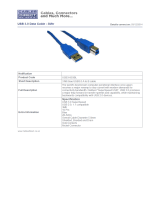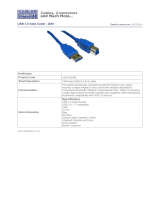Page is loading ...

Looking for a discount?
Check out our current promotions!
This coversheet was created by Verical, a division of Arrow Electronics, Inc. (“Verical”). The attached document was created by the part supplier,
not Verical, and is provided strictly 'as is.' Verical, its subsidiaries, affiliates, employees, and agents make no representations or warranties
regarding the attached document and disclaim any liability for the consequences of relying on the information therein. All referenced brands,
product names, service names, and trademarks are the property of their respective owners.
00000005981LF-000
EOS Power
Buy Now
We have 45,000 LP502030-PCM-NTC-LD-A02554 - EEMB - Lithium Battery Rectangular 3.7V 250mAh Rechargeable in
stock now. Starting at $0.034. This EEMB part is fully warrantied and traceable.
1-855-837-4225
Give us a call
International: 1-555-555-5555
1-415-281-3866
1-415-281-3866
Arrow Electronics,
Verical Division
P.O. Box 740970
Los Angeles, CA 90074-0970
Arrow Electronics, Inc
9201 East Dry Creek Road
Centennial, CO 80112
CYUSB3KIT-003
CYPRESS SEMICONDUCTOR
Buy Now

CYUSB3KIT-003 SuperSpeed Explorer Kit User Guide, Doc. # 001-93186 Rev. *A 2
Copyrights
© Cypress Semiconductor Corporation, 2014. The information contained herein is subject to change without notice. Cypress
Semiconductor Corporation assumes no responsibility for the use of any circuitry other than circuitry embodied in a Cypress
product. Nor does it convey or imply any license under patent or other rights. Cypress products are not warranted nor
intended to be used for medical, life support, life saving, critical control or safety applications, unless pursuant to an express
written agreement with Cypress. Furthermore, Cypress does not authorize its products for use as critical components in life-
support systems where a malfunction or failure may reasonably be expected to result in significant injury to the user. The
inclusion of Cypress products in life-support systems application implies that the manufacturer assumes all risk of such use
and in doing so indemnifies Cypress against all charges.
Any Source Code (software and/or firmware) is owned by Cypress Semiconductor Corporation (Cypress) and is protected by
and subject to worldwide patent protection (United States and foreign), United States copyright laws and international treaty
provisions. Cypress hereby grants to licensee a personal, non-exclusive, non-transferable license to copy, use, modify, create
derivative works of, and compile the Cypress Source Code and derivative works for the sole purpose of creating custom soft-
ware and or firmware in support of licensee product to be used only in conjunction with a Cypress integrated circuit as speci-
fied in the applicable agreement. Any reproduction, modification, translation, compilation, or representation of this Source
Code except as specified above is prohibited without the express written permission of Cypress.
Disclaimer: CYPRESS MAKES NO WARRANTY OF ANY KIND, EXPRESS OR IMPLIED, WITH REGARD TO THIS MATE-
RIAL, INCLUDING, BUT NOT LIMITED TO, THE IMPLIED WARRANTIES OF MERCHANTABILITY AND FITNESS FOR A
PARTICULAR PURPOSE. Cypress reserves the right to make changes without further notice to the materials described
herein. Cypress does not assume any liability arising out of the application or use of any product or circuit described herein.
Cypress does not authorize its products for use as critical components in life-support systems where a malfunction or failure
may reasonably be expected to result in significant injury to the user. The inclusion of Cypress’ product in a life-support sys-
tems application implies that the manufacturer assumes all risk of such use and in doing so indemnifies Cypress against all
charges.
Use may be limited by and subject to the applicable Cypress software license agreement.
All trademarks or registered trademarks referenced herein are property of the respective corporations.
Flash Code Protection
Cypress products meet the specifications contained in their particular Cypress PSoC Datasheets. Cypress believes that its
family of PSoC products is one of the most secure families of its kind on the market today, regardless of how they are used.
There may be methods, unknown to Cypress, that can breach the code protection features. Any of these methods, to our
knowledge, would be dishonest and possibly illegal. Neither Cypress nor any other semiconductor manufacturer can guaran-
tee the security of their code. Code protection does not mean that we are guaranteeing the product as ‘unbreakable’.
Cypress is willing to work with the customer who is concerned about the integrity of their code. Code protection is constantly
evolving. We at Cypress are committed to continuously improving the code protection features of our products.

CYUSB3KIT-003 SuperSpeed Explorer Kit User Guide, Doc. # 001-93186 Rev. *A 3
Contents
Safety Information 5
Regulatory Compliance ...............................................................................................5
General Safety Instructions .........................................................................................6
ESD Protection.................................................................................................6
Handling Boards...............................................................................................6
1. Introduction 7
1.1 Kit Contents.................................................................................................................7
1.1.1 Software...........................................................................................................7
1.1.2 Tools Not Included............................................................................................8
1.1.3 Other Suggested Tools.....................................................................................8
1.2 Additional Learning Resources....................................................................................8
1.3 Documentation Conventions........................................................................................9
1.4 Acronyms.....................................................................................................................9
1.5 Document History ......................................................................................................10
2. Software Installation 11
2.1 FX3 SDK Installation on Windows OS.......................................................................11
2.2 Rolling Back to a Previous Version of FX3 SDK........................................................12
2.3 FX3 SDK Installation on Linux OS.............................................................................12
2.4 SuperSpeed Explorer Kit Installation.........................................................................13
2.5 Cypress Update Manager..........................................................................................15
2.6 EZ USB Suite (Eclipse) IDE.......................................................................................15
2.6.1 Starting the EZ USB Suite..............................................................................15
2.6.2 Importing a Project.........................................................................................16
2.6.3 Automatically Saving Your Edits.....................................................................18
2.6.4 Building the Project........................................................................................19
3. Kit Operation 20
3.1 USB Connectors........................................................................................................20
3.2 Jumpers.....................................................................................................................21
3.3 Power Mode...............................................................................................................22
3.4 USB Control Center...................................................................................................22
3.5 Boot Options..............................................................................................................23
3.5.1 Boot From Onboard I2C EEPROM................................................................23
3.5.2 Boot as a USB Loader ...................................................................................26
3.5.3 Program the EEPROM...................................................................................28
3.6 Firmware Examples...................................................................................................29
3.6.1 USBBulkSourceSink with LED Blink ..............................................................29
3.6.2 SRAM Example..............................................................................................30
3.7 Integrated Debugger..................................................................................................33
3.7.1 UART .............................................................................................................34

CYUSB3KIT-003 SuperSpeed Explorer Kit User Guide, Doc. # 001-93186 Rev. *A 4
Contents
3.7.2 JTAG..............................................................................................................36
4. Hardware 46
4.1 Power Supply.............................................................................................................46
4.2 USB 3.0 Receptacle Connector.................................................................................47
4.3 FX3 Clock..................................................................................................................47
4.4 GPIF II Connector......................................................................................................48
4.4.1 SuperSpeed Explorer Kit Interconnect Boards...............................................49
4.5 Reset Circuit ..............................................................................................................49
4.6 Serial Interfaces.........................................................................................................50
4.6.1 I2C..................................................................................................................50
4.6.2 I2S..................................................................................................................50
4.6.3 SPI and UART................................................................................................50
4.6.4 JTAG..............................................................................................................51
4.6.5 User Push Button (SW2)................................................................................51
4.6.6 User LED (LED2) ...........................................................................................51
Appendix 52
Troubleshooting ..................................................................................................................52
Manual Installation of a Cypress Driver ....................................................................52
If You Have "Too Many" COM Ports ...................................................................................54

CYUSB3KIT-003 SuperSpeed Explorer Kit User Guide, Doc. # 001-93186 Rev. *A 5
Safety Information
Regulatory Compliance
The CYUSB3KIT-003 SuperSpeed Explorer kit is intended for use as a development platform for hardware or
software in a laboratory environment. The board is an open-system design, which does not include a shielded
enclosure. This kit may cause interference to other electrical or electronic devices in close proximity. In a
domestic environment, this product may cause radio interference. In such cases, take adequate preventive
measures. Also, do not use this board near any medical equipment or RF devices.
Attaching additional wiring to this product or modifying the product operation from the factory default may affect
its performance and cause interference with other apparatus in the immediate vicinity. If such interference is
detected, suitable mitigating measures must be taken.
The CYUSB3KIT-003 SuperSpeed Explorer contains electrostatic discharge
(ESD) sensitive devices. Electrostatic charges readily accumulate on the
human body and any equipment, and can discharge without detection.
Permanent damage may occur on devices subjected to high-energy
discharges. Cypress recommends proper ESD precautions to avoid
performance degradation or loss of functionality. Store unused CYUSB3KIT-
003 SuperSpeed Explorer boards in the protective shipping package.
End-of-Life/Product Recycling
This kit has an end-of-life cycle five years from the year of manufacturing
mentioned on the back of the box. Contact your nearest recycler to discard the
kit.

CYUSB3KIT-003 SuperSpeed Explorer Kit User Guide, Doc. # 001-93186 Rev. *A 6
Safety Information
General Safety Instructions
ESD Protection
ESD can damage boards and associated components. Cypress recommends that you perform procedures only
at an ESD workstation. If an ESD workstation is not available, use appropriate ESD protection by wearing an
antistatic wrist strap attached to the chassis ground (any unpainted metal surface) on the board when handling
parts.
Handling Boards
CYUSB3KIT-003 boards are sensitive to ESD. Hold the board only by its edges. After removing the board from
its box, place it on a grounded, static-free surface. Use a conductive foam pad if available. Do not slide the
board over any surface.

CYUSB3KIT-003 SuperSpeed Explorer Kit User Guide, Doc. # 001-93186 Rev. *A 7
1. Introduction
Cypress EZ-USB
®
FX3™ (FX3) is an ARM-based controller designed to implement USB 3.0
peripherals. USB 3.0 offers the SuperSpeed signaling rate of 5 gigabits per second, which is 10
times greater than the high-speed signaling rate of 480 megabits per second. Because FX3 is
USB 3.0 compliant, in addition to operating at the new SuperSpeed data rate, it can also operate at
the High-Speed and Full-Speed USB data rates.
FX3 has a fully configurable General Programmable Interface (GPIF™ II) that can interface with any
processor, ASIC, image sensor, or field-programmable gate array (FPGA). It provides easy and
glueless connectivity to popular industry interfaces such as synchronous slave FIFO, asynchronous
SRAM, asynchronous and synchronous address data multiplexed interfaces, image sensor
interfaces, and CompactFlash. Additionally, users can define proprietary interfaces using Cypress's
GPIF II Designer tool, which is packaged with the FX3 Software Development Kit (SDK).
The SuperSpeed Explorer Kit combines hardware, software, and documentation that enable
customers to evaluate the FX3 device. This user guide describes the steps to install the software
required by the SuperSpeed Explorer Kit and to operate the development board provided with the kit.
The guide also documents different types of firmware download and debug methods with detailed
instructions. Two example projects (USBBulkSourceSinkLED and SRAM_FX3) explain the use of
various features provided on the SuperSpeed Explorer Kit development board and the host
applications provided with the FX3 SDK. This document also explains the hardware interfaces
available on the development board.
Interconnect boards are available to interface the SuperSpeed Explorer Kit development board with
Aptina image sensor boards, Xilinx FPGA boards, and Altera FPGA boards. See Section 4.4.1 on
page 49 for more information on the interconnect boards.
1.1 Kit Contents
The SuperSpeed Explorer Kit contains the following:
■ FX3 development board
■ USB 3.0 A to B cable
■ Quick start guide
■ Jumpers
Visit the kit web page (www.cypress.com/go/SuperSpeedExplorerKit) for more information. Inspect
the contents of the kit. If any parts are missing, contact your nearest Cypress sales office for further
assistance.
1.1.1 Software
FX3 Software Development Kit (FX3 SDK):
The FX3 software development platform is based on the Eclipse integrated development environ-
ment (IDE). A prerequisite for using the SuperSpeed Explorer Kit is to download and install the FX3
Software Development Kit (www.cypress.com/go/FX3SDK). This package installs the EZ USB Suite

CYUSB3KIT-003 SuperSpeed Explorer Kit User Guide, Doc. # 001-93186 Rev. *A 8
Introduction
and ARM GCC toolchain, a firmware library with example projects, and the Cypress USB Suite,
including a Windows driver and sample Microsoft Visual Studio applications. After installation, the
Cypress Update Manager ensures that all modules are up to date.
SuperSpeed Explorer Kit Installer:
The SuperSpeed Explorer Kit (www.cypress.com/go/SuperSpeedExplorerKit) installer package
installs documentation (such as user guide, quick start guide, and release notes), hardware files
(such as schematic, PCB layout, and gerber), and firmware examples (USBBulkSourceSinkLED and
SRAM_FX3). The SuperSpeed Explorer Kit installer also includes Windows drivers for FX3 and soft-
ware for JTAG debugging, including an OpenOCD executable and configuration file to use the
CY7C65215 - USB-Serial Dual Channel Bridge with CapSense
®
and BCD (www.cypress.com/go/
CY7C65215) on the SuperSpeed Explorer Kit development board as an integrated debugger for
FX3.
1.1.2 Tools Not Included
■ Microsoft Visual C++ or C# software required for editing and building the USB PC application
source code. Free Visual Studio Express editions are available on the Microsoft website.
■ USB 3.0 capable PC host: The SuperSpeed Explorer Kit firmware examples can operate at either
USB 2.0 or USB 3.0 speeds. To achieve maximum performance with the FX3 hardware, use a
PC with a USB 3.0 host controller.
■ Java Runtime Environment (JRE).
1.1.3 Other Suggested Tools
The following USB protocol analyzers can be used to analyze the traffic between the PC host and
the FX3 device:
■ Hardware analyzers
❐ Ellisys USB Explorer 280
❐ Lecroy USB Voyager M3i
❐ Beagle USB 5000 SuperSpeed Protocol Analyzer
■ Software protocol analyzers
❐ SourceQuest SourceUSB
❐ SysNucleus USBTrace
❐ USBlyzer
1.2 Additional Learning Resources
Visit the EZ-USB FX3 web page (www.cypress.com/fx3/) for additional learning resources in the
form of a datasheet, a technical reference manual, application notes, knowledge base articles, and
training videos.

CYUSB3KIT-003 SuperSpeed Explorer Kit User Guide, Doc. # 001-93186 Rev. *A 9
Introduction
1.3 Documentation Conventions
1.4 Acronyms
The following table lists the acronyms used in this kit guide.
Table 1-1. Document Conventions for Guides
Convention Usage
Courier New
Displays file locations, user entered text, and source code:
C:\ ...cd\icc\
Italics
Displays file names and reference documentation.
For example, CYUSBS232UART.cyusb.
[Bracketed, Bold]
Displays keyboard commands in procedures:
[Enter] or [Ctrl] [C]
File > Open
Represents menu paths:
File > Open > New Project
Bold
Displays commands, menu paths, and icon names in procedures:
Click the File icon and then click Open.
Times New Roman
Displays an equation:
2 + 2 = 4
Text in gray boxes Describes cautions or unique functionality of the product.
Acronym Meaning
AC Alternating
current
ADMUX Address data
multiplexing
API Application programming interface
ASIC
Application-specific
integrated
circuit
COM Communication
port
CTS UART clear to
send
DC Direct
current
DSP Digital signal processor
DVK Development
kit
EEPROM Electrically erasable programmable read-only
memory
EP Endpoint
ESD Electrostatic
discharge
FMC FPGA mezzanine c
ard
FPGA
Field-programmable
gate
array
Gbps Gigabits per second
GCC GNU compiler
collection
GDB GNU d
ebugger
GPIF General Programmable
Interface
GPIO General-purpose
input/output
HSMC High-speed mezzanine
card
I
2
C
Inter-integrated
circuit
I
2
S
Inter-IC
sound
IDE Integrated development
environment

CYUSB3KIT-003 SuperSpeed Explorer Kit User Guide, Doc. # 001-93186 Rev. *A 10
Introduction
1.5 Document History
JTAG Joint Test Action Group
KB Kilobyte
LED Light-emitting
diode
MB Megabyte
Mbps Megabits per second
OS Operating
system
OTG On-the-go
PC Personal computer
PCB Printed circuit board
PHY Physical layer
PID Product ID
RTOS Real-time operating system
RTS UART ready to send
SCB Serial communication block
SCL
I
2
C serial clock line
SDA
I
2
C serial data line
SDK Software development kit
SPI Serial peripheral interface
USB Universal serial bus
USB-IF Universal Serial Bus Implementers’ Forum
VID Vendor ID
Revision
PDF Creation
Date
Origin of
Change
Description of Change
** 07/10/2014 NIKL Initial version of kit user guide.
*A 08/01/2014 NIKL Updated links. Minor content edits throughout the document.
Acronym Meaning

CYUSB3KIT-003 SuperSpeed Explorer Kit User Guide, Doc. # 001-93186 Rev. *A 11
2. Software Installation
This chapter guides you through the installation of the FX3 SDK for the Windows and Linux environ-
ments and the SuperSpeed Explorer Kit setup for the Windows environment.
Note The SuperSpeed Explorer Kit Quick Start Guide, packaged with the kit box, specifies to down-
load and install the SuperSpeed Explorer Kit Setup as the first step. If this step was followed, the
FX3 SDK and SuperSpeed Explorer Kit Setup are already installed on your machine. You can jump
to Section 2.5 on page 15 for steps to launch Cypress Update Manager. Cypress Update Manager
helps ensure you have the latest FX3 SDK and the SuperSpeed Explorer Kit Setup installed on your
machine.
2.1 FX3 SDK Installation on Windows OS
To install the latest version of the FX3 SDK, follow these steps:
1. Download the latest FX3 SDK from the EZ-USB FX3 Software Development Kit page
(www.cypress.com/go/FX3SDK), which includes Windows and Linux downloads. If your browser
does not ask to run the downloaded file, locate the FX3SDKSetup.exe file in the Downloads
folder and double-click it to start the installer (Figure 2-1).
Figure 2-1. FX3 SDK Installer Screen

CYUSB3KIT-003 SuperSpeed Explorer Kit User Guide, Doc. # 001-93186 Rev. *A 12
Software Installation
2. Click Next to start the Installation Wizard.
3. Accept the license agreements for the various software components and click Next. The installer
indicates the completion progress (Figure 2-2).
Figure 2-2. Installation Progress Showing Individual Modules
2.2 Rolling Back to a Previous Version of FX3 SDK
Some features or application programming interfaces (APIs) of the SDK may not be supported in the
latest version of the FX3 SDK. To use those features, you can roll back to any previous version of the
FX3 SDK using the Cypress Update Manager. Follow the steps given in the knowledge base article,
How to Roll Back to a Previous Version of FX3 SDK - KBA89637 (www.cypress.com/go/KBA89637),
to install any previous version.
2.3 FX3 SDK Installation on Linux OS
FX3 SDK version 1.2 and later revisions support firmware development with the EZ USB Suite on
the Linux platform. The EZ-USB FX3 SDK (www.cypress.com/go/FX3SDK) for Linux is released in
the form of a gzipped tar archive called "FX3_SDK.tar.gz”. On extraction, this tar archive contains the
following gzipped tar archives:
■ FX3_Firmware.tar.gz: FX3 firmware library and examples
■ ARM_GCC.tgz: Sourcery ARM GNU toolchain to compile firmware examples
■ eclipse_x86.tgz: EZ USB Suite for 32-bit Linux OS
■ eclipse_x64.tgz: EZ USB Suite for 64-bit Linux OS
■ cyusb_linux_<Build_no>.tar.gz: The CyUSB Suite provides QT-based USB applications to com-
municate with the FX3 device

CYUSB3KIT-003 SuperSpeed Explorer Kit User Guide, Doc. # 001-93186 Rev. *A 13
Software Installation
The installation procedure involves extracting these archives and setting environment variables.
Refer to the FX3_SDK_Linux_Support.pdf file available in the following extracted folder of the FX3
SDK for Linux installation: fx3_sdk_v1.3_linux\FX3_Firmware\cyfx3sdk\doc.
2.4 SuperSpeed Explorer Kit Installation
To install the SuperSpeed Explorer Kit software, follow these steps:
1. Download the latest kit installer from www.cypress.com/go/SuperSpeedExplorerKit. Locate the
SuperSpeedExplorerKitSetup.exe file in the Downloads folder and double-click it to run the
Installer (Figure 2-3).
Figure 2-3. SuperSpeed Explorer Kit Installer Screen
2. Click Next and select the required Installation Type. When installing for the first time, it is best to
select the Typical installation type (Figure 2-4).

CYUSB3KIT-003 SuperSpeed Explorer Kit User Guide, Doc. # 001-93186 Rev. *A 14
Software Installation
Figure 2-4. SuperSpeed Explorer Kit Setup Installation Type Selection
3. Click Next to start the Installation Wizard.
4. Accept the license agreements for the various software components and click Next. Wait until the
installation is complete (Figure 2-5).
Figure 2-5. Installation Progress Showing Individual Modules

CYUSB3KIT-003 SuperSpeed Explorer Kit User Guide, Doc. # 001-93186 Rev. *A 15
Software Installation
2.5 Cypress Update Manager
1. When the installation is complete, you have the option to run the Cypress Update Manager
(Figure 2-6) to ensure you have the latest Explorer Kit revision installed. The Update Manager
can be launched in Windows from the Start menu by choosing All Programs > Cypress >
Cypress Update Manager. Click the Check for updates button at the bottom of the Cypress
Update Manager window. If No Updates appear next to the FX3 SDK or SuperSpeed Explorer
Kit, click the Exit button. If there are updates, click the Update button to download and install the
latest software.
Figure 2-6. Cypress Update Manager
2. The installation creates the SuperSpeed Explorer Kit folder in the path <Install Direc-
tory>\Cypress (note that for Windows 7 and above, the default install directory is C:\Pro-
gram Files (x86)and for Windows XP, the default install directory is C:\Program Files).
This folder contains documentation, drivers, hardware files, example firmware, and an OpenOCD
executable for using the USB-Serial IC (www.cypress.com/go/CY7C65215) as a USB-JTAG
debugger.
2.6 EZ USB Suite (Eclipse) IDE
2.6.1 Starting the EZ USB Suite
Note The EZ USB Suite is dependent on the Java Runtime Environment (JRE). As the JRE is not
packaged with the FX3 SDK 1.3.1, you need to download and install it separately. You can get the
current version of Java from the Java website (http://java.com/en/download/index.jsp) if it is not
already installed on the system.
Navigate to the Windows Start menu and select All Programs; click the Cypress folder to expand it
(Figure 2-7). Click the Eclipse entry to expand it and double-click the EZ USB Suite entry.

CYUSB3KIT-003 SuperSpeed Explorer Kit User Guide, Doc. # 001-93186 Rev. *A 16
Software Installation
Figure 2-7. Launch the EZ USB Suite
This launches a first-time startup screen that sets up a Workspace folder for all your Cypress Eclipse
projects. Accept the default path of C:\Users\(username)\Cypress\Workspace. You may
want to select Use this as the default and do not ask again to skip this message every time you
start the EZ USB Suite.
You can create more workspaces by choosing File > Switch Workspace > Other. In this way, you
can define different workspaces for different projects.
An empty EZ USB Suite Workbench appears as shown in Figure 2-8.
Figure 2-8. Empty EZ USB Suite Workbench
2.6.2 Importing a Project
To import an Eclipse project from any path, follow these steps.
1. In the EZ USB Suite, choose File > Import > General > Existing Projects into Workspace
(Figure 2-9). Click Next.

CYUSB3KIT-003 SuperSpeed Explorer Kit User Guide, Doc. # 001-93186 Rev. *A 17
Software Installation
Figure 2-9. Import an Eclipse Project
2. Click the Browse… button to Select root directory: and browse to the Firmware folder of the
SuperSpeed Explorer Kit installation, as shown in Figure 2-10. The default path to the firmware
folder is <Install Directory>\Cypress\SuperSpeed Explorer Kit\1.0\Firmware
(for Windows 7 and above, the default install directory is C:\Program Files (x86)and for
Windows XP, the default install directory is C:\Program Files). Select the Copy projects into
workspace option so that the project folder will be copied to your Workspace folder. Select the
firmware application in the Projects: box, and click Finish.
Figure 2-10. Browse to Project Folder

CYUSB3KIT-003 SuperSpeed Explorer Kit User Guide, Doc. # 001-93186 Rev. *A 18
Software Installation
3. The added projects now appear in the EZ USB Suite Project Explorer. Double-click a project
name to see the underlying components (Figure 2-11).
Figure 2-11. USBBulkSourceSinkLED and SRAM_FX3 Projects Added to Project Explorer
2.6.3 Automatically Saving Your Edits
It is recommended that you change one of the Eclipse default settings. To automatically save your
edits before building the project, navigate to Windows > Preferences > General > Workspace and
select Save automatically before build (Figure 2-12). Click OK.

CYUSB3KIT-003 SuperSpeed Explorer Kit User Guide, Doc. # 001-93186 Rev. *A 19
Software Installation
Figure 2-12. Automatically Saving Edits
2.6.4 Building the Project
To build an FX3 project, select the project in the Project Explorer window and click the Build icon
(hammer) in the EZ USB Suite. You can choose to build a Debug version or a Release version of the
firmware (Figure 2-13). The generated image file in the Release version is smaller than in the Debug
version. See Section 3.5.2 on page 26 and Section 3.5.3 on page 28 to learn how to download the
compiled code image into the SuperSpeed Explorer Kit development board.
Figure 2-13. Build Firmware Icon
Note You can go to www.cypress.com/go/GettingStartedwithEzUsbSuite for a video course on get-
ting started with the Eclipse IDE for FX3.
/