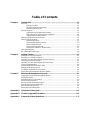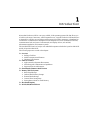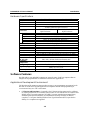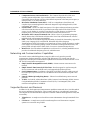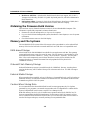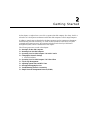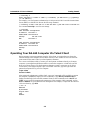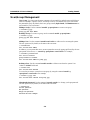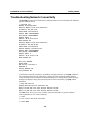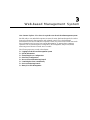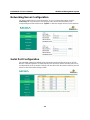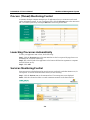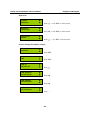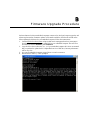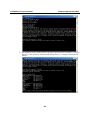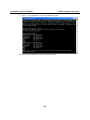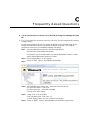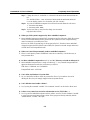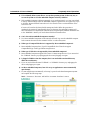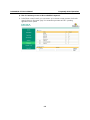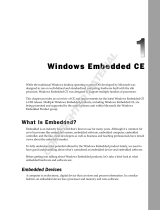Moxa DA-660-16-LX User manual
- Category
- Thin clients
- Type
- User manual
This manual is also suitable for

DA-660-8/16-CE User’s Manual
The software described in this manual is furnished under a license agreement and may be used only in
accordance with the terms of that agreement.
Copyright Notice
Copyright © 2008 Moxa Inc.
All rights reserved.
Reproduction without permission is prohibited.
Trademarks
MOXA is a registered trademark of Moxa Inc.
All other trademarks or registered marks in this manual belong to their respective manufacturers.
Disclaimer
Information in this document is subject to change without notice and does not represent a commitment on the
part of Moxa.
Moxa provides this document “as is,” without warranty of any kind, either expressed or implied, including, but
not limited to, its particular purpose. Moxa reserves the right to make improvements and/or changes to this
manual, or to the products and/or the programs described in this manual, at any time.
Information provided in this manual is intended to be accurate and reliable. However, Moxa Technologies
assumes no responsibility for its use, or for any infringements on the rights of third parties that may result from
its use.
This product might include unintentional technical or typographical errors. Changes are periodically made to the
information herein to correct such errors, and these changes are incorporated into new editions of the publication.
Technical Support Contact Information
www.moxa.com/support
Moxa Americas:
Toll-free: 1-888-669-2872
Tel: +1-714-528-6777
Fax: +1-714-528-6778
Moxa China (Shanghai office)
:
Toll-free: 800-820-5036
Tel: +86-21-5258-9955
Fax: +86-10-6872-3958
Moxa Europe
:
Tel: +49-89-3 70 03 99-0
Fax: +49-89-3 70 03 99-99
Moxa Asia-Pacific
:
Tel: +886-2-8919-1230
Fax: +886-2-8919-1231

Table of Contents
Chapter 1 Introduction ..................................................................................................1-1
Overview..................................................................................................................................1-2
Package Checklist.......................................................................................................1-2
Model Descriptions and Features...............................................................................1-2
Hardware Specifications............................................................................................. 1-3
Software Features.....................................................................................................................1-3
Applications Development Environment....................................................................1-3
Networking and Communications Capabilities..........................................................1-4
Supported Servers and Daemons................................................................................ 1-4
Obtaining the Firmware Build Version ....................................................................................1-5
Memory and File Systems........................................................................................................1-5
RAM-based Storage ...................................................................................................1-5
Onboard Flash Memory Storage................................................................................. 1-5
External Media Storage..............................................................................................1-5
Caution When Storing Data........................................................................................1-5
Storing Data in RAM vs. Flash Memory.................................................................... 1-6
Hive-Based Registry................................................................................................................1-6
RS-232/422/485 Serial Ports....................................................................................................1-6
Chapter 2 Getting Started .............................................................................................2-1
Starting Your DA-660 Computer .............................................................................................2-2
Resetting Your DA-660 Computer...........................................................................................2-2
Operating Your DA-660 Computer Via Serial Console ...........................................................2-2
Changing the Network Settings ...............................................................................................2-2
Operating Your DA-660 Computer Via Telnet Client.............................................................. 2-3
User/Group Management......................................................................................................... 2-4
Adjusting System Time and RTC Time.................................................................................... 2-5
Starting and Stopping Services ................................................................................................2-5
Troubleshooting Network Connectivity...................................................................................2-6
Simple Network Management Protocol (SNMP)..................................................................... 2-7
Chapter 3 Web-based Management System ...............................................................3-1
Logging Onto Web-based Management System......................................................................3-2
System Information..................................................................................................................3-2
Networking/Server Configuration............................................................................................ 3-3
Serial Port Configuration ......................................................................................................... 3-3
Process (Thread) Monitoring/Control......................................................................................3-4
Launching Processes Automatically.........................................................................................3-4
Services Monitoring/Control.................................................................................................... 3-4
Binary/Text File Management..................................................................................................3-5
Appendix A Using the LCM Keypad...............................................................................A-1
Appendix B Firmware Upgrade Procedure....................................................................B-1
Appendix C Frequently Asked Questions......................................................................C-1

1
1
Chapter 1 Introduction
Microsoft® Windows® CE 5.0 is an open, scalable, 32-bit operating system (OS) that allows you
to build a wide range of innovative, small footprint devices. A typical Windows® CE-based device
is designed for a specific use, and often runs disconnected from other computers, or distributed as
a front-end to a centralized host. Examples include enterprise tools, such as industrial controllers,
communications hubs, and point-of-sale terminals, and display devices, such as HMI,
advertisement appliances, and interactive panels.
The DA-660 WinCE series of ready-to-run embedded computers includes the 8-port DA-660-8-CE
and the 16-port DA-660-16-CE.
The following topics are covered in this chapter:
Overview
¾ Package Checklist
¾ Model Descriptions and Features
¾ Hardware Specifications
Software Features
¾ Applications Development Environment
¾ Networking and Communications Capabilities
¾ Supported Servers and Daemons
Obtaining the Firmware Build Version
Memory and File Systems
¾ RAM-based Storage
¾ Onboard Flash Memory Storage
¾ External Media Storage
¾ Caution When Storing Data
¾ Storing Data in RAM vs. Flash Memory
Hive-Based Registry
RS-232/422/485 Serial Ports

DA-660-8/16-CE User’s Manual Introduction
Overview
The DA-660 WinCE embedded computer is ideal for reliable, small-footprint, programmable,
communication-centric applications. DA-660 uses an Intel XScale IXP-422 RISC-based CPU
running at a clock rate of 266 MHz. Unlike the CISC architecture under an X86 CPU, the RISC
design supports compact instruction sets. A RISC-based CPU generates less heat and consequently
enhances reliability. To provide sufficient data storage and run-time memory for your applications,
DA-660 integrates 32 MB of Flash memory and 128 MB of SDRAM. In addition, the DA-660 has
two LAN ports and 8 or 16 serial ports to extend its communication capabilities. Two efficient
LAN ports support high-performance data transmission over the Intranet/Internet. Each serial port
supports an RS-232/422/485 3-in-1 operation mode switch to provide centrally-controlled
connectivity to diverse serial devices.
The Da-660 WinCE system is built on the Microsoft® Windows® CE 5.0 operating system (OS).
Using a common, widely used programming environment makes DA-660 suitable for new system
development and legacy system migration.
The hardware and software capabilities of the Da-660 WinCE system make it an ideal computing
platform for data acquisition and transmission applications.
Package Checklist
Before installing the Da-660 WinCE system, verify that the package contains the following items.
y 1 DA-660 WinCE
y 19-inch Rackmount Kit
y Quick Installation Guide
y Document & Software CD
y Cross-over Ethernet cable
y CBL-RJ45M9-150: 150 cm, 8-pin RJ45 to male DB9 serial port cable
y CBL-RJ45F9-150: 150 cm, 8-pin RJ45 to female DB9 console port cable
y Power Cord
y Product Warranty Statement
NOTE: Notify your sales representative if any of above items is missing or damaged.
Model Descriptions and Features
The Da-660 WinCE Series (referred to in this manual as DA-660) consists of two models. Both
models have exactly the same software features and hardware specifications, but DA-660-8-CE
has 8 serial ports and DA-660-16-CE has 16 serial ports.
The following table lists the hardware specifications of the models in more detail.
1-2

DA-660-8/16-CE User’s Manual Introduction
Hardware Specifications
Model DA-660-8-CE DA-660-16-CE
CPU
Intel XScale IXP-422 266 MHz
RAM
128 MB
Flash
32 MB
LAN
Auto-sensing 10/100 Mbps × 2 with built-in 1.5 KV magnetic
isolation protection, RJ45 Connector
Serial Port
RS-232/422/485 × 8
RJ45 Connector
RS-232/422/485 × 16
RJ45 Connector
Serial Protection
15 KV ESD
Data Bits
5, 6, 7, 8
Stop Bits
1, 1.5, 2
Parity
None, Even, Odd, Space, Mark
Flow Control
RTS/CTS, XON/XOFF, RS-485 ADDC™
Speed
50 bps to 921.6 Kbps
Serial Console
RS-232 × 1, RJ45 Connector
LCM
128 × 32 dots
Keypad
4 buttons
Real Time Clock
Yes
Buzzer
Yes
Reset Button
Reset to Default × 1
Power Input
100- to 240 VAC/VDC auto ranging (47 to 63 Hz for AC input)
Power Consumption
12W
Dimensions
(W × D × H)
480 × 198 × 45 mm (with rack-mount ears)
440 × 198 × 45 mm (without rack-mount ears)
Operating
temperature
-10 to 60°C (14 to 140°F), 5 to 95% RH
Storage temperature
-20 to 70°C (-4 to 176°F), 5 to 95% RH
Regulatory Approvals
EMC: CE Class A, FCC Class A
Safety: UL, CUL, TUV
Warranty
5 years
Software Features
DA-660 ready-to-run embedded computers are network-centric, head-less computers that are
designed to be programmable for embedded communication applications.
Applications Development Environment
The Windows® CE operating system provides an easy-to-use programming environment for the
DA-660. In fact WinCE’s popular application development features make programming as
convenient and easy as in a PC environment.
y C Libraries and Run-times—Compared to the C libraries and run-times used on a desktop
PC running Windows®, the C libraries and run-times on a DA-660 WinCE are a subset of the
WIN32 APIs. The system supports a full ANSI C run-time, standard input/output library,
standard input/output ASCII library, and standard ASCII string functions. In addition,
compiler C++ exception handling and Run-Time Type Information (RTTI) equivalent to
desktop C++ compilers are supported.
1-3

DA-660-8/16-CE User’s Manual Introduction
y Component Services (COM and DCOM)—The Common Object Model (COM) is an
operating system-independent, object-oriented system for creating binary software
components that can interact with other COM-based components in the same process space, in
other processes, or on remote machines.
y Microsoft® Foundation Classes (MFC)—MFC is a comprehensive class library and
complete object-oriented application framework designed to help build applications, COM
components, and controls.
y SOAP Toolkit—SOAP is an XML-based protocol for object exchange and remote procedure
calls. Microsoft® Windows® CE 5.0 provides functionality similar to the SOAP Toolkit
version 2 on the desktop. It provides a layer that allows COM objects to use SOAP as the
transport protocol for remote procedure calls and to interact with Web services.
y Microsoft® .NET Compact Framework 2.0—Offers a choice of programming languages,
initially Microsoft® Visual Basic® and Microsoft® Visual C#, and eliminates the common
problems faced with language interoperability.
y XML—Provides the Document Object Model (DOM) for base XML functionality, support for
XML Query Language (XQL) and XPATH, Extensible Style Sheet Language
Transformations (XSLT) that enables you to transform one class of XML document to another,
SAX2 support for event-based parsing of XML documents (including MSXML Writer), and
parsing based on Simple API for XML (SAX) for resource-constrained target devices.
y Winsock 2.2—Provides enhanced capabilities over Winsock 1.1, including installable service
providers for additional third-party protocols, and Media sense.
Networking and Communications Capabilities
For network centric embedded application usage, DA-660 not only provides powerful
communication hardware interfaces, including dual Ethernet and 3-in-1 serial ports, but also
supports the networking and communications capabilities that are built into the Windows® CE 5.0
OS. The following features are supported:
y Simple Network Management Protocol (SNMP)—Monitors remote connections to the
network.
y Simple Network Time Protocol (SNTP) Client—Provides support for synchronizing the
device’s system time with an SNTP server, and supports Daylight Savings Time.
y Serial Communications—In addition to the 16550 UART driver bound to a debug port and
the console port, a special driver for 8 or 16 additional Moxa home-made serial ports is also
included.
y Network Utilities (IpConfig, Ping, Route)—Utilities for troubleshooting various network
problems.
y TCP/IP—Includes IP, Address Resolution (ARP), Internet Control Message (ICMP), Internet
Group Membership (IGMP), Transmission Control (TCP), User Datagram (UDP), name
resolution and registration, and DHCP.
Supported Servers and Daemons
In addition to the development and communication capabilities mentioned above, DA-660 embeds
the services and daemons listed below. These common and easy-to-use application servers help
users migrate the DA-660 embedded computer to industrial communication applications easily and
conveniently.
y Telnet Server—A sample server that allows remote administration through a standard Telnet
client.
y FTP Server—A sample server used for transferring files to and from remote computer
systems over a network using TCP/IP.
1-4

DA-660-8/16-CE User’s Manual Introduction
y Web Server (HTTPD)—Includes ASP, ISAPI Secure Socket Layer support, SSL 2, SSL 3,
Transport Layer Security (TLS/SSL 3.1) public key-based protocols, and Web Administration
ISAPI Extensions.
y Dial-up Networking—Consists of a RAS client API and Point to Point Protocol (PPP). RAS
and PPP support Extensible Authentication Protocol (EAP) and RAS scripting.
Obtaining the Firmware Build Version
There are three ways to obtain the firmware version of the DA-660 embedded computer. This
information is particularly important for feature identification.
y Examine the welcome message after you log on to the computer.
y Log on to the Web-based management system (described in a later chapter) to view the system
information.
y Check the firmware version on the LCM display.
Memory and File Systems
The DA-660-8/16-CE file system allows file storage on the system RAM or on the onboard flash
memory. Files can also be stored on external media such as a USB drive or CompactFlash card.
RAM-based Storage
About 20 MB of the 128 MB SDRAM is available for user applications and data. The operating
system and kernel image occupy the rest of the space. The root directory is stored in RAM, along
with subdirectories such as “Windows”, “Temp”, “My Documents”, “Network”, and “Program
Files”. Files can be temporarily stored in these directories, but they will be deleted when the
system is shut down or restarted. Persistent files and programs should be placed in the
“NORFlash” directory.
Onboard Flash Memory Storage
Onboard flash memory storage is provided through the “NORFlash” directory. Anything that is
saved in this directory will be retained when power is disconnected or lost. 15.5 MB of storage is
available.
External Media Storage
When external media is installed, such as a USB drive or CompactFlash card, it will be found as an
additional directory. For data that is intended to be shared with a PC, the external media should be
formatted using the PC’s FAT file system.
Caution When Storing Data
It is recommend that the onboard NOR flash be used for storing programs only. For log data
generated by your programs, use external storage media such as CompactFlash or a Network File
System. CompactFlash is much easier to replace if it is damaged or full.
NOR flash memory has a life cycle of 100,000 write operations at the block (128 KB) level. It
does not support BBM (Bad Block Management). For this reason, a FAT file system would not
know if a flash block has reached the end of its life cycle. The FAT file system would continue to
scan the block again and again, eventually resulting in an unpredictable state.
1-5

DA-660-8/16-CE User’s Manual Introduction
1-6
In addition, the FAT file system searches for free space sequentially when performing write
operations. As files are deleted, free storage space becomes more and more fragmented, making it
difficult to search. When a file is frequently updated, data is deleted and rewritten to the same
memory blocks over and over again. Eventually, the FAT file system would be unable to read those
blocks, causing the operating system to hang.
Although CompactFlash cards also have a life cycle, most use NAND flash memory with hardware
controllers that implement BBM. This feature allows the FAT file system to flag and skip any bad
blocks. Furthermore, there is much more storage space available on CompactFlash cards than on
the NOR flash memory. This space can be used cautiously to maximize the media’s life cycle. An
effective method is to create a large empty file (around 30 MB) to store log data. Data is written
evenly over the space, and when the end of the space is reached, the write operations start over
from the beginning of the space. This method reduces the number of write operations performed on
each block.
Storing Data in RAM vs. Flash Memory
Although data saved in RAM will be deleted when the system shuts down, RAM storage has the
advantage of faster read/write access and no life cycle issue.
For applications where important data is transmitted immediately and directly to a host, you can
store the necessary log data in RAM. After the host receives the data, the data does not need to be
retained and can be deleted.
Embedded computers have resource limits, so integrators need to determine when it is critical that
data be stored on one of the file systems. When it is necessary for data to be stored, the appropriate
file system should be used.
Hive-Based Registry
The registry for DA-660 is a hive-based registry instead of a RAM-based registry. The hive-based
registry stores registry data inside files, or hives, which can be kept on any file system. This
eliminates the need for performing backup and restore on power off.
RS-232/422/485 Serial Ports
The DA-660 embedded computer comes with two embedded serial ports, named COM1 and
COM2. COM1 is hidden inside the box case for debugging purposes when developing firmware.
COM2 is used as the console port. Although the console port can be used when developing
applications (e.g., data acquisition and control), we suggest that you always use the serial ports
located on the front of the device for your applications, and reserve COM2 for console access.
The additional serial ports are named COM3, COM4, etc., reading from left to right. The ports are
designed for reliable, high-speed data transmission. The ports are 3-in-1 (i.e., they can be set for
RS-232, RS-422, or RS-485) to make them suitable for many different applications. Each of the
ports supports a baudrate up to 921600 bps.

2
2
Chapter 2 Getting Started
In this chapter, we explain how to use a PC to operate a DA-660 computer. For clarity, the PC is
referred to as a development workstation and the DA-660 computer is called a target computer.
In addition, manual steps are described to facilitate operations such as system time adjustment,
troubleshooting network connectivity, etc. Some of these operations can be done via system
commands after gaining access to the computer and others can be done by a Web-based
management system, which is described in a later chapter.
The following topics are covered in this chapter:
Starting Your DA-660 Computer
Resetting Your DA-660 Computer
Operating Your DA-660 Computer Via Serial Console
Changing the Network Settings
¾ Default IP Address
Operating Your DA-660 Computer Via Telnet Client
User/Group Management
Adjusting System Time and RTC Time
Starting and Stopping Services
Troubleshooting Network Connectivity
Simple Network Management Protocol (SNMP)

DA-660-8/16-CE User’s Manual Getting Started
Starting Your DA-660 Computer
Connect the power cord that is shipped with the package to the AC/DC power connector (located
on the right side of the rear panel) of the target computer. It takes about 30 to 60 seconds for the
system to boot up. Once the system is ready, the Ready LED lights up and glows steadily till the
computer is shutdown and the computer displays its model name and firmware version on the
LCM.
Resetting Your DA-660 Computer
Cold-Start: Switch off and then switch on the power again. The computer reboots itself right
away.
Resetting to Factory Defaults: To reset the system back to factory default settings, press and hold
the Reset to Default button for at least 5 seconds. The buzzer sounds while the factory default
settings are loaded. After the factory default settings have been loaded, the computer reboots itself.
Operating Your DA-660 Computer Via Serial Console
The serial console port (next to two LAN ports) gives users a convenient way of connecting the
development workstation to the console utility of the target computer. This method is particularly
useful when using the computer for the first time.
After you have wired a serial cable, go back to the development workstation and start a terminal
program (e.g., HyperTerminal) by using the settings shown below for the serial console port.
Baudrate
115200 bps
Parity
None
Data bits
8
Stop bits
1
Flow Control
None
Terminal
ANSI
After a successful connection, type the login name and password as requested to logon the
computer. The default values are both “admin”.
Login: admin
Password: admin
The console has a default timeout value of 15 minutes. To disable the timeout, you will need to
change a value in the registry. Go to “HKEY_LOCAL_MACHINE\Comm\CONSOLED”, and
set the “Timeout” value to “FFFFFFFF”.
Changing the Network Settings
The DA-660 computer comes with two network interfaces. The default IP addresses and netmasks
of the network interfaces are as follows:
Default IP Address Netmask
LAN 1
192.168.3.127 255.255.255.0
LAN 2
192.168.4.127 255.255.255.0
Normally, you are required to change them because they are located on a different local network
from that of your development workstation. Use the command netconfig to complete the task.
Type netconfig -h to examine the usage of the command.
2-2

DA-660-8/16-CE User’s Manual Getting Started
\> netconfig -h
Usage: netconfig –n <“LAN1” or “LAN2”> [-m <netmask>] [-d <DNS server>] [-g <gateway>]
[-i <IP address>]
For example, your development workstation has a LAN port at 192.168.1.x and the Domain Name
Server (DNS) is at 192.168.2.6. Execute the following command.
\> netconfig –n LAN1 –i 192.168.1.5 –m 255.255.255.0 –g 192.168.1.254 –d 192.168.2.6
Use command netconfig to view the new settings.
\> netconfig
LAN1 Interface Configuration:
IP Address: 192.168.1.5
SubNet Mask: 255.255.255.0
Gateway: 192.168.1.254
DNS: 192.168.2.6
LAN2 Interface Configuration:
IP Address: 192.168.4.127
SubNet Mask: 255.255.255.0
Gateway:
DNS:
Operating Your DA-660 Computer Via Telnet Client
Before operating your target computer using the Telnet client, we suggest that you change the
network settings of the computer (see the earlier section) to have at least one of the two network
ports situated in the same LAN as your development workstation.
Use a cross-over Ethernet cable to connect your development workstation directly to the target
computer, or a straight-through Ethernet cable to connect the computer to a LAN hub or switch.
Next, use a Telnet client in your development workstation to make a connection to the Telnet
console utility of the target computer. Upon a successful connection, type the login name and
password as requested to log on to the computer.
Login: admin
Password: admin
After passing the authentication validity check, a group of commands will be available to operate
the computer. Use HELP to display all of the commands, or type HELP [command name] to
display extended help for the selected command. Some of these commands, such as DATE and
TIME, are very useful for managing the system time of the computer. Other commands, such as
DIR and MKDIR, are good utilities for file management. For example, to inspect the file structure
of the root directory, type DIR
\> dir /b
NORFlash
My Documents
Program Files
Temp
Windows
2-3

DA-660-8/16-CE User’s Manual Getting Started
User/Group Management
User Group: You often want the target computer to be accessible by multiple users with different
needs. For example, a specific service, such as ftp or telnet, is accessible only by the users within
the permissible group. By default, three user groups, namely ftpd, telnetd, and administrators are
pre-created for your convenience.
Adding a Group: Use the command useradd –g <groupName> to create a user group.
\> useradd –g yyyy
group yyyy has been added.
Deleting a Group: To remove a group, use the command userdel –g <groupName>.
\> userdel –g yyyy
group yyyy has been removed.
Adding a User: Use the command useradd <newUserID> to add a user for accessing the system.
The user’s password, by default, is the same as the user name.
\> useradd xxxx
user xxxx has been added.
In addition, you can permit this user to access a particular service by typing -g followed by the user
group name of the service, i.e., useradd –g <groupName> <newUserID>. For example,
\> useradd –g telnetd xxxx
user xxxx is existent
group telnetd is existent
user xxxx has been added to group yyyy
Deleting a User: Use the command userdel <userID> to delete a user from the system. User
“admin” CANNOT be deleted.
\> userdel xxxx
user xxxx has been deleted
You can also just remove a user from a user group by using the command userdel –g
<groupName> <newUserID>. For example,
\> userdel –g yyyy xxxx
user xxxx has been removed from group yyyy
Changing the Password: Use the command “passwd <userID>” to change your login password.
The user’s password, by default, is the same as the user name.
\> passwd xxxx
Current password:
New password:
Retype new password:
Password has been changed
2-4

DA-660-8/16-CE User’s Manual Getting Started
Adjusting System Time and RTC Time
The DA-660 computer has two time settings, the system time (or CPU clock) and the RTC (Real
Time Clock) time. The system time regulates the execution of instructions and the RTC keeps
track of the time even when the computer is turned off. RTC time runs on a special battery that is
not connected to the normal power supply. Do not confuse a computer's real-time clock with its
CPU clock.
Setting the System Time Manually: Use the date, and time commands to query the current
system date/time or to set a new system date/time.
\> date
The current date is: Tuesday, November 22, 2005
Enter the new date (mm-dd-[yy]yy): 12-23-05
\> date /T
Wednesday, November 23, 2005
\> time
The current time is: 5:27:17 PM
Enter the new time (hh:mm:ss): 16:02:00
\> time /T
4:02:04 PM
Adjusting RTC Time: Use the command hwclock -w to convert the system time to the RTC time.
\> hwclock -w
Use the command hwclock –w YYYY-MM-DD hh:mm:ss to manually update the RTC time.
\> hwclock –w 2005-12-23 15:00:00
Use the command hwclock to query the updated RTC time.
\> hwclock
2005-12-23 15:00:00
Starting and Stopping Services
After booting up, the DA-660 computer runs several services continuously to serve requests from
users or other programs. Notable services include telnet (“TEL0:”), console (“CON0:”), world
wide web HTTP (“HTP0:”), and file transfer FTP (“FTP0:”) etc. You seldom need to care about
these services. However, you still can start up or stop a service with its associated name by using
the command “services”. For example,
Start the FTP service by
\> services start FTP0:
Stop the FTP service by
\> services stop FTP0:
2-5

DA-660-8/16-CE User’s Manual Getting Started
Troubleshooting Network Connectivity
The ipconfig tool prints the TCP/IP-related configuration data of a host including the IP addresses,
gateway and DNS servers.
\> ipconfig /all
Windows IP configuration
Ethernet adapter Local Area Connection:
IP Address: 192.168.4.127
Subnet Mask: 255.255.255.0
Adapter Name: IXP425ETHNPE2
Description: IXP425ETHNPE2
Adapter Index: 2
Address: 80 86 33 33 34 12
DHCP Enabled: NO
Ethernet adapter Local Area Connection:
IP Address: 192.168.14.202
Subnet Mask: 255.255.248.0
Default Gateway: 192.168.15.254
Adapter Name: IXP425ETHNPE1
Description: IXP425ETHNPE1
Adapter Index: 3
Address: 78 56 34 91 cc dd
DHCP Enabled: NO
Host name: DA660CE
Domain Name:
DNS Servers: 192.168.1.6
NODETYPE: 8
Routing Enabled: NO
Proxy Enabled: NO
To troubleshoot network connectivity, reachability, and name resolution, use the ping command.
This command verifies IP-level connectivity to another TCP/IP computer by sending Internet
Control Message Protocol (ICMP) Echo Request messages. The corresponding return Echo Reply
messages are displayed, along with round-trip times. For more information, type ping without
parameters.
\> ping www.moxa.com
Pinging Host www.moxa.com [192.168.1.16]
Reply from 192.168.1.16: Echo size=32 time<1ms TTL=126
Reply from 192.168.1.16: Echo size=32 time<1ms TTL=126
Reply from 192.168.1.16: Echo size=32 time<1ms TTL=126
The route utility allows you to view or modify network routing tables. Type this command
without parameters to view a list of functions.
\> route
To view current routing items in the tables,
\> route PRINT
2-6

DA-660-8/16-CE User’s Manual Getting Started
2-7
To add a routing item on network interface 1,
\> route ADD 192.168.0.0 MASK 255.255.0.0 192.168.15.254 IF 2
To delete a routing item,
\> route DELETE 192.168.0.0
Simple Network Management Protocol (SNMP)
SNMP belongs to the TCP/IP protocol suite and is the Internet standard protocol for network
management. SNMP was developed to monitor and manage networks. It uses a distributed
architecture that consists of agents and managers:
y The SNMP agent is an application that monitors network traffic. It responds to queries from
SNMP manager applications. It also sends traps to notify the manager of significant events.
y The SNMP manager is an application that sends queries to SNMP agents and receives traps
from SNMP agents.
The DA-660 computer installs an SNMP agent to serve as an SNMP device. You should install the
SNMP manager on the workstation computer (for example, a Linux system) that monitors the
network. After installing the nodes, you need to configure the SNMP manager and agent.
To check SNMP agent capabilities in a target computer (e.g, network IP at 192.168.3.127), please
logon the workstation computer that, for example, a Linux-based computer, the SNMP manager
resides and type
\> snmpwalk -v 2c -c public 192.168.3.127 system
SNMPv2-MIB::sysDescr.0 Microsoft Windows CE Version 5.0 (Build 1400)
SNMPv2-MIB::sysObjectID.0 SNMPv2-SMI::enterprises.8691.13.7420
SNMPv2-MIB::sysUpTime.0 1282929
SNMPv2-MIB::sysContact.0 Your System Contact Here
SNMPv2-MIB::sysName.0 WindowsCE
You will see a series of messages from the SNMP agent. From there, you can monitor and manage
the computer.

3
3
Chapter 3 Web-based Management System
Note: Internet Explorer 5.5 or above is required to use the web based management system.
DA-660 ready-to-run embedded computers are network-centric platforms designed to be used as
tion
ol
atically
front-end computers for data acquisition and industrial control. Due to the distributed
characteristics of the devices that these computers control, they often reside in harsh areas as the
devices themselves and are away from system administrators. To manage these computers,
operations such as networking/server configuration, file management, and process (thread)
monitoring/control become a critical area to consider.
The following topics are covered in this chapter:
Logging Onto Web-based Management System
System Information
Networking/Server Configuration
Serial Port Configura
Process (Thread) Monitoring/Contr
Launching Processes Autom
Services Monitoring/Control
Binary/Text File Management

DA-660-8/16-CE User’s Manual Web-based Management System
Logging Onto Web-based Management System
A web-based management system is provided for the DA-660-CE for easier management and
system administration. The web-based management system uses a menu bar and CGI pages to
provide access to commonly-used features.
Before using the web-based management system, your PC must have a web browser installed and
a network connection to the DA-660-CE. To open the web-based management system, follow
these steps:
1. Point your PC’s web browser to the DA-660-CE’s IP address. When the main page opens,
select Web-Based Management.
2. When prompted, enter the required authentication data, including case-sensitive user ID and
password. The default user ID and password are as follows:
User ID: admin
Password: admin
System Information
After you logon successfully, the main page displays the system information of the target computer,
including the firmware version of the computer, the CPU system time, and system resources
including main memory and file system usage (RAM and Flash).
3-2

DA-660-8/16-CE User’s Manual Web-based Management System
Networking/Server Configuration
The target computer has two network interfaces. To view or change their settings, click the
Networking item on the menu bar. After the page loads, enter the relevant details on the
corresponding text fields and then click “Update” to make the changes effective for the interfaces.
Serial Port Configuration
The embedded computer has multiple high-performance serial ports that can be set for RS-232,
RS-422, or RS-485 operation. All serial ports are set to RS-232 by default, and serial ports can be
set independently from one another. Changes will take effect when the system is rebooted, and will
remain in effect until another change is made.
3-3

DA-660-8/16-CE User’s Manual Web-based Management System
Process (Thread) Monitoring/Control
At runtime, the target computer manages up to 32 applications that you can monitor and control
via the management system. To view current processes, click the Processes item on the main menu
bar. You can kill a process by clicking the kill button next to the process name.
Launching Processes Automatically
To have your application start on boot, do the following:
Step 1: Click the Processes item on the main menu bar. At the lower part of the page, there is an
area marked as “Automatic Launching”.
Step 2: Fill in the full path of the application in the first text field and its arguments in a separate
text field if there are any.
Step 3: Click Add.
Services Monitoring/Control
Some services run in the background to provide services, such as ftp, and telnet daemons etc, for
user requests. To monitor and control these services, do the following:
Step 1: Click the Services item on the main menu bar. The running services are displayed.
Step 2: Click the relevant check box to toggle a start/stop operation for the desired service.
3-4
Page is loading ...
Page is loading ...
Page is loading ...
Page is loading ...
Page is loading ...
Page is loading ...
Page is loading ...
Page is loading ...
Page is loading ...
Page is loading ...
Page is loading ...
-
 1
1
-
 2
2
-
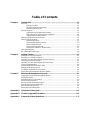 3
3
-
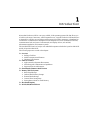 4
4
-
 5
5
-
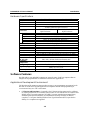 6
6
-
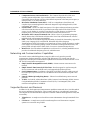 7
7
-
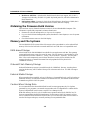 8
8
-
 9
9
-
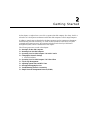 10
10
-
 11
11
-
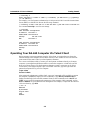 12
12
-
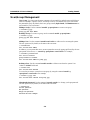 13
13
-
 14
14
-
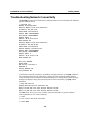 15
15
-
 16
16
-
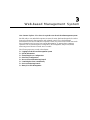 17
17
-
 18
18
-
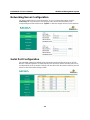 19
19
-
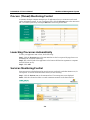 20
20
-
 21
21
-
 22
22
-
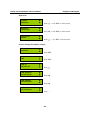 23
23
-
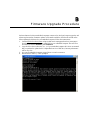 24
24
-
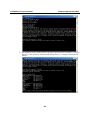 25
25
-
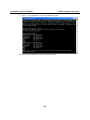 26
26
-
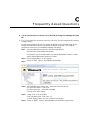 27
27
-
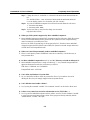 28
28
-
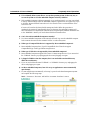 29
29
-
 30
30
-
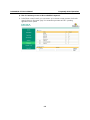 31
31
Moxa DA-660-16-LX User manual
- Category
- Thin clients
- Type
- User manual
- This manual is also suitable for
Ask a question and I''ll find the answer in the document
Finding information in a document is now easier with AI
Related papers
-
Moxa EM-2260-CE DEVELOPMENT KIT User manual
-
Moxa Remote Connect Suite User manual
-
Moxa DA-661-16-LX User manual
-
Moxa IA261-I/IA262-I Series User manual
-
Moxa DA-662-16-CE Specification
-
Moxa UC-7420-LX Datasheet
-
Moxa DA-660A Series User manual
-
Moxa DA-720 Series User manual
-
Moxa DA-681C Series User manual
-
Moxa DA-682C Series User manual
Other documents
-
Add-On Computer Peripherals (ACP) ADD-SERIAL-SERV-8 Datasheet
-
 St. Bernard iPrism 3000 User manual
St. Bernard iPrism 3000 User manual
-
Digitus DA-70158 Quick start guide
-
 Planex URS-02 User manual
Planex URS-02 User manual
-
Midmark Vantage Panoramic X-ray System Operating instructions
-
 Moxa Technologies DA-682 User manual
Moxa Technologies DA-682 User manual
-
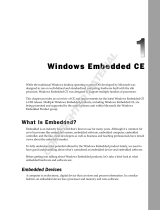 Wiley 978-0-470-37733-8 Datasheet
Wiley 978-0-470-37733-8 Datasheet
-
Trendnet RB-TPE-5240WS User guide
-
 Moxa Technologies UC-7400 User manual
Moxa Technologies UC-7400 User manual
-
 Moxa Technologies UC-7408 User manual
Moxa Technologies UC-7408 User manual