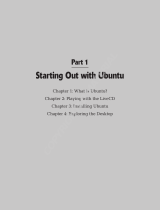Page is loading ...

DA-681C Series Linux Software
User’s Manual
Version 1.0, February 2020
www.moxa.com/product
© 2020 Moxa Inc. All rights reserved.

DA-681C Series Linux Software
User’s Manual
The software described in this manual is furnished under a license agreement and may be used only in accordance
with the terms of that agreement.
Copyright Notice
© 2020 Moxa Inc. All rights reserved.
Trademarks
The MOXA logo is a registered trademark of Moxa Inc.
All other trademarks or registered marks in this manual belong to their respective manufacturers.
Disclaimer
Information in this document is subject to change without notice and does not represent a commitment on the part of
Moxa.
Moxa provides this document as is, without warranty of any kind, either expressed or implied, including, but not
limited to, its particular purpose. Moxa reserves the right to make improvements and/or changes to this manual, or to
the products and/or the programs described in this manual, at any time.
Information provided in this manual is intended to be accurate and reliable. However, Moxa assumes no responsibility
for its use, or for any infringements on the rights of third parties that may result from its use.
This product might include unintentional technical or typographical errors. Changes are periodically made to the
information herein to correct such errors, and these changes are incorporated into new editions of the publication.
Technical Support Contact Information
www.moxa.com/support
Moxa Americas
Toll
-free: 1-888-669-2872
Tel
: +1-714-528-6777
Fax: +1-714-528-6778
Moxa China (Shanghai office)
Toll
-free: 800-820-5036
Tel:
+86-21-5258-9955
Fax: +86-21-5258-5505
Moxa Europe
Tel:
+49-89-3 70 03 99-0
Fax:
+49-89-3 70 03 99-99
Moxa Asia
-Pacific
Tel:
+886-2-8919-1230
Fax:
+886-2-8919-1231
Moxa India
Tel:
+91-80-4172-9088
Fax: +91-80-4132-1045

Table of Contents
1. Introduction ...................................................................................................................................... 1-1
Software Specifications........................................................................................................................ 1-2
Software Components ......................................................................................................................... 1-2
2. Software Configuration ..................................................................................................................... 2-1
Account Management .......................................................................................................................... 2-2
Setting Up a Desktop Environment........................................................................................................ 2-3
Starting from a VGA Console ................................................................................................................ 2-3
Connecting from an SSH Console .......................................................................................................... 2-4
Windows Users ........................................................................................................................... 2-5
Linux Users ................................................................................................................................ 2-6
Adjusting the System Time .................................................................................................................. 2-6
Setting the Time Manually ............................................................................................................ 2-6
NTP Client or system-timesyncd Service ......................................................................................... 2-6
Manage the Service by systemd Script ........................................................................................... 2-7
Cron—Daemon for Executing Scheduled Commands ................................................................................ 2-9
Inserting a USB Storage Device Into the Computer ............................................................................... 2-10
Checking the Linux Version ................................................................................................................ 2-11
Checking Moxa’s Control Version ........................................................................................................ 2-11
APT—Installing and Removing Package ................................................................................................ 2-12
3. Managing Communications ............................................................................................................... 3-1
Changing the interfaces Configuration File ............................................................................................. 3-2
Adjusting IP Addresses with “ifconfig” ............................................................................................ 3-3
DNS Client ......................................................................................................................................... 3-3
/etc/hostname ............................................................................................................................ 3-3
/etc/resolv.conf ........................................................................................................................... 3-3
/etc/nsswitch.conf ....................................................................................................................... 3-4
Configuring Ethernet Bonding ............................................................................................................... 3-4
IPTABLES .......................................................................................................................................... 3-6
IPTABLES Hierarchy ..................................................................................................................... 3-6
IPTABLES Modules ....................................................................................................................... 3-7
Observe and Erase Chain Rules ..................................................................................................... 3-8
Define Policy for Chain Rules ......................................................................................................... 3-8
Append or Delete Rules ................................................................................................................ 3-9
NAT (Network Address Translation) ..................................................................................................... 3-10
NAT Example ............................................................................................................................ 3-10
Enabling NAT at Bootup .............................................................................................................. 3-10
PPP (Point-to-point Protocol) .............................................................................................................. 3-11
Connecting to a PPP Server over a Simple Dial-up Connection ......................................................... 3-12
Connecting to a PPP Server over a Hard-wired Link ........................................................................ 3-13
Checking the Connection ............................................................................................................ 3-13
Setting up a Machine for Incoming PPP Connections ...................................................................... 3-14
PPPoE .............................................................................................................................................. 3-15
Network File System (NFS) Client ....................................................................................................... 3-17
Simple Network Management Protocol (SNMP) ..................................................................................... 3-17
OpenVPN ......................................................................................................................................... 3-19
Install the OpenVPN................................................................................................................... 3-19
Ethernet Bridging for Private Networks on Different Subnets ........................................................... 3-19
Ethernet Bridging for Private Networks on the Same Subnet ........................................................... 3-22
Routed IP ................................................................................................................................. 3-23
4. System Restore and Backup .............................................................................................................. 4-1
Restore Environment ........................................................................................................................... 4-2
Restore the System from the USB Drive ................................................................................................ 4-2
Backup the System to the USB Drive ................................................................................................... 4-10
5. Additional Settings ............................................................................................................................ 5-1
Device Suspend .................................................................................................................................. 5-2
Wake on LAN ..................................................................................................................................... 5-2
Default Network Interface Name ........................................................................................................... 5-4
Renaming the Network Interfaces ......................................................................................................... 5-4
Getting Product Serial Number ............................................................................................................. 5-6
RTC (Real-time Clock) ......................................................................................................................... 5-6
UART ................................................................................................................................................ 5-6
Relay ................................................................................................................................................ 5-8
Programmable LED Indicators .............................................................................................................. 5-8
Digital I/O.......................................................................................................................................... 5-9
WDT (Watchdog Timer) ..................................................................................................................... 5-10
How the WDT Works .................................................................................................................. 5-10
Software Components ....................................................................................................................... 5-12

1
1. Introduction
Thank you for purchasing a DA-681C Series x86 ready-to-run embedded computer. This manual introduces
the software configuration and management of the computer, which runs the Linux operating system.
Linux is an open, scalable operating system that allows you to build a wide range of innovative, small
footprint devices. Software written for desktop PCs can be easily ported to the embedded computer with a
GNU cross compiler and a minimum of source code modifications. A typical Linux-based device is designed
for a specific use, and is often not connected to other computers, or a number of such devices connect to a
centralized, front-end host.
The following topics are covered in this chapter:
Software Specifications
Software Components

NGS Linux Introduction
1-2
Software Specifications
The Linux operating system pre-installed on the embedded computers is the Debian 9 “Stretch”
distribution. The Debian project involves a worldwide group of volunteers who endeavor to produce an
operating system distribution composed entirely of free software. The Debian GNU/Linux follows the
standard Linux architecture, making it easy to use programs that meet the POSIX standard. Program
porting can be done with the GNU Tool Chain provided by Moxa. In addition to Standard POSIX APIs, device
drivers for Moxa UART and other special peripherals are also included. An example software architecture is
shown below:
ATTENTION
Refer to
http://www.debian.org/ and http://www.gnu.org/ for information and documentation related to
Debian GNU/Linux and the free software concept.
ATTENTION
The above software architecture is only an example. Different
models or different build revisions of the
Linux operating system may include components not shown in the above graphic.
Software Components
The DA-681C computer comes preinstalled with the Debian 9 Stretch Linux distribution. For a list of the
software components, refer to “Chapter 5: Software Components section”.
RS-232/422/485, Ethernet, DIO, PCIe, USB
Memory Control, Schedule, Process
USB, UART, RTC, VGA
TCP, IP, UDP, CMP, ARP, HTTP, SNMP, SMTP
Daemon (SSHD, crond. sysstat)
Application Interface (POSIX, Socket, Secure Socket)
User Applications
File
System
Hardware
Micro Kernel
Device Driver
Protocol Stack
API
AP
Linux
Kernel

2
2. Software Configuration
In this chapter, we explain how to operate your embedded computer directly from your desktop. You can
connect to your embedded computer: through a DVI/DP monitor or via an SSH over the network console
from a Windows or Linux machine. This chapter describes basic Linux operating system configurations.
Advanced network management and configuration instructions will be described in the next chapter,
“Managing Communications.”
The following topics are covered in this chapter:
Account Management
Setting Up a Desktop Environment
Starting from a VGA Console
Connecting from an SSH Console
Windows Users
Linux Users
Adjusting the System Time
Setting the Time Manually
NTP Client or system-timesyncd Service
Manage the Service by systemd Script
Cron—Daemon for Executing Scheduled Commands
Inserting a USB Storage Device Into the Computer
Checking the Linux Version
Checking Moxa’s Control Version
APT—Installing and Removing Package

NGS Linux Software Configuration
2-2
Account Management
Connect the embedded computer to a display and turn on the computer. Enter the following information to
log in to the computer.
Login: moxa
Password: moxa
For security concern, we already disable the root account. We strongly suggest change the password at the
first login. After successfully logging, provide the new password.
Using username "moxa".
Linux Moxa 4.9.0-6-amd64 #1 SMP Debian 4.9.88-1 (2018-04-29) x86_64
#### #### ###### ####### ###### ##
### #### ### ### #### #### ###
### ### ### ### ### ## ###
### #### ## ## ### # ####
#### # ## ### ### ### ## ## ##
## ## # ## ### ## #### # ##
## ### ## ## ## ## #### # ###
## ## # ## ## ## ### #######
## ## # ## ### ### ##### # ##
## ### ## ### ### ## ### # ###
## ### ## ## ## ## ### ## ##
## ### ## ## ## # ### # ##
###### # ###### ######## ####### ########### ######
For further information check:
http://www.moxa.com/
You have mail.
Last login: Wed Mar 6 00:10:56 2019 from 10.144.54.91
You are using Moxa embedded computer.
Please change the default password in consideration of higher security level or
disable the default user, moxa.
moxa@Moxa:~$
When you finish changing the password, remember to type sudo each time you want to run commands with
the privilege as the root. For example, typing sudo ifconfig enp0s31f6 192.168.100.100 will allow you
to configure the IP address of the LAN 1 port.
moxa@Moxa:~$ sudo ifconfig enp0s31f6 192.168.100.100
moxa@Moxa:~$ sudo ifconfig enp0s31f6
enp0s31f6: flags=4099<UP,BROADCAST,MULTICAST> mtu 1500
inet 192.168.100.100 netmask 255.255.255.0 broadcast 192.168.100.255
ether 00:90:e8:00:d7:38 txqueuelen 1000 (Ethernet)
RX packets 0 bytes 0 (0.0 B)
RX errors 0 dropped 0 overruns 0 frame 0
TX packets 0 bytes 0 (0.0 B)
TX errors 0 dropped 0 overruns 0 carrier 0 collisions 0
device memory 0xb1300000-b137ffff
In addition, use sudo –i to login as root to have more privileges.
moxa@Moxa:~# sudo -i
[sudo] password for moxa:
root@Moxa:~$

NGS Linux Software Configuration
2-3
For security concern, the system has enforced a limitation on the number of consecutive invalid access
attempts by a user during a set time period based on applicable organizational policy. The configuration has
applied in /etc/pam.d/common-auth:
The system default configures to lock out the user in 120 seconds for a user over 3 times of the
unsuccessful login attempts. Unlock the user after time is up. The configure is located in
/etc/pam.d/common-auth
...
auth required pam_tally2.so file=/var/log/tallylog deny=3 even_deny_root
unlock_time=120
The system default has configured a stronger password strength checking based on minimum length (4-16)
and variety of character types by libpam-cracklib module. The configuration is in /etc/pam.d/common-
password.
...
password requisite pam_cracklib.so retry=3 difok=3
dcredit=-1 lcredit=-1 minlen=12 ocredit=-1 ucredit=-1
password [success=1 default=ignore] pam_unix.so obscure use_authtok
try_first_pass sha512
...
Setting Up a Desktop Environment
By default, the Linux operating system doesn’t install a desktop environment. Debian supports all kinds of
fully-featured graphical environment, such as, Gnome, KDE, lighter environment like Xfce and LXDE. User
can choose to install one of these desktop systems. You can use these commands to install a desktop
environment:
To install Gnome:
moxa@Moxa:~# sudo apt-get install task-gnome-desktop
To install KDE:
moxa@Moxa:~# sudo apt-get install aptitude tasksel
moxa@Moxa:~# sudo aptitude install ~t^desktop$ ~t^kde-desktop$
To install Xfce:
moxa@Moxa:~# sudo apt-get install xfce4 xfce4-goodies task-xfce-desktop
To install the minimum LXDE:
moxa@Moxa:~# sudo apt-get install lxde-core lxde
Starting from a VGA Console
Connect the display monitor to the computer’s connector, and then power it up by connecting it to the
power adaptor. It takes approximately 30 to 60 seconds for the system to boot up. Once the system is
ready, a login screen will appear on your monitor.
To log in, type the login name and password as requested. The default values are both moxa.
Login: moxa
Password: moxa
Debian GNU/Linux 9 Moxa tty1
Moxa login: moxa

NGS Linux Software Configuration
2-4
Password:
Linux Moxa 4.9.0-6-amd64 #1 SMP Debian 4.9.88-1 (2018-04-29) x86_64
#### #### ###### ####### ###### ##
### #### ### ### #### #### ###
### ### ### ### ### ## ###
### #### ## ## ### # ####
#### # ## ### ### ### ## ## ##
## ## # ## ### ## #### # ##
## ### ## ## ## ## #### # ###
## ## # ## ## ## ### #######
## ## # ## ### ### ##### # ##
## ### ## ### ### ## ### # ###
## ### ## ## ## ## ### ## ##
## ### ## ## ## # ### # ##
###### # ###### ######## ####### ########### ######
For further information check:
http://www.moxa.com/
Last login: Wed Mar 6 00:10:56 2019 from 10.144.54.91
You are using Moxa embedded computer.
Please change the default password in consideration of higher security level or
disable the default user, moxa.
moxa@Moxa:~$
Connecting from an SSH Console
The computer supports the SSH console to offer users better network security compared to Telnet. The
default IP addresses and netmasks of the network interfaces are as follows:
Default IP Address Netmask
LAN 1
192.168.3.127
255.255.255.0
LAN 2 192.168.4.127 255.255.255.0
LAN 3 192.168.5.127 255.255.255.0
LAN 4 192.168.6.127 255.255.255.0
Before using the ssh client, you should change the IP address of your development workstation so that the
network ports are on the same subnet as the IP address for the LAN port that you will connect to. For
example, if you will connect to LAN1, you could set your PC’s IP address to 192.168.3.126, and the netmask
to 255.255.255.0. If you will connect to LAN2, you could set your PC’s IP address to 192.168.4.126, and the
netmask to 255.255.255.0.
Use a cross-over Ethernet cable to connect your development workstation directly to the target computer,
or use a straight-through Ethernet cable to connect the computer to a LAN hub or switch. Next, use a SSH
client on your development workstation to connect to the target computer. After a connection has been
established, type the login name and password as requested to log on to the computer. The default values
are both moxa.
Login: moxa
Password: moxa

NGS Linux Software Configuration
2-5
ATTENTION
For security concern, the system has applied to
automatic logout if the ssh remote console or serial console
is inactive within
5 minutes. If you don’t need it in developing phase, you can comment out these
configures.
The sshd automatic logout is configured in
/etc/ssh/sshd_config
...
LoginGraceTime 120
PermitRootLogin without
-password
StrictModes yes
The console automatic logout is configured in /etc/profile.d/moxa.sh
TMOUT=300
E
xport TMOUT
Windows Users
Download the PuTTY tool (free software) to set up an SSH console for your computer. The tool can be
downloaded from the following link:
http://www.chiark.greenend.org.uk/~sgtatham/putty/download.html.
The following screen shows an example of the configuration that is required.

NGS Linux Software Configuration
2-6
Linux Users
From a Linux machine, use the ssh command to access the computer’s console utility via SSH.
#ssh moxa@192.168.3.127
Select yes to open the connection.
[root@Jim_notebook root]# ssh 192.168.3.127
The authenticity of host ‘192.168.3.127 (192.168.3.127)’ can’t be established.
RSA key fingerprint is 8b:ee:ff:84:41:25:fc:cd:2a:f2:92:8f:cb:1f:6b:2f.
Are you sure you want to continue connection (yes/no)? yes_
Adjusting the System Time
The computer has two time settings. One is the system time, and the other is provided by an RTC (Real
Time Clock) built into the hardware.
Setting the Time Manually
Use the date command to query the current system time or to set a new system time. Use hwclock to
query the current RTC time or to set a new RTC time.
Use the following command to set the system time.
# date MMDDhhmmYYYY
MM: Month
DD: Date
hhmm: Hour and Minute
YYYY: Year
Use the following command to write the current system time to the RTC.
# hwclock –w
root@Moxa:/home/moxa# date
Wed Mar 6 19:33:51 CST 2019
root@Moxa:/home/moxa# hwclock
2019-03-06 19:33:57.482903+0800
root@Moxa:/home/moxa# date 030619352019.30
Wed Mar 6 19:35:30 CST 2019
root@Moxa:/home/moxa# hwclock -w
root@Moxa:/home/moxa# date; hwclock
Wed Mar 6 19:35:34 CST 2019
2019-03-06 19:35:34.061120+0800
NTP Client or system-timesyncd Service
The computer can use a NTP (Network Time Protocol) client to initialize a time request to a remote NTP
server. Use the
ntpdate command to update the system time. Make sure that the device is connected to
an Ethernet network before you run the
ntpdate command.
# ntpdate time.stdtime.gov.tw
# hwclock –w

NGS Linux Software Configuration
2-7
For more information about NTP and NTP server addresses, visit http://www.ntp.org
root@Moxa:/home/moxa# ntpdate time.stdtime.gov.tw
6 Mar 19:36:21 ntpdate[1172]: adjust time server 118.163.81.61 offset -0.000877
sec
root@Moxa:/home/moxa# hwclock -w
root@Moxa:/home/moxa# date; hwclock
Wed Mar 6 19:36:50 CST 2019
2019-03-06 19:36:50.154796+0800
The computer has a built-in system-timesyncd that is used for Network Time Synchronization. This service
default is enabled.
root@Moxa:/home/moxa# systemctl status systemd-timesyncd
● systemd-timesyncd.service - Network Time Synchronization
Loaded: loaded (/lib/systemd/system/systemd-timesyncd.service; enabled; vendor
preset: enabled)
Drop-In: /lib/systemd/system/systemd-timesyncd.service.d
└─disable-with-time-daemon.conf
Active: active (running) since Wed 2019-03-06 19:30:32 CST; 7min ago
Docs: man:systemd-timesyncd.service(8)
Main PID: 274 (systemd-timesyn)
Status: "Synchronized to time server 103.18.128.60:123
(2.debian.pool.ntp.org)."
Tasks: 2 (limit: 4915)
CGroup: /system.slice/systemd-timesyncd.service
└─274 /lib/systemd/systemd-timesyncd
Mar 06 19:30:31 Moxa systemd[1]: Starting Network Time Synchronization...
Mar 06 19:30:32 Moxa systemd[1]: Started Network Time Synchronization.
Mar 06 19:31:02 Moxa systemd-timesyncd[274]: Synchronized to time server
103.18.128.60:123 (2.debian.pool.ntp.org).
ATTENTION
Before using the NTP client utility, check your IP address and network settings (gateway and DNS) to make
sure an Internet connection is available.
Manage the Service by systemd Script
Linux services can be started or stopped using system script. If you want to start up some service, you can
use systemctl to enable or disable the service.
You can follow this example to add or remove your service in the system. First, you should write a system
service unit. This example creates a systemd service unit at: /etc/systemd/system/networking-
check.service.
Run the following command to use the vi editor to create the networking-check.service file.
root@Moxa:~# vi /etc/systemd/system/networking-check.service

NGS Linux Software Configuration
2-8
Enter the following entries in the file.
[Unit]
After=snmpd.service
[Service]
ExecStart=/usr/local/bin/networking-check.sh
[Install]
WantedBy=default.target
• After: Instructs systemd on when the script should be run. In our case the script will run after
snmpd.service has started.
• ExecStart: This field provides a full path the actual script to be execute
• WantedBy: Into what boot target the systemd unit should be installed
This is minimum example of a system script. More information please check systemd.serviceNext create
/usr/local/bin/networking-check.sh script to check the network status. This example will ping a global DNS
server to check if network is available and write the results in /var/log/networking-check.log.
moxa@Moxa:~# sudo vi /usr/local/bin/networking-check.sh
#!/bin/sh
while [ 1 ]; do
date >> /var/log/networking-check.log
ping -q -w 1 8.8.8.8
if [ $? -eq 0 ]; then
echo "Network is available" >> /var/log/networking-check.log
else
echo "Network is not available" >> /var/log/networking-check.log
fi
sleep 1
done
Before we launch this service, we need to make this script executable:
root@Moxa:~# chmod a+x /usr/local/bin/networking-check.sh
Then we can start the networking-check service by this command
root@Moxa:~# systemctl start networking-check
The networking-check.sh should be launched in the background.
root@Moxa:~# ps aux|grep networking-check
root 2260 0.0 0.0 4288 1500 ? Ss 14:49 0:00 /bin/sh
/usr/local/bin/networking-check.sh
root 2276 0.0 0.0 12784 980 pts/0 S+ 14:49 0:00 grep networking-
check
/var/log/networking-check.log should be created.
root@Moxa:~# cat /var/log/networking-check.log
Wed Mar 14 14:49:09 EDT 2018
Network is available
...

NGS Linux Software Configuration
2-9
Remember to use this command to stop this service to prevent the log of this example occupied too much
disk space.
root@Moxa:~# systemctl stop networking-check
Finally, you can enable this service at boot time by this command and reboot the system.
root@Moxa:~# systemctl enable networking-check
root@Moxa:~# reboot
To disable this service by the systemctl disable command.
root@Moxa:~# systemctl disable networking-check
Cron—Daemon for Executing Scheduled
Commands
The Cron daemon will search /etc/crontab for crontab files.
Cron wakes up every minute and checks each command to see if it should be run at that time. When
executing commands, output is mailed to the owner of the crontab (or to the user named in the MAILTO
environment variable in the crontab, if such a user exists).
Modify the file /etc/crontab to set up your scheduled applications. Crontab files have the following
format:
Mm h Dom mon Dow user command
minute hour Date month Week user command
0-59 0-23 1-31 1-12 0-6 (0 is Sunday)
For example, issue the following command if you want to launch a program at 8:00 every day:
#minute hour date month week user command
* 8 * * * root /path/to/your/program
The following example demonstrates how to use Cron to update the system time and RTC time every day at
8:00.
1. Write a shell script named fixtime.sh and save it to
/home/.
#!/bin/sh
ntpdate time.stdtime.gov.tw
hwclock –w
exit 0
2. Change the mode of fixtime.sh
# chmod 755 fixtime.sh
3. Modify the /etc/crontab file to run fixtime.sh at 8:00 every day.
Add the following line to the end of crontab:
* 8 * * * root /home/fixtime.sh

NGS Linux Software Configuration
2-10
Inserting a USB Storage Device Into the
Computer
This system doesn’t support auto mounting a USB storage devices automatically. In Linux system, you
should mount it manually. Before mounting the USB storage, you should check the USB storage name by
dmesg.
root@Moxa:~# dmesg
...
[ 564.751226] sd 6:0:0:0: Attached scsi generic sg1 type 0
[ 564.752400] sd 6:0:0:0: [sdb] 3973118 512-byte logical blocks: (2.03 GB/1.89
GiB)
[ 564.753008] sd 6:0:0:0: [sdb] Write Protect is off
[ 564.753013] sd 6:0:0:0: [sdb] Mode Sense: 03 00 00 00
[ 564.753674] sd 6:0:0:0: [sdb] No Caching mode page found
[ 564.753797] sd 6:0:0:0: [sdb] Assuming drive cache: write through
[ 564.759333] sdb: sdb1
[ 564.762273] sd 6:0:0:0: [sdb] Attached SCSI removable disk
Or check /proc/partitions
root@Moxa:~# cat /proc/partitions
major minor #blocks name
8 0 7824600 sda
8 1 7823576 sda1
8 16 1986559 sdb
8 17 1985535 sdb1
Mount the USB storage partition 1, /dev/sdb1, on /mnt.
root@Moxa:~# mount –t vfat /dev/sdb1 /mnt
Mount the USB storage partition 1, /dev/sdb1, on /mnt.
root@Moxa:~# mount
...
/dev/sdb1 on /mnt type vfat
(rw,relatime,fmask=00
22,dmask=0022,codepage=437,iocharset=ascii,shortname=mixed,utf8,errors=
ro)
If you want to automatic mount the USB storage at boot time, you can add it in /etc/fstab
...
LABEL=root / ext4 noatime,errors=remount-ro 0 1
#usbfs /proc/bus/usb usbfs defaults 0 0
/dev/sdb1 /mnt vfat defaults 0 0
ATTENTION
Remember to type the command #
sync before you disconnect the USB storage device. If you do not issue
the
command, you may
lose data.

NGS Linux Software Configuration
2-11
Checking the Linux Version
The program uname, which stands for “UNIX Name” and is part of the UNIX operating system, prints the
name, version, and other details about the operating system running on the computer. Use the -a option to
generate a response similar to the one shown below:
moxa@Moxa:~$ uname -a
Linux Moxa 4.9.0-6-amd64 #1 SMP Debian 4.9.88-1 (2018-04-29) x86_64 GNU/Linux
Checking Moxa’s Control Version
The program kversion determines the Linux system released version controlled by Moxa. Use the -a option
to check the build date. This command requires you to sign in as the root user or use the sudo command.
The build date format is YYYYMMDDHHmm. You can use kversion to check the released image version in
troubleshooting. This example shows the built date,
201901091804, means it was built at 2019/01/09
18:04.
According to EPPROM information on IO board, use the -s option to show the PCBA serial number, and -t
option to show PCBA type number(00-CPU Board, 01-Carrier Board, 02-Riser card), and -v option to show
PCBA version.
For DA-820C’s example:
root@Moxa:/home/moxa# kversion -h
Usage:
kversion [OPTIONS]
Options:
-a, --all show firmware version and build date
-s, --serial show PCBA serial number
-t, --type show PCBA type number(00-CPU Board, 01-
Carrier Board,
02-Riser card)
-v, --verbose verbose mode. s
how the model name, PCBA version, PCEA
serial number, PCBA type, firmware version and build date
-p, --pcba show PCBA version
-h, --help show this help page
root@Moxa:/home/moxa# kversion -a
DA-820C firmware version v1.0.0 build 201901091804
root@Moxa:/home/moxa# kversion -s
0
root@Moxa:/home/moxa# kversion -t
01
root@Moxa:/home/moxa# kversion -v
DA-820C firmware version v1.0.0 build 19070917 PCBA version XXX Serial 0 Type 01

NGS Linux Software Configuration
2-12
APT—Installing and Removing Package
APT is the Debian tool used to install and remove packages. Before installing a package, you need to
configure the apt source file, /etc/apt/sources.list.
Use the vi editor to configure /etc/apt/sources.list.
deb mirror://debian.moxa.com/debian/mirrors stretch main contrib non-free
deb http://deb.debian.org/debian stretch main contrib non-free
#deb-src http://deb.debian.org/debian stretch main contrib non-free
deb http://deb.debian.org/debian stretch-updates main contrib non-free
#deb-src http://deb.debian.org/debian stretch-updates main contrib non-free
deb http://deb.debian.org/debian stretch-backports main contrib non-free
#deb-src http://deb.debian.org/debian stretch-backports main contrib non-free
deb http://security.debian.org/ stretch/updates main contrib non-free
#deb-src http://security.debian.org/ stretch/updates main contrib non-free
1. Update the source list after you configure it.
moxa@MOXA:~# sudo apt-get update
2. Once you indicate which package you want to install (ipsec-tools, for example), type:
moxa@MOXA:~# sudo apt-get install ipsec-tools
3. Use one of the following commands to remove a package:
a. For a simple package removal:
moxa@MOXA:~# sudo apt-get remove ipsec-tools
b. For a complete package removal:
moxa@MOXA:~# sudo apt-get remove ipsec-tools --purge
ATTENTION
You can free up the cache space with the command
# apt-get clean.
moxa@MOXA:~# apt-get clean

3
3. Managing Communications
The ready-to-run embedded computer is a network-centric platform designed to serve as a front-end for
data acquisition and industrial control applications. This chapter describes how to configure the various
communication functions supported by the Linux operating system.
The following topics are covered in this chapter:
Changing the interfaces Configuration File
Adjusting IP Addresses with “ifconfig”
DNS Client
/etc/hostname
/etc/resolv.conf
/etc/nsswitch.conf
Configuring Ethernet Bonding
IPTABLES
IPTABLES Hierarchy
IPTABLES Modules
Observe and Erase Chain Rules
Define Policy for Chain Rules
Append or Delete Rules
NAT (Network Address Translation)
NAT Example
Enabling NAT at Bootup
PPP (Point-to-point Protocol)
Connecting to a PPP Server over a Simple Dial-up Connection
Connecting to a PPP Server over a Hard-wired Link
Checking the Connection
Setting up a Machine for Incoming PPP Connections
PPPoE
Network File System (NFS) Client
Simple Network Management Protocol (SNMP)
OpenVPN
Install the OpenVPN
Ethernet Bridging for Private Networks on Different Subnets
Ethernet Bridging for Private Networks on the Same Subnet
Routed IP

NGS Linux Managing Communications
3-2
Changing the interfaces Configuration File
1. Type cd /etc/network to change directories.
root@Moxa:~# cd /etc/network
2. Type vi interfaces to edit the network configuration file with vi editor. You can configure the computer’s
Ethernet ports for static or dynamic (DHCP) IP addresses.
root@Moxa:~#/etc/network# vi interfaces
Static IP Address
As shown in the following example, the default static IP addresses can be modified.
# The loopback network interface
auto lo
iface lo inet loopback
# The primary network interface
auto enp0s31f6
allow-hotplug enp0s31f6
iface enp0s31f6 inet static
address 192.168.3.127
netmask 255.255.255.0
broadcast 192.168.3.255
auto enp9s0
allow-hotplug enp9s0
iface enp9s0 inet static
address 192.168.4.127
netmask 255.255.255.0
broadcast 192.168.4.255
auto enp10s0
allow-hotplug enp10s0
iface enp10s0 inet static
address 192.168.5.127
netmask 255.255.255.0
broadcast 192.168.5.255
auto enp11s0
allow-hotplug enp11s0
iface enp11s0 inet static
address 192.168.6.127
netmask 255.255.255.0
broadcast 192.168.6.255
Dynamic IP Address using DHCP
To configure one or both LAN ports to request an IP address dynamically, replace static with dhcp and then
delete the rest of the lines.
# The primary network interface
auto enp0s31f6
iface enp0s31f6 inet dhcp

NGS Linux Managing Communications
3-3
After modifying the boot settings of the LAN interface, issue the following command to activate the LAN
settings immediately.
# /etc/init.d/networking restart
moxa@Moxa:~# sudo service networking restart
Adjusting IP Addresses with “ifconfig”
IP settings can be adjusted during run-time, but the new settings will not be saved to the flash ROM without
modifying the file /etc/network/interfaces. For example, type the command # ifconfig enp0s31f6
192.168.1.1 to change the IP address of LAN1 to 192.168.1.1.
moxa@Moxa:~# sudo ifconfig enp0s31f6 192.168.1.1
DNS Client
The computer supports DNS client (but not DNS server). To set up DNS client, you need to edit three
configuration files: /etc/hostname, /etc/resolv.conf, and /etc/nsswitch.conf.
/etc/hostname
1. Edit /etc/hostname:
moxa@Moxa:~# sudo vi /etc/hostname
MOXA
2. Rboot the hostname.
moxa@Moxa:~# sudo reboot
3. Check the new hostname.
moxa@Moxa:~# sudo hostname
/etc/resolv.conf
This is the most important file that you need to edit when using DNS. For example, before using # ntpdate
time.stdtime.gov.tw to update the system time, you will need to add the DNS server address to the file.
Ask your network administrator which DNS server address you should use. The DNS server’s IP address is
specified with the nameserver command. For example, add the following line to /etc/resolv.conf (assuming
the DNS server’s IP address is 8.8.8.8): nameserver 8.8.8.8
moxa@Moxa:/etc# cat resolv.conf
#
# resolv.conf This file is the resolver configuration file
# See resolver(5).
#
#nameserver 192.168.1.16
nameserver 8.8.8.8
nameserver 8.8.8.4
nameserver 168.95.1.1
/