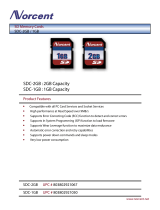Table of Contents
1. Introduction ...................................................................................................................................... 1-1
Overview ........................................................................................................................................... 1-2
Software Architecture .......................................................................................................................... 1-2
Journaling Flash File System (JFFS2) ............................................................................................. 1-3
Software Package ........................................................................................................................ 1-4
2. Getting Started ................................................................................................................................. 2-1
Powering on the DA-662A Series .......................................................................................................... 2-2
Connecting the DA-662A series to a PC ................................................................................................. 2-2
Serial Console ............................................................................................................................. 2-2
Telnet Console ............................................................................................................................ 2-3
SSH Console ............................................................................................................................... 2-4
Configuring the Ethernet Interface ........................................................................................................ 2-4
Modifying Network Settings with the Serial Console ......................................................................... 2-5
Modifying Network Settings over the Network ................................................................................. 2-6
Test Program—Developing Hello.c ......................................................................................................... 2-6
Installing the Tool Chain (Linux) .................................................................................................... 2-7
Checking the Flash Memory Space ................................................................................................. 2-7
Compiling Hello.c ........................................................................................................................ 2-7
Uploading and Running the ―Hello‖ Program ................................................................................... 2-8
Developing Your First Application .......................................................................................................... 2-8
Testing Environment .................................................................................................................... 2-9
Compiling tcps2.c ........................................................................................................................ 2-9
Uploading and Running the ―tcps2-release‖ Program ...................................................................... 2-10
Testing Procedure Summary ....................................................................................................... 2-12
3. Managing Embedded Linux ................................................................................................................ 3-1
System Version Information ................................................................................................................. 3-2
Upgrading the Firmware ............................................................................................................... 3-2
Loading Factory Defaults .............................................................................................................. 3-4
Enabling and Disabling Daemons .......................................................................................................... 3-4
Setting the Run-level .......................................................................................................................... 3-7
Adjusting the System Time .................................................................................................................. 3-8
Setting the Time Manually ............................................................................................................ 3-8
NTP Client .................................................................................................................................. 3-9
Updating the Time Automatically ................................................................................................... 3-9
Cron—Daemon for Executing Scheduled Commands .............................................................................. 3-10
Connecting Peripherals ...................................................................................................................... 3-11
USB Mass Storage ..................................................................................................................... 3-11
CF Mass Storage ....................................................................................................................... 3-11
4. Managing Communications ............................................................................................................... 4-1
Telnet / FTP ....................................................................................................................................... 4-2
DNS .................................................................................................................................................. 4-2
Web Service—Apache .......................................................................................................................... 4-3
IPTABLES .......................................................................................................................................... 4-4
NAT .................................................................................................................................................. 4-7
NAT Example .............................................................................................................................. 4-8
Enabling NAT at Bootup ............................................................................................................... 4-8
Dial-up Service—PPP ........................................................................................................................... 4-9
PPPoE.............................................................................................................................................. 4-12
NFS (Network File System) ................................................................................................................ 4-13
Setting up the DA-662A series as an NFS Client ............................................................................ 4-14
SNMP .............................................................................................................................................. 4-14
5. Programmer's Guide ......................................................................................................................... 5-1
Notes on Migrating Your Application from the DA-660/662 to the DA-662A series ....................................... 5-2
Big endian to Little endian ............................................................................................................ 5-2
The difference between Big endian and Little endian ........................................................................ 5-3
Be careful when developing/migrating programs ............................................................................. 5-3
Useful APIs for converting Big endian and Little endian .................................................................... 5-3
Conversion Example .................................................................................................................... 5-3
Steps for Migrating to the DA-662A ............................................................................................... 5-4
Linux Tool Chain Introduction ............................................................................................................... 5-4
Device API ......................................................................................................................................... 5-5
RTC (Real-time Clock) ......................................................................................................................... 5-6
Buzzer ............................................................................................................................................... 5-6
WDT (Watchdog Timer) ....................................................................................................................... 5-6
UART .............................................................................................................................................. 5-10
LCM ................................................................................................................................................ 5-11
KeyPad ............................................................................................................................................ 5-12