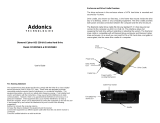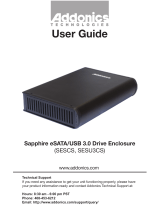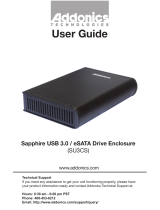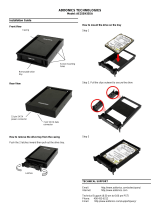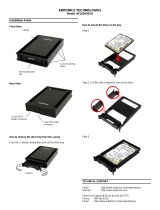Technical Support
If you need any assistance to get your unit functioning properly, please have your
product information ready and contact Addonics Technical Support at:
Hours: 8:30 am - 6:00 pm PST
Phone: 408-453-6212
Email: http://www.addonics.com/support/query/
v3.1.11
www.addonics.com
T E C H N O L O G I E S
User Guide
Cipher Z-Drive Cartridge System
(ZSNAES256 / ZSNA256EU)

www.addonics.com Technical Support (M-F 8:30am - 6:00pm PST) Phone: 408-453-6212 Email: www.addonics.com/support/query/
To open the front panel and insert HD:
1. Using the key provided, place the lock mechanism in the Open position.
2. Pull the lever towards you. This will open the front panel.
3. Slide the 3.5” SATA drive into the tray.
4. Push the front panel to slide the SATA drive into the tray. You will hear a clicking
sound indicating the front panel is closed.
5. Use the key to place the lock mechanism in the Lock position. This will secure the
drive and also turn on the power.
Power LED: Once the lock mechanism is place on the Lock position, the LED will turn
on. As long as it is on the Lock position, the blue LED is on.
Drive Activity LED: The blue LED will blink if there is activity on the drive.
* Serial ATA hot swap feature works only for controllers with hot swap support. You
may consider adding one of the Addonics Serial ATA host controllers to your systems
to ensure the hot swap capability. New controllers from Intel and other suppliers may
support this feature. Please verify with your controller manufacturer if you need to have
hot swap in your application.
Front
Power LED
Lever / Handle
Lock Mechanism
Drive Activity LED
Open
Lock

www.addonics.com Technical Support (M-F 8:30am - 6:00pm PST) Phone: 408-453-6212 Email: www.addonics.com/support/query/
HDD
CipherChain
PWR
RESET
Cipher
eS ATA
(to host)
Back
Fan
Switch
CipherChain
Power Connector
eSATA Port
Power LED
HDD LED
Cipher Keyhole
Reset Switch
HDD
CipherChain
PWR
RESET
Cipher
eSATA
(to host)
How to operate the Cipher Z-Drive Cartridge System:
Note: Hot swapping refers to the ability to plug and unplug the component without
rebooting.
1. Insert the AES 256-bit cipher key into the cipher keyhole on the Cipher Z-Drive
Cartridge System.
2. Power on the device.
3. Observe that the green Power LED should light up. If it does not, re-insert the
cipher key and re-power the device or reset the Cipher Z-Drive Cartridge System.
4. For new drive, go to the operating system’s management utility to partition, format
and mount the encrypted drive.
Note: You may remove the cipher key from the Cipher Z-Drive Cartridge System once
it is powered on. All the files being transferred into the drive are still encrypted even if
the cipher key is removed. Always keep a spare master key in a safe place.

www.addonics.com
Phone: 408-573-8580
Fax: 408-573-8588
Email: http://www.addonics.com/sales/query/
CONTACT US
Reset switch
The RESET button enables the adding and removing of hard drives without
rebooting the enclosure. Following are examples of such an applications:
a. When the cipher key is removed from the Cipher Z-Drive Cartridge System,
pressing the reset switch will clear the key code and remove the drive icon. This
is good for security when the Cipher Z-Drive Cartridge System is left unattended.
b. Likewise when the Cipher Z-Drive Cartridge System is connected and
powered on with a cipher key, pressing the RESET button will initialize the drive.
Note that if the hard drive is not encrypted or if the cipher key does not match with
what is on the encrypted hard drive, it will show up as an unallocated drive under
the drive management screen and no drive icon will show up on the My Computer
folder. It’s very important to make sure that the correct cipher key is used on the
hard drive. Proceeding to initialize the hard drive will erase all the data
beyond any possibility of recovery.
Green Power LED
In order to power on the Cipher Z-Drive Cartridge System, the cipher key must be
inserted prior to powering or resetting the Cipher Z-Drive Cartridge System. If the
power LED does not light up, the system will not detect the hard drive connected
to the Cipher Z-Drive Cartridge System.
Yellow Power LED
Lights up when there is drive activity.
/