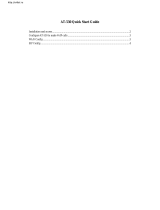Page is loading ...

Table of Contents
1. INTRODUCTION..................................................................................................................................4
1.1. OVERVIEW.....................................................................................................................................4
1.2. FEATURES .....................................................................................................................................5
1.3. DEFAULT SETTINGS ........................................................................................................................6
1.4. APPEARANCE.................................................................................................................................7
2. SETTING UP THE GATEWAY.............................................................................................................9
2.1. CONNECTING THE SP5001A/S .......................................................................................................9
2.2. INTERNET CONNECTION SETUP.....................................................................................................13
2.3. PROXY MODE SETUP ...................................................................................................................16
2.4. PEER-TO-PEER MODE SETUP.......................................................................................................18
2.5. P2P CONNECTION EXAMPLE ........................................................................................................21
3. ADVANCED SETUP ..........................................................................................................................23
3.1. BEHINDS THE NAT ROUTER (P2P MODE)......................................................................................23
Setup the SP5001A/S: ......................................................................................................24
Setup the NAT router: .......................................................................................................26
3.2. CODEC SELECTION ......................................................................................................................28
4. FIRMWARE UPGRADE.....................................................................................................................30
4.1. TFTP SERVER SETUP ..................................................................................................................31
4.2. UPGRADE BY WEB INTERFACE .....................................................................................................34
4.3. UPGRADE BY TELNET COMMAND...................................................................................................37
5. WEB CONFIGURATION MENU ........................................................................................................41
5.1. NETWORK INTERFACE ..................................................................................................................42
5.2. SIP INFORMATION ........................................................................................................................45
5.3. SYSTEM CONFIGURATION .............................................................................................................47
5.4. PPPOE CONFIGURATION..............................................................................................................48
5.5. VOICE CONFIGURATION ................................................................................................................49
5.6. PHONE PATTERN CONFIGURATION ................................................................................................51
5.7. SUPPORT CONFIGURATION ...........................................................................................................53
5.8. PHONE BOOK CONFIGURATION .....................................................................................................54
5.9. PREFIX CONFIGURATION...............................................................................................................55
5.10. DSCP CONFIGURATION................................................................................................................56
5.11. PASSWORD CONFIGURATION ........................................................................................................58
5.12. ROM UPGRADE ...........................................................................................................................59
1

5.13. FLASH CLEAN ..............................................................................................................................60
5.14. COMMIT DATA ..............................................................................................................................60
5.15. REBOOT SYSTEM .........................................................................................................................60
6. COMMAND LIST................................................................................................................................61
6.1. [HELP] .........................................................................................................................................62
6.2. [QUIT] ..........................................................................................................................................62
6.3. [DEBUG].......................................................................................................................................63
6.4. [REBOOT].....................................................................................................................................64
6.5. [COMMIT] .....................................................................................................................................64
6.6. [IFADDR] ......................................................................................................................................65
6.7. [TIME] ..........................................................................................................................................68
6.8. [PING]..........................................................................................................................................68
6.9. [PBOOK].......................................................................................................................................69
6.10. [PPPOE] .......................................................................................................................................71
6.11. [FLASH]........................................................................................................................................72
6.12. [SYSCONF]...................................................................................................................................73
6.13. [SIP] ............................................................................................................................................75
6.14. [SECURITY] ..................................................................................................................................76
6.15. [VOICE] ........................................................................................................................................77
6.16. [SUPPORT] ...................................................................................................................................79
6.17. [TOS] ...........................................................................................................................................80
6.18. [PHONE].......................................................................................................................................81
6.19. [BUREAU].....................................................................................................................................83
6.20. [ROM] ..........................................................................................................................................84
6.21. [PASSWD].....................................................................................................................................85
6.22. [PREFIX].......................................................................................................................................86
2

About this User’s Manual
This user’s guide gives hardware specifications and explains web configuration and
command line configuration for the VoIP Telephony Gateway.
Specifications are subject to change without notice.
Online Upgrade
Please refer to
http://www.micronet.info/ for additional support documentation.
General Syntax Conventions
Mouse action sequences are denoted using a comma. For example, click start,
Settings, Control Panel, Network means first you click Start, Click or move the mouse
pointer over Settings the click or move the mouse pointer over Control Panel and
finally click (or double-click) Network.
“Enter” means to type one or more characters.
Predefined choices are in Bold Arial Font.
A single keystroke is in Arial font and enclosed in square brackets. [Enter] means the
Enter.
For brevity’s sake, we will use “e.g.,” as shorthand for “for instance”, and “i.e.,” for “that
is” or “in other words.”
Safety Notes
Use the external power supply that is included in the package. Other power supplies
may cause damage to the phone, affect the behavior or induce noise.
3

1. Introduction
1.1. Overview
Micronet SP5001A/S FXS Gateway is designed to connect standard telephone
devices to IP-based telephony networks, providing users with high-quality VoIP service.
In addition, the 10/100M switch ports can offer network connection to co-located PC or
other Ethernet-based devices. No need to prepare extra hubs or switches. SP5001A/S
is an ideal solution for home users or small offices.
SP5001A/S is compliant with IETF RFC 3261 SIP standards, and has a built-in DHCP
server to assign IP addresses automatically to your PCs, making configuration
effortless. SP5001A/S can save the toll call expense and maximizes your broadband
investment.
4

1.2. Features
● Compliant with IETF RFC 3261 SIP standards
● Provide 1 RJ-11 FXS port for phone set or fax machine
● Provide 3-port 10/100M Ethernet switch
● Provide advanced telephony features, such as call hold, call forward and call
transfer.
● Support Proxy and Peer-to-Peer Mode
● Support FAX over IP (T.38)
● Support FSK and DTMF Caller ID
● Support Static IP, DHCP and PPPoE connection
● Built-in NAT for IP sharing
● Built-in DHCP Server
● TFTP/FTP firmware upgrade
● QoS : ToS (Type of Service)
● Support EMS (Element Management System)**
Audio feature
● Codec: G.711 a/µ-law, G.723.1 (6.3kbps), G.729A
● VAD (Voice Activity Detection)
● CNG (Comfort Noise Generate)
● G.168/165-compliant adaptive echo cancellation
● Dynamic Jitter Buffer
● Bad Frame Interpolation
● Voice/DTMF Gain Settings
Interface
● One 10/100 Base-T Ethernet RJ45 port for WAN
● Three 10/100 Base-T Ethernet RJ45 ports for LAN
● One RJ11 Telephone Port (FXS).
● DC 12V input.
System Management
WEB Interface, Telnet
Environment
Operating and storage Humidity: 10 to 90 % (Non-condensing)
Operational Temperature: 0 to 40 ℃
Storage Temperature: -10 to 50 ℃
5

Dimension & Weight : 190 x 124 x 37 mm, 320g
Certification
CE, FCC
1.3. Default Settings
The following are the settings of the default profile
IP Parameters
WAN IP Address: 10.1.1.3 Subnet: 255.0.0.0 Default gateway: 10.1.1.254
LAN IP Address: 192.168.123.123
Telnet and Web Login Password
Login = root
Password = Null (default)
6

1.4. Appearance
Front Panel
1. LED Status Display
Rear Panel
1. Reset Button
2. RJ-45 WAN Port
3. RJ-45 LAN Ports
4. RJ-11 FXS Interface
5. Power Jack 12V DC
Note :
To restore the factory default configuration settings, press and hold the Reset button
on the rear panel for more than 3 seconds. Release the Reset button and wait for the
gateway to reboot.
7

LED Status Display:
LEDs Functions Status Active Description
On The Power is on
PWR
Power Green
Off The Power is off
On
Gateway is under Proxy mode and
registered to Proxy server
successfully
Off Gateway is in Peer-to-Peer Mode
STATUS
Status Green
Blinking
Gateway is in Proxy mode but no
register, or Gateway is booting up
On The Telephone is Off-Hook
Off The Telephone is On-Hook TEL
TEL Green
Blinking The gateway has Incoming Call
On WAN Port connected
Off WAN Port disconnected
WAN
WAN Green
Blinking
WAN Port is transmitting or receiving
data
On LAN Port connected
Off LAN Port disconnected LAN
(1, 2, 3)
LAN
Connection
Green
Blinking
LAN Ports are transmitting or
receiving data
Ethernet WAN Port:
Connect the Ethernet cable from gateway's WAN port to the ADSL or Cable modem
Ethernet port.
Ethernet LAN ports:
Connect the Ethernet cable from gateway's LAN port to the Ethernet adapter in your
computer.
TEL Port:
RJ-11 connector, FXS interface. To connect analog phone set or trunk line of PABX.
Power Jack:
12V DC Power supply.
8

2. Setting Up the Gateway
This chapter will describe the basic connection setup and configure the gateway via
your web browser through a computer. It outlines how to connect your VoIP Gateway
to the LAN and the WAN. In the case of connecting a Cable Modem you must connect
the coaxial cable from your cable service to the threaded coaxial cable connect on the
back of the cable modem.
2.1. Connecting the SP5001A/S
1. Turn off your computer
2. Turn off the DSL or cable broadband modem
3. Connect the Ethernet cable from WAN port to the ADSL or Cable modem
Ethernet port.
4. Connect the Ethernet cable from LAN port to the Ethernet adapter in your
computer
9

5. Connect the telephone handset to the TEL port (FXS port)
6. Connect the power adapter to the gateway and plug it in to a power outlet. It
takes about 40 seconds to boot up completely
7. Power on your computer and DSL modem
8. Configure your PC network adapter to set to automatically get its TCP/IP
configuration from the SP5001A/S via DHCP.
10

SP5001A/S provides DHCP server function, the Dynamic Host Configuration Protocol
is a communications protocol that lets automate the assignment of Internet Protocol
(IP) addresses in an organization's network.
9. Connect the SP5001A/S by typing http://192.168.123.123 in the address field
of Internet Explorer or Netscape Navigator.
10. Login your gateway by enter root as user name and no password when
prompted.
11

If network failed to access the Internet, restart your network in the correct sequence.
Failure to restart your network in the correct sequence could prevent you from
connecting to the Internet.
1. First, plug in and turn on the broadband modem and wait 1 or 2 minutes.
2. Second, plug in the power to your VoIP gateway and wait 1 minute.
3. Last, turn on your computer.
12

2.2. Internet Connection Setup
This section shows the basic setup to enter the Internet connection settings provided
by your ISP. Before proceeding with the Internet connection setup, you need to know
the setup information for your specific type of Internet connection, for example, DSL
connection or Cable connection, login name / e-mail and password, then you can
configure the gateway.
A. PPPoE Connection Setup
For DSL users, many ISPs may require you to log on with a user name (or e-mail
address) and password to gain access to the Internet. This connection type is called
Point to Point Protocol over Ethernet (PPPoE). PPPoE (Point-to-Point Protocol over
Ethernet) is a specification for connecting multiple computer users on an Ethernet
local area network to a remote site through common customer premises equipment,
which is the telephone company's term for a modem and similar devices, commonly
used in dialup connections, users share a Digital Subscriber Line (DSL), cable modem,
or wireless connection to the Internet. Most of the PPPoE connection is temporarily
assigning an IP address to a requesting Dynamic Host Configuration Protocol (DHCP)
NAT router or computer from a pool of IP addresses. The temporary IP address is
called a dynamic IP address.
1. Select the [PPPoE Configuration]
2. Select [On] to enable the PPPoE Device
13

3. Enter your DSL login name into User Name field
4. Enter your DSL password into Password field
5. Click
button
6. Select [Commit Data] and click button.
7. Select [Reboot System] and click button.
Wait for the gateway to reboot, check the DSL connection status by select the [PPPoE
Configuration]
B. Static DSL Connection Setup
A static IP address is a number (in the form of a dotted quad) that is assigned by an
Internet service provider (ISP) to be its permanent address on the Internet. VoIP
gateways use IP addresses to locate and talk to each other on the Internet, much the
same way people use phone numbers to locate and talk to one another on the
telephone.
1. Select the [Network Interface]
14

2. Enter the IP address, Subnet and Default Gateway
3. Click
button
4. Select [Commit Data] and click button.
5. Select [Reboot System] and click button.
15

2.3. Proxy Mode Setup
You can choose either Proxy mode or Peer-to-Peer mode for communication. Proxy
mode requires account information to access to the service; it’s assigned by the SIP
service provider. SIP Serve rendezvous point at which callees are globally reachable,
and perform registration, call routing function. The VoIP gateway (or IP phone) of the
users in the domain register their IP addresses with the server so that the other users
can reach them. Proxy Mode also suit for the gateway has dynamic IP address
connection.
1. Select the [SIP Information] at the Configuration Menu section
16

2. Enter the Proxy Server’s IP address or URL. For example, 220.130.173.70 or
sip.micronet.info
3. Enter the Line Number
4. Enter the Account. It can be same as the Line number, the user name or the
e-mail account. Check with your VoIP service support for the details.
5. Enter the Password
6. Click
button
7. Select [Commit Data] and click
button.
8. Select [Reboot System] and click button.
After reboot the SP5001A/S, check the Status LED, it shows the gateway has
registered to the SIP server successfully when the LED stays on. If not, the Status
LED is blinking, check the Internet connection and SIP Configuration settings again.
17

2.4. Peer-to-Peer Mode Setup
P2P Mode doesn’t require any centralized control units like Proxy Mode does, it makes
communication between two end-points directly, [Phone Book] needs to configure to
work with in P2P Mode. It requires direct public IP access, it can also perform the job
behind the NAT device with static public IP connection, but it can not work behind the
NAT device with the dynamic IP connection.
1. Select the [SIP Information] at the Configuration Menu section
18

2. Enter the Line Number
The Line Number is same as an extension number from of PABX system. You can
create your own extension numbering plan for your VoIP system.
3. Click
button
4. Select the [Phone Book] at the Configuration Menu section
19
/