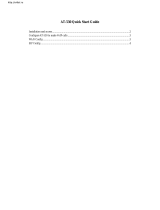Page is loading ...

1
User Manual
JR168-900
IP Phone
Version 1.2

2
Contents
1. PRODUCT OVERVIEW .......................................................................................................... 4
1.1. MAIN FUNCTION .................................................................................................................... 4
1.2 HARDWARE SPECIFICATIONS .................................................................................................... 5
2. INSTALLATION .......................................................................................................................... 6
2.1.PRODUCT OVERVIEW AND PART ................................................................................................ 6
2.2 .PACKAGE LIST......................................................................................................................... 6
AWARNING ..................................................................................................................................... 6
2.3 INSTALLATION ........................................................................................................................... 6
2.4 LCD IRON DEFINITONS ............................................................................................................. 7
3. PRODUCT FEATURES ............................................................................................................... 8
3.1 SOFTWARE FEATURES .............................................................................................................. 8
3.2 HARDWARE FEATURES .............................................................................................................. 9
4 BASIC OPERATIONS .................................................................................................................. 9
4.1 GET FAMILIAR WITH KEYPAD .................................................................................................... 9
4.2 DIALING AND MAKING CALLS .................................................................................................. 11
4.2.1 Dialing General PSTN Phone or Extension. .......................................................... 11
4.2.2 IP to IP Calling............................................................................................................. 11
4.2.3 Answering Calls .......................................................................................................... 12
4.2.4 Call Hold ....................................................................................................................... 13
4.2.5 Call Transfer ................................................................................................................ 13
4.2.6 Three-Way Calling ...................................................................................................... 13
5 CONFIGURATION GUIDE........................................................................................................ 14
5.1 CONFIG IP PHONE THROUGH KEYPAD .................................................................................... 14
5.1.1 Menu Structure: .......................................................................................................... 14
5.1.2 Keypad Corresponding Symbol Table.................................................................... 14
5.2 CONFIGURATION PROCEDURE FOR BASIC OPERATIONS: ........................................................ 15
5.2.1 Network Configuration by Keypad .......................................................................... 15
5.2.2 Common Shortcut Keys ............................................................................................ 16
5.2.3 Save and clear configuration ................................................................................... 17
5.2.4 Reboot IP Phone ......................................................................................................... 17
6. WEB CONFIGURATION .......................................................................................................... 17
6.1 PHYSICAL CONNECTION ......................................................................................................... 17
6.2 PREPARATION FOR WEB CONFIGURATION .............................................................................. 17
6.3 USER VERIFICATION ............................................................................................................... 20
6.4 CURRENT STATE .................................................................................................................... 21
6.5 NETWORK CONFIGURATION .................................................................................................... 22
6.5.1 WAN Configuration .............................................................................................. 23
6.5.2 LAN Configuration ............................................................................................... 24

3
6.6 VOIP CONFIGURATION........................................................................................................... 25
6.6.1 SIP1 Configuration ..................................................................................................... 25
6.7 ADVANCE ............................................................................................................................... 28
6.7.1 DHCP Server Configuration ...................................................................................... 28
6.7.2 NAT Configuration ...................................................................................................... 29
6.7.3 NAT Service Configuration ....................................................................................... 30
6.7.4 Firewall ......................................................................................................................... 31
6.7.5 QOS 802.1p Configuration ........................................................................................ 32
6.7.6 Advance SIP Configuration ...................................................................................... 32
6.7.7 Digital Map Configuration ......................................................................................... 34
6.7.8 Call Service Configuration ........................................................................................ 35
6.7.9 MMI Filter ..................................................................................................................... 39
6.7.10 DSP Configuration ................................................................................................... 39
6.8 DIAL PEER.............................................................................................................................. 40
6.9 CONFIG MANAGE (SAVE AND CLEAR CONFIGURATION)........................................................... 44
6.9.1 Save Config ................................................................................................................. 44
6.9.2 Clear Config................................................................................................................. 44
6.10 FIRMWARE UPGRADE ........................................................................................................... 44
6.10.1 Web Update ............................................................................................................... 44
6.10.2 FTP or TFTP Update ................................................................................................. 45
6.11 SYSTEM MANAGE ................................................................................................................. 46
6.11.1 Account Manage (maximum 5 accounts ) ............................................................ 46
6.11.2 Phone Book Configuration ..................................................................................... 47
6.11.3Syslog Configuration ................................................................................................ 48
6.11.4 Time Set ..................................................................................................................... 49
6.11.5 System Reboot .......................................................................................................... 49
7.TELNET CONFIGURATION ..................................................................................................... 50
7.1 CONFIG PROCEDURE ............................................................................................................. 50
7.2 GLOBAL COMMAND ................................................................................................................ 51
7.3 NET CONFIGURATION ............................................................................................................. 52
7.3.1 LAN interface Settings .............................................................................................. 52
7.3.2 WAN Interface Settings ............................................................................................. 52
7.3.3 Net Service .................................................................................................................. 52
7.3.4 SIP Settings ................................................................................................................. 53
7.3.5 User Management .................................................................................................... 53
7.3.6 Debug (Level 0~7) .................................................................................................... 54
7.3.7. Show System Running Info. .................................................................................... 54
7.3.8. Logout ......................................................................................................................... 55
7.3.9. Tracert ....................................................................................................................... 55
7.3.10. Update ....................................................................................................................... 55
8. POST MODE(SAFE MODE) ..................................................................................................... 56
8.1 ACCESS POST MODE PROCESS ............................................................................................. 56
10. Default pre-configuration of the system…………………………………………………….56

4
1. Product overview
1.1. Main function
1.1.1. Networking
. Integration of the two ports router, you can configure the appropriate use of
their small local area network;
. support three ways configured WAN IP, they are: static (LAN static allocation),
DHCP (dynamic access to LAN) and PPPoE (ADSL access dynamic way);
. WAN can support the analytical domain DNS SRV;
. connected to the LAN to provide small LAN DHCP services;
.connected to the LAN of the small LAN to provide NAT services;
.connected to the LAN to provide small LAN firewall control;
. connected to the LAN mouth of the small LAN to provide optional
communications priority;
. offer a bridge model,as it can be used as a small switch;
. support the second layer QoS (802.1p);
1.1.2.Basic calling feature
.Support SIP2.0
.support of the main backup server automatically switch
.use RTP and RTCP for voice communication;
.use advanced digital signal processing (DSP) technology to ensure
high-definition voice quality;
.use advanced buffer control technology to prevent large packet delay
and loss;
. support a variety of popular voice codecs, they are G711 (Alaw64K/Ulaw64K),
G.723 (r53/r63), G.729;
.support DTMF band and out-of-band transmission;
.support a number of countries and regions in the ring;
1.1.3. Advanced calling features
.support STUN and NAT penetration;
.use private agents to provide convenience of communication with managers.
.support voice, the voice prompts, caller ID, call waiting, call forwarding,

5
three-call, a variety of ways prior to the call, free bother, ban-dial, automatic
response, the pick automatically dial, speed -dial;
.set blacklist number and restrictions number
.support point-to-point direct call;
.to set up phone;
.support phone to add, delete and replace;
.set a fixed call
.use a number to record contact name, number and address;
.support mute suppression, call detection;
.support background noise simulation;
.support echo suppression and automatic gain;
.support DIGEST and MD5/MD5-sess package;
1.1.4. Management
.set up multiple administrator access and user name and password;
.support configuration by keyboard,Http and Telenet,automated
centralized configuration file via Http and Telenet.
.support upload upgrade file and educe configuration file via Http and
FIP/TFIP
.support reverse Telnet through the NAT / firewall for long-distance
management;
1.2 Hardware Specifications
Item
JR168-900
Network Interface
2 * RJ45 10/100 Base-T
Phone keyboard
appearance
28 buttons, a knob, a LCD
Power Adapter
Input: 100-240VAC 50~60Hz
Output: +5VDC, 1200mA
Dimension (W×H×D)
11.6× 8× 3 inch (29.5×20.5×7.5cm)
Operating Temperature
0~40℃(32°~104℉)
Relative Humidity
10~65% (Non-condensing)
Weight (packaging
included)
2.07 lb. (0.94kg)

6
2. Installation
2.1.product overview and part
JR168-900 series IP phones are designed to look and feel like standard
telephones. The following photo illustrates the appearance of an JR168-900 IP
phone and the use of its key buttons.
2.2 .Package List
The JR168-900 phone package contains:
. One JR168-900 phone
. One universal power adapter
. One Straight Ethernet cable
Awarning
The phone should only be operated with the universal power adapter provided
with the package. Damages to the phone caused by using other unsupported
2.3 Installation
1) Insert handset cord into the handset jack and left jack of IP Phone
2)
and the 2-prong plug end of which into grounded power outlet
3)

7
4) Remove the LAN cable for Internet connection from your PC and
connect it to WAN port, then follow below installation checking way
5) If need to set up small LAN network, find the LAN cable in the box and
connect between LAN port and your PC (PC is not required to set up
for making a call)
2.4 LCD Iron definitons
JR168-900 IP Phone has a 80mmx40mm LCD that can display three lines of
below characters each. Here is the display when all segments illuminate:
The LCD is equipped with a backlight. When the phone is in the normal idle
state, the backlight is off. Whenever an event occurs, the backlight turns on
displayed on LCD described as below table.
Icon
LCD Icon Definitions
Network Status Icon: FLASH in the case of Ethernet link
failure or the phone is not registered properly.
Network Status Icon: ON when Phone work on DHCP
mode and FLASH when DHCP client is not registered
successfully. OFF when Phone is work on another mode.
Network Status Icon: ON when Phone work on Static
mode and FLASH when IP address is disable. OFF when
Phone is work on another mode.
Network Status Icon: ON when Phone work on PPPoE
mode and FLASH when PPPoE is not registered
successfully. OFF when Phone is work on another mode.
Message Status Icon: ON and Flash if Phone has new
message include text message or voice record
Missed call display ON and Flash if Phone has missed call
and not be read.

8
SIP1 (Public SIP server) register Status: Flash when
enable register and can not register successfully, ON
when enable register and register successfully, OFF
when disable register
SIP2 (Private SIP server) register Status Icon: Flash when
enable register and can not register successfully, ON
when enable register and register successfully, OFF
when disable register
Handset Status Icon: ON when off-hook OFF when
on-hook
Hand-free Status Icon: ON when phone work on hand-free
mode OFF when IDLE or work on handset mode
Weekday Status Icon: Show the correct weekday
according to the phone current date
Numerical Numbers and Characters: 0 - 9 * # @ A, B,
C, D, E, F, G, H, I, J, K, L, M, N, O, P, Q, R, S, T, U, V, W,
X, Y, Z
3. Product features
3.1 software features
. Support two models: Bridge and Router(NAT&NAPT)
Network Protocols: TCP/UDP/IP、ICMP、HTTP、DHCP Client(WAN
Interface)、 DHCP Server(LAN Interface)、 DNS Client、DNS Relay、
SNTP、PPPoE、FTP、TFTP
VoIP Protocols: Support IAX2&SIP (RFC3261, RFC3262, RFC3264,
RFC3265) synchronously
Voice Codecs: G.711(A-law/U-law)、 G.723.1(high/low)、G.729
NAT transversal: Support STUN client, AVS and Citron etc . Can modify
SIP register port、HTTP server port、Telnet server port and RTP port
Support two SIP server synchronously:Can register two different SIP
server, and can make a call by either proxy
Support standard voice features such as numeric Caller ID Display, Call
Waiting, Hold, Transfer, Do-Not-disturb, Forward, in-band and
out-of-band DTMF, Hotline (off hook autodial), auto answer,ban outgoing
Full duplex hands-free speakerphone, redial, call log, volume control,
voice record with indicator
Support standard encryption and authentication (DIGEST using MD5,

9
MD5-sess)
Support Silence Suppression, VAD (Voice Activity Detection), CNG
(Comfort Noise Generation), Line Echo Cancellation (G.168), and AGC
(Automatic Gain Control)
Provide easy configuration thru manual operation (phone keypad、Web
interface and Telenet) or automated centralized configuration file via
TFTP or HTTP.
Support firmware upgrade via TFTP/FTP and HTTP
Support syslog, can send event of phone to syslog server.
3.2 hardware features
Item
JR168-900
Power Adapter
Input: 100-240VAC 50~60Hz
Output: +5VDC, 1200mA
CPU
Infineon PSB21553 150MHz
Port
WAN
10/100Base T RJ-45 for LAN
LAN
10/100Base T RJ-45 for PC
Power Consumption
Idle:1.4W / Active:1.8W
LCD size
3 inch (74×28mm)
Operating Temperature
0~40℃(32°~104℉)
Storage Temperature
-10°~60℃(14°~140℉)
Relative Humidity
10~65% (Non-condensing)
Dimension (W×H×D)
11.6× 8× 3 inch (29.5×20.5×7.5cm)
Weight (packaging
included)
2.07 lb. (0.94kg)
Certification
CE / FCC Part 15 Class B
4 Basic Operations
4.1 Get Familiar with Keypad
Key Button
Mode
Definitions
0 -9
In the dial-up
mode
Decimal digit number 0-9, star and pound
keys are usually used to make phone

10
calls
In the keypad
configure mode
Rapid first button press display the digit
number 0-9,rapid second button press
display the English character or others
*
In the dial-up
mode
As one part of phone number when call
out
In the call hold
mode
make three-way (or conference) calling
In the keypad
configure mode
Equal to the dots notation when input IP
address
#
In the dial-up
mode
As one part of phone number when
the first dialed number. otherwise as the
ending symbol to end up dialing
SYSINFO
In the IDLE mode
Continuous thrice press display assigned
address and the phone number
registered on public server
ENTER
In the keypad
configure mode
Confirm configuration or enter submenu
mode
Exit
In the keypad
configure mode
Cancel configuration or exit submenu
mode
MENU
In the IDLE mode
Enter menu mode and display the tree
menu system
HOLD
In the keypad
configure ode
Temporarily hold the active call
Transfer
In the keypad
configure mode
Transfer the active call to another party
or Enter three-way (or conference)
calling.
REDIAL/SEND
In the dial-up
mode
Redial the number last dialed, or force a
call to go out immediately before timeout
SPEAKER
In the IDLE mode
Enter hands-free mode
UP
In the keypad
configure mode
Go back to previous menu item or
increase handset/speakerphone volume
DOWN
In the keypad
configure mode
Go down to lower menu items or reduce
handset/speakerphone volume
DEL
In the dial-up
mode
Delete a key entry, call log, voice mail
and etc.
In the keypad
configure mode
Modify the current configuration
parameter or delete input info
MUTE
In the IDLE mode
Mute an active call;

11
OUT
In the keypad
configure mode
Browse the outgoing call records
(maximum saving 100 records)
IN
In the keypad
configure mode
Browse the incoming call
records(maximum saving 100 records)
REC
In the IDLE mode
Enter voice mail submenu (maximum
saving 5 records)
PBOOK
In the IDLE mode
Access to phone book.(maximum saving
100 records)
Note:
1 Outgoing , Incoming ,Missed call support maximum 100 records, but power
off will lose the record.
2 Support 5 records: one for local message ,one for welcome message ,three
for incoming call leaving message
4.2 Dialing and Making Calls
4.2.1 Dialing General PSTN Phone or Extension.
There are three dialing modes:
1. Pick up handset or press SPEAKER button, and then enter the phone
numbers, IP phone will send out the numbers with the DTMF tones.
2. In the off hook mode or Hands-free mode, Press the REDIAL/SEND
button directly to redial the number last called. Once pressed, the last
dialed number will be displayed on the LCD with DTMF tones and an
outgoing call is sent.
3.
the phone number you want to dial, then the phone could automatically
dial the number.
Process: PBOOKENTER
4.2.2 IP to IP Calling
Making IP to IP calling is nearly same as dialing general PSTN Phone,
there are three ways to set IP phone number and domain (more details please
refer to 5.2.4)
1.
phone number thru proxy server (user could refer to Dial peer setting
on web configuration charter).The phone should be operated under
following condition (satisfy one option)
Requirement 1 both two phones are assigned the public IP

12
address individually
Requirement 2 both two phones using private IP address should
be on the same LAN.
2. Dialing the IP number configured by public agency, both two phones
should be already registered on the public server.
3. Dialing the IP number configured by private agency, both two phones
should be already registered on the private server.
Examples:
To dial a number on the proxy, such as 1001, simply pick up handset or press
speakerphone, dial 1001 and then press the REDIAL/SEND button.
To dial a PSTN number such as 62281486, you might need to enter in some
prefix number followed by the phone number. Please check with your VoIP
service provider to get the information. If your phone is assigned with a
PSTN-like number such as 62281493, most likely you just follow the rule to dial
62281486 as if you were calling from a regular analog phone, followed by
pressing the REDIAL/SEND button.
Example 1
f A dial number 187 , A can talk with B . If B dial number 155 , B can talk with
A
4.2.3 Answering Calls
There are three ways to receive incoming calls:
Pick up handset to receive incoming calls
Press the SPEAKER button to receive incoming calls
Start-up the voice message function to record the incoming calls,
afterwards listen to voice messages thru phone audio play .

13
Operations: Enter
submenu (maximum is 3 message) 。
Precondition : must enable in Advance /Call
service
Note: User can switch from a hands-free call to handset by picking up the
handset. To switch from a handset call to a hands-free call, press hands-free
button, and then hang up the handset.
4.2.4 Call Hold
Pressing the HOLD button during current conversation enables you put an
active calling on hold temporarily while a second call is answered or made,
press this button again will go back to the previous call.
Precondition : must enable in Advance /Call service
4.2.5 Call Transfer
Press the TRANSFER button enables users could transfer an incoming call to
conversation, Users A press <TRANSFER > button ,and then dial the thid
party user C . User A will hand up . User C ring , User B is on
Hold state. User C pick up ,and talk with user B .
Precondition : must enable in Advance /Call
service
Process: Transfer button + the third party number
Example:A is talking with B , A press <Transfer> button and dial C number. A
line break, then B will talk with C.
4.2.6 Three-Way Calling
IP phone support three-way (or conference) Calling. That is users could talk
to more than one person (up to two) at the same time.
-
Once the three-way initiator concludes the three-way calling, the other two
sides can not continue the conversation call and hand up automatically.

14
Example: A are talking with B. A press HOLD button for holding B line , and
dial the third party`s number , so A will talk with C . A press HOLD button again
for holding C line , A dial * , make three-way (or conference) calling
successfully.
Pro-condition: enable the three functions as below picture.
Note:
The function 4.4 & 4.5 & 4.6 could be started or closed thru system setting, so
when you need to use above three functions please make sure of opening
these functions.
5 Configuration Guide
5.1 Config IP Phone through Keypad
5.1.1 Menu Structure:
5.1.2 Keypad Corresponding Symbol Table

15
5.2 Configuration Procedure for Basic Operations:
5.2.1 Network Configuration by Keypad
Press MENU button
Configure WAN Port IP address: STATIC NET
If using DHCP or PPPoE to get IP address dynamically, find user name on
NETWORKWANPPPoEUSER NAME
If using DHCP or PPPoE to get IP address dynamically, find password on
NETWORKWANPPPoEPASSWORD
Configure WAN Netmask: NetworkWAN STATIC NET NETMASK
Configure WAN Gateway: NetworkWAN STATIC NET GATEWAY
Configure WAN DNS address: NetworkWAN STATIC NETDNS
Finished all above network configuration, Users can connect IP phone to
internet successfully.
JR168-900 IP Phone supports to modify IP address using keypad; Users could
refer to the following flow chart to get a clear picture.
Configuration Example:
Set IP address of Phone WAN port to 192.168.1.70 and LAN port to
192.168.20.1
Setup WAN Port
IP
Config VOIP Phone protocol
(e.g. config SIP protocol)

16
Note:
IP Phone must config the correct WAN port IP address and Gateway IP
address before connecting to internet. Due to JR168-900 Phone Default mode
is router, (bridge mode is disable) so the WAN port IP could not be set to the
same segment with LAN Port IP address when you modify WAN Port IP.
Otherwise the,JR168-900 can not get into internet. But, if you had set wan port
and LAN port to same ip segment , you need to set JR168-900 to factory
default.
Process: power off ,and press # ,then power on ,input *#168 , and restart the
fv6020
Default factory setting of WAN configuration is DHCP Client model
Default LAN Port IP=192.168.10.1 (Users could get them by pressing
SYSINFO Key)
5.2.2 Common Shortcut Keys
Network
LAN
IP
IP
192.168.10.1
Input Value:
Input Value:
192.168.20.1
IP
192.168.20.1
6.Input
192.168.20.1
7.ENTER
Key
8.Press EXIT
twice
LAN
WAN
Static net
9.UP/DOWN
10.ENTER
11.ENTER
IP
IP
192.168.1.179
12.ENTER
MENU
1.INPUT “123”+
ENTER Key
Input Value:
Input Value:
192.168.1.70
IP
192.168.1.70
13.DEL
Key
15.ENTER
14.Input
192.168.1.70
4. ENTER
Key
3. ENTER
Key
2. ENTER
Key
5.DEL
Key

17
Keep pressing 1 key for three seconds, Wan port IP switch to static.
Keep pressing 2 key for three seconds, Wan port IP switch to DHCP.
Keep pressing 3 key for three seconds, Wan port IP switch to PPPOE
5.2.3 Save and clear configuration
Enter MENU->SYSTEM->SAVE to config;
Enter MENU->SYSTEM->SETFAULTto clear configuration;
5.2.4 Reboot IP Phone
Note: if no responding on phone, please cut off power supply to reboot phone.
6. Web Configuration
6.1 Physical Connection
6.2 Preparation for Web Configuration
The IP Phone Web Configuration Menu can be accessed by the following URI:
http://Phone-IP-Address. The IP address can be set to either WAN IP address
or LAN IP address, default factory setting of WAN configuration is DHCP Client
model, default LAN IP
If connect PC with IP Phone LAN port and config to obtain IP address
automatically, you could check the default gateway IP namely LAN IP address

18
of IP Phone. The procedure as below
a)
b)
c)
obtain IP address automatically.
or set your pc static ip 192.168.10.2

19
d)
address, which is LAN IP address of IP Phone.

20
6.3 User verification
Users are requested to make verification when config or browse the IP phone
thru web pages, users can direct login the config menu by inputting username
and password as below:
Default username and password is:
Administrator: Username=admin password= admin high level user interface
User: Username=guest password=guest low level user interface
/