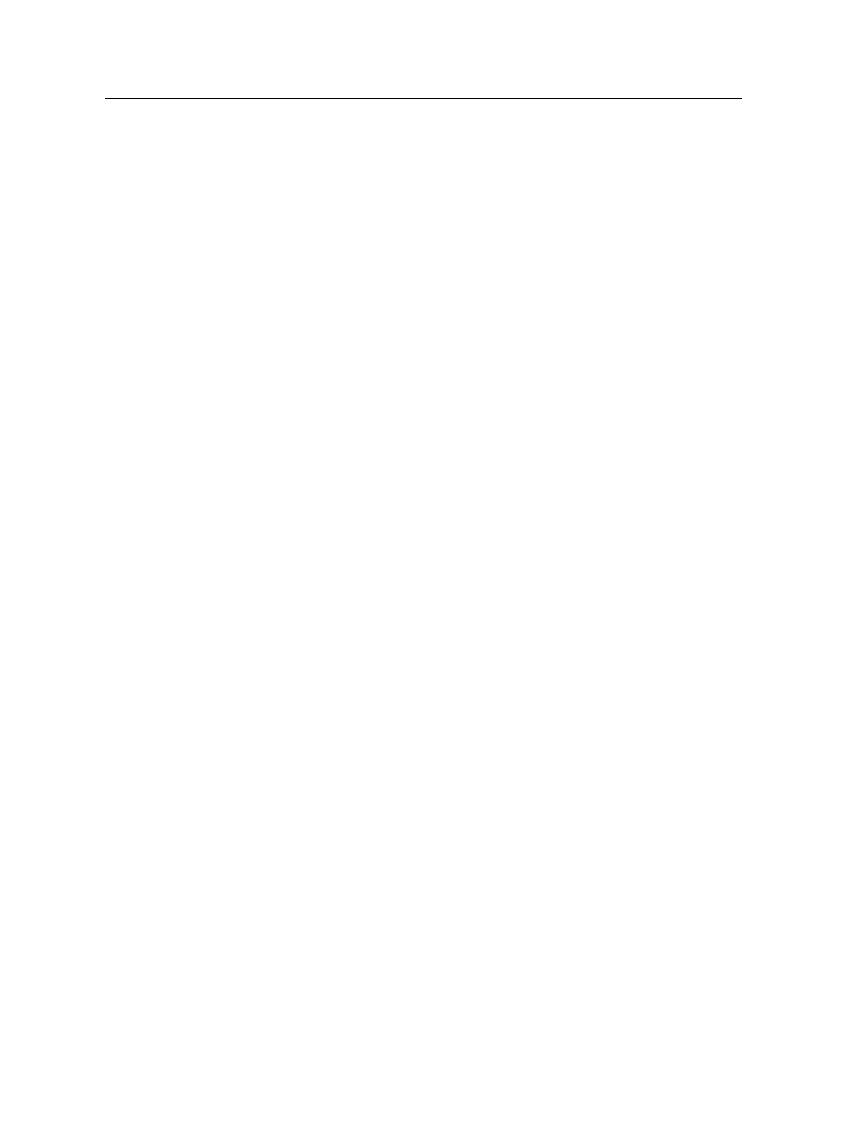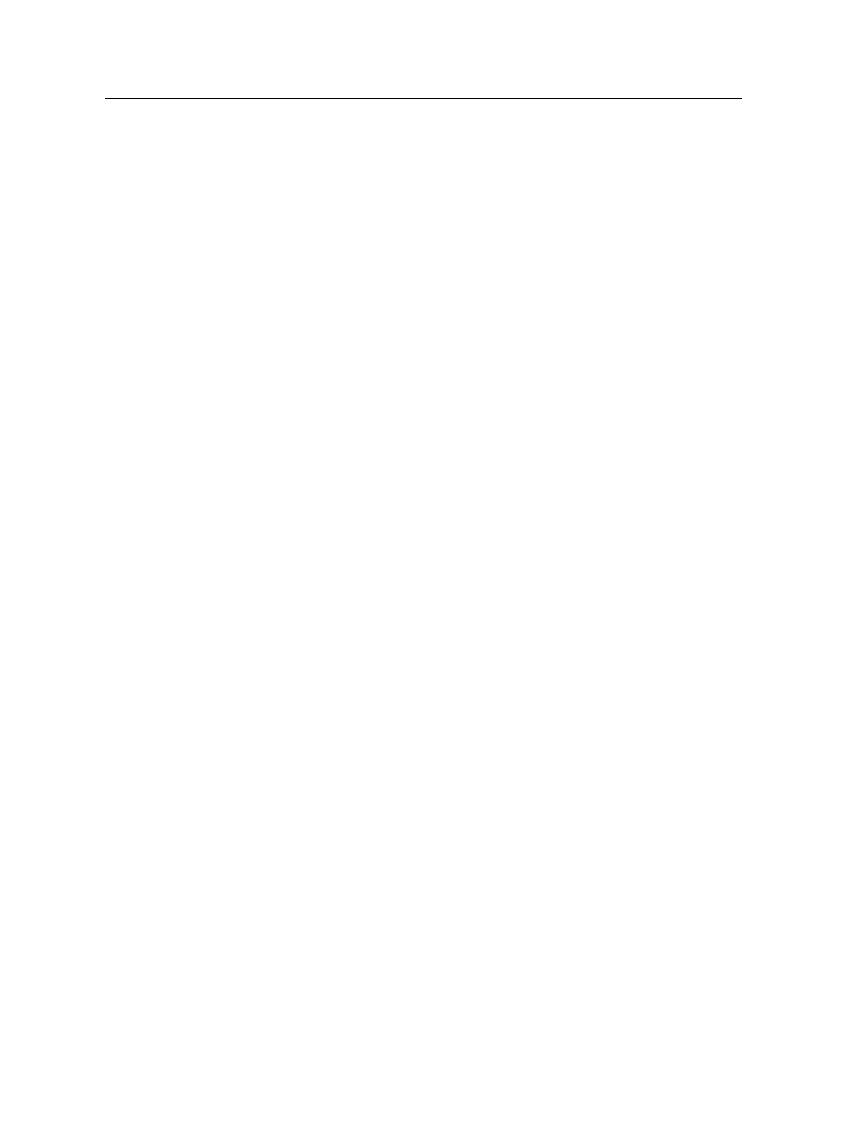
iv CONTENTS
6 Organising Services 52
6.1 Editing the services list . . . . . . . . . . . . . . . . . . . . . . 52
6.2 Editing the favourite lists . . . . . . . . . . . . . . . . . . . . . 54
6.3 How to use on-screen keyboard . . . . . . . . . . . . . . . . . 56
6.4 Transferring receiver data . . . . . . . . . . . . . . . . . . . . 56
6.5 Editing channel data on your computer . . . . . . . . . . . . . 57
7 Recording and Playback 59
7.1 Recording a programme . . . . . . . . . . . . . . . . . . . . . 59
7.1.1 Instant recording . . . . . . . . . . . . . . . . . . . . . 60
7.1.2 Timer recording . . . . . . . . . . . . . . . . . . . . . . 62
7.1.3 Scheduling recordings using the programme guide . . 64
7.1.4 Recording a pay service programme . . . . . . . . . . 65
7.2 File archive . . . . . . . . . . . . . . . . . . . . . . . . . . . . . 65
7.2.1 To delete a recording . . . . . . . . . . . . . . . . . . . 66
7.2.2 To sort recordings . . . . . . . . . . . . . . . . . . . . . 66
7.2.3 To lock a recording . . . . . . . . . . . . . . . . . . . . 66
7.2.4 To rename a recording . . . . . . . . . . . . . . . . . . 67
7.2.5 To make a new folder . . . . . . . . . . . . . . . . . . . 67
7.2.6 To move a recording to another folder . . . . . . . . . 67
7.3 Playing back a recording . . . . . . . . . . . . . . . . . . . . . 68
7.3.1 To navigate using the progress bar . . . . . . . . . . . 69
7.3.2 To play in slow motion . . . . . . . . . . . . . . . . . . 69
7.3.3 To play in fast motion . . . . . . . . . . . . . . . . . . . 69
7.3.4 To make a bookmark . . . . . . . . . . . . . . . . . . . 70
7.3.5 To play back a recording repeatedly . . . . . . . . . . 70
7.3.6 To play back recordings in sequence . . . . . . . . . . 71
7.3.7 To play back a scrambled recording . . . . . . . . . . . 71
7.4 MP3 playback . . . . . . . . . . . . . . . . . . . . . . . . . . . 72
7.5 Formatting the hard disk . . . . . . . . . . . . . . . . . . . . . 72
8 Accessing via Network 73
8.1 Configuring the router . . . . . . . . . . . . . . . . . . . . . . 74
8.1.1 To access within the local area network . . . . . . . . . 74
8.1.2 To access over the Internet . . . . . . . . . . . . . . . . 75
8.2 Configuring the network setting on the digital receiver . . . . 76