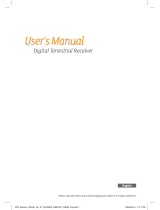iv CONTENTS
5.2.4 Selecting audio tracks . . . . . . . . . . . . . . . . . . 56
5.2.5 Selecting subtitle tracks . . . . . . . . . . . . . . . . . 56
5.2.6 Viewing teletext . . . . . . . . . . . . . . . . . . . . . . 57
5.3 Viewing electronic programme guide . . . . . . . . . . . . . . 57
5.4 Watching multifeed programme . . . . . . . . . . . . . . . . . 58
5.5 Using time-shift . . . . . . . . . . . . . . . . . . . . . . . . . . 58
5.6 Viewing in the picture-in-picture screen mode . . . . . . . . . 60
6 Organising Services 62
6.1 Editing the services list . . . . . . . . . . . . . . . . . . . . . . 62
6.2 Editing the favourite lists . . . . . . . . . . . . . . . . . . . . . 64
6.3 How to use on-screen keyboard . . . . . . . . . . . . . . . . . 66
7 Recording and Playback 67
7.1 Recording a programme . . . . . . . . . . . . . . . . . . . . . 68
7.1.1 Instant recording . . . . . . . . . . . . . . . . . . . . . 69
7.1.2 Timer recording . . . . . . . . . . . . . . . . . . . . . . 70
7.1.3 Scheduling recordings using the programme guide . . 73
7.1.4 Recording a time-shifted programme . . . . . . . . . . 73
7.1.5 Recording a pay service programme . . . . . . . . . . 74
7.2 File archive . . . . . . . . . . . . . . . . . . . . . . . . . . . . . 74
7.2.1 To delete a recording . . . . . . . . . . . . . . . . . . . 75
7.2.2 To sort recordings . . . . . . . . . . . . . . . . . . . . . 75
7.2.3 To lock a recording . . . . . . . . . . . . . . . . . . . . 75
7.2.4 To rename a recording . . . . . . . . . . . . . . . . . . 76
7.2.5 To make a new folder . . . . . . . . . . . . . . . . . . . 76
7.2.6 To move a recording to another folder . . . . . . . . . 76
7.3 Playing back a recording . . . . . . . . . . . . . . . . . . . . . 76
7.3.1 To navigate using the progress bar . . . . . . . . . . . 77
7.3.2 To play in slow motion . . . . . . . . . . . . . . . . . . 78
7.3.3 To play in fast motion . . . . . . . . . . . . . . . . . . . 78
7.3.4 To make a bookmark . . . . . . . . . . . . . . . . . . . 78
7.3.5 To play back a recording repeatedly . . . . . . . . . . 79
7.3.6 To play back recordings in sequence . . . . . . . . . . 79
7.3.7 To play back a scrambled recording . . . . . . . . . . . 80
7.4 Editing a recording . . . . . . . . . . . . . . . . . . . . . . . . 81