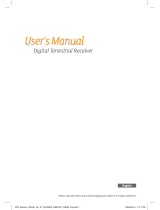Page is loading ...

TOPFIELD
SRP-2100
User Guide
High Definition
Digital Satellite Receiver
Personal Video Recorder
Common Interface

ii CONTENTS
Contents
Contents ii
1 Introduction 1
1.1 Features . . . . . . . . . . . . . . . . . . . . . . . . . . . . . . 1
1.2 Controlling the digital receiver . . . . . . . . . . . . . . . . . . 2
1.2.1 Front panel . . . . . . . . . . . . . . . . . . . . . . . . 3
1.2.2 Remote control . . . . . . . . . . . . . . . . . . . . . . 5
1.2.3 Wireless keyboard . . . . . . . . . . . . . . . . . . . . 7
1.3 Common Interface . . . . . . . . . . . . . . . . . . . . . . . . . 9
2 Setup 11
2.1 Unpacking . . . . . . . . . . . . . . . . . . . . . . . . . . . . . 11
2.2 Safety precautions . . . . . . . . . . . . . . . . . . . . . . . . . 11
2.3 Rear panel connections . . . . . . . . . . . . . . . . . . . . . . 13
2.4 Connecting up your digital receiver . . . . . . . . . . . . . . . 15
2.4.1 Connecting to the antenna . . . . . . . . . . . . . . . . 16
2.4.2 Connecting to your television set . . . . . . . . . . . . 17
2.4.3 Connecting to your video recorder . . . . . . . . . . . 20
2.5 Switching on for the first time . . . . . . . . . . . . . . . . . . 20
3 Service Search 22
3.1 Searching for broadcasting services . . . . . . . . . . . . . . . 22
3.1.1 Configuring LNB settings . . . . . . . . . . . . . . . . 23
3.1.2 Configuring DiSEqC 1.2 settings . . . . . . . . . . . . 25
3.1.3 Configuring USALS settings . . . . . . . . . . . . . . . 26

CONTENTS iii
3.1.4 Searching for services . . . . . . . . . . . . . . . . . . 28
3.2 Copying services . . . . . . . . . . . . . . . . . . . . . . . . . 31
3.3 Editing the transponder list . . . . . . . . . . . . . . . . . . . 32
3.4 Resetting to factory settings . . . . . . . . . . . . . . . . . . . 33
3.5 Resetting to user settings . . . . . . . . . . . . . . . . . . . . . 33
3.6 Clearing the services list . . . . . . . . . . . . . . . . . . . . . 35
4 Preference Settings 36
4.1 Language settings . . . . . . . . . . . . . . . . . . . . . . . . . 36
4.1.1 Menu language . . . . . . . . . . . . . . . . . . . . . . 36
4.1.2 Subtitle language . . . . . . . . . . . . . . . . . . . . . 37
4.1.3 Hard of Hearing . . . . . . . . . . . . . . . . . . . . . 37
4.1.4 Audio language . . . . . . . . . . . . . . . . . . . . . . 37
4.2 Video and audio settings . . . . . . . . . . . . . . . . . . . . . 38
4.2.1 High definition television . . . . . . . . . . . . . . . . 38
4.2.2 Television aspect ratio . . . . . . . . . . . . . . . . . . 39
4.2.3 Colour format . . . . . . . . . . . . . . . . . . . . . . . 40
4.2.4 Another video device . . . . . . . . . . . . . . . . . . . 40
4.2.5 Audio mode . . . . . . . . . . . . . . . . . . . . . . . . 41
4.3 Local time setting . . . . . . . . . . . . . . . . . . . . . . . . . 41
4.4 Parental control . . . . . . . . . . . . . . . . . . . . . . . . . . 44
4.5 To use MediaHighway programme guide . . . . . . . . . . . 45
4.6 Options for recording . . . . . . . . . . . . . . . . . . . . . . . 46
4.7 Options for playback . . . . . . . . . . . . . . . . . . . . . . . 47
4.8 Options for on-screen display . . . . . . . . . . . . . . . . . . 48
4.9 Options for the front display . . . . . . . . . . . . . . . . . . . 49
4.10 Adjusting the size of picture-in-picture . . . . . . . . . . . . . 49
4.11 Options for Photo Album . . . . . . . . . . . . . . . . . . . . . 50
4.12 Options for standby mode . . . . . . . . . . . . . . . . . . . . 50
5 Every Day Use 51
5.1 Volume control . . . . . . . . . . . . . . . . . . . . . . . . . . 51
5.2 Watching television . . . . . . . . . . . . . . . . . . . . . . . . 51
5.2.1 The services list . . . . . . . . . . . . . . . . . . . . . . 51
5.2.2 The favourite service lists . . . . . . . . . . . . . . . . 53
5.2.3 Viewing programme information . . . . . . . . . . . . 54

iv CONTENTS
5.2.4 Selecting audio tracks . . . . . . . . . . . . . . . . . . 56
5.2.5 Selecting subtitle tracks . . . . . . . . . . . . . . . . . 56
5.2.6 Viewing teletext . . . . . . . . . . . . . . . . . . . . . . 56
5.3 Viewing electronic programme guide . . . . . . . . . . . . . . 56
5.4 Watching multifeed programme . . . . . . . . . . . . . . . . . 57
5.5 Using time-shift . . . . . . . . . . . . . . . . . . . . . . . . . . 58
5.6 Viewing in the picture-in-picture screen mode . . . . . . . . . 59
6 Organising Services 61
6.1 Editing the services list . . . . . . . . . . . . . . . . . . . . . . 61
6.2 Editing the favourite lists . . . . . . . . . . . . . . . . . . . . . 63
6.3 How to use on-screen keyboard . . . . . . . . . . . . . . . . . 65
7 Recording and Playback 66
7.1 Recording a programme . . . . . . . . . . . . . . . . . . . . . 67
7.1.1 Instant recording . . . . . . . . . . . . . . . . . . . . . 68
7.1.2 Timer recording . . . . . . . . . . . . . . . . . . . . . . 69
7.1.3 Scheduling recordings using the programme guide . . 72
7.1.4 Recording a time-shifted programme . . . . . . . . . . 72
7.1.5 Recording a pay service programme . . . . . . . . . . 73
7.2 File archive . . . . . . . . . . . . . . . . . . . . . . . . . . . . . 73
7.2.1 To delete a recording . . . . . . . . . . . . . . . . . . . 74
7.2.2 To sort recordings . . . . . . . . . . . . . . . . . . . . . 74
7.2.3 To lock a recording . . . . . . . . . . . . . . . . . . . . 74
7.2.4 To rename a recording . . . . . . . . . . . . . . . . . . 75
7.2.5 To make a new folder . . . . . . . . . . . . . . . . . . . 75
7.2.6 To move a recording to another folder . . . . . . . . . 75
7.3 Playing back a recording . . . . . . . . . . . . . . . . . . . . . 75
7.3.1 To navigate using the progress bar . . . . . . . . . . . 76
7.3.2 To play in slow motion . . . . . . . . . . . . . . . . . . 77
7.3.3 To play in fast motion . . . . . . . . . . . . . . . . . . . 77
7.3.4 To make a bookmark . . . . . . . . . . . . . . . . . . . 77
7.3.5 To play back a recording repeatedly . . . . . . . . . . 78
7.3.6 To play back recordings in sequence . . . . . . . . . . 78
7.3.7 To play back a scrambled recording . . . . . . . . . . . 79
7.4 Editing a recording . . . . . . . . . . . . . . . . . . . . . . . . 80

CONTENTS v
7.5 Copying a recording . . . . . . . . . . . . . . . . . . . . . . . 81
7.6 Formatting the hard disk . . . . . . . . . . . . . . . . . . . . . 81
8 Entertainment 83
8.1 Copying files . . . . . . . . . . . . . . . . . . . . . . . . . . . . 83
8.2 Playing back MP3 files . . . . . . . . . . . . . . . . . . . . . . 85
8.3 Viewing image files . . . . . . . . . . . . . . . . . . . . . . . . 86
8.4 Playing back a video file . . . . . . . . . . . . . . . . . . . . . 86
8.5 Playing back YouTube contents . . . . . . . . . . . . . . . . . 87
8.6 Sharing image files by Yahoo Flickr . . . . . . . . . . . . . . . 88
8.7 SHOUTcast Internet radio . . . . . . . . . . . . . . . . . . . . 90
8.8 Google weather forecast . . . . . . . . . . . . . . . . . . . . . 91
8.9 Sharing media content with other devices . . . . . . . . . . . 91
8.10 Network game . . . . . . . . . . . . . . . . . . . . . . . . . . . 93
8.10.1 Single mode . . . . . . . . . . . . . . . . . . . . . . . . 93
8.10.2 Network mode . . . . . . . . . . . . . . . . . . . . . . 97
9 Accessing via Network 99
9.1 Configuring the router . . . . . . . . . . . . . . . . . . . . . . 100
9.1.1 To access within the local area network . . . . . . . . . 100
9.1.2 To access over the Internet . . . . . . . . . . . . . . . . 101
9.2 Configuring the network setting on the digital receiver . . . . 102
9.3 Accessing the web server . . . . . . . . . . . . . . . . . . . . . 103
9.4 Accessing the FTP server . . . . . . . . . . . . . . . . . . . . . 105
10 Topfield Application Program 108
11 Firmware Update 111
11.1 From a memory stick . . . . . . . . . . . . . . . . . . . . . . . 111
11.2 From the firmware server via the Internet . . . . . . . . . . . 112
11.3 Over the air . . . . . . . . . . . . . . . . . . . . . . . . . . . . 113
A Universal Remote Control 114
A.1 Code list for television sets . . . . . . . . . . . . . . . . . . . . 117
A.2 Code list for DVD players . . . . . . . . . . . . . . . . . . . . . 131
A.3 Code list for audio-video receivers . . . . . . . . . . . . . . . 133

1
1
Chapter 1
Introduction
The SRP-2100 digital receiver is fully compliant with the inter-
national Digital Video Broadcasting (DVB) standard, and thus
is able to receive digital broadcasts of that standard. For its
operation you need an antenna, which must be installed ap-
propriately.
NOTE
In general we equate a channel with a frequency. However,
unlike analogue broadcasts, digital broadcasts are not all
assigned to their own frequencies; instead, multiple televi-
sion broadcasts are transmitted through a single frequency.
The frequency in digital broadcasting is usually called trans-
ponder or multiplex. To reduce confusion in this manual,
the word service is preferably used than channel as a term
to indicate one television or radio broadcast.
1.1 Features
This digital receiver has the following features:
• Supports DiSEqC 1.0, DiSEqC 1.1, DiSEqC 1.2 and US-
ALS protocols.

2 Introduction
• Can store up to 10,000 television and radio services.
• You can edit the services list.
• Can create lists of your favourite services.
• Can view information about the current television or ra-
dio programme.
• Has an electronic programme guide that provides an
overview of scheduled programmes.
• You can record one service while you are currently
watching another.
• You can record many programmes using a built-in hard
drive with large storage capacity.
• Time-shift is a special technical feature available on this
digital receiver. You can pause a programme you are
watching and resume it again at a later time. Then you
can quickly go to any part of the current programme by
fast forward or rewind search.
• If you have an external hard drive connected to the dig-
ital receiver via the USB or eSATA port, you can record
television programmes into it.
• You can play back video files of various formats includ-
ing DivX.
• You can play a built-in network game with other users
via the Internet.
• You can use various Web services including YouTube.
1.2 Controlling the digital receiver
You can operate the digital receiver with the remote control or
the buttons on the front panel.
NOTE
When the digital receiver is off but plugged into a wall
socket, we say that it is in standby mode; on the other hand,
when it is on, it is in active mode. Even when you are not

1
1.2 Controlling the digital receiver 3
using the digital receiver, you should keep it plugged into
a wall socket to be in standby mode so that it can run timer
events at any time.
1.2.1 Front panel
The front panel of the digital receiver has buttons to control
the digital receiver, specific lights and a display to indicate its
status. The following indicates what they mean.
button switches the digital receiver between standby mode
and active mode. This button has a tiny light on its left
edge, which lights up in red in standby mode if the Standby
Mode option is set to Passive. See §4.12 for more details.
Front display shows the current time in standby mode, and
displays the current service in active mode.
MENU button displays the main menu. It is also used to return
to the previous menu from a submenu.
Hold the MENU/OK button down two seconds to make
it function as the menu button.
OK button displays the services list. See §5.2.1 for more de-
tails. It is also used to select a menu item.
CHANNEL , buttons switch to the previous or next ser-
vice.
VOLUME , buttons decrease or increase the volume.

4 Introduction
There is a USB port on the front panel for
firmware update and data transfer.

1
1.2 Controlling the digital receiver 5
1.2.2 Remote control
41
.
.
.
1
button switches the
digital receiver between
standby mode and active
mode.
.
.
.
2
mutes the sound. Press
again to switch it back on.
.
.
.
3
TV switches the remote
control to television mode
to operate your television.
.
.
.
4
PVR switches the remote
control to receiver mode to
operate the digital receiver.
.
.
.
5
AUX switches the remote
control to operate your
audio-video receiver.
.
.
.
6
DVD switches the remote
control to DVD mode to op-
erate your DVD player.
.
.
.
7
Numeric buttons are used
to enter a service number
for service change or to
specify values for menu op-
tions.
.
.
.
8
switches over between
the current service and the
previously viewed one.
.
.
.
9
displays the service information box. It is also used
to display more information about a programme.
.
.
.
10
VOLUME− ,
VOLUME+ buttons decrease or increase the
volume.
.
.
.
11
CHANNEL− ,
CHANNEL+ buttons switch to the previous or

6 Introduction
next service.
.
.
.
12
OK displays the services list. See §5.2.1 for more details.
It is also used to select a menu item.
.
.
.
13
Navigation buttons are used to navigate in menus or to
change values for menu options.
.
.
.
14
MENU displays the main menu. It is also used to return to
the previous menu from a submenu.
.
.
.
15
GUIDE displays the electronic programme guide.
.
.
.
16
EXIT is used to exit a menu or to hide on-screen informa-
tion.
.
.
.
17
is used to display the list of recorded programmes that
are stored in the internal hard drive. See §7.2 for more
details.
.
.
.
18
F1 is used to show, minify or hide the sub-picture. See
§5.6 for more details about picture-in-picture.
.
.
.
19
F2 is used to make a bookmark on playback or time-shift.
.
.
.
20
F4 is used to edit a recording.
.
.
.
21
F3 is used to jump to next bookmark position.
.
.
.
22
Option has different functions per menu.
.
.
.
23
is used to select a subtitle track.
.
.
.
24
is used to select an audio track and a sound mode, or
a video track of multifeed programme.
.
.
.
25
displays teletext.
.
.
.
26
VF changes video resolution. See §4.2.1 for more details.
.
.
.
27
AR changes aspect ratio. See §4.2.2 for more details.
.
.
.
28
switches over between television services and radio
services.
.
.
.
29
is used to set a sleep timer in 10 minute increments.
.
.
.
30
is used to start recording.
.
.
.
31
is used to stop playback, to stop recording, or to jump
back to live television from time-shifted television.

1
1.2 Controlling the digital receiver 7
.
.
.
32
M switches the output of the TV SCART socket over be-
tween the digital receiver and the device connected to the
VCR SCART socket. See §4.2.4 for more details.
.
.
.
33
SAT displays the satellites list with their services list. It is
also used to swap the sub-picture with the main picture
in picture-in-picture mode. See §5.6 for more details.
.
.
.
34
is used to start reverse playback. Subsequent presses
increase the rewind speed.
.
.
.
35
pauses live television or playback of a recorded pro-
gramme.
.
.
.
36
is used to start fast forward playback. Subsequent
presses increase the playback speed.
.
.
.
37
resumes normal playback speed, or displays the
progress bar for navigation on playback or time-shift. To
play a recorded programme, see button
.
.
.
17
.
.
.
.
38
changes the position of sub-picture counterclockwise.
It is also used to jump back to the beginning of the record-
ing on playback.
.
.
.
39
is used to start slow motion playback. Subsequent
presses change the playback speed.
.
.
.
40
changes the position of sub-picture clockwise. It is also
used to jump to the end of the recording on playback.
.
.
.
41
has different functions per menu.
NOTE
When using the remote control, point it at the remote sensor
on the front panel of the digital receiver.
1.2.3 Wireless keyboard

8 Introduction
You can operate the digital receiver with the wire-
less keyboard as well as the remote control. To
be able to use the keyboard, you should plug the
keyobard receiver into a USB port on the digital
receiver. To see the keyboard map, press the F10
key on the keyboard on the live television screen.
Table 1.1: Keyboard map
Remote control Keyboard Remote control Keyboard
0 –
9 0 – 9
F1 –
F4 F1 – F4
Backspace
Option F5
i
VF v
VOLUME + +
AR k
VOLUME − − l
CHANNEL + Page Up r
CHANNEL − Page Down d
OK Enter s
Navigation buttons Arrow keys
SAT c
‘
M m
MENU q a
GUIDE g p
f ,
EXIT Esc .
t /
y j
u <
>
NOTE
Use the provided wireless keyboard only. If you try to use
a wireless keyboard other than the provided one, the digital
receiver will not react to the commands of it.

1
1.3 Common Interface 9
1.3 Common Interface
There are pay TV services available;
these are accessible with the use of a
Conditional Access Module (CAM)
and a subscription card. A Common
Interface (CI) is the slot into which
you can insert a CAM. The front of
the digital receiver has two common
interface slots. To watch a pay ser-
vice, you should take the following
steps:
1. Purchase a CAM and a subscription card for the pay ser-
vice you want to watch.
2. Insert the subscription card into the CAM.
3. Insert the CAM into a common interface on the front of
the digital receiver.
To view the information about
the module and subscription
card which is inserted into the
digital receiver, select the In-
formation > Common Interface
menu.
NOTE
If you wish to watch two pay services using the picture-in-
picture feature, You have to set the Descramble multiple ser-
vices option to Enable, and then install a dedicated CAM

2
11
Chapter 2
Setup
2.1 Unpacking
Before going any further, check that you have received the fol-
lowing items with the digital receiver.
• Remote control
• Wireless keyboard with USB receiver
• Four batteries for the remote control and wireless key-
board (AAA 1.5 V)
• One HDMI cable
• One Component cable (RCA cable)
• A copy of this user guide
NOTE
Accessories may vary according to your local area.
2.2 Safety precautions
Please read carefully the following safety precautions.
• The mains voltage must range between 90 and 250 volts.
Check it before plugging the digital receiver to the wall

12 Setup
socket. For the power consumption of the digital re-
ceiver, refer to Table 2.1.
• The wall socket should be near the equipment. Do not
run an extension lead to the unit.
• The mains plug shall remain readily operable so that it
can be removed easily to disconnect the power.
• The digital receiver shall not be exposed to dripping or
splashing water, and no objects filled with liquids, such
as vases, shall be placed on it.
• Do not expose the digital receiver to any moisture. The
digital receiver is designed for indoor use only. Use dry
cloth to clean the digital receiver.
• Place the digital receiver on a firm and level surface.
• Do not place the digital receiver close to heat emitting
units or in direct sunlight, as this will impair cooling.
Do not lay any objects such as magazines on the digi-
tal receiver. When placed in a cabinet, make sure there
is a minimum space of 10 centimetres around it. For the
physical specification of the digital receiver, refer to Ta-
ble 2.2.
• Protect the power cord from being walked on or pinched.
If the cord is damaged, do not use the digital receiver and
get the cord replaced.
• Never open the digital receiver casing under any circum-
stances, or the warranty will be void.
• Refer all servicing to a qualified service technician.
Table 2.1: Power specification
Input voltage 90 to 250 V AC, 50/60 Hz
Power consumption 60 W at maximum in active
Under 1 W in passive standby

2
2.3 Rear panel connections 13
Table 2.2: Physical specifications
Size 340× 82× 258 mm
Weight 3.8 kg
Operating temperature 0 to 45
◦
C
Storage relative humidity 5 to 90 %
The digital receiver has two covers are fitted slightly above its
top and bottom surface for cooling. If they come off, fix them
following the instructions below.
1. Put the hook of the front cover
in the center of the back side as
shown in the left figure.
2. Push down the outer face of
each strut until it is firmly
fixed.
3. Turn upside down the digital
receiver.
4. Do it with the bottom cover in
the same way.
2.3 Rear panel connections
The SRP-2100 has a wide range of connections on the back.

14 Setup
Check what connections your television set has in comparison
with the digital receiver.
.
.
.
1
LNB 1 IN Satellite broadcasting signal input socket
for the first tuner
(Current: Max.500mA with overload pro-
tection)
.
.
.
2
LNB 1 OUT Satellite broadcasting signal output socket
through the first tuner
.
.
.
3
LNB 2 IN Satellite broadcasting signal input socket
for the second tuner
.
.
.
4
LNB 2 OUT Satellite broadcasting signal output socket
through the second tuner
.
.
.
5
S/PDIF COAXIAL Coaxial-type digital audio output socket
for the audio-video receiver
.
.
.
6
S/PDIF OPTICAL Optical-type digital audio output socket
for the audio-video receiver
.
.
.
7
VCR Audio and video input/output socket for
another device such as a video recorder
.
.
.
8
Y/Pb/Pr Component video output socket for the tele-
vision set (green/blue/red)
.
.
.
9
TV Audio and video output socket for the tele-
vision set
.
.
.
10
AUDIO L/R Stereo audio output socket for the televi-
sion set or the audio-video receiver (white/red)
.
.
.
11
VIDEO Composite video output socket for the tele-
vision set (yellow)
.
.
.
12
HDMI Audio and video output socket for the high
definition television set
.
.
.
13
eSATA eSATA port for connection to an external
hard drive
.
.
.
14
LAN Local area network port
/