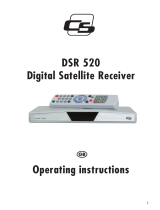Page is loading ...

DSR 5600 TS
Christian Schwaiger GmbH
Würzburger Straße 17
D-90579 Langenzenn/Germany
www.schwaiger.de
GB
User guide

2
User guide
Contents
Contents .....................................................................................................................................2
Safety precautions and installation location ...............................................................................4
Control elements, displays and connections ..............................................................................6
Connecting the receiver..............................................................................................................7
Remote control ...........................................................................................................................8
First installation...........................................................................................................................9
Operating the receiver ..............................................................................................................11
Settings – device setup .......................................................................................................14
Settings – OSD ....................................................................................................................14
Settings – sound ..................................................................................................................15
Settings – Subtitles ..............................................................................................................15
Settings – Child safety lock .................................................................................................16
Child safety lock – device lock ............................................................................................16
Child safety lock – change PIN ...........................................................................................16
Installation ................................................................................................................................17
Installation – antenna confi guration DVB-T .........................................................................17
Installation – SAT antenna confi guration .............................................................................18
Installation – station search DVB-T .....................................................................................19
Installation – station search SAT .........................................................................................21
Installation – software download .........................................................................................23
Installation – Factory settings ..............................................................................................25
Installation – Common Interface (CI) ...................................................................................25
List of stations...........................................................................................................................26
List of stations – sorting manually .......................................................................................26
List of stations – Managing favourites .................................................................................27

33
Timer ........................................................................................................................................27
Timer – Sleep timer .............................................................................................................27
Timer – Timer recording ......................................................................................................28
Information................................................................................................................................29
Video text ..................................................................................................................................29
Managing the hard disk (option) ...............................................................................................30
Managing the hard disk – hard disk information .......................................................................30
Managing the hard disk – hard disk maintenance ....................................................................30
Managing the hard disk – switching off the hard disk ...............................................................31
Managing the hard disk – testing the fi le system......................................................................31
List of recordings ......................................................................................................................31
Operating the hard disk ............................................................................................................33
Recording ............................................................................................................................33
Timeshift function ................................................................................................................33
Choosing the audio channel for recordings .........................................................................34
Playback ..............................................................................................................................34
Operating the hard disk – fast forward and rewind ...................................................................34
Managing recordings ...........................................................................................................35
Operating the hard disk – Setting and managing markers .......................................................35
EPG – Electronic programme guide .........................................................................................36
Audio language of the soundtrack ............................................................................................36
DOLBY DIGITAL – AC 3 operation ...........................................................................................36
Using the serial interface ..........................................................................................................36
Faults ........................................................................................................................................37
Make a contribution to protecting the environment...................................................................38
Technical data...........................................................................................................................39

4
General information
Guarantee
The guarantee period begins with the purchase of the product. Please confi rm this with your proof
of purchase (receipt, invoice, delivery receipt etc.). Please keep these documents in a safe place.
Our guarantee is based on our guarantee conditions in force at the time of purchase. In the case of a
necessary repair, take or send in the unit to your specialist dealer.
Disposal information for packaging
Packaging materials can be recycled and should always be submitted for recycling.
Packaging materials such as plastic bags do not belong in the hands of children.
Safety and installation information
All of our products at the time of purchase conform to the currently applicable safety regulations and
are, when used as intended, completely safe! Please heed the following information to avoid any
potential dangers, damage or faults:
Location
Place the unit on a solid, secure and horizontal surface and make sure that it is well ventilated. Do not
place the unit on beds, sofas, soft carpets or similar surfaces as this will block the ventilation slots on
the base of the unit and interrupt the necessary air circulation. Make sure that the ventilation slots on
the top of the unit are not covered up e.g. by newspapers, tablecloths or curtains. This could possibly
cause the unit to catch fi re.
As the unit generates heat and has rubber feet, this can lead to discolouration on the surface of
furniture. If necessary, place the unit on a suitable base.
The heat generated when the unit is in operation must be dissipated by adequate air circulation, so the
unit must not be covered up or situated in a closed cupboard.
You should also bear this in mind if the unit is supplied with an IR mouse (optional) and is situated, for
example, behind the television set.
Make sure there is at least 10 cm of clearance around the unit. Radiators or other heat sources in
the vicinity of the unit can lead to malfunctions or damage the unit. You must not place any open fi re
sources, such as burning candles, on top of the unit.
The unit must not be located in rooms with a high level of humidity e.g. kitchens or saunas, as the
condensation water may damage the unit.
The unit is designed for use in dry, temperate environments and must not be exposed to dripping or
splashing water.
If the unit is moved from a cold to a warm place, condensation may form inside the unit. Therefore
leave the unit switched off for a few hours.
The unit carries the CE mark and thus conforms to the fundamental requirements
of the European directives 2004/108 EC for EMC and 2006/95 EC for LVD.

5
Mains connection
WARNING:
For units that are supplied with a mains adaptor, only use the original mains adaptor supplied with the
unit! The mains adaptor / mains plug must only be connected to a 230 V~/50 Hz mains supply The
mains adaptor / mains plug must be accessible at all times so that the unit can be unplugged from the
mains outlet. Only connect the mains adaptor / mains plug to an earthed power outlet!
The mains adaptor / mains plug must only be plugged in once installation has been completed
according to the instructions. The unit must not be used if the mains adaptor / mains plug is faulty or
the unit is damaged in any other way.
Avoid exposing the unit to water or moisture. Do not use the unit in the vicinity of bathtubs, swimming
pools or splashing water.
Do not place any water holding containers, e.g. vases of fl owers on top of the unit. These might fall
over and the liquid may cause serious damage or lead to a risk of electric shock.
Should any liquids or foreign matter accidentally get into the unit, unplug the mains adaptor / mains
plug from the power outlet immediately. Have the unit inspected by a qualifi ed engineer before using
it again.
Under no circumstances should you open the unit or the mains adaptor – this must only by carried out
by a qualifi ed engineer.
Do not let unsupervised children tamper with the unit. Do not let foreign objects, e.g. needles, coins
etc fall into the interior of the unit.
Packaging materials such as plastic bags do not belong in the hands of children.
Do not touch the contacts on the back of the unit with your fi ngers or metal objects. This could cause
a short circuit.
The unit must not be set up in the vicinity of appliances that generate strong magnetic fi elds (e.g.
motors, loudspeakers, transformers). Use a suitable, easily accessible power outlet and avoid using
multiple sockets!
Before cleaning the unit, it must be unplugged from the mains outlet. To clean the unit, use a soft dry
cloth. Never spray cleaning agents directly onto the unit. Do not use any cleaning solutions that might
damage the surface of the unit.
Do not handle the mains adaptor when your hands are wet – risk of electric shock! In the case of any
faults or smoke and odours coming from the unit, unplug the mains adaptor / mains plug from the
power outlet immediately!
You must not use the unit if water or foreign objects get into the inside of the unit or if the unit or
mains adaptor has been damaged. The unit must fi rst be inspected or repaired by a qualifi ed engineer
(technical customer service).
The receiver must be unplugged from the power outlet before connecting the antenna, otherwise there
is a risk of damaging the antenna.
Before connecting the television to the receiver, the television must be unplugged from the mains
outlet , otherwise there is a risk of damaging the television.
The antenna cable must be connected to the system earth of the satellite antenna. The earthing of the
system must be carried out according to national safety regulations.
In the case of an impending storm, unplug the mains adaptor and antenna plug.
If the unit will not be in use for an extended period of time, e.g. before a long holiday, unplug the mains
adaptor from the power outlet. Also remove the batteries from the remote control, as they may leak
and damage the remote control. Normal batteries must not be charged, heated or thrown into an open
fi re (risk of explosion!).
Do not throw used batteries in the household refuse. Batteries are hazardous waste and must be
disposed of accordingly.

6
Control elements, displays and connections
Front of the device
1 Display or LED:
Display LED
- red
Receiver is on standby
Programme display green Receiver is switched on
rEC. Timer is activated
FAIL Short circuit or overload at antenna socket
2 ON/OFF button (standby)
3 Buttons for changing programme: W programmes down, V programmes up
gg g
g
g
Rear of the device
4 VHF/UHF digital input – antenna socket for house or indoor antenna.
5 HF output – for connecting an HF cable to the antenna socket of a television
or video recorder.
6 IF input digital – connection for the LNB of your satellite antenna.
7 AUDIO L/R cinch sockets to connect the receiver to an amplifi er.
8 TV scart socket to connect the receiver to a television.
9 Serial interface to connect to a PC, to be able to use the receiver’s
additional PC-controlled functions.
10 Mains socket to connect the mains cable supplied.
11 VCR scart socket to connect a video recorder.
12 Optical sockets for DOLBY DIGITAL signals
13 Common Interface shaft for inserting Conditional Access Modules.
14 USB 2.0 socket to connect to a PC (optional for hard disk devices).

7
Connecting the receiver
The connections on the rear of the device are marked (see diagram on page 6).
Connecting a terrestrial antenna
Connect the antenna cable of the house or indoor antenna to the socket RF INPUT DIGITAL (4) of
the receiver.
This connection can supply an antenna with signal amplifi er with a current of 5 VDC (max. 50 mA).
CAUTION:
The antenna current may be switched on only if the antenna really is an active indoor antenna
with signal amplifi er and is not already supplied with current through its own power supply
(mains transformer or similar). (See also page 18). Otherwise this could cause a short circuit
or destroy your antenna.
The socket RF OUTPUT (5) of the receiver can be connected via an HF cable to the antenna socket
of your television (daisy chain function for analogue programmes).
Connecting a satellite antenna
Connect the coaxial cable of your satellite system with the socket IF-INPUT DIGITAL (6).
Caution: If, after connecting the receiver to the mains, the screen shows the message “Short
circuit or overload at antenna input”, there is a short circuit in the LNB cable or in the LNB. In
this case the receiver must be disconnected from the mains immediately, until the short circuit
has been remedied.
Connecting a television
Connect the socket TV (8) of the receiver via a scart cable with the corresponding scart socket of the
television.
Connecting a video recorder
Connect the socket VCR (11) of the receiver via a scart cable with the corresponding scart socket of
the video recorders.
If the video recorder is switched to playback function, the picture and sound signals of the video
recorders will be transmitted by the receiver to the television (daisy chain operation).
Connecting a hifi system
Connect the sockets AUDIO L/R (7) of the receiver via a cinch cable with the corresponding input
sockets of your hifi system.
Connecting a digital multi-channel amplifi er
The receiver has an optical (12) DIGITAL OUT socket for a DOLBY DIGITAL signal.
Connect the socket via a corresponding cable with your multi-channel amplifi er.
Connecting a mains cable
Connect the mains cable supplied to the socket 230V~/50Hz (10) of the receiver.

8
Remote control
On/off button
Mute
0-9 Direct entry of channel numbers.
In the menu: entry of programme parameters
i/EPG Call up electronic programme guide (EPG).
LIST Shows list of stations.
VOL◀ ▶ Volume control.
In the menu: scroll in lists or change entry values.
CH ▲▼ Programme change.
In the menu: select menu line.
OK Brief superimposition of programme information.
In the menu: open, confi rm or alter the entry marked
EXIT Exit the currently active menu or the OSD.
Red record button,
starts recording on the hard disk
MENU Activates the main menu. (Back with EXIT).
SWAP Switches between the two most recently selected
programmes.
In the menu: move programmes and change lists.
Red Moves the cursor downwards in the video and
button sound option menus.
For hard disk operation: fast rewind
In the menu: delete function
Blue Shows video text.
button For hard disk operation: fast forward
Green Shows the list of recordings,
button starts playback.
Yellow Switches between the video and sound option menus.
button Opens the information menu. For hard disk operation: Pause button
Grey stop button, stops the current recording or playback.
RADIO Switches between the TV and RADIO modes.
TV Switches between the TV and RADIO modes.
For timeshift operation: switches to normal TV picture
F1, F2 In hard disk operation: Setting and managing markers

9
Inserting the batteries
Open the battery compartment cover on the underside of the remote control and insert the two 1.5 V
batteries (AAA). Make sure they are the right way round
NOTE:
If some remote control commands are not performed, or not correctly, the batteries should be replaced.
Batteries may not be exposed to excessive heat. Dry batteries may not be charged.
First installation
After you have read through the safety precautions, and successfully gone through the steps
described in the Chapter Connecting the receiver, connect the mains plug to the power socket. At the
fi rst installation of the device, the Welcome window of the installation assistant will appear. Using this
installation assistant you can easily perform the most important settings of the digital receiver.
Menu language
The fi rst step of the installation is to select your chosen language
for all menus using the buttons CH V or CH W Confi rm with OK.
Country
The next step is to set the country in which your digital receiver
will be used. Select the country using the buttons CH V or CH W
and confi rm with OK. Use the EXIT button to go back to the fi rst
installation step and correct mistakes at any time.
Antenna
In the next step of the installation assistant, use the CH V or CH W
buttons to select the satellite you want to have at the beginning of the
list of stations and complete the installation with OK.
You can make any corrections using the EXIT button.

10
Antenna current
In the fi nal step of the installation assistant, use the buttons
CH V or CH W to select whether the antenna current for an active
DVB-T indoor antenna should be switched on or off. Complete
installation with OK.
You can make any corrections using the EXIT button
CAUTION:
The antenna current may be switched on only if the antenna really is an active indoor antenna with
signal amplifi er and is not already supplied with current through its own mains transformer (or similar).
Otherwise this could cause a short circuit or destroy your antenna.
The menu for automatic station search and the search process will be started. During the search the
window shows Status: scanning. The newly found TV and radio programmes will be listed. Once the
search is complete, the message Status: complete is shown. Use EXIT to leave the search menu.
Please note:
New programmes found by the station search will be added to the beginning of the list of stations.
You can set out the order of stations as you wish, and delete programmes you do not want.
These functions are described on page 27 of the user guide.

11
Operating the receiver
Switching on and off
- You can switch on the receiver with the OK button, the programme change button, or one of the
number buttons. The most recently active channel is shown (e.g. 0015)
- The digital receiver is switched to standby using the button. Display: - or red LED
NOTE:
The digital receiver is completely separated from mains power only if the plug is pulled out of the mains
socket.
Select mode of operation
You can choose between the operating modes TV (television programmes) and RADIO (radio
programmes).
- Use RADIO or TV to choose the mode of operation.
Changing the volume
The volume cannot be changed in the operating menu.
- Use VOL ◀ ▶ to set your chosen volume.
A volume scale is shown on the television screen
NOTE:
Volume changes control the sound signals at the sockets TV, VCR and AUDIO L R of the digital
receiver.
Switching the sound off (Mute)
• Press button: the sound is muted. A symbol appears in the lower right corner of the screen.
• Press
again: the sound is switched on again.
Programme selection
1. Changing channels normally:
Change to previous or next channel by pressing CH V or CH W as often as required. To scroll
through channels quickly, keep the CH V or CH W buttons pressed down long enough.
2. Changing channels by direct entry
Enter single- or double-digit channel numbers using 1-0 on the remote control and use OK to call
them up directly. Unoccupied channels are ignored.
3. Selecting the programmes from the list of stations:
Pressing the LIST button shows the most recently activated list of stations. You can scroll through
the list of stations using VOL ◀ ▶. Use CH V or CH W to select the programme you want; call it
up with OK.
The form of reception is shown to the right of the list:
Satellite names (e.g. ASTRA 19.2) for satellite programme or
channel names (e.g. Kanal 6) for DVB-T programmes.

12
Press LIST button twice to display the following menu:
Favourites list: Personal list of your favourite programmes.
Radio list: List of saved radio programmes.
TV list: List of saved TV programmes.
Alphabet: List of saved TV or radio programmes
in alphabetical order.
Choose the list you want using CH V or CH W and press OK to activate.
Then use CH V or CH W to choose the programme you want and press OK to activate.
In the Alphabet list, all the programmes are given in alphabetical order. To search for a programme,
use SWAP in the window with the letters. Use CH W and VOL ◀ ▶ to choose the starting letter of the
programme you seek and press OK to confi rm. Now the page with the list of stations is shown, in which
the programmes with the corresponding starting letter are saved. Now use SWAP to switch back to the
list of stations and choose the programme you want using CH V W and OK.
4. Switching from the current programme to the most recent active one:
The digital receiver remembers the most recently active programme.
- Use SWAP to switch from the current to the most recently active programme.
- Use SWAP to switch back to the current programme.
Each time you change programme, the title and broadcast time of the current and next programmes
will be shown. You can see how far advanced the current programme is on the status indicator under
the programme number.
You can also call up this information by pressing the OK button.
Selecting a programme while recording
While one programme is recording, you can watch other programmes.
1. If a DVB-T programme is being recorded, all SAT programmes can be watched at the same
time.
2. If a SAT programme is being recorded, all DVB-T programmes can be watched at the same
time.
2.1. If a SAT programme is being recorded, the SAT programmes on the same transponder as the
programme being recorded can be watched at the same time.
Please note: If an encrypted programme is being recorded, another encrypted programme
cannot be watched at the same time.
Tipp: During a recording, press the LIST button to see a list of all the programmes that
you can watch while recording.

13
Settings
The menu Settings establishes the basic functions of the receiver.
NOTE:
The individual menu items are explained in a super at the bottom edge of the screen.
The settings can be changed using the VOL ◀ ▶ button. When leaving the menu (EXIT button) you
will be asked if you want to save the changes you have made (Yes) or keep the previous settings (No).
Use the VOL ◀ ▶ button to make your selection, and confi rm it with the OK button.
Switch on the digital receiver using
.
Press the MENU button.
The main menu is shown:
The fi rst line of the menu, Settings
is highlighted.
Note:
If the receiver is equipped with a hard disk (Option), the
main menu will show the menu item: “Manage hard disk”.
Press the OK button. This menu will appear:
Use the CH VW
buttons to make your selection and confi rm with OK.

14
Settings – device setup
1) Scart output
To adapt to your television, use the VOL ◀ ▶ buttons to
select the output signal (FBAS, RGB, YUV or
Y/C) for the scart socket.
2) Time difference
After switching on for the fi rst time, you should set the difference between local time and the received
GMT. You can use the VOL ◀ ▶. buttons to set this. For Central Europe, the difference is +1.00 hour
in winter and +2.00 hours in summer. You will have to update this setting when the clocks change in
autumn and spring.
3) Select menu language
Use the VOL ◀ ▶ buttons to select the language you want for the menu.
4) Picture format
To adapt to your television, use the VOL ◀ ▶ buttons to select the picture format (4:3 or 16:9).
5) Fitting the picture
Use the VOL ◀ ▶ buttons to select the scart output signal mode, dependent on signal format: Pan &
Scan, Letterbox, Pillarbox or Centre.
Press EXIT to leave the menu. Use the VOL ◀ ▶ buttons to decide if you want to save the changes you
have made (Yes) or keep the previous settings (No). Confi rm your choice with the OK button.
Settings – OSD
In the Installation menu, move the cursor using the CH VW buttons onto the line OSD and press the
OK button. The following menu will appear:
1) OSD transparency:
Use the VOL ◀ ▶ buttons to set the transparency
of the OSD.
2) Length of superimposition:
Use the VOL ◀ ▶ buttons to change how long
you want the programme information to be
superimposed when you change programme
(1-10 seconds).
3) OSD colour:
Use the buttons VOL ◀ ▶ to select the colour of the OSD.
Press EXIT to leave the menu. Use the VOL ◀ ▶ buttons to decide if you want to save the changes you
have made (Yes) or keep the previous settings (No). Confi rm your choice with the OK button.

15
Settings – sound
1) Start volume
Use the VOL ◀ ▶ buttons to set the starting
volume of the receiver.
2) Sound setting
Use the VOL ◀ ▶ buttons to choose between
Stereo, Mono left or Mono right
3) TV sound channel
Use the VOL ◀ ▶ buttons to select the sound channel for the scart output for the current channel, if
the programme being broadcast has several options.
4) Digital sound channel
Use the VOL ◀ ▶ buttons to select the sound channel on the digital output of the receiver for the
current programme number.
Press EXIT to leave the menu. Use the VOL ◀ ▶ buttons to decide if you want to save the changes you
have made (Yes) or keep the previous settings (No). Confi rm your choice with the OK button.
Settings – Subtitles
1) Subtitles
Use the VOL ◀ ▶ buttons to switch the
subtitles on or off.
2) Subtitle language
Use the VOL ◀ ▶ buttons to select the language
in which the subtitles should be shown. If no
DVB subtitles are being broadcast, the symbol
“-” appears.
Press EXIT to leave the menu. Use the VOL ◀ ▶ buttons to decide if you want to save the changes you
have made (Yes) or keep the previous settings (No). Confi rm your choice with the OK button.

16
Settings – Child safety lock
Your device is equipped with a child safety lock. This secures the receiver against unauthorised use. If
the child safety lock is activated, the receiver can be switched on only after entering a 4-digit PIN.
In the Main menu, move the cursor using the CH VW
buttons onto the line Child safety lock and press the OK
button.
The following menu will appear:
Child safety lock – device lock
To activate or deactivate the device lock,
move the cursor onto the line Device lock
and press OK.
The following menu will appear:
Use the VOL ◀ ▶. buttons to switch the device lock on or off. If the device lock is on, a PIN must be
entered when you switch the receiver on.
Press EXIT to leave the menu. Use the VOL ◀ ▶ buttons to decide if you want to save the changes you
have made (Yes) or keep the previous settings (No). Confi rm your choice with the OK button.
Child safety lock – change PIN
To change the PIN, move the cursor onto the
line Change PIN and press OK.
The following menu will appear:
The factory settings give 0000 as a PIN.
Using the code 9976, you can always switch on the receiver, whatever the PIN set.
Move the cursor using CH VW onto the line New PIN and press the OK button. Enter a 4-digit PIN
using the buttons 0-9. Then press OK. Move the cursor using CH VW onto the line Confi rm PIN and
press the OK button. Now enter your chosen PIN as confi rmation. Then press OK.
Press EXIT to leave the menu. Use the VOL ◀ ▶ buttons to decide if you want to save the changes you
have made (Yes) or keep the previous settings (No). Confi rm your choice with the OK button.
CAUTION
Do not forget your PIN! If you have forgotten it, you will need to contact your specialist dealer.

17
Installation
The menus “Antenna confi guration” and “Station search” will differ depending on the type of signal
received, DVB-T (terrestrial) or SAT (satellite receiver system).
In the main menu, select the line Installation using
CH VW and confi rm with OK. The Installation menu will appear:
Use the buttons CH VW to make your selection
and confi rm with OK.
Installation – antenna configuration DVB-T
Select the line antenna confi guration using CH VW
and confi rm with OK.
In the line antenna, use the VOL ◀ or VOL ▶
buttons to select Terrestrial.
In the line antenna current you can switch the current for active indoor antennas (without mains
transformers) on and off using the VOL ◀ ▶ buttons.
CAUTION
The antenna current may be switched on only if the antenna really is an active indoor antenna with
its own signal amplifi er and is not already supplied with current through a transformer (or similar).
Otherwise this could cause a short circuit or destroy your antenna.
Press EXIT to leave the menu. Use the VOL ◀ ▶ buttons to decide if you want to save the changes you
have made (Yes) or keep the previous settings (No). Confi rm your choice with the OK button.

18
Installation – SAT antenna configuration
In the Installation menu, select the line Antenna confi guration using CH VW and confi rm with OK.
1) Antenna:
In the line Antenna use the VOL ◀ or VOL ▶
buttons to select the satellite
you are receiving with the connected
satellite antenna, e.g. ASTRA 19.2
2) Antenna current
Use the VOL VW buttons to switch the
antenna current on or off.
3) LOW Band
Oscillator frequency for LOW Band. Use the VOL VW buttons to set this, or after pressing the OK
button, directly, using the buttons 1-0.
4) HIGH band
Oscillator frequency for HIGH Band. Use the VOL VW buttons to set this, or after pressing the OK
button, directly, using the buttons 1-0.
5) DiSEqC switch
If the receiver is connected to a satellite system that receives several satellites at once (Multifeed
system), assign the input for the LNB in question (menu line 1) on the DiSEqC switch, using the
VOL VW buttons.
6) Toneburst switch
If the receiver is connected to a satellite system that receives several satellites at once (Multifeed
system), assign the input for the LNB in question (menu line 1) on the Toneburst switch, using the
VOL VW buttons.
7) DiSEqC mode
Use the VOL VW. buttons to select the DiSEqC mode. Choose DiSEqC 1.0 for fi xed systems, and
DiSEqC 1.2 for motor-controlled systems. If you have selected DiSEqC 1.2, the menu item Motor
settings will appear in the Installation menu.
Press EXIT to leave the menu. Use the VOL VW buttons to decide if you want to save the changes you
have made (Yes) or keep the previous settings (No). Confi rm your choice with the OK button.

19
Installation – station search DVB-T
You can choose between automatic (antenna) and manual (transponder) station search.
The automatic station search checks the whole VHF and UHF range for programmes you can
receive.
Automatic station search
In the Installation menu, move the cursor using the buttons CH VW onto the line Station search and
press the OK button. The following menu will appear:
Performing an automatic station search
1. Select the line Antenna using CH VW and Terrestrial using the VOL◀ or VOL ▶ buttons.
2. Select the line Search mode using CH VW and Antenna using the VOL◀ or VOL ▶ buttons.
3. In the line Encrypted, select whether the station search should also include encrypted stations,
using the VOL ◀ or VOL ▶ buttons.
No = encrypted stations will be ignored.
Yes = encrypted stations will be included in the search.
4. Move the cursor onto the line Start station search using the CH VW buttons and start the search
process by pressing the OK button.
Now two windows are shown, listing the newly found TV and radio programmes.
The “Status” window shows how far the search has progressed.
- Display: Scanning => Search is active
- Display: Complete => Search is fi nished.
When leaving the menu (EXIT button) you will be asked if you want to save the new programmes
(Yes) or delete them (No). Use the VOL◀ ▶ button to make your selection, and confi rm it with the OK
button

20
Manual station search
In manual station search, you can enter the channels to be searched directly.
In the Installation menu, move the cursor using the buttons CH VW onto the line Station search and
press the OK button. The following menu will appear:
This is how to perform a manual station search:
1. Select the line Antenna using CH VW and Terrestrial using the VOL ◀ or VOL ▶ buttons.
2. Select the line Search mode using CH VW and Transponder using the VOL◀ or VOL ▶
buttons.
3. In the line Encrypted, select whether the station search should also include encrypted stations,
using the VOL ◀ or VOL ▶ buttons.
No = encrypted stations will be ignored.
Yes = encrypted stations will be included in the search.
4. In the line Frequency, use the VOL ◀ ▶ buttons to select the channel that should be searched.
5. Move the cursor onto the line Start station search using the CH VW buttons and start the search
process by pressing the OK button.
Now two windows are shown, listing the newly found TV and radio programmes.
The “Status” window shows how far the search has progressed.
- Display: Scanning => Search is active
- Display: Complete => Search is fi nished.
When leaving the menu (EXIT button) you will be asked if you want to save the new programmes
(Yes) or delete them (No). Use the VOL ◀ ▶ button to make your selection, and confi rm it with the
OK button.
/