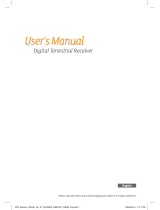Page is loading ...

TOPFIELD
CRC-2400
User Guide
High Definition
Digital Cable Receiver
Personal Video Recorder
CONAX Embedded

ii CONTENTS
Contents
Contents ii
1 Introduction 1
1.1 Features . . . . . . . . . . . . . . . . . . . . . . . . . . . . . . 1
1.2 Controlling the digital receiver . . . . . . . . . . . . . . . . . . 2
1.2.1 Front panel . . . . . . . . . . . . . . . . . . . . . . . . 3
1.2.2 Remote control . . . . . . . . . . . . . . . . . . . . . . 4
1.3 Subscription card information . . . . . . . . . . . . . . . . . . 6
2 Setup 7
2.1 Unpacking . . . . . . . . . . . . . . . . . . . . . . . . . . . . . 7
2.2 Safety precautions . . . . . . . . . . . . . . . . . . . . . . . . . 7
2.3 Rear panel connections . . . . . . . . . . . . . . . . . . . . . . 9
2.4 Connecting up your digital receiver . . . . . . . . . . . . . . . 10
2.4.1 Connecting to the broadcasting cable . . . . . . . . . . 11
2.4.2 Connecting to your television set . . . . . . . . . . . . 11
2.4.3 Connecting to your video recorder . . . . . . . . . . . 13
2.5 Switching on for the first time . . . . . . . . . . . . . . . . . . 13
3 Service Search 16
3.1 Searching for broadcasting services . . . . . . . . . . . . . . . 16
3.2 Resetting to factory settings . . . . . . . . . . . . . . . . . . . 17
3.3 Resetting to user settings . . . . . . . . . . . . . . . . . . . . . 18
3.4 Clearing the services list . . . . . . . . . . . . . . . . . . . . . 18

CONTENTS iii
4 Preference Settings 19
4.1 Language settings . . . . . . . . . . . . . . . . . . . . . . . . . 19
4.1.1 Menu language . . . . . . . . . . . . . . . . . . . . . . 19
4.1.2 Subtitle language . . . . . . . . . . . . . . . . . . . . . 20
4.1.3 Hard of Hearing . . . . . . . . . . . . . . . . . . . . . 20
4.1.4 Audio language . . . . . . . . . . . . . . . . . . . . . . 20
4.2 Video and audio settings . . . . . . . . . . . . . . . . . . . . . 21
4.2.1 High definition television . . . . . . . . . . . . . . . . 21
4.2.2 Television aspect ratio . . . . . . . . . . . . . . . . . . 22
4.2.3 Colour format . . . . . . . . . . . . . . . . . . . . . . . 23
4.2.4 Another video device . . . . . . . . . . . . . . . . . . . 23
4.2.5 Audio mode . . . . . . . . . . . . . . . . . . . . . . . . 24
4.3 Local time setting . . . . . . . . . . . . . . . . . . . . . . . . . 24
4.4 Parental control . . . . . . . . . . . . . . . . . . . . . . . . . . 26
4.5 Options for recording . . . . . . . . . . . . . . . . . . . . . . . 28
4.6 Options for playback . . . . . . . . . . . . . . . . . . . . . . . 29
4.7 Options for on-screen display . . . . . . . . . . . . . . . . . . 30
4.8 Options for the front display . . . . . . . . . . . . . . . . . . . 31
4.9 Options for Photo Album . . . . . . . . . . . . . . . . . . . . . 31
4.10 Options for standby mode . . . . . . . . . . . . . . . . . . . . 32
5 Every Day Use 33
5.1 Volume control . . . . . . . . . . . . . . . . . . . . . . . . . . 33
5.2 Watching television . . . . . . . . . . . . . . . . . . . . . . . . 33
5.2.1 The services list . . . . . . . . . . . . . . . . . . . . . . 33
5.2.2 The favourite service lists . . . . . . . . . . . . . . . . 34
5.2.3 Viewing programme information . . . . . . . . . . . . 35
5.2.4 Selecting audio tracks . . . . . . . . . . . . . . . . . . 36
5.2.5 Selecting subtitle tracks . . . . . . . . . . . . . . . . . 37
5.2.6 Viewing teletext . . . . . . . . . . . . . . . . . . . . . . 37
5.3 Viewing electronic programme guide . . . . . . . . . . . . . . 37
5.4 Using time-shift . . . . . . . . . . . . . . . . . . . . . . . . . . 38
6 Organising Services 41
6.1 Editing the favourite lists . . . . . . . . . . . . . . . . . . . . . 41
6.2 How to use on-screen keyboard . . . . . . . . . . . . . . . . . 43

iv CONTENTS
7 Recording and Playback 44
7.1 Recording a programme . . . . . . . . . . . . . . . . . . . . . 45
7.1.1 Instant recording . . . . . . . . . . . . . . . . . . . . . 45
7.1.2 Timer recording . . . . . . . . . . . . . . . . . . . . . . 47
7.1.3 Scheduling recordings using the programme guide . . 49
7.1.4 Recording a time-shifted programme . . . . . . . . . . 49
7.1.5 Recording a pay service programme . . . . . . . . . . 50
7.2 File archive . . . . . . . . . . . . . . . . . . . . . . . . . . . . . 51
7.2.1 To delete a recording . . . . . . . . . . . . . . . . . . . 51
7.2.2 To sort recordings . . . . . . . . . . . . . . . . . . . . . 51
7.2.3 To lock a recording . . . . . . . . . . . . . . . . . . . . 52
7.2.4 To rename a recording . . . . . . . . . . . . . . . . . . 52
7.2.5 To make a new folder . . . . . . . . . . . . . . . . . . . 52
7.2.6 To move a recording to another folder . . . . . . . . . 52
7.3 Playing back a recording . . . . . . . . . . . . . . . . . . . . . 53
7.3.1 To navigate using the progress bar . . . . . . . . . . . 53
7.3.2 To play in slow motion . . . . . . . . . . . . . . . . . . 54
7.3.3 To play in fast motion . . . . . . . . . . . . . . . . . . . 54
7.3.4 To make a bookmark . . . . . . . . . . . . . . . . . . . 55
7.3.5 To play back recordings in sequence . . . . . . . . . . 55
7.3.6 To play back a scrambled recording . . . . . . . . . . . 56
7.4 Copying a recording . . . . . . . . . . . . . . . . . . . . . . . 56
7.5 Formatting the hard disk . . . . . . . . . . . . . . . . . . . . . 57
8 Entertainment 58
8.1 Configuring the network setting . . . . . . . . . . . . . . . . . 58
8.2 Copying files . . . . . . . . . . . . . . . . . . . . . . . . . . . . 59
8.3 Playing back MP3 files . . . . . . . . . . . . . . . . . . . . . . 60
8.4 Viewing image files . . . . . . . . . . . . . . . . . . . . . . . . 61
8.5 Playing back a video file . . . . . . . . . . . . . . . . . . . . . 61
8.6 Playing back YouTube contents . . . . . . . . . . . . . . . . . 62
8.7 Sharing image files by Yahoo Flickr . . . . . . . . . . . . . . . 63
8.8 SHOUTcast Internet radio . . . . . . . . . . . . . . . . . . . . 65
8.9 Google weather forecast . . . . . . . . . . . . . . . . . . . . . 66
9 Firmware Update 67

CONTENTS v
9.1 From a memory stick . . . . . . . . . . . . . . . . . . . . . . . 67
9.2 Over the air . . . . . . . . . . . . . . . . . . . . . . . . . . . . 68
A Universal Remote Control 69
A.1 Code list for television sets . . . . . . . . . . . . . . . . . . . . 72
A.2 Code list for DVD players . . . . . . . . . . . . . . . . . . . . . 86
A.3 Code list for audio-video receivers . . . . . . . . . . . . . . . 88


1
1
Chapter 1
Introduction
The CRC-2400 digital receiver is fully compliant with the inter-
national Digital Video Broadcasting (DVB) standard, and thus
is able to receive digital broadcasts of that standard.
NOTE
In general we equate a channel with a frequency. However,
unlike analogue broadcasts, digital broadcasts are not all
assigned to their own frequencies; instead, multiple televi-
sion broadcasts are transmitted through a single frequency.
The frequency in digital broadcasting is usually called trans-
ponder or multiplex. To reduce confusion in this manual,
the word service is preferably used than channel as a term
to indicate one television or radio broadcast.
1.1 Features
This digital receiver has the following features:
• Can store up to 2,000 television and radio services.
• Can create lists of your favourite services.

2 Introduction
• Can view information about the current television or ra-
dio programme.
• Has an electronic programme guide that provides an
overview of scheduled programmes.
• You can record one service while you are currently
watching another.
• You can record many programmes using a built-in hard
drive with large storage capacity.
• Time-shift is a special technical feature available on this
digital receiver. You can pause a programme you are
watching and resume it again at a later time. Then you
can quickly go to any part of the current programme by
fast forward or rewind search.
• If you have an external hard drive connected to the dig-
ital receiver via the USB port, you can record television
programmes into it.
• You can play back video files of various formats includ-
ing DivX.
• You can use various Web services including YouTube.
1.2 Controlling the digital receiver
You can operate the digital receiver with the remote control or
the buttons on the front panel.
NOTE
When the digital receiver is off but plugged into a wall
socket, we say that it is in standby mode; on the other hand,
when it is on, it is in active mode. Even when you are not
using the digital receiver, you should keep it plugged into
a wall socket to be in standby mode so that it can run timer
events at any time.

1
1.2 Controlling the digital receiver 3
1.2.1 Front panel
The front panel of the digital receiver has buttons to control
the digital receiver, specific lights and a display to indicate its
status. The following indicates what they mean.
button switches the digital receiver between standby mode
and active mode.
Front display shows the current time in standby mode, and
displays the current service in active mode.
MENU button displays the main menu. It is also used to return
to the previous menu from a submenu.
OK button displays the services list. See §5.2.1 for more de-
tails. It is also used to select a menu item.
CHANNEL , buttons switch to the previous or next ser-
vice.
VOLUME , buttons decrease or increase the volume.
You have to insert your subscription
card into the front slot to watch pay
services. When you insert the subscrip-
tion card, the side on which the chip is
mounted must face upward.

4 Introduction
1.2.2 Remote control
41
.
.
.
1
button switches the
digital receiver between
standby mode and active
mode.
.
.
.
2
mutes the sound. Press
again to switch it back on.
.
.
.
3
TV switches the remote
control to television mode
to operate your television.
.
.
.
4
PVR switches the remote
control to receiver mode to
operate the digital receiver.
.
.
.
5
AUX switches the remote
control to operate your
audio-video receiver.
.
.
.
6
DVD switches the remote
control to DVD mode to op-
erate your DVD player.
.
.
.
7
Numeric buttons are used
to enter a service number
for service change or to
specify values for menu op-
tions.
.
.
.
8
switches over between
the current service and the
previously viewed one.
.
.
.
9
displays the service information box. It is also used
to display more information about a programme.
.
.
.
10
VOLUME− ,
VOLUME+ buttons decrease or increase the
volume.
.
.
.
11
CHANNEL− ,
CHANNEL+ buttons switch to the previous or

1
1.2 Controlling the digital receiver 5
next service.
.
.
.
12
OK displays the services list. See §5.2.1 for more details.
It is also used to select a menu item.
.
.
.
13
Navigation buttons are used to navigate in menus or to
change values for menu options.
.
.
.
14
MENU displays the main menu. It is also used to return to
the previous menu from a submenu.
.
.
.
15
GUIDE displays the electronic programme guide.
.
.
.
16
EXIT is used to exit a menu or to hide on-screen informa-
tion.
.
.
.
17
is used to display the list of recorded programmes that
are stored in the internal hard drive. See §
7.2 for more
details.
.
.
.
18
F1 has different functions per menu.
.
.
.
19
F2 is used to make a bookmark on playback or time-shift.
.
.
.
20
F4 has different functions per menu.
.
.
.
21
F3 is used to jump to next bookmark position.
.
.
.
22
Option has different functions per menu.
.
.
.
23
is used to select a subtitle track.
.
.
.
24
is used to select an audio track and a sound mode.
.
.
.
25
displays teletext.
.
.
.
26
VF changes video resolution. See §4.2.1 for more details.
.
.
.
27
AR changes aspect ratio. See §4.2.2 for more details.
.
.
.
28
switches over between television services and radio
services.
.
.
.
29
is used to set a sleep timer in 10 minute increments.
.
.
.
30
is used to start recording.
.
.
.
31
is used to stop playback, to stop recording, or to jump
back to live television from time-shifted television.
.
.
.
32
M switches the output of the TV SCART socket over be-
tween the digital receiver and the device connected to the
VCR SCART socket. See §4.2.4 for more details.

6 Introduction
.
.
.
33
SAT is not used in this model.
.
.
.
34
is used to start reverse playback. Subsequent presses
increase the rewind speed.
.
.
.
35
pauses live television or playback of a recorded pro-
gramme.
.
.
.
36
is used to start fast forward playback. Subsequent
presses increase the playback speed.
.
.
.
37
resumes normal playback speed, or displays the
progress bar for navigation on playback or time-shift. To
play a recorded programme, see button
.
.
.
17
.
.
.
.
38
is used to jump back to the beginning of the recording
on playback.
.
.
.
39
is used to start slow motion playback. Subsequent
presses change the playback speed.
.
.
.
40
is used to jump to the end of the recording on playback.
.
.
.
41
has different functions per menu.
NOTE
When using the remote control, point it at the remote sensor
on the front panel of the digital receiver.
1.3 Subscription card information
With this digital receiver, you can view pay services scram-
bled with the CONAX conditional access system. Probably
you have a subscription card. If you would like to view infor-
mation in detail about your subscription card, select the Infor-
mation > Conditional Access menu. There you can also check
the messages from the broadcasting operator.

2
7
Chapter 2
Setup
2.1 Unpacking
Before going any further, check that you have received the fol-
lowing items with the digital receiver.
• Remote control
• Two batteries for the remote control (AAA 1.5 V)
• One Composite cable (RCA cable)
• A copy of this user guide
NOTE
Accessories may vary according to your local area.
2.2 Safety precautions
Please read carefully the following safety precautions.
• The mains voltage must range between 90 and 250 volts.
Check it before plugging the digital receiver to the wall
socket. For the power consumption of the digital re-
ceiver, refer to Table 2.1.

8 Setup
• The wall socket should be near the equipment. Do not
run an extension lead to the unit.
• The mains plug shall remain readily operable so that it
can be removed easily to disconnect the power.
• The digital receiver shall not be exposed to dripping or
splashing water, and no objects filled with liquids, such
as vases, shall be placed on it.
• Do not expose the digital receiver to any moisture. The
digital receiver is designed for indoor use only. Use dry
cloth to clean the digital receiver.
• Place the digital receiver on a firm and level surface.
• Do not place the digital receiver close to heat emitting
units or in direct sunlight, as this will impair cooling.
Do not lay any objects such as magazines on the digi-
tal receiver. When placed in a cabinet, make sure there
is a minimum space of 10 centimetres around it. For the
physical specification of the digital receiver, refer to Ta-
ble 2.2.
• Protect the power cord from being walked on or pinched.
If the cord is damaged, do not use the digital receiver and
get the cord replaced.
• Never open the digital receiver casing under any circum-
stances, or the warranty will be void.
• Refer all servicing to a qualified service technician.
Table 2.1: Power specification
Input voltage 90 to 250 V AC, 50/60 Hz
Power consumption 47 W at maximum in active
Under 1 W in passive standby

2
2.3 Rear panel connections 9
Table 2.2: Physical specifications
Size 380× 60× 265 mm
Weight 3.1 kg
Operating temperature 0 to 45
◦
C
Storage relative humidity 5 to 90 %
2.3 Rear panel connections
The CRC-2400 has a wide range of connections on the back.
Check what connections your television set has in comparison
with the digital receiver.
.
.
.
1
CABLE IN Cable broadcasting signal input socket
.
.
.
2
CABLE OUT Cable broadcasting signal output socket
through the CABLE IN socket for another
digital receiver
.
.
.
3
VIDEO Composite video output socket for the tele-
vision set (yellow)
.
.
.
4
AUDIO L/R Stereo audio output socket for the televi-
sion set or the audio-video receiver (white/red)
.
.
.
5
TV Audio and video output socket for the tele-
vision set
.
.
.
6
VCR Audio and video input/output socket for
another device such as a video recorder
.
.
.
7
LAN Local area network port

10 Setup
.
.
.
8
USB USB port for firmware update and data trans-
fer
.
.
.
9
S/PDIF Digital audio output socket for the audio-
video receiver
.
.
.
10
HDMI Audio and video output socket for the high
definition television set
.
.
.
11
ON/OFF Power switch (You have to turn on this switch
first to use this digital receiver.)
Table 2.3: Connectors specifications
HDMI High definition video output
Left & right audio output
Digital audio output
TV CVBS/S-Video video output
Left & right audio output
VCR CVBS video output
Left & right audio output
CVBS/S-Video/RGB video input for bypass
Left & right audio input for bypass
VIDEO Composite video (CVBS) output
AUDIO Left & right audio output
S/PDIF Digital audio output
USB 2.0 Host (5 V DC, 500 mA)
LAN 10/100 Ethernet
2.4 Connecting up your digital receiver
There are several ways to set up the digital receiver. Set up the
digital receiver suitably to your television and other devices.
If you have any problem with your setup or need help, contact
your dealer.

2
2.4 Connecting up your digital receiver 11
2.4.1 Connecting to the broadcasting cable
Whatever sort of connection you have be-
tween the digital receiver and the television,
you need to connect the digital receiver to the
broadcasting cable so that it can receive digi-
tal television broadcasts. Connect the broad-
casting cable to the CABLE IN connector. If
you have another digital receiver, you may
link it from the CABLE OUT connector.
2.4.2 Connecting to your television set
For all the following connections of the digital receiver, we rec-
ommend you to use the first connector to get the best picture
quality. If your television does not have a matching connector,
then use the next connector in the following order for a better
picture quality.
1. HDMI connector (HDMI)
2. SCART connector (TV)
3. Composite connector (VIDEO)
You should configure audio and video settings after connect-
ing up the digital receiver. See §4.2 for a detailed description.
To use the HDMI output
If you have a high definition television set,
you should use an HDMI cable for best re-
sults. Plug one end of the cable into the HDMI
socket on the digital receiver, and plug the
other end into the matching socket on your
television. In this case, you do not have to
make audio connection because it can output
stereo audio or digital audio as well.

12 Setup
To use the SCART output
For best results with a standard television set,
you should use a SCART cable. Plug one end
of the cable into the TV socket on the digital
receiver, and plug the other end into a free
SCART socket on your television.
If you connect with a standard SCART cable, you do not have
to make audio connection because it can output stereo audio
as well. But if you use a conversion cable such as SCART-to-
Component, then you have to make audio connection.
NOTE
You cannot view high definition video by means of the
SCART output.
To use the Composite video output
You need to obtain a Composite video cable
(RCA cable) to use the Composite video out-
put. Plug one end of the cable into the VIDEO
(yellow) socket on the digital receiver, and
plug the other end into the matching socket
on your television.
NOTE
You cannot view high definition video by means of the Com-
posite video output.

2
2.5 Switching on for the first time 13
To make the audio connection
You need to obtain an audio cable (RCA ca-
ble) to link the audio connectors. Plug one
ends of the cable into the AUDIO L (white)
and AUDIO R (red) sockets on the digi-
tal receiver, and plug the other ends into
the matching sockets on your television or
audio-video receiver.
To enjoy Dolby Digital audio, your television
or audio-video receiver must be able to de-
code Dolby Digital audio, and you need to
obtain an S/PDIF cable.
Plug one end of the cable into the S/PDIF
socket on the digital receiver, and plug the
other end into the matching socket on your
audio-video receiver.
2.4.3 Connecting to your video recorder
The digital receiver can also output video through an auxiliary
SCART connector to another device such as a video recorder.
You need to obtain a SCART cable to link the
auxiliary SCART connector. Plug one end
of the cable into the VCR socket on the digi-
tal receiver, and plug the other end into the
matching socket on your video recorder or
suchlike.
2.5 Switching on for the first time
Now that you have your digital receiver connected, you should
plug it into a wall socket. Ensure that your television set is
turned on and on the correct video channel so that you will be
able to see the display from the digital receiver.

14 Setup
Before switching on the digital receiver, you should insert bat-
teries into the remote control. Open the battery compartment
by removing the lid, and then insert the batteries observing the
polarity, which is marked on the base of the battery compart-
ment.
Press the button on the top left corner on the remote con-
trol. In a little time, you may see a picture displaying a menu.
If you do not see a picture, try pressing the
VF button on the
remote control. If after several tries you still get no picture,
check that the television is set to the correct input. If the picture
is good, you can skip to §3.1 to search for available television
and radio services. Otherwise, you may need to temporarily
connect the Composite video connector (VIDEO) to your tele-
vision set so that you can see the menu in order to configure
the video settings.
CAUTION
If the digital receiver no longer reacts properly to the remote
control commands, the batteries may be flat. Be sure to re-
place only with 1.5 V AAA size batteries, and observe the
following precautions.
• Do not mix different types of batteries, or new and old
batteries.
• Do not use rechargeable batteries.
• Do not recharge the old batteries.
• In order to avoid any risk of explosion, observe the po-
larities indicated inside the battery compartment.
• Do not subject to excessive heat such as the sun and
fire.
• If you are not using the remote control for a long pe-
riod of time, remove the batteries. The manufacturer
accepts no liability for the damage resulting from leak-
ing batteries.
/