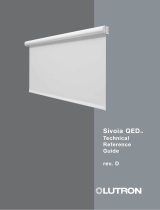Page is loading ...

RadioRA 2 Commisioning Checklist
This checklist is intended to help you during activation and transfer.
The most recent RadioRA 2 beta (latest features) or non-beta (most time in-field) software
This is downloaded by signing in to your myLutron account, at www.lutron.com, and going to
Service & Support > Design & Configuration Software.
Standalone Router
Bringing your own router to the job site is a best practice in the event that the homeowner’s
network configuration presents commissioning challenges. Using your own router will ensure that
you can get the RadioRA 2 system up and running to verify standard functionality.
NOTE: For full functionality (Connect App, 3
rd
party integration, etc.) it will be important to get the
main repeater(s) on the home network. For more networking information, visit
www.lutron.com/networking
Laptop with Ethernet port
A Windows computer or laptop is required for programming a RadioRA 2 system. Having a native
Ethernet port on the laptop will help prevent potential issues caused by Ethernet adapters.
Ethernet cables
Ethernet cables are required to connect the RadioRA 2 main repeater to the LAN. An Ethernet cable
will be required to connect a laptop physically to the LAN for connecting to the main repeater(s) for
activation and transfer. Ethernet cables may also be required when integrating other equipment
with the RadioRA 2 system using IP.
Activation
Plug in all RF seeTouch Tabletop Keypads to power
If a keypad remains on battery power, it will not wake up to enter activation mode.
Pair Car Visor Transmitters locally to the Visor Control Receiver
Car Visor Transmitters do not use Clear Connect to communicate to the Visor Control Receiver and
must be paired locally using the Learn button on the Visor Control Receiver. Follow the device
instructions to pair the transmitter to receiver.

Transfer
Plug in all RF seeTouch Tabletop Keypads to power
If a keypad remains on battery power, it will not be able to accept the transfer of information and
will show as a transfer failure.
Leave a copy of the latest database at the job site
It is possible to extract the database from any of the processors on the site, however it is a good
practice to save a backup copy on a USB memory stick and leave it inside the processor panel to
provide another source of file backup for the site.
/