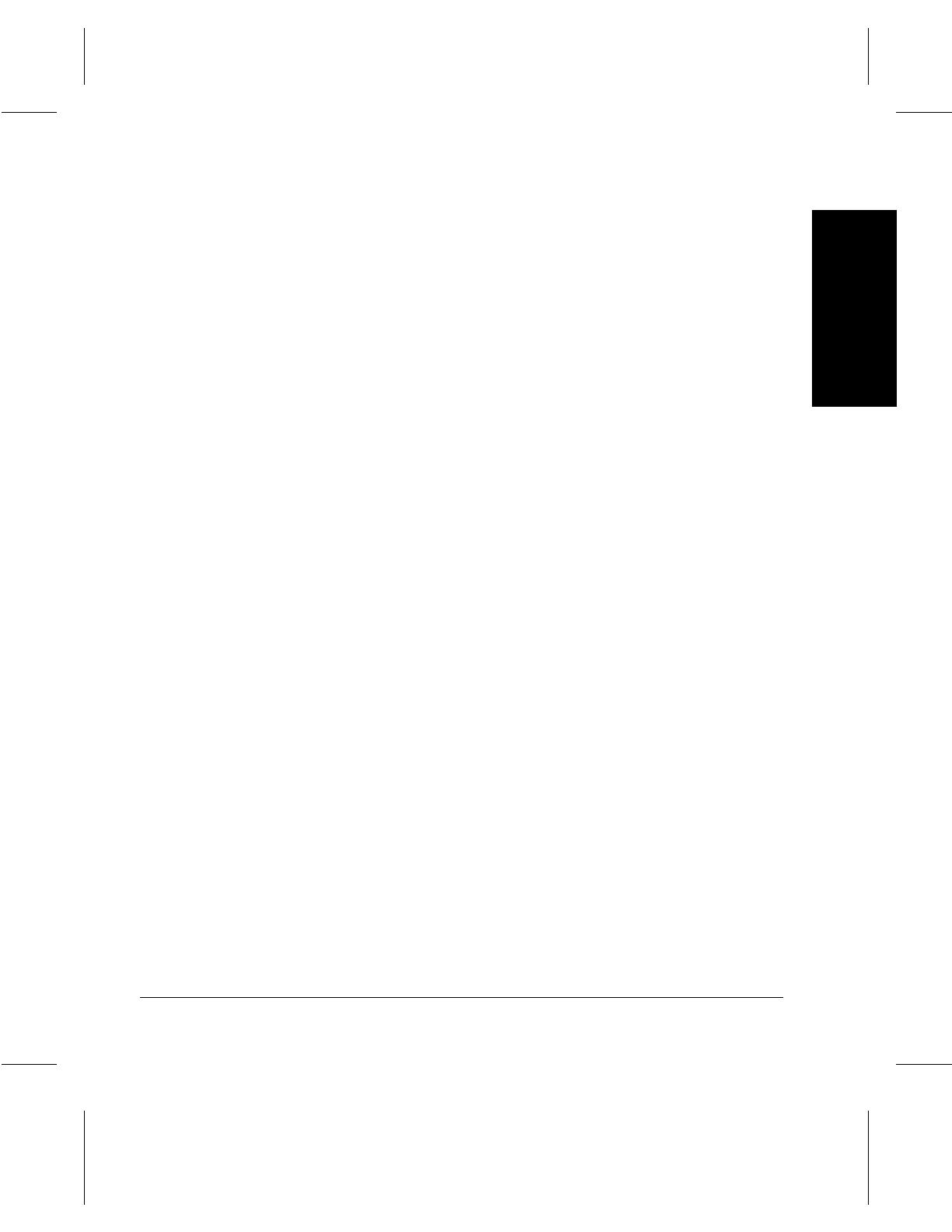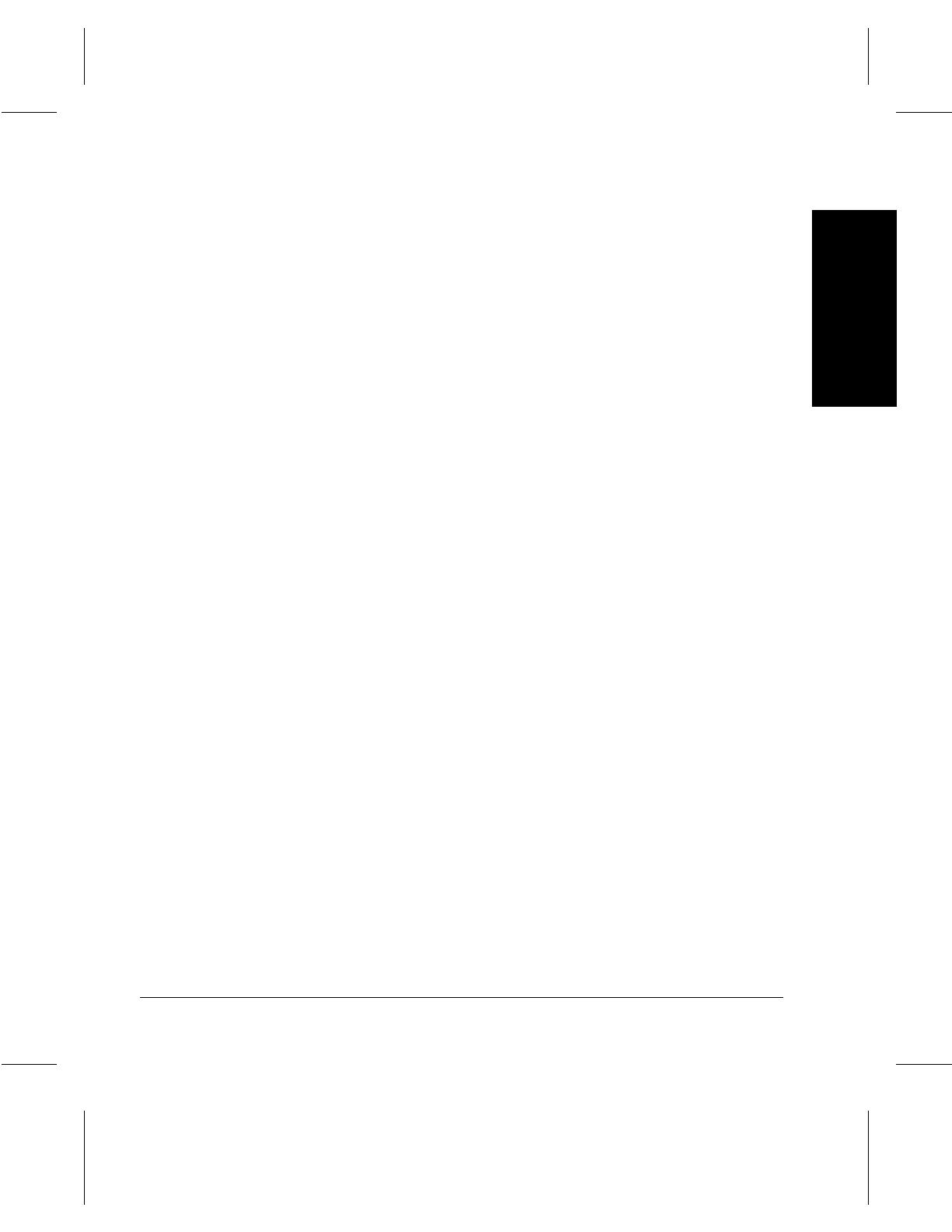
Xerox Document Centre 220/230/332/340 User Guide Page iii
Table of Contents
Output .....................................................................................3-12
Sides Imaged ..........................................................................3-17
Reduce/Enlarge ......................................................................3-19
Paper Supply ..........................................................................3-21
Image Quality ..........................................................................3-23
Using Added Features .....................................................................3-25
Image Adjustment tab .............................................................3-25
Original Size (Original Input - Document Centre 220/230) .....3-26
Bound Originals ......................................................................3-29
Image Shift ..............................................................................3-31
Expert Image Quality ..............................................................3-33
Erase ......................................................................................3-34
Edit (optional) ..........................................................................3-35
Area Edit (Document Centre 332/340) ...................................3-36
Page Edit (Document Centre 332/340) ...................................3-37
Edit (Document Centre 220/230) ............................................3-39
Output Format .................................................................................3-40
Transparencies .......................................................................3-41
N Up (2 Up -Document Centre 220/230) ................................3-43
Annotation ...............................................................................3-44
Inserts .....................................................................................3-48
Booklet Creation .....................................................................3-51
Covers (Document Centre 332/340) .......................................3-52
Job Assembly ..................................................................................3-55
Build Job .................................................................................3-55
Stored Jobs .............................................................................3-57
FAX ....................................................................................................4-1
Sending a Fax ...................................................................................4-2
Standard Features (Fax) ...................................................................4-8
Resolution .................................................................................4-8
Original Type ............................................................................4-9
Sides Scanned ........................................................................4-10
Dialing .....................................................................................4-11