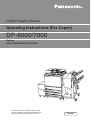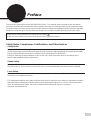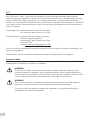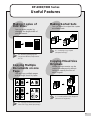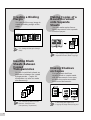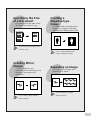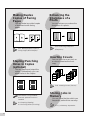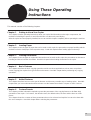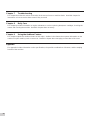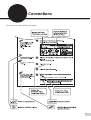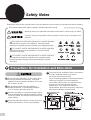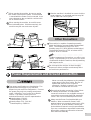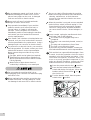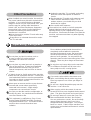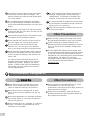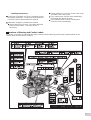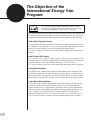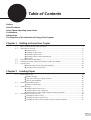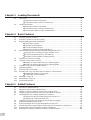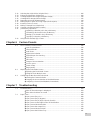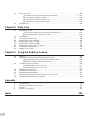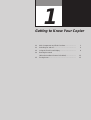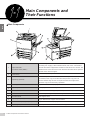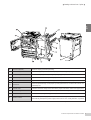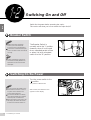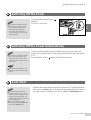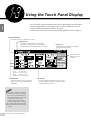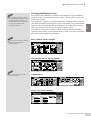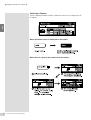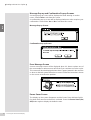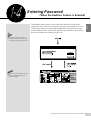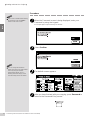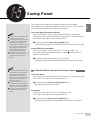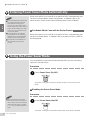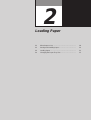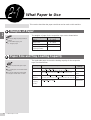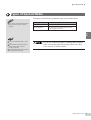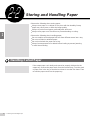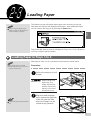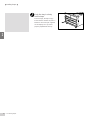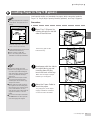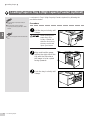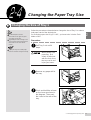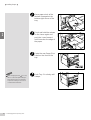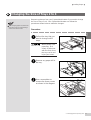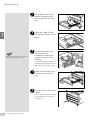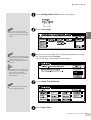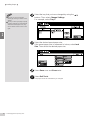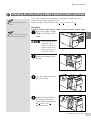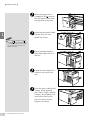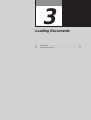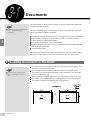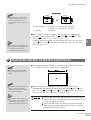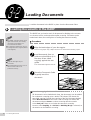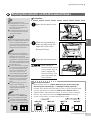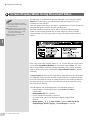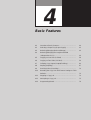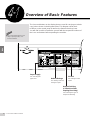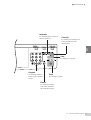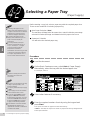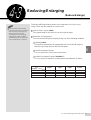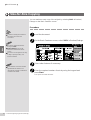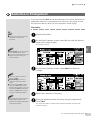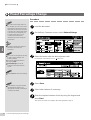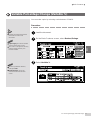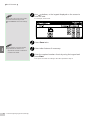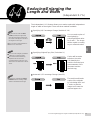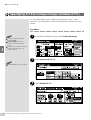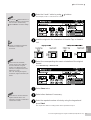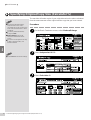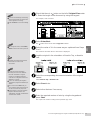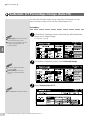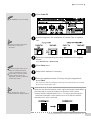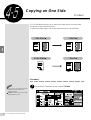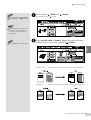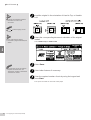Digital Imaging System
DP-6000/7000
Options
DA-FS700/MA700/XT700/TR700
Operating Instructions (For Copier)
Before operating this machine, please read
these instructions completely and keep these
operating instructions for future reference.
English

TRADEMARKS/COPYRIGHTS
The following trademarks and registered trademarks are used throughout this manual.
Microsoft, MS-DOS, Windows, and Windows NT are either registered trademarks or trademarks
of Microsoft Corporation in the United States and/or other countries.
i386, i486, and Pentium are either registered trademarks or trademarks of Intel Corporation.
Adobe, the Adobe logo, Adobe PostScript, Acrobat, Acrobat Reader, and Acrobat logo are either
registered trademarks or trademarks of Adobe Systems Incorporated in the United States and/or
other countries.
Apple, the Apple logo, LaserWriter, Mac, Mac logo, Macintosh, Power Macintosh, and TrueType
are either registered trademarks or trademarks of Apple Computer, Inc. in the United States and/
or other countries.
Novell, Novell Client, Novell Directory Services, Novell Distributed Print Services, Netware,
intraNetware, NDPS, NDS, , IPX, IPX/SPX, NDS Admin, NDS Administrator are either registered
trademarks or trademarks of Novell, Inc., in the United States and/or other countries.
Panasonic Document Imaging Company has made every effort to supply trademark information
about company names, products and services mentioned in this documentation. All third party
and/or other trademarks identified herein are the property of their respective owners.
Copyright © 2001 by Matsushita Graphic Communication Systems, Inc.
All rights reserved.
Copyright protection claimed includes all forms and matters of copyrightable material and
information now allowed by statutory or judicial law or hereinafter granted, including without
limitation, material generated from the software programs that are displayed on the screen such
as styles, templates, icons, screen displays, looks, etc.
Contents are subject to change without notice.
Printed in Japan.

i
Preface
Thank you for choosing Panasonic DP-6000/7000 Series. This manual aims to provide all the information
necessary for effectively operating the copier together with notes on safety precautions and maintenance tips.
To get the most out of your copier, please read the manual carefully and completely before using the machine.
Keep this manual handy as a quick reference should you encounter any difficulties when using the copier.
In this manual, safety instructions are preceded by the symbol .
Always read and follow the instructions before performing the required procedures.
Safety Notes, Compliances Certifications, and Other Notices
Safety Notes
Your DP-6000/7000 and its supplies have been designed and tested to meet strict safety requirements. These
include safety agency examination and approval, and compliance with established environmental standards.
Please read the following instructions carefully before operating the DP-6000/7000.
Failure to follow the recommendations in this section may result in personal injury or rescinding of the
Dealer's Warranty/Maintenance Agreement.
Ozone Safety
Make sure that the machine is installed in a spacious or well-ventilated room so as not to increase the amount
of ozone in the air. Since ozone is heavier than air, it is recommended that air at floor level be ventilated.
Laser Safety
Use of controls, adjustments or performance procedures other than those specified herein, may result in
hazardous laser radiation exposure.
This equipment complies with safety standards. With specific regard to laser safety, the equipment complies
with performance standards for laser products set by government agencies as a Class I laser product and
does not emit hazardous lights, the beam is totally enclosed during all modes of customer
operation and maintenance.

ii
FCC
This equipment has been tested and found to comply with the limits for a Class A digital device, pursuant to
Part 15 of the FCC Rules. These limits are designed to provide reasonable protection against harmful
interference when the equipment is operated in a commercial environment. This equipment generates, uses,
and can radiate radio frequency energy and, if not installed and used in accordance with the instruction
manual, may cause harmful interference to radio communications. Operation of this equipment in a residential
area is likely to cause harmful interference in which case the user will be required to correct the interference
at his own expense.
Responsible Party: Matsushita Electric Corporation of America
One Panasonic Way, Secaucus, NJ 07094
Technical Support: Panasonic Document Imaging Company/
Technical Support Department
Two Panasonic Way, Secaucus, NJ 07094
1-800-225-5329
Email:
The user could lose the authority to operate this equipment if any unauthorized changes or modifications are
made to this equipment.
Shielded cables must be used with this equipment to maintain compliance with FCC regulations.
European Union
This product complies with the requirements of EC Council Directives 73/23/EEC amended by 93/68/EEC,
and 89/336/EEC amended by 92/31/EEC and 93/68/EEC.
WARNING
This product is certified, manufactured and tested in compliance with strict safety and radio
frequency interference regulations. Any unauthorized alteration, which includes the addition of
new functions or the connection of external devices, may impact this certification. Please contact
your local authorized Panasonic representative for a list of approved accessories.
WARNING
This is a Class A product. In a domestic environment this product may cause radio frequency
interference in which case the user may be required to take adequate measures.
The user could lose the authority to operate this equipment if any unauthorized changes or
modifications are made to this equipment.

iii
DP-6000/7000 Series
Useful Features
Making Sorted Sets
You can select to output the copies
as collated sets.
4-7 Collating Copy Output
(Output/Finishing)
Copying Mixed Size
Originals
Mixed size documents can be
copied simultaneously without
having to specify the size of
each original.
5-5 Loading Mixed Size Originals
(Mixed Size Originals)
Making Copies of
Odd Sizes
You can make copies by
changing the length/width of
your document.
4-4 Reducing/Enlarging the
Length and Width (Independent
X-Y%)
Copying Multiple
Documents on one
Page
You can copy multiple pages
onto a single sheet of paper.
5-4 Copying Several Documents
onto One Copy (Multi-Up (N Up))

iv
Inserting Blank
Sheets Between
Copied
Transparencies
You can insert blank sheets as
separators between the copied
transparencies. Copies for
distribution can also be made
simultaneously.
5-9 Interleaving Blank Sheets
between Transparencies
(Transparency Separators)
Erasing Shadows
on Copies
You can erase dark lines
usually found on copies made
with the document cover open,
or when the copies are made
from bound documents.
5-8 Erasing the Edges and
Copying All (Edge Erase/Copy All)
Making Copies of a
Bound Document
onto Separate
Sheets
You can make copies from a
bound document onto separate
sheets of paper.
5-6 Copying Facing Pages onto
Separate Sheets (Book Copying)
Creating a Binding
Margin
You can shift the copy image to
create a binding margin at the
edge.
5-7 Setting the Margins (Image
Shift)

v
Creating a
Negative-type
Image
You can create a negative-type
image on a copy by reversing
the black and white areas of the
original.
5-14 Creating Negative-like
Images (Negative Image)
Repeating an Image
You can copy an image and
repeat it on a paper.
5-16 Repeating an Image
(Repeat Image)
Creating Mirror
Images
You can create a copy
containing the mirror image of a
document by reversing its
orientation.
5-15 Creating Mirror Images
(Mirror Image)
Specifying the Size
of a Document
You can specify the area of the
document you wish to copy.
5-12 Selecting the Original Size
(Original Size)

vi
Storing Jobs in
Memory
You can store the jobs which you
frequently perform into memory.
5-21 Job Memory Operation
s
Stapling/Punching
Holes in Copies
(optional)
You can staple and output the
copies. Alternatively, you can
punch holes in the copies.
This feature is only available
when the optional Finisher is
installed.
4-8 Stapling (Stapling)
4-9 Punching Holes (Punching)
Enhancing the
Sharpness of a
Photo
You can enhance or reduce the
sharpness of a photo.
5-13 Enhancing Sharpness
(Sharpness)
Making Duplex
Copies of Facing
Pages
You can make two sided copies
of documents with facing
pages.
5-17 Making Duplex Copies of
Facing Pages (Book Duplex)
5-18 Inserting Covers (Covers)
Inserting Covers
You can insert a cover such as
a colored sheet as the front
copy.

vii
Using These Operating
Instructions
This manual consists of the following chapters.
Chapter 1 Getting to Know Your Copier
This chapter contains operating instructions about your copier like information on the major components, the
methods of switching the power On and Off and how to use the touch panel display.
After the copier has been properly installed, be sure to read this chapter completely before operating the machine.
Chapter 2 Loading Paper
This chapter covers the types of paper that can be used on this copier, the precautions on paper handling and the
methods on how to load paper in the respective trays. Read this chapter before loading paper in the trays.
Chapter 3 Loading Documents
This chapter covers the types of original documents that can be used on this copier, the precautions on document
handling and how to load the documents. Read this chapter before loading documents on the copier.
Chapter 4 Basic Features
This chapter describes the basic copying operations and nice-to-know applications so that users can perform
normal copying jobs required in a typical office environment. Read this chapter before performing any copying
operations.
Chapter 5 Added Features
This chapter describes how to use the special features and the many versatile ways of making copies. Read this
chapter after you have understood and know how to use the features described in
Chapter 4 Basic Features
.
Chapter 6 Custom Presets
This chapter provides information required to preset the parameters of the copying features to facilitate daily
operations of the copier. For instance, the default screen, the default values, the tone and the time can all be
preset.
This chapter shows the contents of those parameters that can be selected and explains how to select them with
the use of examples. Read this chapter before selecting the parameters.

viii
Chapter 7 Troubleshooting
This chapter describes the actions to be taken in the event of errors or machine faults. Read this chapter for
instructions on how to resolve these errors if they occurred.
Chapter 8 Daily Care
This chapter provides information on regular maintenance such as replacing drum/toner cartridges, checking the
meters and cleaning the machine. Read this chapter when necessary.
Chapter 9 Using the Auditron Feature
This chapter explains the Auditron feature of this copier. Auditron is the feature that captures information on the
number of copies made by each account user. Read this chapter when managing account data of the users.
Appendix
The appendix includes information on the specifications, the possible combinations of features, and the stapling
function of the machine.

ix
Conventions
The manual uses the following conventions.

x
Warnings alert you to potential hazard that could result in serious injury or death.
Cautions alert you to operations that may result in minor injury or damage to the
machine.
This symbol is used to alert operators to a specific operating
procedure that requires close attention. Read and follow
instructions carefully to ensure the task is accomplished safely.
This symbol is used to alert operators to a specific operating
procedure that must not be performed. Read and follow
instructions carefully.
This symbol is used to alert operators to a specific operating
procedure that should be emphasized for operating safety.
Read instructions carefully before performing the required
procedure.
Safety Notes
Read these safety notes carefully before using this product to ensure that you operate the machine properly.
This section explains the graphic symbols used throughout this guide.
Precautions for Installation and Relocation
Do not place the machine in a hot, humid, dusty,
or poorly ventilated environment. Prolonged
exposure to these adverse conditions can cause
fire or electric shocks.
Do not place the machine near heaters or
volatile, flammable, or combustible materials
such as curtains that may catch fire.
Place the machine on a level and sturdy surface
that can withstand the machine weight of 418 lbs
or 190 kg If tilted, the machine may fall over and
cause injuries.
When relocating the machine, contact your local
authorized Panasonic service representative.
The machine has ventilation holes on its bottom.
A poorly ventilated machine can cause
excessive internal heat and fire.
The accompanying diagram shows the minimum
clearances required for normal operation,
consumable replacement, and maintenance to
ensure your machine operates at peak
performance. Your authorized Panasonic
representative will provide necessary support for
the proper installation of the machine.

xi
and 85% at 95°F or below.
Sudden temperature fluctuations can affect copy
quality. Rapid heating of a cold room can cause
condensation inside the machine, directly interfering
with image transfer.
Do not expose the machine to direct sunlight.
Exposure to direct sunlight can adversely affect
the machine’s performance.
When moving the machine, be sure to unplug
the Power Cord from the outlet. If the machine
is moved with the Power Cord connected, it can
cause damage to the cord which could result in
fire or electric shocks.
When moving the machine, do not tilt it more
than indicated below. If tilted excessively, the
machine may fall over and cause injuries.
After the machine is installed, be sure to lock the
caster stoppers. An unlocked machine may fall
over or slide and cause injuries.
The machine is capable of operating normally
within the following recommended environmental
limits. The temperature range is 50°-95°F,
humidity range is 15-85% (without condensation).
The humidity should be 47.5% or below at 95°F,
Two power specifications are listed below. The
specifications that apply to your machine
depend on your machine configuration. Connect
the power plug only to a properly rated power
outlet. Otherwise, it can cause fire or electric
shocks. If in doubt, contact your local
authorized Panasonic service representative.
Rated voltage: 120 VAC
Rated frequency: 60 Hz
Rated voltage: 220 - 240 VAC
Rated frequency: 50/60 Hz
Power Requirements and Ground Connection
Never use multi-plug adaptors to plug multiple
power plugs in the same outlet. Be sure to
operate the machine on a single-use
receptacle. Multiple connectors can cause
the outlet to overheat and cause fire.
Ensure that the plug connection is free of dust.
In a damp environment, a contaminated
connector can draw a non-negligible amount of
current that can generate heat and eventually
cause a fire over an extended period of time.
Always use the Power Cord provided with your
machine. When an extension Power Cord is
required, always use a properly rated cord. In USA,
it is 125 V/15 A. In other countries, contact your
local authorized Panasonic service representative.
If you use a cord with an unspecified current rating,
the machine or plug may emit smoke or become
hot to the touch externally.
Other Precautions

xii
Be sure to switch Off and unplug the machine
before accessing the interior of the machine for
cleaning, maintenance, or fault clearance.
Access to a live machine's interior can cause
electric shocks.
When the machine is not used over an extended
period of time, switch it Off and unplug it. If an
unused machine is left connected to a power
source for a long period, degraded insulation
can cause electric shocks, current leakages, or
fire.
Once a month, unplug the machine and check
the Power Cord for the following:
The Power Cord is plugged firmly into a
receptacle.
The plug is not excessively heated, rusted, or
bent.
The plug and receptacle are free of dust.
The cord is not cracked or frayed.
If you notice any unusual conditions, contact your
local authorized Panasonic service representative.
This machine has a ground fault interrupter. Once
a month, check the protection circuit for correct
operation using the following procedure. If the
circuit does not operate, an electric shock can
occur on a poorly grounded component. If you
notice any unusual conditions, contact your local
authorized Panasonic service representative.
Press the power switch to the " " position.
Press the test button below the breaker
switch with the tip of a ball pen. When the
breaker switch is turned from " " to " ",
the circuit is OK.
Turn the breaker switch, then the power
switch to the " " position.
Do not attempt to rework, pull, bend, chafe, or
otherwise damage the Power Cord. Do not
place a heavy object on the cord. A damaged
cord can cause fire or electric shocks.
Never touch a Power Cord with wet hands.
Danger of electric shock exists.
Stop operation immediately if your machine
produces smoke, smell, excessive heat, or
unusual noise, or if water is spilt onto the
machine. These conditions can cause fire.
Immediately switch off and unplug the machine,
and contact your local authorized Panasonic
service representative.
If the Power Cord is broken or insulated wires are
exposed, ask your local authorized Panasonic
service representative for a replacement. Using a
damaged cord can cause fire or electric shocks.
To prevent fire or electric shocks, your machine
must be grounded. If in doubt, contact your local
authorized Panasonic service representative.
Never connect the ground wire to any of the
following:
Gas pipe, which can be ignited and explode
Telephone line ground wire or lightning rod,
which can draw an excessive electric current
if hit by lightning
Water faucet or pipe whose electrical
conductivity is broken by a non-metal part
Do not unplug the machine while it is on.
Unplugging a live connector can deform the plug
and cause a fire.
When unplugging the machine, grasp the plug
instead of the cord. Forcibly pulling on a cord
can damage it and cause fire or electric shocks.

xiii
Other Precautions
When installed at a certain location, the machine
may cause interference with radio and television
reception. If you notice flickering or distorted
images or noises on your audio-visual units, your
machine may be causing radio interference.
Switch it Off, and if the interference disappears,
the machine is the cause of radio interference.
Perform the following procedures until the
interference is corrected:
Move the machine, and the TV and radio away
from each other.
Reposition or re-orientate the machine and/or
the TV and radio.
Unplug the machine, TV, and radio, and replug
them into outlets that operate on different
circuits.
Re-orientate the TV and/or radio antennas and
cables until the interference stops. For an
outdoor antenna, you should ask your local
electrician for support.
Use coaxial cable antennas.
The machine has a built-in circuit for protection
against lightning-induced surge current. If
lightning strikes in your neighborhood, switch Off
the machine. Disconnect the Power Cord from the
machine, and reconnect them only when lightning
has stopped.
Do not place any metal part such as staples or
clips on the machine. If metal and flammable
parts entered the machine, they can short
internal components, and cause fire or electric
shocks.
If debris (metal or liquid) entered the machine,
switch Off and unplug the machine. Contact your
local authorized Panasonic service representative.
Operating a debris-contaminated machine can
cause fire or electric shocks.
Never open or remove machine covers that are
secured with screws unless specifically
instructed in this manual. A high voltage
component can cause electric shocks.
Do not try to alter the machine configuration, or
modify any parts. An unauthorized modification
can cause smoke or fire.
This equipment is certified as a Class 1 laser
product under IEC60825 and FDA (Food and
Drug Administration:USA). This means that the
machine does not emit hazardous laser
radiation.
Since radiation emitted inside the machine is
completely confined within the protective
housings and external covers, the laser beam
cannot escape from the machine during any
phase of user operation. Do not perform any
operation apart from the instructions given in the
manual. There may be a danger of laser beam
leakage.
Do not place any heavy object on the machine.
An off-balance machine can fall over or the
heavy object can fall, causing injuries.
If you make copies with the document cover
open, avoid looking directly at the copy lamp.
Direct eye exposure can cause eye fatigue or
damage.
Do not use a highly flammable spray near the
machine. It can cause fire.
When copying a thick document, do not use
excessive force to press it against the document
glass. The glass may break and cause injuries.
Do not touch areas on or near the Fuser Unit
that are affixed with the label, “Hot Surface”.
You can get burnt as a result. Do not forcefully
remove paper that are in the Fuser Unit or
wrapped around the Heat Roller. You can get
burnt as a result. Switch Off the machine, and
contact your local authorized Panasonic service
representative.
Do not place any liquid container such as
a vase or coffee cup on the machine.
Spilt water can cause fire or electric
shocks.
Operating Safeguards

xiv
If pulled out with too much force, the tray can hit
and injure your knees.
When pushing back the Tray, be careful so that
your fingers are not hurt by the pincers.
When opening the Transfer Unit, be careful so
that your fingers are not hurt by the pincers.
Do not reach your hand to the back of the
Transfer Unit. You can injure your hand this
way, or your fingers may be hurt by the pincers.
When removing jammed paper, make sure that
no pieces of torn paper are left in the machine.
A piece of paper remaining in the machine can
cause a fire.
If a sheet of paper cannot be removed or is
wrapped around the Heat Roller, do not try to
remove it by yourself. Doing so can cause
injuries. Switch Off the machine immediately,
and contact your local authorized Panasonic
service representative.
Do not use papers that conduct electricity (for
example, origami paper, carbon paper and
coated paper). If the paper is jammed in the
machine, it can result in a short circuit or fire.
It is recommended to ventilate the room to keep
the environment comfortable during continuous
copying runs in a small room.
When removing jammed staples, take care not
to injure your fingers.
When clearing a paper jam or other fault, follow
the appropriate procedures given in this manual.
As the cooling fan is always switched On to
prevent the machine from overheating, it is not an
error. Do not block the ventilation outlets of the
machine.
This DP-6000/7000 utilizes tin-lead solder, and
has a fluorescent lamp containing a small amount
of mercury. Disposal of these materials may be
regulated in your community due to environmental
considerations. For disposal or recycling
information please contact your local authorities,
or the Electronics Industries Alliance:
"www.eiae.org".
Never throw a Drum Cartridge into an open
flame. Toner remaining in the cartridge can
cause an explosion and you can get burnt.
Never throw a Toner Cartridge into an open
flame. It can cause an explosion and you can
get hurt.
Never throw developer or a developer container
into an open flame. It can cause an explosion
and you can get hurt.
Never heat the drum in a cartridge, or scratch its
surface. A heated or scratched drum can be
hazardous to your health.
Do not unpack consumables before use. Store
consumables in a cool, dry, and clean
environment, away from an open flame, and out of
direct exposure to sunlight.
When using consumables, read and observe
operating instructions and safeguards written on
the package and container.
Do not place a heavy object or lean your elbow
on the touch-sensitive panel or display. The
panel or display can break and the broken glass
can cause injuries.
Do not staple document with punched holes
(e.g. perforated paper available in the market)
as the resultant detached staples can injure your
fingers.
When sliding out a Paper Tray, pull it out slowly.
Other Precautions
Consumable Safeguards
Other Precautions

xv
- Handling Instructions -
Used Drum Cartridges and Toner Cartridges should
be properly disposed of. Contact your local authorized
Panasonic service representative for disposal.
Administer emergency treatment as follows:
If toner gets into your eyes, rinse them well with
plenty of clean water. Consult a doctor, if
necessary.
If toner adheres to your skin, wash it with soap
and water, then rinse it well.
If you inhale toner, exit the area immediately
and gargle with plenty of water.
If you swallow toner, induce vomiting and
consult a doctor immediately.
Locations of Warning and Caution Labels
To ensure your safety in operating the copier, please read the Warning and Caution Labels pasted on the
internal parts of the machine carefully.

xvi
The Objective of the
International Energy Star
Program
As a member of the International ENERGY STAR
®
Program,
Panasonic confirms that this product satisfies the requirements
for International
ENERGY STAR
®
Program standards.
To protect the global environment and conserve energy sources, the International
Energy Star Program encourages the following product features. Panasonic
confirms the DP-6000/7000 Series satisfy the requirements for this program.
Two-sided Copying Feature
To reduce the volume of copy paper used, the two-sided copying feature is set
as a default for this machine. You can copy two single-sided originals on both
sides of a sheet of paper. You can also make single-sided copies.
See
4-6: Copying on Two Sides (2 Sided)
of these Operating Instructions for
details.
Auto Power Off Feature
This product has a power-saving feature, which turns the machine Off
automatically if it is On and not operated for a certain period of time. The default
auto shut-off time is set at 60 minutes and above. See
Time-Outs
in
6.1: List of Custom Preset Functions
of these Operating Instructions for details.
Sleep Mode Feature
This product has a power-saving feature, which switches the machine to the
sleep mode automatically if the machine is not operated for a certain period of
time. In this mode, the machine consumes minimum power. The default sleep
mode start time is set as 60 minutes. See the
Operating Instructions (Printer).
Low Power Mode Feature
This product has a power-saving feature, which switches the machine to the
low power mode automatically if the machine is On and not operated for a
certain period of time. In this mode the machine lowers the fuser temperature
and saves power consumption. The default low power mode start time is set
at 15 minutes. The recovery time for low power mode is 29 seconds for
machines that prints 50, 60, or 70 copies per minute. See
Time-Outs
in
6.1:
List of Custom Preset Functions
of these Operating Instructions for details.

xvii
Table of Contents
Preface
Useful Features
Using These Operating Instructions
Conventions
Safety Notes
The Objective of the International Energy Star Program
Chapter 1 Getting to Know Your Copier
1-1 Main Components and Their Functions.....................................................................................2
1-2 Switching On and Off.................................................................................................................6
Breaker Switch ..............................................................................................................6
Switching On the Power................................................................................................6
Switching Off the Power................................................................................................7
Switching Off the Power Automatically..........................................................................7
Auto Start ......................................................................................................................7
1-3 Using the Touch Panel Display ..................................................................................................8
1-4 Entering Password (When the Auditron Feature is Enabled) .................................................13
1-5 Saving Power ..........................................................................................................................15
Entering Power Saver Mode Automatically .................................................................16
Using the Power Saver Mode .....................................................................................16
Chapter 2 Loading Paper
2-1 What Paper to Use ..................................................................................................................18
Weights of Paper.........................................................................................................18
Paper Size and Tray Loading Capacity .......................................................................18
Types of Special Media ...............................................................................................19
2-2 Storing and Handling Paper ....................................................................................................20
Handling Curled Paper................................................................................................20
2-3 Loading Paper .........................................................................................................................21
Loading Paper in Trays 1 to 4 .....................................................................................21
Loading Paper in Tray 5 (Bypass)...............................................................................23
Loading Paper in Tray 6 (High Capacity Feeder) (optional)........................................24
2-4 Changing the Paper Tray Size ................................................................................................25
Changing the Size of Tray 1 ........................................................................................25
Changing the Size of Trays 2 to 4 ...............................................................................27
Changing the Size of Tray 6 (High Capacity Feeder) (optional)..................................31

xviii
Chapter 3 Loading Documents
3-1 Documents ..............................................................................................................................34
Loading Documents in the DADF................................................................................34
Placing Documents on the Document Glass...............................................................35
3-2 Loading Documents ................................................................................................................36
Loading Documents in the DADF................................................................................36
Placing Documents on the Document Glass...............................................................37
Screen Display When Using Document Glass............................................................38
Chapter 4 Basic Features
4-1 Overview of Basic Features ....................................................................................................40
4-2 Selecting a Paper Tray (Paper Supply) ...................................................................................42
4-3 Reducing/Enlarging (Reduce/Enlarge) ....................................................................................43
Size-for-Size Copying .................................................................................................44
Reduction or Enlargement ..........................................................................................45
Preset Percentage Change.........................................................................................46
Variable Percentage Change (Variable %)..................................................................47
4-4 Reducing/Enlarging the Length and Width (Independent X-Y%) ............................................49
Specifying X/Y Percentage Change (Variable X-Y%) .................................................50
Specifying Original/Copy Size (Calculator%) ..............................................................52
Automatic X/Y Percentage Change (Auto-Fit) ............................................................54
4-5 Copying on One Side (2 Sided)...............................................................................................56
4-6 Copying on Two Sides (2 Sided) .............................................................................................59
Making Two Sided Copies from One Sided Originals .................................................59
Making Two Sided Copies from Two Sided Originals..................................................61
4-7 Collating Copy Output (Output/Finishing)................................................................................64
4-8 Stapling (Stapling) ...................................................................................................................67
4-9 Punching Holes (Punching).....................................................................................................70
4-10 Resetting the Copy Sets and Feature Settings to Their Defaults ............................................73
Resetting the Number of Copy Sets............................................................................73
Resetting the Feature Settings....................................................................................73
4-11 Stopping a Copy Job ...............................................................................................................74
4-12 Interrupting a Copy Job ...........................................................................................................75
4-13 Programming Ahead................................................................................................................76
Chapter 5 Added Features
5-1 Overview of Added Features ...................................................................................................78
5-2 Adjusting Copy Density (Lighter/Darker) .................................................................................80
5-3 Making a Copy According to Original Type (Original Type) .....................................................82
5-4 Copying Several Documents onto One Copy (Multi-Up (N Up)) .............................................84
5-5 Loading Mixed Size Originals (Mixed Size Originals)..............................................................87
Copying on Paper Size Matching the Document Size ................................................88
Copying onto a Selected Paper Size ..........................................................................89
5-6 Copying Facing Pages onto Separate Sheets (Book Copying)...............................................90
5-7 Setting the Margins (Image Shift)............................................................................................92
5-8 Erasing the Edges and Copying All (Edge Erase/Copy All).....................................................96
5-9 Interleaving Blank Sheets Between Transparencies (Transparency Separators) ...................99
5-10 Selecting the Original Orientation (Original Orientation) .......................................................102
5-11 Rotating and Copying in Different Directions (Image Rotation).............................................104
Page is loading ...
Page is loading ...
Page is loading ...
Page is loading ...
Page is loading ...
Page is loading ...
Page is loading ...
Page is loading ...
Page is loading ...
Page is loading ...
Page is loading ...
Page is loading ...
Page is loading ...
Page is loading ...
Page is loading ...
Page is loading ...
Page is loading ...
Page is loading ...
Page is loading ...
Page is loading ...
Page is loading ...
Page is loading ...
Page is loading ...
Page is loading ...
Page is loading ...
Page is loading ...
Page is loading ...
Page is loading ...
Page is loading ...
Page is loading ...
Page is loading ...
Page is loading ...
Page is loading ...
Page is loading ...
Page is loading ...
Page is loading ...
Page is loading ...
Page is loading ...
Page is loading ...
Page is loading ...
Page is loading ...
Page is loading ...
Page is loading ...
Page is loading ...
Page is loading ...
Page is loading ...
Page is loading ...
Page is loading ...
Page is loading ...
Page is loading ...
Page is loading ...
Page is loading ...
Page is loading ...
Page is loading ...
Page is loading ...
Page is loading ...
Page is loading ...
Page is loading ...
Page is loading ...
Page is loading ...
-
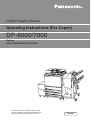 1
1
-
 2
2
-
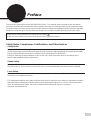 3
3
-
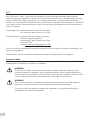 4
4
-
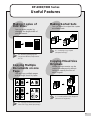 5
5
-
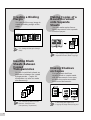 6
6
-
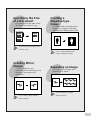 7
7
-
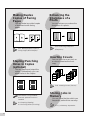 8
8
-
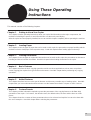 9
9
-
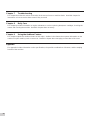 10
10
-
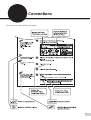 11
11
-
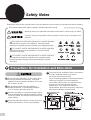 12
12
-
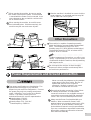 13
13
-
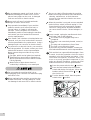 14
14
-
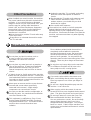 15
15
-
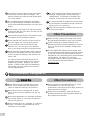 16
16
-
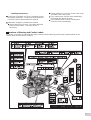 17
17
-
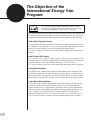 18
18
-
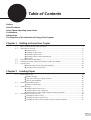 19
19
-
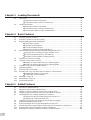 20
20
-
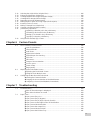 21
21
-
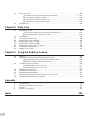 22
22
-
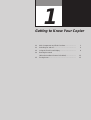 23
23
-
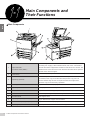 24
24
-
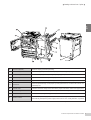 25
25
-
 26
26
-
 27
27
-
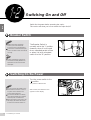 28
28
-
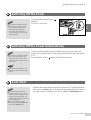 29
29
-
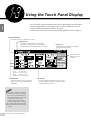 30
30
-
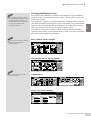 31
31
-
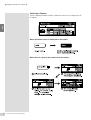 32
32
-
 33
33
-
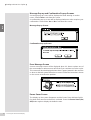 34
34
-
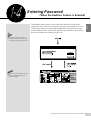 35
35
-
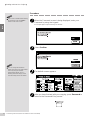 36
36
-
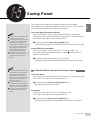 37
37
-
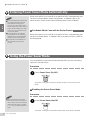 38
38
-
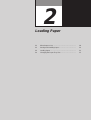 39
39
-
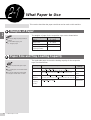 40
40
-
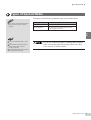 41
41
-
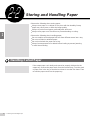 42
42
-
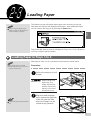 43
43
-
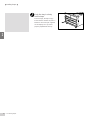 44
44
-
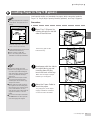 45
45
-
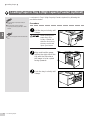 46
46
-
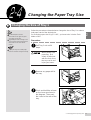 47
47
-
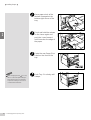 48
48
-
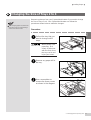 49
49
-
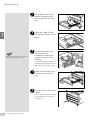 50
50
-
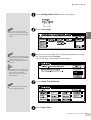 51
51
-
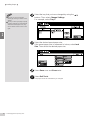 52
52
-
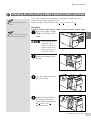 53
53
-
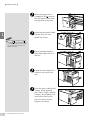 54
54
-
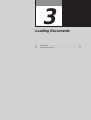 55
55
-
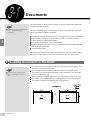 56
56
-
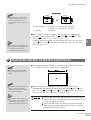 57
57
-
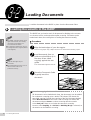 58
58
-
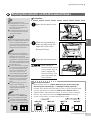 59
59
-
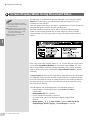 60
60
-
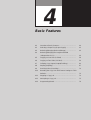 61
61
-
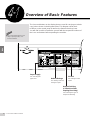 62
62
-
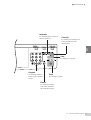 63
63
-
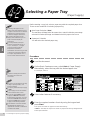 64
64
-
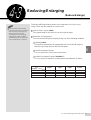 65
65
-
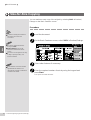 66
66
-
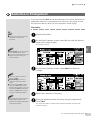 67
67
-
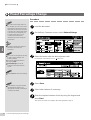 68
68
-
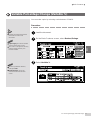 69
69
-
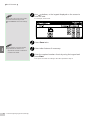 70
70
-
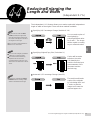 71
71
-
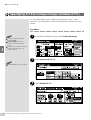 72
72
-
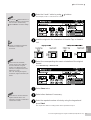 73
73
-
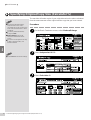 74
74
-
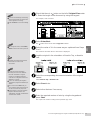 75
75
-
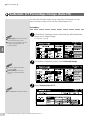 76
76
-
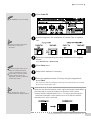 77
77
-
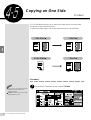 78
78
-
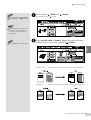 79
79
-
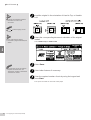 80
80
Ask a question and I''ll find the answer in the document
Finding information in a document is now easier with AI
Related papers
-
Panasonic DA-PC700 User manual
-
Panasonic DP8045 Operating instructions
-
Panasonic 8025 User manual
-
Panasonic DP-8060 User manual
-
Panasonic DPC262 Operating instructions
-
Panasonic DPC354 Operating instructions
-
Panasonic WORKIO 8020 User manual
-
Panasonic DPC266 Operating instructions
-
Panasonic DP-2330 Operating Instructions Manual
-
Panasonic Workio DP-C322 Operating instructions
Other documents
-
Master Lock 1500iD User manual
-
Olivetti d copia 2000 Owner's manual
-
Xerox DocuColor 2240 Installation guide
-
Utax CD 1060 Operating instructions
-
Olivetti d-Copia 600 Owner's manual
-
KYOCERA KM-C4008 User manual
-
Xerox DocuColor 2240 Installation guide
-
Utax CD 1075 Operating instructions
-
Utax CD 1063 Operating instructions
-
Utax CD 1055 Operating instructions