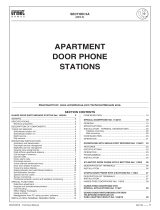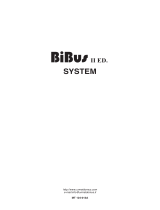2 wires/IP interface
Software Manual
11
Interfaces
• Base address: These addresses allow unlimited increase of the number of handsets (basic
max. 3999) and Entrance Panels (basic max. 95), that can be managed by the video door
entry system;
– Handsets:
Enter the value which, when added to the physical address of the handsets connected
to the interface, will define their system address (e.g. if the handsets are configured
from 1 to 3999, and the value of 4000 is entered, the system address of the handsets
will be between 4001 and 7999).
– Entrance panel
Enter the value which, when added to the physical address of the EP connected to the
interface, will define their system address (if the EP are configured from 1 to 90, and the
value of 90 is entered, the system address of the handsets will be from 91 to 180).
• Callout base address:
– Handsets
The value to be added to the incoming call from the interface Entrance Panel (e.g. if the
EP is configured to call handsets from 1 to 900, by entering the value 1000, the EP will
call the handsets with system address between 1001 and 1900).
Configuration: