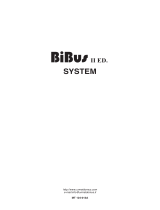Page is loading ...

EN
TECHNICAL
MANUAL
Porter switchboard
Art. 1998VC
Passion.Technology. Design.

2
Warning
Intended use
This Comelit product was designed for use in the creation of audio and video communication systems in residential,
commercial or industrial settings and in public buildings or buildings used by the public.
Installation
All activities connected to the installation of Comelit products must be carried out by qualified technical personnel, with
careful observation of the indications provided in the Manuals / Instruction sheets supplied with those products.
Wires
Cut o the power supply before carrying out any maintenance procedures.
Use wires with a cross-section suited to the distances involved, observing the instructions provided in the system
manual.
We advise against running the system wires through the same duct as the power cables (230V or higher).
Safe usage
To ensure Comelit products are used safely:
• carefully observe the indications provided in the Manuals / Instruction sheets
• make sure the system created using Comelit products has not been tampered with / damaged.
Maintenance
Comelit products do not require maintenance aside from routine cleaning, which should be carried out in accordance
with the indications provided in the Manuals / Instruction sheets.
Any repair work must be carried out
• for the products themselves, exclusively by Comelit Group S.p.A.,
• for systems, by qualified technical personnel.
Disclaimer
Comelit Group S.p.A. does not assume any responsibility for
• any usage other than the intended use
• non-observance of the indications and warnings contained in this Manual / Instruction sheet.
Comelit Group S.p.A. nonetheless reserves the right to change the information provided in this Manual / Instruction
sheet at any time and without prior notice.

3
Table of contents
Warning ............................................................................................ 2
Description ....................................................................................... 4
Programming keys and display ...............................................................5
Alphanumeric keypad ..............................................................................5
General description ..................................................................................6
Technical features ........................................................................... 6
Connection ....................................................................................... 7
Use .................................................................................................... 8
U1 How to answer a call from an internal unit .................................... 8
U2 How to answer a call from an external unit ...................................8
U3 How to call an internal unit ............................................................ 9
U4 How to transfer a call from the external unit to an internal unit.....9
U5 How to set up communication between 2 internal units (intercom
function) ............................................................................................10
U6 How to call an internal unit listed in the received calls log ..........10
U7 How to call a secondary switchboard from a main switchboard 11
U8 How to call a main switchboard from a secondary switchboard 11
U9 How to answer a call made from the secondary switchboard to the
main switchboard .............................................................................12
U10 How to answer a call made from the main switchboard to the
secondary switchboard ...................................................................12
U11 How to activate or deactivate the main switchboards .............. 12
U12 How to use the lock-release......................................................13
U13 How to activate the “Follow Me” function (FollowMe) ............13
U14 How to activate an additional relay (e.g. to activate independently
using a specific command: lights, CCTV alarm contacts, vehicle
barriers, entrances without an external unit or other devices) ......... 13
U15 How to use the directory .......................................................... 14
U16 How to find a name in the directory .......................................... 14
U17 How to enter a name in the directory ........................................ 14
U18 How to delete a name in the directory ......................................15
U19 How to edit a name in the directory .......................................... 15
U20 Delete directory .........................................................................16
U21 Directory info .............................................................................16
U22 Record speed numbers ............................................................. 16
U23 - View received calls .................................................................17
U24 - Delete received calls list .........................................................18
U25 - View alarms .............................................................................18
U26 - Delete alarms received list .....................................................18
Settings .......................................................................................... 19
I1 - Change language .......................................................................20
I2 - Video settings ............................................................................. 20
I3 - Audio settings .............................................................................20
I4 - Tone settings ..............................................................................21
I5 - Change date ...............................................................................21
I6 - Change time ...............................................................................21
I7 - Set skin ....................................................................................... 22
I8 - Adjust timers...............................................................................22
I9 - Set daily mode ............................................................................22
I10 - Set automatic switching ...........................................................23
I11 - Reset settings ........................................................................... 24
Installer configurations ................................................................. 25
INSTALLER CONFIGURATIONS .......................................................25
C1 - Type of switchboard (Simplebus Top mode).............................25
C2 - How to configure a main or secondary switchboard ................ 26
C3 - How to configure a switchboard as single, parallel or series ...26
C4 - Call via Simplebus or indirect code ..........................................26
C5 - Backwards compatibility...........................................................27
C6 - Audio or video call ....................................................................27
System performance and layouts ................................................ 28
C7- Configure services .....................................................................28

4
Description
1. Message indication display
2.
Menu option navigation keys
3. CANC Key used to cancel a call or delete entered data
4.
Menu navigation keys
5. ESC Exit menu key
6.
Key activating self-ignition
7. OK Confirm key
8. ON/OFF Power on/o (press and hold for 2 seconds)
9.
Key activating DAY or NIGHT mode
10. MENU key
11.
Call key
12.
Lock-release key
13.
Follow Me key
14.
Call hold key
15.
Key for calling the Simplebus Top switchboard from
the Simplebus switchboard
16.
Key used to activate an additional relay
17. Wheel for call volume adjustment
18. Alphanumeric keypad
19.
Directory key
20.
Speed numbers
21. Handset
Do not press and hold the audio hook while
the handset is lifted
Description of terminal block:
C NO Normally open contact for “FOLLOW ME” function
24 ~ 24 V AC power supply
0 ~ 0 V AC power supply
Earthing
OUT OUT CNO output for remote camera control
CH CH Free contact for “call repeat” or “enable external
monitor”
LM LM Data line to risers
LP1 LP2 Incoming data line from external unit
GND TX RX RS232 serial port for connection to the
remote switchboard in systems with multiple
switchboards in series or in parallel.
The porter switchboard in its desk version with alphanumeric digital keypad and 3.5” colour display, for viewing visitors and
controlling entrances. Allows the code and name of the called and calling users to be displayed, keeping unanswered calls
stored in the memory. Day/Night mode and user/user intercom service. Allows call addressing for up to 120000 users. It allows
call transmission with indirect codes, management of alarm indications originating from users. Can be used as a main or
secondary switchboard. Up to 4000 names can be stored. Equipped with USB port, special PC SW for downloading names
and bushing for connection to the disconnectable system via RJ cable. Compatible with all SBTOP functions and products.
0
1
2
3
4
5
6
7 8 9
#
ABC
DEF
MNO
JKL
GHI
WXYZTUVPQRS
ON/OFF
MENU
ESC OK
CANC
4
10
8
1
2
3
4
5
6
7
8
1
9
11
12
13
14
32 75 6
18
2021
16
15
19
17

5
Programming keys and display
Alphanumeric keypad
MENU To enter the programming menus
Can be used to select the various menu options
Can be used to move the cursor in order to change the entered data
OK Confirm the displayed information or data entered
CANC Delete the data entered
ESC Cancelling the selected option and exiting the programming menu
1. A AUDIO mode
V VIDEO mode
2.
DAY mode
NIGHT mode
3.
indicates audio active
4.
indicates “FollowMe” function active
5. time (hours:minutes:seconds)
6. day (Mon, Tue, etc.) and date (day/month/year)
7. ! the 2 switchboards configured are NOT compatible
? the switchboard has not yet detected the presence of the remote switchboard
8. P indicates that the switchboard is configured in parallel
S indicates that the switchboard is configured in series
9.
fixed indicates correct operation of the serial line
flashing indicates malfunctioning of the serial line
10. LM flashing indicates a short circuit on the riser line, the text is accompanied by a tone which sounds repeatedly. The
switchboard rejects any attempts to call or transfer calls to internal units; however, all incoming calls from the external unit
will be dealt with normally.
LP flashing indicates that the external unit is not connected
11.
=5 flashing indicates the number of unanswered calls in DAY and NIGHT mode
12.
=1 flashing indicates the number of alarms received and not implemented
For several of the functions, the keypad can be used to enter both numbers and letters; this can be done by pressing the same
button several times, for example if you press key 2 several times, a, b, c, A – B - C - 2 will appear in succession.
key for entering symbols .,;:?!()
key for entering a dash
key for entering the + symbol
0
key for entering a space between characters
OK Confirms the data entered
CANC Deletes the data entered
L P V ?P 14 :15 : 26
= 3 = 04 Lun 12 Mar 12
12 6
110
2 3 4 7 8 9 5
11
Switchboard display screens:

6
General description
The main functions of the switchboard are as follows:
• call an internal unit
• receive calls from external units and transfer them to internal units as necessary
• receive routine or alarm calls from the internal units
• control external unit electric locks
• activate a relay
The porter switchboard also offers:
• DAY/NIGHT operation, which can only be used to enable switchboard functions in specific time bands programmed by the
user;
• a CALL LOG, in which the calls from internal units which could not be answered are stored;
• a DIRECTORY which can be programmed so as to identify the caller easily.
Technical features
MAIN FEATURES
Height (mm) 130
Width (mm) 200
Depth (mm) 223
Operating temperature (°C) -5 ÷40
Maximum current absorption (mA) 200
SOFTWARE/FIRMWARE SPECIFICATIONS
Number of user codes 4000
No. of storable users 4000
FUNCTIONS
Alarm function Yes
Actuator control function Ye s
Intercom function Ye s
Key button function Yes
GENERAL DATA
Colour Grey
COMPATIBILITY
Simplebus Top audio/video system Yes
MOUNTING/INSTALLATION
Wall-mounted Ye s
Desk base-mounted Yes
AUDIO/VIDEO FEATURES
Display resolution (HxV - pixel) 320x240 pixel
CONNECTIVITY
Type of connections/ports RS232, USB
RS232 ports 1

7
Connection
VIDEO ENTRY
SYSTEM RISER
EXTERNAL
UNIT
1998VC
1195
1
2
1
2
0
2
3
0
0
2
4
LP
1
~
24
~
0
L
M
L
M
C
H
C
H
LP
2
O
U
T
O
U
T
T
X
R
X
G
N
D
CNO
RS 232 FOR DOWNLOADING
NAMES IN DIRECTORY VIA
1249/A
Free contact for “CALL REP.”
or “ENABLE EXTERNAL
MONITOR”
CNO OUTPUT FOR REMOTE
CAMERA CONTROL

8
Use
U1 How to answer a call from an internal unit
When the switchboard receives a call from an internal unit:
» the name of the internal unit from which the call is being
made, if it is listed in the directory (see ”U17 How to enter
a name in the directory”) or the address making the call
(e.g. 002) is displayed.
14 :15 : 26
Mon 12 Mar 12
Call from 002
f to answer the call originating from the internal unit, lift
the handset within 30 seconds;
» the switchboard communicates with the internal unit,
with a maximum conversation time equal to the audio
time set on the main switchboard (MENU/Settings/
Timers/Audio - min. 10 seconds, max. 90 seconds).
14 :15 : 26
Mon 12 Mar 12
Communicating with
002
f to end the conversation, hang up the handset.
f to reject the call, press CANC.
CAUTION!
If the switchboard is busy or the switchboard operator
is momentarily absent and cannot answer within 30
seconds, the call will be added to the received call log
(see ”U6 How to call an internal unit listed in the received
calls log”)
U2 How to answer a call from an external unit
The switchboard must be in DAY mode, in NIGHT mode it will
only answer direct switchboard calls.
The switchboard can receive a call from an external unit:
• addressed directly to an internal unit, in which case the
NAME of the called unit (if a name in the directory has
been assigned to the called code, see ”U17 How to enter
a name in the directory”) or the address of the called
unit (e.g. 002) is displayed.
14 :15 : 26
Mon 12 Mar 12
Call for Sergio Rossi
• or addressed directly to the switchboard (address=240)
14 :15 : 26
Mon 12 Mar 12
Switchboard call
f to answer the call coming from the external unit, lift the
handset;
» the switchboard communicates with outside;
14 :15 : 26
Mon 12 Mar 12
Communicating with
external unit
f press key A if necessary, to activate external unit electric
lock; if the lock-release takes place, a confirmation tone
sounds;
14 :15 : 26
Mon 12 Mar 12
Lock released
f to end the conversation, hang up the handset.
14 :15 : 26
Mon 12 Mar 12
End communication
f to reject the call, press CANC.
In NIGHT mode (see ”I9 - Set daily mode”) calls from the
external unit addressed to an internal unit appear on the
display, but cannot be intercepted from the switchboard.
The following functions are the main features of the switchboard and its operating mode, which can all be accessed directly
without using the menus.

9
U3 How to call an internal unit
The switchboard can use 3 dierent methods to call an
internal unit:
• *The number entered depends on the switchboard
configuration, see ”C4 - Call via Simplebus or indirect
code”; contact your regular installer.
14 :15 : 26
Mon 12 Mar 12
User: 002
To call
• press and scroll through the directory using the
keys until the desired name is displayed and press
.
14:15:26
Mon 12 Mar 12
________________________
Sergio Rossi
Code 012
Scroll Menu
• press the corresponding speed number (e.g. speed
number 1= stored code “002”, see ”U22 Record speed
numbers”).
» if the call has taken place correctly:
14 :15 : 26
Mon 12 Mar 12
User: 002
User called Sergio Rossi
» if the call has not taken place correctly:
14 :15 : 26
Mon 12 Mar 12
User not available
» if the internal unit is busy:
14 :15 : 26
Mon 12 Mar 12
Linea occupata
When the internal unit called enters audio mode, it
communicates with the switchboard, the maximum duration
of the conversation is equal to the audio time set on the
main switchboard (MENU/Settings/Timers/Audio - min. 10
seconds, max. 90 seconds).
U4 How to transfer a call from the external unit to an
internal unit
When the switchboard receives a call from an external unit,
directed to an internal unit:
» the NAME of the call recipient appears (if a name has been
assigned to the corresponding code in the directory, see
”U17 How to enter a name in the directory”).
14 :15 : 26
Mon 12 Mar 12
Call for Sergio Rossi
f to answer the call originating from the external unit, lift the
handset within 60 seconds;
» the switchboard begins communicating with
the external unit, the maximum duration of the
conversation is 90 seconds;
14 :15 : 26
Mon 12 Mar 12
Communicating with
external unit
f press to put the external unit on hold;
14 :15 : 26
Mon 12 Mar 12
External on hold
To call
» If the internal unit does not accept the transferred
conversation, the external unit remains on hold; end
the conversation with the internal unit and press the
key to re-establish communication with the external
unit;
14 :15 : 26
Communicating with
external unit
f to end the conversation, hang up the handset.

10
U5 How to set up communication between 2 internal
units (intercom function)
When the switchboard is communicating with an internal unit
(e.g. 002) which is trying to speak with another internal unit
(e.g. 003):
1. put the internal unit which is already connected (e.g. 002)
on hold by pressing
;
2. call the desired internal unit (e.g. 003, see ”U3 How to
call an internal unit”);
14 :15 : 26
Mon 12 Mar 12
User called 003
» When the internal unit receiving the call is
connected to the audio line, it begins communicating
with the switchboard;
14 :15 : 26
Mon 12 Mar 12
Communicating with
user 003
3. To transfer the conversation to the other internal unit,
press
; internal unit (003) begins communicating
with internal unit (002); the maximum duration of this
communication is 2.5 minutes;
14 :15 : 26
Mon 12 Mar 12
Intercom active
4. hang up the handset.
f Press CANC to reset an intercom call which has been
active for more than one minute.
» If the internal unit does not accept the transferred
conversation, or when the system is busy, or if the call
has not taken place correctly, internal unit (002) remains
on hold;
14 :15 : 26
Mon 12 Mar 12
Internal on hold
f cut o communication with internal unit (003) and press
to resume communication with internal unit (002);
14 :15 : 26
Lun 12 Mar 12
In comunicazione con
002
f to end the conversation, hang up the handset.
CAUTION!
If the external unit calls the switchboard during an
intercom call between internal units which has been
underway for more than one minute, the intercom call
will be reset so that the switchboard can deal with the
incoming call.
U6 How to call an internal unit listed in the received
calls log
When the switchboard receives a call from an internal unit
and it is not dealt with in the space of 30 sec. (operator
momentarily absent or busy with another conversation), this is
automatically stored in the Received calls menu.
The switchboard can log a maximum of 10 unsuccessful
calls. The eleventh call replaces the first.
The display will show the number of the received calls (e.g.
=3 flashing).
To call the internal units listed in the received calls log,
proceed as follows:
1. press the MENU key and use the
keys to view the
Receivedcalls menu, press OK;
14 :15 : 26
= 3 Mon 12 Mar 12
• Settings
• Configurations
• Directory
• Received calls
• Alarms
2. use the keys to view the View entry, press OK;
14 :15 : 26
Mon 12 Mar 12
• View
• Delete all
» the calls received and made are displayed in chronological
order, beginning with the most recent call received;
3. use the
keys to scroll through the list.

11
14:15:26
Mon 12 Mar 12
Caller Sergio Rossi
Code 012
Received Mon 12 Mar 12
At 13 : 15 : 11
Scroll
Call Menu
4. press to call the displayed internal unit.
f press the MENU key to display a screen in the bottom
right-hand corner.
14:15:26
Lun 12 Mar 12
Chiamante Sergio Rossi
Codice 012
Ricevuta Lun 12 Mar 12
Alle ore 13
Scorri
Chiamata
Elimina voce
Elimina tutto
f press OK to confirm the settings;
f press ESC repeatedly to return to the main screen.
U7 How to call a secondary switchboard from a main
switchboard
When calling a secondary switchboard, the main switchboard
may use one of the 3 following methods:
• enter the switchboard number (e.g. 005 240) and press
:
14 :15 : 26
Mon 12 Mar 12
User: 005 240
To call
• scroll through the directory using the keys until the
name is displayed and press :
14:15:26
Mon 12 Mar 12
________________________
switchboard
Code 005 240
User called switchboard
• press the corresponding speed number (see ”U22
Record speed numbers”).
» If the call has taken place correctly:
14:15:26
Mon 12 Mar 12
Calling user switchboard
» if the call has not taken place correctly:
14:15:26
Mon 12 Mar 12
User not available
» if the system is busy:
14:15:26
Mon 12 Mar 12
Line busy
When the handset of the switchboard called is lifted, it
communicates with the main switchboard, the maximum
duration of theconversation is equal to the audio time set on
the main switchboard (MENU/Settings/Timers/Audio - min.
10 seconds, max. 90 seconds).
14:15:26
Mon 12 Mar 12
Communicating with
main switchboard
f to end the conversation, hang up the handset.
CAUTION! When the secondary switchboard and main
switchboard are communicating with each other, calls
cannot be transferred or put on hold.
U8 How to call a main switchboard from a secondary
switchboard
To call a main switchboard from a secondary switchboard,
press
.
When the handset of the main switchboard called is
lifted, it communicates with the secondary switchboard, the
maximum duration of the conversation is equal to the audio
time set on the main switchboard (MENU/Settings/Timers/
Audio- min. 10 seconds, max. 90 seconds).
14:15:26
Mon 12 Mar 12
Communicating with
005 240
f to end the conversation, hang up the handset.
CAUTION! When the secondary switchboard and main
switchboard are communicating with each other, calls
cannot be transferred or put on hold.

12
U9 How to answer a call made from the secondary
switchboard to the main switchboard
When the main switchboard receives a call from the
secondary switchboard:
» the NAME of the secondary switchboard from which the
call is being made, if it is listed in the directory (see ”U17
How to enter a name in the directory”) or the address
of the switchboard making the call (e.g. 005 240) is
displayed.
14:15:26
Mon 12 Mar 12
Call from 005 240
005= to reject the call, press CANC
240= indicates the general switchboard ID
f to reject the call, press CANC;
f to answer the call coming from the secondary
switchboard, lift the handset;
» the main switchboard communicates with the
secondary switchboard, with a maximum conversation
time equal to the audio time set on the main
switchboard (MENU/Settings/Timers/Audio - min. 10
seconds, max. 90 seconds);
14:15:26
Mon 12 Mar 12
Communicating with
005 240
f to end the conversation, hang up the handset.
CAUTION! If the switchboard is busy or the switchboard
operator is momentarily absent and cannot answer within
30 seconds, it will be added to the call queue (see ”U6
How to call an internal unit listed in the received calls
log”).
U10 How to answer a call made from the main
switchboard to the secondary switchboard
When the secondary switchboard receives a call from the
main switchboard:
14:15:26
Mon 12 Mar 12
Switchboard call
f to answer the call coming from the main switchboard, lift
the handset;
f to end the conversation, hang up the handset.
CAUTION! If the switchboard is busy or the switchboard
operator is momentarily absent and cannot answer within
30 seconds, it will be added to the call queue (see ”U6
How to call an internal unit listed in the received calls
log”).
U11 How to activate or deactivate the main
switchboards
When using 2 main switchboards configured in series (see
SBTOP audio/video system),use one of the following
methods:
1. press the MENU key for the active switchboard and use
the
keys to view the Configurations menu, press OK;
14 :15 : 26
Mon 12 Mar 12
• Settings
• Configurations
• Directory
• Received calls
• Alarms
2. use the keys to view the System menu, press OK;
14 :15 : 26
Mon 12 Mar 12
• System
• Services
3. use the keys to view the Link menu, press OK;
14 :15 : 26
Mon 12 Mar 12
System Simplebus
Link Slave in series
Call Simplebus
A/V Audio
Backwards com.
Esc Ok
4. select Slave in series using the keys to make it
inactive.
» The switchboard will switch off, while the other
switchboard will switch on automatically to become
the Master in series.
5. press OK to confirm the settings;
f press ESC repeatedly to return to the main screen.
or
1. press the MENU key for the inactive switchboard and use
the
keys to view the Configurations menu, press OK;
14 :15 : 26
Mon 12 Mar 12
• Settings
• Configurations
• Directory
• Received calls
• Alarms
2. use the keys to view the System menu, press OK;

13
14 :15 : 26
Mon 12 Mar 12
• System
• Services
3. use the keys to view the Link menu, press OK;
14 :15 : 26
Mon 12 Mar 12
System Simplebus
Link Slave in series
Call Simplebus
A/V Audio
Backwards com.
Esc Ok
4. select the Master in series using the keys to confirm
that the switchboard should be active.
» The other switchboard will be deactivated
automatically, to become the Slave in series.
5. press OK to confirm the settings;
f press ESC repeatedly to return to the main screen.
U12 How to use the lock-release
The external unit electric lock can be controlled by pressing
key
; if the command is executed a confirmation tone
sounds.
U13 How to activate the “Follow Me” function
(FollowMe)
This function can be used to divert calls for the switchboard
to local or remote telephones.
CAUTION! To use this function, telephone switchboard
Art. 2906 and interface Art. 2912 must be fitted. Contact
your usual installer.
This function can only activated for the switchboard set
as secondary (see ”C1 - Type of switchboard (Simplebus
Top mode)”).
To activate this function:
1. press the MENU key and use the
keys to view the
Configurations menu, press OK;
14 :15 : 26
Mon 12 Mar 12
• Settings
• Configurations
• Directory
• Received calls
• Alarms
2. use the keys to view the Services menu, press OK;
14 :15 : 26
Mon 12 Mar 12
• System
• Services
3. use the keys to view the FollowMe service.
4. Activate the service using the
key.
Disable it using
.
14 :15 : 26
Mon 12 Mar 12
FollowMe
Call repeat
Internal units on
Triple call
Codes help
Esc Ok
f press OK to confirm the settings;
f press ESC repeatedly to return to the main screen.
Once a call has been made, the switchboard will ring until
the remote device begins communicating; the call can be
answered from the switchboard by cancelling the “Follow me”
function.
U14 How to activate an additional relay (e.g. to activate
independently using a specific command: lights, CCTV
alarm contacts, vehicle barriers, entrances without an
external unit or other devices)
Actuators can be activated in standby mode and during
conversation with an external unit.
CAUTION! To use this function, there must be a main
external unit and actuators Art. 1256. Contact your usual
installer.
To activate the actuator:
f press
, you will be asked to enter the code to activate a
specific actuator. If there is no code a generic actuator will
be activated;
14:15:26
Mon 12 Mar 12
Actuator code_________
For actuator
f to confirm actuator activation, press .

14
Delete all?
Number of names
0022
• View
_______________
Sergio Rossi
Code 012
Directory
• New entry
• Speed numbers
Name
________
Code ___
Speed number 1
Code
125...
• Delete all
• Info
U15 How to use the directory
Up to 4000 names with a maximum of 13 alphanumeric
characters can be entered, a code must be associated to
each name in correspondence with the desired internal unit.
U16 How to find a name in the directory
f To view the directory, press
and scroll through the list
of users with the keys; press hand hold the key to
speed up scrolling. The NAME and CODE associated with
each user will be displayed in sequence.
Or
1. press the MENU key and use the
keys to view the
Directory menu, press OK;
14 :15 : 26
Mon 12 Mar 12
• Settings
• Configurations
• Directory
• Received calls
• Alarms
2. use the keys to view the View entry, press OK;
14 :15 : 26
Mon 12 Mar 12
• View
• New entry
• Speed numbers
• Delete all
• Info
» the names stored in the directory will be displayed in
alphabetic order; use the keys to scroll through
the list.
To speed up scrolling, press and hold or .
14:15:26
Mon 12 Mar 12
________________________
Sergio Rossi
Code 012
Scroll Menu
Or
f enter the name, even using just part of the extension;
If there are several users with the same initial, you can
scroll through the list using the
keys .
f press the MENU key to display a screen in the bottom
right-hand corner.
14:15:26
Mon 12 Mar 12
________________________
Sergio Rossi
Code 012
Scroll Menu
New entry
Delete entry
Edit entry
Delete all
A new entry can be added, the selected entry deleted or
edited, or the entire directory deleted.
Select the desired option using the
keys, press OK.
f press ESC repeatedly to return to the main screen.
U17 How to enter a name in the directory
If you wish to enter a name in the directory:
1. press the MENU key and use the
keys to view the
Directory menu, press OK;
14 :15 : 26
Mon 12 Mar 12
• Settings
• Configurations
• Directory
• Calls received
• Alarms
2. use the keys to view the New entry option, press OK;
14 :15 : 26
Lun 12 Mar 12
• View
• New entry
• Speed numbers
• Delete all
• Info
3. enter the new name using the alphanumeric keypad; press
and enter the code using the keypad.
4. press OK to confirm the settings;
14:15:26
Mon 12 Mar 12
________________________
Sergio Rossi
Code 012
Scroll Menu
f press the MENU key to display a screen in the bottom

15
right-hand corner.
14:15:26
Mon 12 Mar 12
________________________
Sergio Rossi
Code 012
Scroll
New entry
Delete entry
Edit entry
Delete all
A new entry can be added, the selected entry deleted or
edited, or the entire directory deleted.
f Select the desired option using the
keys, press OK.
f press ESC repeatedly to return to the main screen.
U18 How to delete a name in the directory
CAUTION! To delete the entire directory, see ”U20 Delete
directory”.
If you wish to delete a name in the directory:
1. press the MENU key and use the
keys to view the
Directory menu, press OK;
2. use the
keys to view the View entry, press OK;
14 :15 : 26
Mon 12 Mar 12
• View
• New entry
• Speed numbers
• Delete all
• Info
» the names stored in the directory will be displayed in
alphabetic order; use the keys to scroll through the
list.
To speed up scrolling, press and hold
or .
14:15:26
Mon 12 Mar 12
________________________
Sergio Rossi
Code 012
Scroll Menu
Or
1. enter the name, even using just part of the extension;
If there are several users with the same initial, you can
scroll through the list using the
keys.
14:15:26
Mon 12 Mar 12
________________________
Sergio Rossi
Code 012
Scroll Menu
2. press the MENU key to display a screen in the bottom
right-hand corner.
14:15:26
Mon 12 Mar 12
________________________
Sergio Rossi
Code 012
Scroll Menu
New entry
Delete entry
Edit entry
Delete all
3. use the key to view the Delete entry option, press OK;
14 :15 : 26
Mon 12 Mar 12
SERGIO ROSSI
Codice 012
Scroll Menu
Delete entry?
Ok Esc
f to confirm deletion press OK;
f press ESC repeatedly to return to the main screen.
U19 How to edit a name in the directory
If you wish to edit a name in the directory:
1. press the MENU key and use the
keys to view the
Directory menu, press OK;
• Settings
• Configurations
• Directory
• Received calls
• Alarms
2. use the keys to view the View entry, press OK;
• View
• New entry
• Speed numbers
• Delete all
• Info
» the names stored in the directory will be displayed in alphabetic
order; use the
keys to scroll through the list.
To speed up scrolling, press and hold or .

16
Or
1. enter the name, even using just part of the extension;
If there are several users with the same initial, you can
scroll through the list using the
keys.
2. press the MENU key to display a screen in the bottom
right-hand corner.
________________________
Sergio Rossi
Code 012
Scroll Menu
New entry
Delete entry
Edit entry
Delete all
3. use the key to view the Edit entry option, press OK;
Name Sergio Rossi
Code 012
Edit entry
4. use the keys to view the entry you wish to edit (name
or code).
5. press CANC to delete the selected entry and enter the new
name or code using the alphanumeric keypad ;
6. to confirm the edited name, press OK; press ESC to exit.
U20 Delete directory
1. press the MENU key and use the
keys to view the
Directory menu, press OK;
14 :15 : 26
Mon 12 Mar 12
• Settings
• Configurations
• Directory
• Received calls
• Alarms
2. use the keys to view the Delete all option, press OK;
• View
• New entry
• Speed numbers
• Delete all
• Info
» a screen will appear, asking if you wish to delete the entire
directory; confirm using OK or cancel using ESC;
Delete All?
Ok Esc
f press ESC repeatedly to return to the main screen.
U21 Directory info
1. press the MENU key and use the
keys to view the
Directory menu, press OK;
14 :15 : 26
Mon 12 Mar 12
• Settings
• Configurations
• Directory
• Received calls
• Alarms
2. use the keys to view the Info entry, press OK;
14 :15 : 26
Mon 12 Mar 12
• View
• New entry
• Speed numbers
• Delete all
• Info
» a screen will appear, indicating the number of names
stored in the directory;
14 :15 : 26
Mon 12 Mar 12
Number of names
0022
f press ESC repeatedly to return to the main screen.
U22 Record speed numbers
This function can be used to store, edit and delete speed
numbers.
1. press the MENU key and use the
keys to view the
Directory menu, press OK;
14 :15 : 26
Mon 12 Mar 12
• Settings
• Configurations
• Directory
• Calls received
• Alarms
2. use the keys to view the Speed numbers option,
press OK;
14 :15 : 26
Mon 12 Mar 12
• View
• New entry
• Speed numbers
• Delete all
• Info
3. use the keys to display the speed number (from 1 to
8) to which a code will be assigned;

17
14:15:26
Mon 12 Mar 12
Speed number 1
Code ___
Set speed numbers
4. press and enter the code using the keypad;
14:15:26
Mon 12 Mar 12
Speed number 1
Code ___
Set speed numbers
5. press OK to confirm the settings;
f press ESC repeatedly to return to the main screen.
Call Sergio Rossi
Code 012
Received Lun 12 Mar. 12
At 14 : 15 : 26
Delete all?
• Delete all
Received calls
• View
U23 - View received calls
1. To access the received calls quickly, press MENU + key 2
or press MENU and use the
keys to view the
Received calls menu, press OK;
14 :15 : 26
Mon 12 Mar 12
• Settings
• Configurations
• Directory
• Received calls
• Alarms
2. use the keys to view the View entry, press OK;
14 :15 : 26
Mon 12 Mar 12
• View
• Delete all
» the calls received and made are displayed in chronological
order, beginning with the most recent call received; use
the keys to scroll through the list.
To speed up scrolling, press and hold or .
14:15:26
Mon 12 Mar 12
Caller Sergio Rossi
Code 012
Received Mon 12 Mar 12
At 13 : 15 : 11
Scroll
Call Menu
f press the MENU key to display a screen in the bottom
right-hand corner.
14:15:26
Mon 12 Mar 12
Caller Sergio Rossi
Code 012
Received Mon 12 Mar 12
at 13 : 15 : 11
Scroll
Call Menu
Delete entry
Delete all
f press OK to confirm the settings;
f press ESC repeatedly to return to the main screen.

18
U24 - Delete received calls list
1. press the MENU and use the
keys to view the
Received calls menu, press OK;
14 :15 : 26
Mon 12 Mar 12
• Settings
• Configurations
• Directory
• Received calls
• Alarms
2. use the keys to view the Delete all option, press OK;
14 :15 : 26
Mon 12 Mar 12
• View
• Delete all
3. a screen will appear, asking if you wish to delete the list of
incoming calls; confirm using OK or cancel using ESC;
14 :15 : 26
Mon 12 Mar 12
Delete all?
Ok Esc
f press ESC repeatedly to return to the main screen.
Call Sergio Rossi
Code 012
Received Mon 12 Mar. 12
At 14 : 15 : 26
Delete all?
• Delete all
Alarms • View
U25 - View alarms
1. To access alarm viewing mode quickly, press MENU +
key 1, or press MENU and use the
keys to view the
Alarms menu, press OK;
14 :15 : 26
Mon 12 Mar 12
• Settings
• Configurations
• Directory
• Received calls
• Alarms
2. use the keys to view the View entry, press OK;
14 :15 : 26
Mon 12 Mar 12
• View
• Delete all
» the calls are displayed in chronological order, beginning
with the most recent call received; use the keys to
scroll through the list. To speed up scrolling, press and
hold or .
14 :15 : 26
Mon 12 Mar 12
Alarm Sergio Rossi
Code 012
Received Mon 12 Mar 12
At 13 : 15 : 11
Scroll
Call Menu
f press the MENU key to display a screen in the bottom
right-hand corner.
14:15:26
Mon 12 Mar 12
Alarm Sergio Rossi
Code 012
Received Mon 12 Mar 12
At 13 : 15 : 11
Scroll
Call
f press ESC repeatedly to return to the main screen.
U26 - Delete alarms received list
1. press the MENU key and use the
keys to view the
Alarms menu, press OK;
14 :15 : 26
Mon 12 Mar 12
• Settings
• Configurations
• Directory
• Received calls
• Alarms
2. use the keys to view the Delete all option, press OK;
14 :15 : 26
Mon 12 Mar 12
• View
• Delete all
» a screen will appear, asking if you wish to delete the list of
incoming alarms; confirm using OK or cancel using ESC;
14 :15 : 26
Mon 12 Mar 12
Delete all?
Ok Esc
f press ESC repeatedly to return to the main screen.

19
• Language
Italiano
English
Français
Deutsch
Español
Portuguese
Dutch
Danish
Norwegian
Finnish
Swedish
Turkish
Russian
Polish
Croatian
Settings
• Video
Brightness
Contrast
Colour
• Audio
• Internal
• External
Microphone
Loudspeaker
• Tones
External Spring
Internal Spring
Alarm Alarm 1
Key tone
• Date
Year 2010
Month
Marzo
Day 12
• Time
Hours 14
Minutes
15
Seconds
26
• Daily mode
Enable
Sun Night
Mon Night
Tue Night
Wed Night
Thur Night
Fri Night
Sat Night
• Skins
• Reset settings
Reset?
• Automatic switching
Swt 1 00 : 00 Day
Swt 2 00 : 00 Night
Swt 3 00
: 00 Day
Swt 4 00 : 00
Skins Blue skin
Planux skin Green skin
Red skin Yellow skin
Pink skin Orange skin
• Timers
Audio 010
Reset wait time 01
Standby 010
Relay activation 01
Call repeat 01
Settings

20
I1 - Change language
The switchboard language can be selected from the following
list:
Italiano (default)
English
Français
Deutsch
Español
Portuguese
Dutch
Danish
Norwegian
Finnish
Swedish
Turkish
Russian
Polish
Croatian
1. press the MENU key and use the
keys to view the
Settings menu, press OK;
14 :15 : 26
Mon 12 Mar 12
• Settings
• Configurations
• Directory
• Received calls
• Alarms
2. use the keys to view the Language menu, press OK;
14 :15 : 26
Mon 12 Mar 12
• Language
• Video
• Audio
• Tones
• Date
3. use the keys to view the selected language, press OK
to confirm;
f press ESC repeatedly to return to the main screen.
14 :15 : 26
Mon 12 Mar 12
Italiano
English
Français
Deutsch
Español
Select language
I2 - Video settings
This function can be used to adjust the brightness, contrast
and colour of the switchboard monitor.
1. To access the video settings quickly, press MENU + key
3, or press MENU and use the
keys to view the
Settings menu, press OK;
14 :15 : 26
Mon 12 Mar 12
• Settings
• Configurations
• Directory
• Received calls
• Alarms
2. use the keys to view the Video menu, press OK;
14 :15 : 26
Mon 12 Mar 12
• Language
• Video
• Audio
• Tones
• Date
3. use the keys to view the video setting you wish to
adjust (brightness, contrast, colour) and decrease or
increase the value using the keys;
14 :15 : 26
Mon 12 Mar 12
Brightness
Contrast
Colour
Video settings
4. press OK to confirm the settings;
f press ESC repeatedly to return to the main screen.
I3 - Audio settings
This function can be used to adjust the volume of
the switchboard microphone and loudspeaker as it
communicates with the internal units and the external unit.
N.B. For volume adjustment to take place, the
switchboard must be in communication with the internal
unit or the external unit.
1. To access the audio settings quickly, press MENU + key 4
(external), key 5 (internal) or press MENU and use the
keys to view the Settings menu, press OK;
14 :15 : 26
Mon 12 Mar 12
• Settings
• Configurations
• Directory
• Received calls
• Alarms
2. use the keys to view the Audio menu, press OK;
14 :15 : 26
Mon 12 Mar 12
• Language
• Video
• Audio
• Tones
• Date
3. use the keys to view the audio setting you wish to
adjust (internal and/or external), press OK;
/