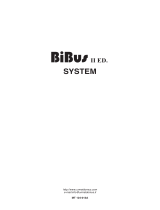Page is loading ...

EN
TECHNICAL
MANUAL
Porter switchboard Art. 1998A
Passion.Technology. Design.

2
Warning
Intended use
This Comelit product was designed for use in the creation of audio and video communication systems in residential,
commercial or industrial settings and in public buildings or buildings used by the public.
Installation
All activities connected to the installation of Comelit products must be carried out by qualified technical personnel, with
careful observation of the indications provided in the Manuals / Instruction sheets supplied with those products.
Wires
Cut o the power supply before carrying out any maintenance procedures.
Use wires with a cross-section suited to the distances involved, observing the instructions provided in the system
manual.
We advise against running the system wires through the same duct as the power cables (230V or higher).
Safe usage
To ensure Comelit products are used safely:
• carefully observe the indications provided in the Manuals / Instruction sheets
• make sure the system created using Comelit products has not been tampered with / damaged.
Maintenance
Comelit products do not require maintenance aside from routine cleaning, which should be carried out in accordance
with the indications provided in the Manuals / Instruction sheets.
Any repair work must be carried out
• for the products themselves, exclusively by Comelit Group S.p.A.,
• for systems, by qualified technical personnel.
Disclaimer
Comelit Group S.p.A. does not assume any responsibility for
• any usage other than the intended use
• non-observance of the indications and warnings contained in this Manual / Instruction sheet.
Comelit Group S.p.A. nonetheless reserves the right to change the information provided in this Manual / Instruction
sheet at any time and without prior notice.

3
Table of contents
Warning ............................................................................................ 2
Description ....................................................................................... 4
Programming keys and display ...............................................................5
Alphanumeric keypad ..............................................................................5
General description ..................................................................................6
Technical features ........................................................................... 6
Connection ....................................................................................... 7
Operation .......................................................................................... 8
U1 How to answer a call from an internal unit .................................... 8
U2 How to answer a call from an external unit ...................................8
U3 How to call an internal unit ............................................................ 8
U4 How to transfer a call from the external unit to an internal unit.....9
U5 How to set up communication between 2 internal units (intercom
function) ..............................................................................................9
U6 How to call an internal unit listed in the call log ............................9
U7 How to use the directory ............................................................. 10
U8 How to enter a name in the directory .......................................... 10
U9 How to find a name in the directory ............................................ 10
U10 How to delete a name in the directory ......................................10
U11 How to change a name in the directory ....................................10
U12 How to use the lock-release......................................................11
U13 Day/night operating mode .........................................................11
U14 How to activate the “Follow me” function (available from R.I.006) 11
U15 Alarm signalling (available from R.I.006) ...................................11
U16 How to activate an additional relay Art. 1256 (e.g. to activate the
following independently and with a specific command: lights, CCTV
alarm contacts, driveway gates, entrances without external units or
other devices) (available from R.I.006) .............................................. 11
U17 How to call a secondary switchboard from a main switchboard
(available from R.I.006) .....................................................................12
U18 How to call a main switchboard from a secondary switchboard
(available from R.I.006) .....................................................................12
U19 How to answer a call from the secondary switchboard to the main
switchboard (available from R.I.006) ................................................. 12
U20 How to answer a call from the main switchboard to the secondary
switchboard (available from R.I.006) ................................................. 12
U21 How to activate (MASTER) or deactivate (SLAVE) the main
switchboards (available from R.I.006) ............................................... 13
Settings .......................................................................................... 14
I1 - Change time ...............................................................................15
I2 - Change date ...............................................................................15
I3 - Day/night automatic mode .........................................................15
I3.1 - Activation/deactivation ............................................................ 15
I3.2 - Set times in auto mode ...........................................................15
I3.3 - Weekly programming ...............................................................15
I4 - Recording speed number ........................................................... 16
I5 - Change language .......................................................................16
I6 - Downloard names from pc .........................................................16
I7 - All names delete .........................................................................16
Configurations ............................................................................... 17
C8.1 - Video mode configuration ..................................................... 18
(available from R.I.006) .....................................................................18
C8.2 - Calling mode (available from R.I.006) ....................................18
C8.3 - Type of switchboard (Simplebus Top mode) (available from
R.I.006) ............................................................................................18
How to configure a main switchboard .......................................19
How to configure a secondarya switchboard ............................19
C8.4 - Self-ignition on/o (available from R.I.006) ........................... 19
C8.5 - Triple call on/o (available from R.I.006) ............................... 20
C8.6 - Function CH-CH contact (available from R.I.006) ..................20
C8.7 - Function main cps+sec (available from R.I.006) ....................20
System performance and layouts ................................................ 20

4
Description
1. Message indication display
2.
Directory and menu scroll keys
3.
Directory key
4. MENU key
5. ON/OFF Power on/o (press and hold for 2 seconds)
6.
Day/night key
7.
Call key
8.
Lock-release key
9.
Follow Me key
10.
Call hold key
11.
Key used to call the main switchboard from the
secondary switchboard
12.
Key used to activate an additional relay
13. Alphanumeric keypad
14. A/V “MASTER” “SLAVE” control key for main or
secondary switchboards in series
15. CANC Key used to cancel a call or delete entered data
16. OK Confirm key
17. ESC Exit menu key
18. Handset
Do not press and hold the audio hook while
the handset is lifted
19.
Keys used to scroll through missed calls
20.
Speed numbers
Description of terminal block:
24 ~ 24V AC power supply
0 ~ 0V AC power supply
LP1 LP2 Incoming data line from external unit
LM LM Data line to the risers
CH CH Free contact for “CALL REP.” or “ENABLE
EXTERNAL MONITOR”
OUT OUT CNO output for remote camera control
C NO Normally open contact for “FOLLOW ME” function
TX RX GND Serial port RS232 for connection to the
PC in order to download the names in the directory
using Art.1249/A , or for connection to the remote
switchboard in systems where several switchboards
are connected in series or in parallel.
Porter switchboard in desk version with digital keypad and 32-character alphanumeric display. Allows the code and name
of the called and calling users to be displayed, keeping unanswered calls stored in the memory. Day/Night mode and user/
user intercom service. Allows call addressing for up to 120000 users. It also allows call transmission with indirect codes,
management of alarm indications originating from users. Can be used as a main or secondary switchboard. Up to 1000 names
can be stored. Can be used in SB1 audio systems.
456
789
0#
1
2
3
4
5
6
7
8
123
456
789
0#
ABC DEF
MNOJKLGHI
WXYZTUVPQRS
A (---) AUTO 14:40
MER 12/03/10
17
16
15
14
19 2
4
6
ON/OFFCANC
ESC OK MENU
5
7
8
9
10
A/V
3
18
12
11
13
20
1

5
Programming keys and display
Alphanumeric keypad
MENU To enter the programming menus
Can be used to select the various menu options
Can be used to move the cursor in order to change the entered data
OK Confirm the displayed information or data entered
CANC Delete the data entered
ESC Cancelling the selected option and exiting the programming menu
Switchboard display screens:
1 A AUDIO mode
V VIDEO mode
2 (- -) indicates the number of unanswered calls in DAY mode
if the text NIGHT appears, it indicates the system is operating in this mode
3 operation in AUTO mode is only displayed during DAY mode
4 time (hours: minutes)
5 indication of unanswered calls in NIGHT mode
6 day (Mon, Tue, etc.) and date (day/month/year)
Available from IR006:
7 ! the switchboards configured are NOT compatible
? the switchboard has not yet detected the presence of the remote switchboard
8 P indicates that the switchboard is configured in parallel
S indicates that the switchboard is configured in series
9
fixed indicates correct operation of the serial line
flashing indicates malfunctioning of the serial line
LM KO indicates a short circuit on the riser line, the text is accompanied by a tone which sounds repeatedly. The
switchboard rejects any attempts to call or transfer calls to internal units; however, all incoming calls from the external
unit will be dealt with normally.
!PC when the menu for point 6- DOWNLOAD NAMES FROM PC is activated, indicates that the serial port is ready and
waiting to receive data from the PC.
For several of the functions, the keypad can be used to enter both numbers and letters; this can be done by pressing the same
button several times, for example if you press 2 several times, A - B - C - 2 will appear in succession. If a dierent button is
pressed, the cursor on the display will move onto the next letter.
Moves the cursor onto the next letter
Moves the cursor onto the previous letter
OK Confirms the data entered
CANC Deletes the data entered
1
A (--) A
UTO 14:40
MER 12/03/10 ?P
5
7 8 9
2 3 4
6

6
General description
The main functions of the switchboard are as follows:
• call an internal unit
• receive calls from external units and transfer them to internal units as necessary
• receive routine or alarm calls from the internal units
• control external unit electric locks
• activate a relay
The porter switchboard also offers:
• DAY/NIGHT operation, which can only be used to enable switchboard functions in specific time bands programmed by the
user;
• a CALL LOG, in which the calls from internal units which could not be answered are stored;
• a DIRECTORY which can be programmed so as to identify the caller easily.
Technical features
MAIN FEATURES
Product height (inch) 9.06
Product width (inch) 6.3
Product depth (inch) 3.94
Operating temperature (°F) 23 ÷ 104
Maximum current absorption (mA) 200
SOFTWARE/FIRMWARE SPECIFICATIONS
Number of user codes 1500
No. of storable users 1500
FUNCTIONS
Alarm function Yes
Actuator control function Yes
Intercom function Yes
Key button function Yes
HARDWARE SPECIFICATIONS
Customisable housing No
Sensitive Touch technology No
GENERAL DATA
Type of finish Plastic
Product colour White
COMPATIBILITY
Simplebus Top audio/video system Yes
Simplebus 1 audio system Yes
MOUNTING/INSTALLATION
Desk base-mounted Yes
CONNECTIVITY
Type of connections/ports RS232
RS232 ports 1

7
Connection
AUDIO ENTRY
SYSTEM RISER
EXTERNAL
UNIT
1998A
A (---) AUTO 14:40
MER 12/03/10
~
24
T
X
R
X
~
0
L
M
L
M
C
H
C
H
G
N
D
L
P
2
L
P
1
O
U
T
O
U
T
N
O
C
1195
1
2
1
2
0
2
3
0
0
2
4
RS 232 FOR DOWNLOADING
NAMES IN DIRECTORY VIA
1249/A
Free contact for “CALL REP.”
or “ENABLE EXTERNAL
MONITOR”
CNO OUTPUT FOR REMOTE
CAMERA CONTROL

8
Operation
U1 How to answer a call from an internal unit
When the switchboard receives a call from an internal unit:
» the NAME of the internal unit making the call (if listed in
the directory, see ”U8 How to enter a name in the
directory”) or the address of the caller (e.g. 002) is
displayed.
CALLED FROM
USER 002
f to answer the call originating from the internal unit, lift the
handset within 30 seconds;
» the switchboard begins communicating with the
internal unit, the maximum duration of the conversation
is 2,5 minutes;
COMMUNICATING
WITH USER 002
f to end the conversation, hang up the handset.
f to reject the call, press CANC.
CAUTION!
If the switchboard is busy or the switchboard operator
is momentarily absent and cannot answer within 30
seconds, the call will be added to the log, see ”U6 How to
call an internal unit listed in the call log”.
U2 How to answer a call from an external unit
The switchboard must be in DAY mode, in NIGHT mode it will
only answer direct switchboard calls.
The switchboard can receive a call from an external unit:
• directly addressed to an internal unit, in this case the
NAME of the call recipient (if a name has been assigned to
the corresponding code in the directory, see ”U8 How to
enter a name in the directory”) or the address of the call
recipient (es. 002) is displayed.
CALL FOR
USER 002
or
• or directly addressed to the switchboard (address=240)
CALL FOR
SWITCHBOARD
• to answer the call originating from the internal unit, lift the
handset within 30 seconds;
» the switchboard begins communicating with the external unit,
the maximum duration of the conversation is 2,5 minutes;
COMMUNICATING
TO EXTERNAL UNIT
f press if necessary to activate the external unit electric
lock; if the lock-release is activated some confirmation
tones will be emitted;
f to end the conversation, hang up the handset.
f to reject the call, press CANC.
CAUTION!
In NIGHT mode (see ”U13 Day/night operating mode”),
calls from the external unit directed to an internal unit
appear on the display, but cannot be intercepted by the
switchboard.
U3 How to call an internal unit
The switchboard can use 3 dierent methods to call an
internal unit:
• enter the internal unit number (
) and press .
USER 002
TO CALL
• scroll through the directory using the keys until the
desired name is displayed and press .
JENNIFER
CODE: 002
• press the corresponding speed number (ex. speed
number 1= stored code “002”, see ”I4 - Recording speed
number”).
CALL
JENNIFER
» if the call has taken place correctly:
CALLING
USER 002
• if the call has not taken place correctly:
USER 002
NOT AVAILABLE
» if the internal unit is busy:
BUSY
USER
• When the internal unit connects to the audio line,
communication with the switchboard begins; the
maximum duration of the conversation is 2,5 minutes..
(
) The number to be entered depends on the switchboard
configuration see ”C8.2 - Calling mode (available from
R.I.006)”; contact your usual installer.
The following functions are the main features of the switchboard and its operating mode, these can all be accessed directly,
without using the menus.

9
U4 How to transfer a call from the external unit to an
internal unit
When the switchboard receives a call from an external unit,
directed to an internal unit:
» the NAME of the call recipient (if a name has been
assigned to the corresponding code in the directory, see
”U8 How to enter a name in the directory”).
CALL FOR
USER 002
f to answer the call originating from the external unit, lift the
handset within 30 seconds;
» the switchboard begins communicating with the
external unit, the maximum duration of the
conversation is 2,5 minutes;
COMMUNICATING
TO EXTERNAL UNIT
f press to put the external unit on hold;
CALL FOR
USER 002
» it is now possible for the switchboard to call the
desired internal unit by pressing
.
To transfer the call to another internal unit, you will need to
call it (see ”U3 How to call an internal unit”).
f When the
internal unit receiving the call is connected
to the audio line
, it begins communicating with the
switchboard; if the external unit is a video unit, the call
recipient monitor switches on and the image from the
external unit appears.
COMMUNICATING
WITH USER 002
f To transfer the conversation to the external unit, press ;
EXTERNAL
CALL EFFECTED
f to end the conversation, hang up the handset.
» If the call did not take place correctly or if the system is
busy, the external unit remains on hold;
CALL FOR
USER 002
f press to resume communication with the external unit;
COMMUNICATING
TO EXTERNAL UNIT
f to end the conversation, hang up the handset.
» If the internal unit does not accept the transferred
conversation, external unit remains on hold;
CALL FOR
USER 002
f cut o the conversation with internal unit and press to
resume communication with the external unit;
COMMUNICATING
TO EXTERNAL UNIT
f to end the conversation, hang up the handset.
U5 How to set up communication between 2 internal
units (intercom function)
When the switchboard is communicating with an internal unit
(e.g. 002) which is trying to speak with another internal unit
(e.g. 003):
f put the internal unit which is already connected (e.g. 002),
on hold by pressing
;
f call the desired internal unit (e.g. 003, see ”U3 How to
call an internal unit”);
CALLING
USER 003
When the internal unit receiving the call is connected to
the audio line, it begins communicating with the
switchboard;
COMMUNICATING
WITH USER 003
f To transfer the conversation to the other internal unit,
press
;
» internal unit (003) begins communicating with internal unit
(002); the maximum duration of this communication is 2,5
minutes;
INTERCOM CALL
IN COURSE
f hang up the handset.
f Press CANC to reset an intercom call which has been
active for more than one minute.
» If the internal unit does not accept the transferred
conversation, or when the system is busy, or if the call
has not taken place correctly, internal unit (002) remains
on hold;
USER
ON HOLD
f cut o communication with internal unit (003) and press
to resume communication with internal unit (002);
COMMUNICATING
WITH USER 002
f to end the conversation, hang up the handset..
CAUTION! If the external unit calls the switchboard during
an intercom call between internal units which has been
underway for more than one minute, the intercom call
will be reset so that the switchboard can deal with the
incoming call.
U6 How to call an internal unit listed in the call log
When the switchboard receives a call from an internal unit
and it is not dealt with in the space of 30 sec. (operator
momentarily absent or busy with another conversation), this is
automatically stored in the call log.
If an internal unit has called several times, only the first call
will be logged.
The switchboard can log a maximum of 10 unsuccessful
calls. The eleventh call replaces the first.

10
If the porter switchboard is in DAY mode, the number of
missed calls will appear on the display.
If the switchboard is in NIGHT mode, will appear
.
To call the internal units listed in the call log, proceed as
follows:
1. display the internal unit you wish to call using the
keys;
CALL BACK
USER 002
2. press ;
CALLING
USER 002
U7 How to use the directory
You can use the
keys to scroll through the list of users; to
increase the scrolling speed, press and hold the key. The
NAME and CODE associated with each user will be displayed
in sequence.
A maximum of 1500 names may be entered (in switchboards
with R.I. equal to or greater than 006) with a maximum of 16
alphanumeric characters, and each name must be assigned a
code corresponding to that of the desired internal unit.
The following special characters may be entered: Ä, Å, Æ, Ö,
Ü, Ø, ß, by repeatedly pressing 1.
CAUTION! To enter names, you may proceed by
downloading a database from a PC using Art. 1249/A. (see
”I6 - Downloard names from pc”).
The manual procedure is outlined below.
U8 How to enter a name in the directory
If you wish to enter a name in the directory:
1. press
;
ENTER NAME:
_
2. the cursor will be positioned on the first letter.
Enter the name using the alphanumeric keypad, moving from
one letter to the next using the
, keys, to delete a character
press CANC;
3. press OK to confirm the name entry:
ENTER
CODE SB
4. enter the code using the alphanumeric keypad (see
Addressing table);
5. to confirm code entry press OK;
ENTER INDIRECT
CODE
6. only enter the indirect code using the alphanumeric
keypad if the indirect code calling mode has been
activated (see ”C8.2 - Calling mode (available from
R.I.006)”).
7. to confirm code entry press OK;
8. it will now be possible to enter a new name; alternatively
press ESC to exit.
U9 How to find a name in the directory
If you wish to find a name in the directory:
1. press
twice in quick succession;
FIND NAME:
_
2. enter the name, even using just part of the extension;
3. to confirm your selection, press OK.
If there are several users with the same initial, you can scroll
through the list using the
keys.
U10 How to delete a name in the directory
If you wish to delete a name in the directory:
1. view the name you want to delete by scrolling through the
directory using the
keys, or see ”U9 How to find a
name in the directory”.
2. press CANC;
DELETE NAME?
3. press OK, you will be asked to enter the password (1998,
this password cannot be modified);
ENTER PASSWORD
_ _ _ _
4. to confirm deletion press OK;
DELETING...
CAUTION! To delete all the names in the directory, see ”I7
- All names delete”.
U11 How to change a name in the directory
If you wish to change a name in the directory:
1. view the name you want to change by scrolling through
the directory using the
keys, or see ”U9 How to find
a name in the directory”.
JENNIFER
CODE SB 001
2. to confirm the selected name, press :
CHANGE
NAME?
3. press OK;
CHANGE NAME:
JENNIFER
4. the cursor will be positioned on the first letter.
Change the name using the alphanumeric keypad, moving
from one letter to the next using the
keys, to delete a
character press CANC;
CHANGE NAME:
NOEMI
f to confirm the name changes, press OK;
f press ESC to exit.
» the Simplebus code for that user will be displayed, to
modify it press CANC and enter the new number using
the alphanumeric keypad:

11
CHANGE
SB CODE 001
f to confirm the Simplebus code change, press OK;
f press ESC to exit.
» if present, the indirect Simplebus code for that user will
be displayed, to modify it press CANC and enter the new
number using the alphanumeric keypad:
CHANGE INDIRECT
CODE 000001
f to confirm the indirect code change, press OK;
STORING IN
MEMORY...
f press ESC to exit.
U12 How to use the lock-release
f The external unit electric lock can be controlled by
pressing
; if the command is carried out, some
confirmation tones will be emitted.
U13 Day/night operating mode
The porter switchboard has two operating modes:
• DAY mode
• NIGHT mode
In DAY mode, all calls originating from the external unit are
received by the switchboard, which can transfer them to the
internal units as necessary.
In NIGHT mode, the switchboard intercepts calls from the
external unit, only if they are directed to the switchboard
(code 240). Calls directed to the internal units appear on the
display, but are not intercepted by the switchboard.
The operating mode may be activated in 2 dierent ways:
• manually, using the DAY/NIGHT key
.
f Press
to change the operating mode immediately.
» The operating mode is indicated on the display:
• DAY with the symbol: (_ _)
• NIGHT is indicated with the text NIGHT.
CAUTION! NIGHT mode is only available if there is
a main external unit.
• in automatic mode (programming performed by the
installer, see ”I3 - Day/night automatic mode”).
The text AUTO will only appear during operation during
the DAY. During operation in automatic mode, DAY/NIGHT
modes can be switched manually (
); in this case,
automatic mode is excluded and reactivated at the next
programmed switching time.
U14 How to activate the “Follow me” function (available
from R.I.006)
This function can be used to divert calls for the switchboard
to local or remote telephones.
f To activate this function, press and hold the DAY/NIGHT
key
for at least 3 sec., until the display shows:
FOLLOW ME
ACTIVE
f To disable it, repeat the procedure so that the initial screen
appears on the display:
A
D
(_ _) 14:40
WED 12/03/10
» Once a call has been made, the switchboard will ring until
the remote device begins communicating; the call can be
answered from the switchboard by cancelling the “Follow
me” function.
CAUTION! To use this function, telephone switchboard
Art. 2906 and interface Art. 2912 must be fitted. Contact
your usual installer. Contact your usual installer.
This function can only activated for the switchboard set as
secondary (see ”C8.3 - Type of switchboard (Simplebus
Top mode) (available from R.I.006)”).
U15 Alarm signalling (available from R.I.006)
The switchboard can receive alarm signals transmitted by
internal units in any operating status (call or conversation).
When the switchboard receives an alarm:
» an alarm sounds. The signal may be silenced by pressing
any of the buttons on the switchboard.
» the alarm signal for the first user that activated the alarm
appears on the display:
ALARM (04)
USER 002
» the signal disappears when the internal unit answers the
switchboard call (to make the call, press ), or when the
switchboard operator forces a deletion process using the
CANC key.
If several alarm situations occur simultaneously, an alarm
code is created using the same methods as described in the
section ”U6 How to call an internal unit listed in the call
log” and only the number of alarms recorded will appear on
the display (10 max).
» When a call is received from an external or internal unit,
the switchboard exits alarm status so that the incoming
call can be dealt with correctly. Once the call has been
dealt with, alarm status is restored.
U16 How to activate an additional relay Art. 1256
(e.g. to activate the following independently and with
a specific command: lights, CCTV alarm contacts,
driveway gates, entrances without external units or
other devices) (available from R.I.006)
Actuators can be activated in standby mode and during
conversation with an external unit.
To activate the actuator:
f press
, you will be asked to enter the code to activate a
specific actuator. If there is no code a generic actuator will
be activated;
ACTUATOR
CODE:
f to confirm actuator activation, press .

12
CAUTION! To use this function, there must be an external
unit and actuators Art. 1256. Contact your usual installer.
U17 How to call a secondary switchboard from a main
switchboard (available from R.I.006)
When calling a secondary switchboard, the main switchboard
may use one of the 3 following methods:
• enter the switchboard number (e.g. 005 240) and press :
USER: 005 240
TO CALL
• scroll through the directory using the keys until the
name is displayed and press
:
SWITCHBOARD 005
CODE: 005 240
• press the corresponding speed number (see ”I4 -
Recording speed number”).
» If the call has taken place correctly:
CALLING
USER 005 240
» if the call has not taken place correctly:
USER 005 240
NOT AVAILABLE
» if the system is busy:
BUSY
USER
When the switchboard handset is lifted, communication
with the main switchboard begins; the maximum duration of
the conversation is 2,5 minutes;
COMMUNICATING
WITH USER 005 240
f to end the conversation, hang up the handset..
CAUTION! When the secondary switchboard and main
switchboard are communicating with each other, calls
cannot be transferred or put on hold.
U18 How to call a main switchboard from a secondary
switchboard (available from R.I.006)
To call a main switchboard from a secondary switchboard,
press
.
» If the call has taken place correctly, you will hear 3
confirmation tones.;
When the main switchboard handset is lifted,
communication with the secondary switchboard begins; the
maximum duration of the conversation is 2,5 minutes;
CALL FOR
SWITCHBOARD
f to end the conversation, hang up the handset.
» If the call has not taken place correctly, if the system
is busy or if the main switchboard does not exist, the
display shows:
FUNCTION
NOT AVAILABLE
and
SPEAKER LINE
TEST OK
SPEAKER LINE
TEST KO
CAUTION! When the secondary switchboard and main
switchboard are communicating with each other, calls
cannot be transferred or put on hold.
U19 How to answer a call from the secondary
switchboard to the main switchboard (available from
R.I.006)
When the main switchboard receives a call from the
secondary switchboard:
» the NAME of the secondary switchboard making the call
(if listed in the directory, see ”U8 How to enter a name in
the directory”) or the address of the switchboard making
the call (e.g. 005 240) is displayed.
CALLED FROM
USER 005 240
005= indicates the “zone”
240= indicates the general switchboard ID
f to reject the call, press CANC;
f to answer the call coming from the secondary
switchboard, lift the handset;
» the main switchboard begins communicating with the
secondary switchboard, the maximum duration of the
conversation is 2,5 minutes;
COMMUNICATING
WITH USER 005 240
f to end the conversation, hang up the handset..
CAUTION! If the switchboard is busy or the switchboard
operator is momentarily absent and cannot answer within
30 seconds, the call will be added to the log (see ”U6 How
to call an internal unit listed in the call log”).
U20 How to answer a call from the main switchboard to
the secondary switchboard (available from R.I.006)
When the secondary switchboard receives a call from the
main switchboard:
CALL FOR
SWITCHBOARD
» to answer the call coming from the main switchboard, lift
the handset;

13
f to end the conversation, hang up the handset.
U21 How to activate (MASTER) or deactivate (SLAVE)
the main switchboards (available from R.I.006)
When using 2 main switchboards configured in series, use
one of the following methods:
• press the A/V key on the active switchboard (MASTER),
the following screen will appear:
*
1- MASTER
2 - SLAVE
f press 2 to deactivate it (SLAVE). The switchboard will
switch o, while the other switchboard will switch on
automatically to become the MASTER.
or
• press ON/OFF on the deactivated switchboard (SLAVE) to
switch it on.
f press the A/V key and the following screen will appear:
*
1- MASTER
2 - SLAVE
f press 1 to confirm that you wish to activate the
switchboard (MASTER).
f press ESC repeatedly to return to the main screen.
The other switchboard will be deactivated automatically, to
become the SLAVE.

14
Settings
This section is aimed at qualified technicians who, after installing the product, will program the porter switchboard using guided
menus, which can be viewed on the display by navigating the main menu. The user can apply these functions to change some
of the switchboard settings (e.g.: language, date/time, delete all names in the directory, etc.).
Menu 1-7 screens tree diagram
1- CHANGE TIME
SET TIME
00:00
2- CHANGE DATE
SET DATE
00/00/00
3- DAY/NIGHT AUTOMATIC
1- ON/OFF
SERVICE
ACTIVE
SERVICE
NON ACTIVE
2- SET TIMES
TIME 01:
00:00
TIME 02:
00:00
TIME 03:
00:00
TIME 04:
00:00
3- WEEK PROGRAM
MONDAY
MODE: DAY
4- RECORDING SPEED NUMBER
SPEED NUMBER XX
CODE: XXX
5 - CHANGE LANGUAGE
*1 - ITALIAN
2 - ENGLISH
3 - FRENCH
4 - GERMAN
5 - PORTUGUESE
6 - DANISH
7 - FINNISH
8 - DUTCH
9 - SPANISH
6- DOWNLOAD NAMES FROM PC
SERVICE
ACTIVE
7- ALL NAMES DELETED
DELETE NAMES
IN DIRECTORY?
ENTER PASSWORD:
_ _ _ _

15
I1 - Change time
1. press the MENU key and the 1-CHANGE TIME key:
1-CHANGE TIME
2-CHANGE DATE
2. the cursor will be positioned on the first digit. Enter the
time using the alphanumeric keypad, moving the cursor
using the
keys;
SET TIME
00:00
3. press OK to confirm;
f press ESC to return to the main screen.
I2 - Change date
1. press the MENU key and the 2-CHANGE DATE key;
1-CHANGE TIME
2-CHANGE DATE
2. the cursor will be positioned on the first digit. Enter the
date using the alphanumeric keypad, moving the cursor
using the keys;
SET DATE
00/00/00
3. press OK to confirm;
4. press
, until the desired day appears on the display;
ENTER DAY:
MON
5. press OK to confirm;
f press ESC to return to the main screen.
I3 - Day/night automatic mode
You can decide to organise the week by selecting one of
these three operating modes for each day:
• AUTO: the system passes from DAY mode to NIGHT
mode at the programmed times.
It is not possible to decide on dierent time bands for
days during which the system operates in AUTO mode.
• NIGHT: the system is in this mode for the whole day.
• DAY: the system is in this mode for the whole day.
The system can be set to allow automatic passage from
DAY mode to NIGHT mode at specific times which can be
programmed by the user. A MAXIMUM of 4 TIMES can be
set.
It is extremely important to set the times for switching from
one mode to another correctly.
TIME 1: determines the first mode switch: from NIGHT mode
to DAY mode
TIME 2: determines the second mode switch: from DAY mode
to NIGHT mode
TIME 3: determines the third mode switch: from NIGHT mode
to DAY mode
TIME 4: determines the fourth mode switch: from DAY mode
to NIGHT mode.
All 4 TIMES must always be set (as shown in the following
example) even though only 2 switchovers are needed.
Example:
You want to configure the switchboard with the following
parameters:
07:00 – 12:00 Day mode operation
13:00 – 22:00 Day mode operation
TIME 1: 07:00 » NIGHT / DAY
TIME 2: 12:00 » DAY / NIGHT
TIME 3: 13:00 » NIGHT / DAY
TIME 4: 22:00 » DAY / NIGHT
I3.1 - Activation/deactivation
1. press the MENU key and use the
keys to view the
3-DAY/NIGHT AUTOMATIC menu, then press 3;
3-DAY/NIGHT AUTOMATIC
2. press the 1-ON/OFF, key to activate or deactivate the
function;
1-ON/OFF
2-SET TIMES
SERVICE
ACTIVE
SERVICE
NON ACTIVE
3. press ESC to return to the main screen.
I3.2 - Set times in auto mode
1. press the MENU key and use the
keys to view the
3-DAY/NIGHT AUTOMATIC menu, then press 3;
3-DAY/NIGHT
AUTOMATIC
2. press the 2-SET TIME key;
1-ON/OFF
2-SET TIMES
3. 00:00 is the default time, the cursor will be positioned on
the first digit. Enter the time using the alphanumeric
keypad, moving the cursor using the keys ;
TIME 1:
00:00
4. to confirm and move on to the next time, press OK and
repeat the procedure for all 4 times;
TIME 2:
00:00
5. press ESC repeatedly to return to the main screen.
I3.3 - Weekly programming
1. press the MENU key and use the
keys to view the
3-DAY/NIGHT AUTOMATIC menu, then press 3;
3-DAY/NIGHT
AUTOMATIC
2. use the key to view the 3-WEEK PROGRAM menu,
then press 3;
3-WEEK
PROGRAM
3. press to select one of the 3 operating modes (MODES:
AUTO- DAY- NIGHT)

16
MONDAY
MODE: AUTO
MONDAY
MODE: DAY
MONDAY
MODE: NIGHT
4. to confirm and move on to the next day, press OK and
repeat the procedure for all days of the week;
5. press OK to confirm;
6. press ESC repeatedly to return to the main screen.
7. CAUTION! The days programmed to operate in AUTO
mode will all have the same time bands set as listed in
the section ”I3.2 - Set times in auto mode”.
I4 - Recording speed number
Speed numbers can be used to call an internal extension
directly by pressing the key associated with the user address.
To store a speed number in the memory:
1. press the MENU key and use the
keys to view the
4-RECORDING SPEED NUMBER menu, then press 4:
4-RECORDING
SPEED NUMBER
2. enter the code using the alphanumeric keypad (default
code 000):
SPEED NUMBER 01
CODE: 000
NOTE. The CODE arrangement will be as follows:
• CODE (max. 3 digits): 000 for the Simplebus system
• CODE (max. 3+3 digits): --- --- for the Simplebus TOP
system
• CODE (max. 6 digits): ------ for the Simplebus and
Simplebus TOP system with INDIRECT CODE
f To move on to the next speed number, press OK and
repeat the procedure;
f press ESC to return to the main screen.
I5 - Change language
The switchboard language can be selected from the following
list:
* 1- Italian (default)
2- English
3- French
4- German
5- Portuguese
6- Danish
7- Finnish
8- Dutch
9- Spanish
1. press the MENU key and use the
keys to view the
5-CHANGE LANGUAGE menu, then press 5;
5-CHANGE
LANGUAGE
2. use the keys to display the selected language and
press the corresponding button (e.g. 2 for English);
1-ITALIAN
*2-ENGLISH
3. press ESC repeatedly to return to the main screen.
I6 - Downloard names from pc
You can enter names in the memory by downloading them
from a PC using Art. 1249/A. To perform this operation,
activate the download function from the menu, connect the
switchboard to the PC via the relevant serial cable, and start
running the download software.
CAUTION! ONLY ACTIVATE THE FUNCTION WHEN
YOU WANT TO DOWNLOAD NAMES FROM A PC. THE
FUNCTION REMAINS ACTIVE FOR 1 MINUTE.
1. press the MENU key and use the
keys to display the
6-DOWNLOAD NAMES FROM PC menu;
6-DOWNLOAD
NAMES FROM PC
2. press 6 to activate the function:
SERVICE
ACTIVE
From R.I. 006, downloading of names can ONLY take
place when the DIRECTORY is EMPTY.
3. press ESC to return to the main screen, on which the
text “!PC” will be displayed (for 1 minute); you may now
start downloading names using Art. 1249/A, during this
process the switchboard cannot make or receive calls; the
service is automatically deactivated on completion of the
download.
I7 - All names delete
To delete names in the directory:
1. press the MENU key and use the
keys to display the
7-ALL NAMES DELETED menu, then press 7;
7-ALL NAMES
DELETED
2. you will be asked if you want to delete the names in the
directory;
DELETE NAMES
IN DIRECTORY?
3. to confirm, press OK and enter the confirmation password
(1998);
ENTER PASSWORD:
****
4. press OK to confirm;
DELETING
...
» once the information has been deleted, the main screen
will be displayed.

17
Configurations
Menu 8 screens tree diagram
8 - ADVANCED
OPTIONS
1 - VIDEO MODE
CONFIGURATION
SERVICE ACTIVE
SERVICE NON ACTIVE
(default)
*1 - NORMAL MODE
2 - DIRECT MODE
2- CALLING MODE
*1 - SB CODE
2 - INDIRECT CODE
3 - INDIRECT CODE
WITHOUT NAME
*1 - FILTER OFF
2 - FILTER ON
3- TYPE OF
SWITCHBOARD
*1 - SECONDARY
*1 - SINGLE CPS
2 - PARALLEL CPS (function not available)
3 - SERIES CPS
1 - MASTER
*2 - SLAVE
2 - MAIN (SIMPLEBUS
TOP mode)
*1 - SINGLE CPS
2 - PARALLEL CPS
1 - LS-IN
*2 - LP-IN
3 - SERIES CPS
1 - MASTER
*2 - SLAVE
4- SELF-IGNITION
ON/OFF
SERVICE ACTIVE
SERVICE NON ACTIVE
(default)
5- TRIPLE CALL
ON/OFF
SERVICE ACTIVE
SERVICE NON ACTIVE
(default)
6- FUNCTION
CH-CH CONTACT
*1 - CALL REPLY
CONTACT TIME:
1 SEC
CONTACT TIME:
3 SEC
CONTACT TIME:
5 SEC
2 - EXT. MONITOR
7- FUNCTION
MAIN CPS+SEC
SERVICE ACTIVE
SERVICE NON ACTIVE
(default)

18
C8.1 - Video mode configuration
(available from R.I.006)
This is disabled by default.
Activating this function will allow you to make a video call to
an internal unit. The monitor called by the switchboard will
switch on, making it possible to view, for example, the images
from the remote cameras connected to Art. 1259/A or Art.
1259C.
VIDEO mode can be NORMAL or DIRECT.
In NORMAL mode, the internal unit video feed begins when
the handset is lifted, or when the audio line is activated in
receipt of a call from the switchboard; in DIRECT mode, on
the other hand, it begins automatically on receipt of a call.
To activate the function:
1. press the MENU key and use the
keys to view the
8-ADVANCED OPTIONS menu, then press 8;
8-ADVANCED
OPTIONS
1-VIDEO MODE
CONFIGURATION
2. press 1 to activate or deactivate the function;
SERVICE
ACTIVE
SERVICE
NON ACTIVE
» if the service has been activated, you will be asked to
select one of the 2 modes.
f Press 1 for NORMAL MODE or 2 for DIRECT MODE;
*1- NORMAL MODE
2- DIRECT MODE
C8.2 - Calling mode (available from R.I.006)
This function can be used to select the manual switchboard
calling mode, from the 3 options available:
1- SIMPLEBUS CODE (default), the call is made by entering
the code corresponding to each user.
• If the system is a Simplebus type, the door-entry
phone user is identified by a User Name field (optional)
and a Code field no longer than 3 digits (between 1
and 240).
EXAMPLE: User name = Smith; Code = 015.
• If the system is a Simplebus TOP type, the door-
entry phone user is identified by the User Name field
(optional) and a Code field consisting of two parts:
zone field with no more than 3 digits (between 1
and 500) and a user field which must have 3 digits
(between 1 and 249).
EXAMPLE: User name = Smith; Code = 25 015.
2- INDIRECT CODE, (the call takes place by entering the
indirect code with 6 digits. This code must be stored in
the memory and associated with the user who has been
given a name (compulsory) and Simplebus or Simplebus
TOP code).
3- INDIRECT CODE WITHOUT NAME, see previous mode;
the dierence is that in this case the name field is not
compulsory. In this mode, FILTER OFF or FILTER ON will
be requested; if activated only named users will appear on
the display; however, if the filter is deactivated, all users
will be displayed.
To activate the function:
1. press the MENU key and use the
keys to view the
8-ADVANCED OPTIONS menu, then press 8;
8-ADVANCED
OPTIONS
2. use to view the 2-CALLING MODE menu, then press 2;
2-CALLING
MODE
3. view the selected mode using the , keys, then press
1 for the SIMPLEBUS CODE, press 2 for the INDIRECT
CODE or 3 for the INDIRECT CODE WITHOUT NAME;
*
1-SB CODE
2-INDIRECT CODE
3-INDIRECT CODE
WITHOUT NAME
if the 3-DIRECT CODE WITHOUT NAME is selected,
filter activation is requested; press 1 to disable it, or 2 to
activate it;
*1-FILTER OFF
2-FILTER ON
C8.3 - Type of switchboard (Simplebus Top mode)
(available from R.I.006)
The switchboard may be SECONDARY or MAIN.
• Set SECONDARY when the switchboard is used as
SECONDARY, on the outgoing line from the LM-LM
terminals of switching device Art. 1424 (Simplebus
TOP system) (see SBTOP audio/video system); or
when the switchboard is used as MAIN, in Simplebus
systems with switching devices Art. 1224A or in a
system with a single riser and no switching devices.
CAUTION! The SECONDARY switchboard cannot be
configured as a switchboard in PARALLEL.
• Set MAIN when the switchboard is used as MAIN in
SIMPLEBUS TOP systems, then positioned in the first
section before the switching devices Art. 1424 which
mark out the zones/risers (see SBTOP audio/video
system).
The SECONDARY or MAIN switchboard must then be
configured as:
1- SINGLE
2- PARALLEL
3- SERIES.
1. Select SINGLE when the switchboard is the only one in
the system, or the only one serving a specific riser.
2. If there are 2 main or secondary control units serving the
same riser, the PARALLEL configuration implies that both
switchboards will be operative with the same functions
(see SBTOP audio/video system).
» The first of the two to answer a call will preclude
the possibility of the other one performing the same
procedure.
» If one of the 2 devices is switched on or o, the other
will automatically follow suit.
f Configure both switchboards as PARALLEL and set
the switchboard connected underneath the LS-LS
line of the switching device Art. 1424 as LS-IN;set the

19
device positioned underneath the LPin-LPin line of
switching device Art. 1424 as LP-IN.
For the PARALLEL switchboard, switching to NIGHT
and the DAY/NIGHT AUTOMATIC function is not
possible (see ”I3 - Day/night automatic mode” ).
A P should appear on the standby screen of the two
switchboards, indicating that the switchboard is
configured in parallel, in addition to the fixed icon .
3- If there are 2 main or secondary switchboards serving the
same riser, the SERIES configuration implies that only 1
of the 2 can be operative (MASTER switchboard), while
the other is deactivated (SLAVE switchboard) (see SBTOP
audio/video system).
f Configure both switchboards as SERIES and the
active switchboard will, from time to time, be the one
set as MASTER. To change a switchboard from
MASTER to SLAVE and vice-versa, see “U21 How to
ACTIVATE (MASTER) or DEACTIVATE (SLAVE) the main
switchboards” page 13.
An S should appear on the standby screen of the two
switchboards, indicating that the switchboard is
configured in series, in addition to the fixed icon
.
CAUTION!
» if
flashes, it is indicating that the 2 switchboards are
not communicating correctly.
» if the icon ! appears, there is a configuration problem
with the 2 switchboards (e.g. both set as MASTER
or SLAVE, LP-IN or LS-IN, or one is SERIES and the
other PARALLEL).
» If, in a Simplebus TOP system (with switching devices
Art. 1424), both main and secondary switchboards are
installed (see SBTOP audio/video system); for correct
system operation, it will be necessary to activate - on
all switchboards - the setting ”C8.7 - Function main
cps+sec (available from R.I.006)”.
How to configure a main switchboard
1. press the MENU key and use the
keys to view the
8-ADVANCED OPTIONS menu, then press 8;
8-ADVANCED
OPTIONS
2. use the keys to display the 3-TYPE OF
SWITCHBOARD menu, then press 3;
3- TYPE OF
SWITCHBOARD
3. press 2;
1- SECONDARY
*
2- MAIN
The switchboard is configured as SINGLE CPS by default.
It is now possible to configure it as PARALLEL CPS or
SERIES CPS.
f to configure it as 2-PARALLEL CPS, press 2;
1-SINGLE CPS
*
2- PARALLEL CPS
f to configure it as LS-LN, press 1,
to configure it as LP-LN, press 2;
1- LS-IN
2- LP-IN
f to configure it as SERIES CPS, use the keys to
display the 3-SERIES CPS menu, then press 3;
*
3- SERIES CPS
f to configure it as MASTER, press 1,
to configure it as SLAVE, press 2;
1- MASTER
2- SLAVE
How to configure a secondarya switchboard
1. press the MENU key and use the
keys to view the
8-ADVANCED OPTIONS menu, then press 8:
8-ADVANCED
OPTIONS
2. use the keys to display the 3-TYPE OF
SWITCHBOARD menu, then press 3;
3- TYPE OF
SWITCHBOARD
3. Press key 1;
*
1- SECONDARY
2- MAIN
The switchboard is configured as SINGLE CPS by default.
It is now possible to configure it as SERIES CPS, in fact the
function 2-PARALLEL CPS IS NOT AVAILABLE;
*
1- SINGLE CPS
2- PARALLEL CPS
f to configure it as SERIES CPS, use the keys to
display the 3-SERIES CPS menu, then press 3;
*
3- SERIES CPS
f to configure it as MASTER, press 1; to configure it as
SLAVE, press 2;
1- MASTER
2- SLAVE
C8.4 - Self-ignition on/o (available from R.I.006)
This is disabled by default.
This function is only available for non-TOP Simplebus
systems and requires Art. 1259 for the cyclic displaying of
images from remote cameras.
This function can be used to activate or deactivate the self-
ignition transmitted by the internal units with the switchboard
in DAY mode.
To activate the function:
1. press the MENU key and use the
keys to view the
8-ADVANCED OPTIONS menu, then press 8;
8-ADVANCED
OPTIONS
2. use the keys to view the 4 SELF-IGNITION ON/OFF
menu;
4-AUTO ACC.
INTERNA ON/OFF
3. press 4 to activate or deactivate the function;
SERVICE
ACTIVE
SERVICE
NON ACTIVE

20
C8.5 - Triple call on/o (available from R.I.006)
This is disabled by default.
This function can be used to activate or deactivate the triple
call made by the switchboard to the internal units.
The call will therefore take place on 3 consecutive occasions
(in the case of video calls: the first 2 will be audio calls and
the third will be a video call).
To activate the function:
1. press the MENU key and use the
keys to view the
8-ADVANCED OPTIONS menu, then press 8;
8-ADVANCED
OPTIONS
2. use the keys to display the 5-TRIPLE CALL ON/OFF
menu;
5-TRIPLE CALL
ON/OFF
3. press 5 to activate or deactivate the function;
SERVICE
ACTIVE
SERVICE
NON ACTIVE
C8.6 - Function CH-CH contact (available from R.I.006)
This function can be used to assign a function to the CH-CH
contact; by default the active function is call repetition and
it is possible to select a contact time (closure) of either 1, 3 or
5 seconds.
Alternatively, the parallel or external monitor function can
be activated; the contact will close for the entire duration of a
VIDEO call from the external unit.
To activate the function:
1. press the MENU key and use the
keys to view the
8-ADVANCED OPTIONS menu, then press 8;
8-ADVANCED
OPTIONS
2. use the keys to display the 6-FUNCTION CH-CH
CONTACT menu, then press 6;
6-FUNCTION
CH-CH CONTACT
3. press 1 for the CALL REPLY function or 2 for the
EXTERNAL MONITOR function;
1-CALL REPLY
2- EXT. MONITOR
» if key 1 has been selected, the CONTACT TIME (closure)
will be requested; use keys to display the selected
time (1, 3 or 5 sec.);
CONTACT TIME:
1 SEC
CONTACT TIME:
3 SEC
C8.7 - Function main cps+sec (available from R.I.006)
This is disabled by default.
CAUTION!
1. This function must remain disabled to prevent
malfunctioning when using switchboards, brackets,
door-entry phones, switching devices and mixers with R.I.
lower than the values indicated in the table below.
2. This function must be activated on all switchboards for
the correct operation of Simplebus TOP systems (with
switching devices Art. 1424) which use both main and
secondary switchboards.
To activate the function:
1. press the MENU key and use the
keys to view the
8-ADVANCED OPTIONS menu, then press 8;
8-ADVANCED
OPTIONS
2. use the keys to view the 7- FUNCTION MAIN
CPS+SEC menu;
7- FUNCTION
MAIN CPS + SEC
3. press 7 to activate or deactivate the function;
SERVICE
ACTIVE
SERVICE
NON ACTIVE
System performance and layouts
For further information of system performance and to view installation layouts, click on the system type that best meets your
requirements:
• SBTOP audio/video system for the creation of audio-video systems for residential complexes.
• SB1 audio system for the creation of audio systems for residential complexes.
/