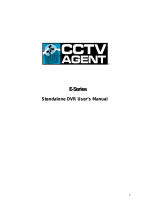Page is loading ...

1
Standalone DVR User’s Manual

2
Table of Contents
H1 FEATURES AND SPECIFICATIONS ................................................................ H10
H1.1 Features...................................................................................................................................................H10
H1.2 Specifications.......................................................................................................................................... H10
H2 OVERVIEW AND CONTROLS.......................................................................... H14
H2.1 Front Panel..............................................................................................................................................H14
H2.2 Rear Panel ..............................................................................................................................................H18
H2.2.1 Overview............................................................................................................................................. H18
H2.2.2 Connection Sample .......................................................................................................................... H19
H2.3 Remote Control ......................................................................................................................................H20
H2.4 Mouse Control ........................................................................................................................................H20
H2.5 Virtual Keyboard & Front Panel........................................................................................................... H22
H2.5.1 Virtual Keyboard................................................................................................................................ H22
H2.5.2 Front Panel......................................................................................................................................... H22
H3 INSTALLATION AND CONNECTIONS ............................................................. H23
H3.1 Check Unpacked DVR..........................................................................................................................H23
H3.2 HDD Installation .....................................................................................................................................H23
H3.2.1 Choose HDDs.................................................................................................................................... H23
H3.2.2 Calculate HDD Size.......................................................................................................................... H23
H3.2.3 HDD Installation ................................................................................................................................ H23
H3.3 CD/DVD Burner Installation .................................................................................................................H24

3
H3.4 Desktop and Rack Mounting ...............................................................................................................H25
H3.4.1 Desktop Mounting............................................................................................................................. H25
H3.4.2 Rack Mounting................................................................................................................................... H25
H3.5 Connecting Power Supply....................................................................................................................H25
H3.6 Connecting Video Input and Output Devices ...................................................................................H25
H3.6.1 Connecting Video Input ................................................................................................................... H25
H3.6.2 Connecting Video Output ................................................................................................................ H26
H3.7 Connecting Audio Input & Output, Bidirectional Audio, Looping Video, Matrix..........................H26
H3.7.1 Audio Input/One Audio Output ....................................................................................................... H27
H3.7.2 Looping video (Not Available)......................................................................................................... H27
H3.7.3 Matrix Video Output (Not Available).............................................................................................. H28
H3.7.4 Alarm Input and Relay Output ........................................................................................................ H28
H3.7.5 Alarm Input......................................................................................................................................... H28
H3.7.6 Alarm Output...................................................................................................................................... H29
H3.7.7 Alarm Input and Output Details .......................................................................................................... H29
H3.7.8 Relay Output Description................................................................................................................. H30
H3.8 RS232 ...................................................................................................................................................... H31
H3.9 RS485 ...................................................................................................................................................... H32
H3.10 Other Interfaces .....................................................................................................................................H32
H4 OVERVIEW OF NAVIGATION AND CONTROLS ............................................ H33
H4.1 Login, Logout & Main Menu................................................................................................................. H33
H4.1.1 Login.................................................................................................................................................... H33
H4.1.2 Main Menu.......................................................................................................................................... H33
H4.1.3 Logout ................................................................................................................................................. H34
H4.1.4 Auto Resume after Power Failure.................................................................................................. H34
H4.1.5 Replace Button Battery.................................................................................................................... H34
H4.2 Recording Operation .............................................................................................................................H34
H4.2.1 Live Viewing....................................................................................................................................... H35
H4.2.2 Manual record.................................................................................................................................... H35

4
H4.3 Search & Playback ................................................................................................................................ H37
H4.3.1 Search Menu...................................................................................................................................... H37
H4.3.2 Basic Operation................................................................................................................................. H38
H4.3.3 Calendar ............................................................................................................................................. H39
H4.4 Record Setup (Schedule).....................................................................................................................H40
H4.4.1 Schedule Menu ...................................................................................................................................... H40
H4.4.2 Basic Operation...................................................................................................................................... H40
H4.5 Detect....................................................................................................................................................... H42
H4.5.1 Go to Detect Menu................................................................................................................................. H42
H4.5.2 Motion Detect.......................................................................................................................................... H42
H4.5.3 Video Loss............................................................................................................................................... H45
H4.5.4 Camera Masking.................................................................................................................................... H46
H4.6 Alarm Setup and Alarm Activation......................................................................................................H47
H4.6.1 Go to alarm setup interface............................................................................................................. H47
H4.6.2 Alarm setup........................................................................................................................................ H47
H4.7 Backup.....................................................................................................................................................H49
H4.7.1 Detect Device ........................................................................................................................................ H49
H4.7.1 Backup ................................................................................................................................................ H50
H4.8 PTZ Control and Color Setup ..............................................................................................................H51
H4.8.1 Cable Connection .................................................................................................................................. H51
H4.8.2 PTZ Setup............................................................................................................................................... H51
H4.8.3 3D Intelligent Positioning Key............................................................................................................. H53
H4.9 Preset/ Patrol/Pattern/Scan .................................................................................................................H53
H4.9.1Preset Setup ........................................................................................................................................... H54
H4.9.2 Activate Preset ...................................................................................................................................... H55
H4.9.3 Patrol setup (Tour Setup) .................................................................................................................... H55
H4.9.4 Activate Patrol (tour)............................................................................................................................. H55
H4.9.5 Pattern Setup......................................................................................................................................... H55
H4.9.6 Activate Pattern Function .................................................................................................................... H56
H4.9.7 Auto Scan Setup ................................................................................................................................... H56
H4.9.8 Activate Auto Scan ............................................................................................................................... H56
H4.10 Flip ............................................................................................................................................................H56

5
H5 UNDERSTANDING OF MENU OPERATIONS AND CONTROLS ................... H57
H5.1 Menu Tree ...............................................................................................................................................H57
H5.2 Main Menu ..............................................................................................................................................H57
H5.3 Setting...................................................................................................................................................... H58
H5.3.1 General ............................................................................................................................................... H58
H5.3.2 Encode................................................................................................................................................ H60
H5.3.3 Schedule............................................................................................................................................. H62
H5.3.4 RS232 ................................................................................................................................................. H63
H5.3.5 Network............................................................................................................................................... H63
H5.3.6 Alarm ................................................................................................................................................... H71
H5.3.7 Detect .................................................................................................................................................. H71
H5.3.8 Pan/Tilt/Zoom .................................................................................................................................... H71
H5.3.9 Display ................................................................................................................................................ H71
H5.3.10 Default ............................................................................................................................................ H73
H5.4 Search......................................................................................................................................................H74
H5.5 Advanced................................................................................................................................................. H74
H5.5.1 HDD Management ............................................................................................................................ H74
H5.5.2 Abnormity ........................................................................................................................................... H75
H5.5.3 Alarm Output...................................................................................................................................... H76
H5.5.4 Manual Record .................................................................................................................................. H76
H5.5.5 Account ............................................................................................................................................... H76
H5.5.6 Auto Maintain..................................................................................................................................... H77
H5.5.7 TV Adjust ............................................................................................................................................ H78
H5.5.8 Video Matrix (Not Available) ........................................................................................................... H78
H5.6 Information ..............................................................................................................................................H82
H5.6.1 HDD Information ............................................................................................................................... H83
H5.6.2 BPS...................................................................................................................................................... H83
H5.6.3 Log....................................................................................................................................................... H84
H5.6.4 Version................................................................................................................................................ H84
H5.6.5 Online Users ...................................................................................................................................... H85
H5.7 Exit............................................................................................................................................................ H85

6
H6 ABOUT AUXILIARY MENU ............................................................................... H87
H6.1 Go to Pan/Tilt/Zoom Menu................................................................................................................... H87
H6.1.1 3D Intelligent Positioning Key......................................................................................................... H87
H6.2 Preset /Patrol / Pattern /Border Function ........................................................................................H88
H6.2.1 Preset Setup ...................................................................................................................................... H89
H6.2.2 Activate Preset .................................................................................................................................. H89
H6.2.3 Patrol Setup ....................................................................................................................................... H89
H6.2.4 Activate Patrol.................................................................................................................................... H89
H6.2.5 Pattern Setup..................................................................................................................................... H89
H6.2.6 Activate Pattern Function ................................................................................................................ H90
H6.2.7 Border Setup...................................................................................................................................... H90
H6.2.8 Activate Border Function ................................................................................................................. H90
H6.2.9 Flip ....................................................................................................................................................... H90
H7 WEB CLIENT OPERATION............................................................................... H92
H7.1 Network Connection ..............................................................................................................................H92
H7.2 Login......................................................................................................................................................... H92
H7.2.1 Real-time Monitor.............................................................................................................................. H95
H7.2.2 PTZ...................................................................................................................................................... H96
H7.2.3 Color .................................................................................................................................................... H99
H7.2.4 Picture Path and Record Path........................................................................................................ H99
H7.2.5 Menu Interface Switch.................................................................................................................... H100
H7.3 Configure ...............................................................................................................................................H101
H7.3.1 System Information......................................................................................................................... H101
H7.3.2 Setting ............................................................................................................................................... H103
H7.4 Search....................................................................................................................................................H123
H7.4.1 Download.......................................................................................................................................... H124
H7.5 Alarm......................................................................................................................................................H125
H7.6 About...................................................................................................................................................... H125

7
H7.7 Log out ...................................................................................................................................................H126
H7.8 Un-install Web Control........................................................................................................................H126
H8 ENTERPRISE PROFESSIONAL SURVEILLANCE SYSTEM ........................ H127
H8.1 Log in......................................................................................................................................................H127
H8.2 Enable Monitor .....................................................................................................................................H128
H8.3 Add New Device...................................................................................................................................H129
H9 RS232 OPERATION........................................................................................ H131
H9.1 Network Connection ............................................................................................................................ H131
H9.2 Keyboard ...............................................................................................................................................H131
H10 FAQ.................................................................................................................. H132
HAPPENDIX A HDD CAPACITY CALCULATION.................................................. H137
HAPPENDIX B COMPATIBLE USB DRIVE LIST .................................................. H138
HAPPENDIX C COMPATIBLE CD/DVD BURNER LIST........................................ H139
HAPPENDIX D COMPATIBLE SATA HDD LIST...................................................... H140

8
Welcome
Thank you for purchasing our DVR!
This operating manual is designed to be a reference tool for the installation and
operation of your system.
Here you can find information about this series DVR features and functions, as well
as a detailed menu tree.
Before installation and operation please read the following safeguards and warnings
carefully!

9
ImpoXLAnt Safeguards and Warnings
1.Electrical safety
All installation and operation here should conform to local electrical safety codes.
We assume no liability or responsibility for all the fires or electrical shock caused by
improper handling or installation.
2.TranspoXLAtion security
Heavy stress, violent vibration or water splash are not allowed during transpoXLAtion,
storage and installation.
3.Installation
Keep upwards. Handle with care.
Do not apply power to the DVR before completing installation.
Do not place objects on the DVR
4.Qualified engineers needed
All the examination and repair work should be done by the qualified service
engineers.
We are not liable for any problems caused by unauthorized modifications or
attempted repair.
5.Environment
The DVR should be installed in a cool, dry place away from direct sunlight,
inflammable, explosive substances and etc.
6. Accessories
Be sure to use all the accessories recommended by manufacturer.
Before installation, please open the package and check all the components listed
below are included:
z One power cable
z One Ethernet cable
z Four HDD cables
z Alarm & relay terminal blocks
z Extensional cable(for audio, loop & matrix)
z One remote control(including the battery)
z One USB mouse
z One CD(including DVR manual, client & small tools)
z Warranty card
z A package of installation fittings
Contact your local retailer ASAP if something is missing in your package.
Note: Any changes of this manual made to the actual product are subject to no
further notification.

10
1 FEATURES AND SPECIFICATIONS
1.1 Features
This series DVR has the following features:
z H.264 compression algorithm ideal for standalone DVR
z Real-time live display up to 16 cameras, 480 fps recording for CIF & 120 fps
recording for 4CIF
z Pentaplex function: live, recording, playback, backup & remote access
z Intelligent search and playback support, you can play back the video only motion
detection occurs in the area you selected.
z 4 HDDs supported & CD-RW/DVD-RW supported
z Multiple control methods: front panel, IR remote control, keyboard, USB mouse
and network keyboard.
z Smart video detection: motion detection, camera masking, video loss.
z Smart camera settings: privacy masking, camera lock, color setting, and title
display
z Pan Tilt Zoom and Speed Dome Control: more than 60 protocols supported,
preset, scan, auto pan, auto tour, pattern, auxiliary function supported. And with
our Speed Dome, 3D intelligent positioning function supported.
z Easy backup methods: USB devices, CD-RW/DVD-RW & network download
z Alarm triggering screen tips, buzzer, PTZ preset, e-mail, FTP upload.
z Smart HDDs Management: non-working HDD hibernation, HDD faulty alarm,
Raid function.
z Powerful network software: built-in web server, EPSS. Networking access for
remote live viewing, recording, playback, setting, system status, event log, e-mail
& ftp function.
z
1.2 Specifications
Model
JS-4XLA 4 channel unit with 4 channel audio and bidirectional talk
JS-8XLA 8 channel unit with 8 channel audio and bidirectional talk
JS-16XLA 16 channel unit with 16 channel audio and bidirectional talk
System
Main Processor High performance embedded microprocessor
Operating System Embedded LINUX
System Resources Pentaplex function: live, recording, playback, backup &
remote access
User Interface GUI, on-screen menu tips.
Control Device Front panel, USB mouse, keyboard, IR remote
control, network keyboard,.
Input Method Numeral/Character/Denotation
System Status HDD status, data stream statistics, log record, bios
version, on-line user and etc.
Video

11
Video Input 4/8/16 Channel, BNC, 1.0Vp-p, 75Ω, looping(optional),
Video Output 2-channel TV output BNC, 1.0Vp- p, 75,1 VGA output
(8CH AND 16CH ONLY)
Video Standards PAL(625Line,50f/s),NTSC(525Line,60f/s)
Video Compression H.264
Video Resolution Format NTSC PAL
D1(4CIF) 704 * 480 704 * 576
2CIF 704 *240 704 * 288
CIF 352* 240 352*288
QCIF 176*120 176*144
Video Recording D1/CIF/QCIF: PAL 1f/s-25f/s NTSC 1f/s-30f/s;
Video Display Split Full and multiple screen display, 1 / 4 / 8 / 9 / 16
Tour Display Support
Image Quality 1~6 level (level 6 is the best)
Privacy Masking Self-defined four-sided zone for privacy masking for each
camera
Camera Lock Camera locked for users
Camera Adjustment Adjust color according to different time periods
Video Information Camera title, time, video loss, camera lock, motion
detection, recording
TV Output Adjustment Adjust TV output color & display zone
Audio
Audio Input 4/8/16 channel, BNC, 200-2800mV, 30K
bidirectional Audio Input 1-channel, RCA, 200-2800mV, 30K
Audio Output 1-channel, RCA, 200-3000mv, 5K
Audio Compression ADPCM
Video Detection & Alarm
Motion Detection Zones: PAL 396 (22*18)/NTSC 330(22*15) detection
zones
Sensitivity: 1~6 (level 6 is highest)
Trigger recording, PTZ movement, tour, alarm, e-mail &
FTP
Video Loss Trigger recording, PTZ movement, tour, alarm, e-mail &
FTP
Camera masking Trigger recording, PTZ movement, tour, alarm, e-mail
& FTP
Alarm Input 4/8/16 channel, programmable, ground, manual
open/closed
Trigger recording, PTZ movement, tour, alarm, e-mail &
FTP
Relay output 6-channel, 30VDC, 1A, NO/NC, form-C, (4ch 3 output)
Hard Disk

12
Hard Disk 4 SATA ports, 4 HDDs supported.
Space Occupation Audio :14.4MB/H Video :56~700MB/H
HDD Management Hard disk hibernation technology, HDD faulty alarm &
Raid (Redundancy)
Record, Playback & Backup
Recording Mode Manual, continuous, video detection (including motion
detection, camera masking, video loss), Alarm
Recording Priority Manual >Alarm >Video Detection >Continuous.
Recording Interval 1 to 120 minutes (default: 60 minutes)
Overwrite Mode Support
Raid Function Support
Search Mode Time/Date, Alarm, Motion Detection & exact search
(accurate to second)
Playback 2-channel playback simultaneously, Play, pause, stop,
rewind, fast play, slow play, next file, previous file,
next camera, previous camera, full screen, repeat,
shuffle, backup selection.
Digital Zoom Selected zone can zoom into full screen during
playback
Backup Mode Flash stick/ USB HDD/ USB CD-RW/DVD-RW/ built-
in SATA Burner/ network download
Network
Interface RJ-45 Port (10/100M)
Network Functions TCP/IP, DHCP, DDNS, PPPoE, E-mail, FTP
Remote operation Monitor, PTZ control, playback, system setting, file
download, log information
Auxiliary Interface
USB Interface 2 USB 2.0 ports, 1 for mouse control, 1 for backup.
RS232 Keyboard, PC communication
RS485 PTZ control
Environmental
Power Supply 220V 50Hz / 110V 60Hz
Power Consumption 25W/30W/40W
Working Temperature 0℃~+55℃
Power Consumption 25W/30W/40W
Working Humidity 10%~90%
Atmosphere Pressure 86kpa~106kpa
Dimension 2U, 440mmx460mmx89mm (W*D*H)
Weight 7.0KG
Mounting Desktop or rack

13

14
2 Overview and Controls
This section provides information about front panel and rear panel. When you install
this series DVR for the first time, please refer to this part first.
2.1 Front Panel
This series DVR has two different front panels. You can refer to HFigure 2-1 and
HFigure 2-2.
Figure 2-1
S/N Name Icon Function
Power button POWER Power button, press this button for three seconds to shut down DVR.
1
Power indication
light
Power indication light
In preview interface(no other menu), press this button for three seconds,
y
can switch between
TV/VGA output(HD1 series DVR has three modesLTV/VGA/60Hz LCD)
In textbox, click this button to switch between numeral,
English(Small/Capitalized),donation, Chinese
and etc.
Shift
Open/close tour
numeral keys 0-9 0-9 Input password, switch channel and input numeral.
2
Input numeral more
than10
When you need to input numeral more than 9. You can follow the
steps below, click the first key number and then the next.
For example, input 123, click numeral 1 and then 2 and click
3(continuously).
Up/down
S、T
Activate current control, modify setup, increase/decrease numeral,
assistant function such as PTZ menu.
Left/right
W、X
shift current activated control,
When playback, click these buttons to control playback bar.
ESC ESC Close upper interface or controls.
3
Enter ENTER
confirm operation

15
Go to default button
Go to main menu
Record
Manually stop/start recording, working with direction keys
or numeral keys,
Slow play
Multiple slow play speeds or normal playback
One-window monitor mode, click this button to display assistant function:
PTZ control and image color.
In PTZ menu, shift PTZ control menu.
Backspace function: in numeral control or text control, it can delete the
previous character before the cursor.
In motion detection setup, working with Fn and direction keys to realize
setup.
In HDD information menu, switch between HDD record time or
other information(Menu prompt)
Assistant Fn
Realize other special functions
Fast play
Various fast speeds and normal playback.
Play previous
_
In playback mode, playback the previous video
In menu setup, go to upper ward of the dropdown list.
Reverse/Pause
W
In normal playback or pause mode, click this button to reverse
playback
In reverse playback, click this button to pause playback.
Play Next
f
In playback mode, playback the next video
In menu setup, go to down ward of the dropdown list.
Reverse playback or paused mode, click this button to realize
normal playback
In normal playback click this button to pause playback
In pause mode, click this button to resume playback
4
Play/Pause f
In real-time monitor mode, click this button to enter video search menu.
5 USB port To connect USB storage device, USB mouse or USB CD-ROM
Channel indication
light
When DVR is recording this lamp turns on.
Standby indication
light
When DVR is standing by, this lamp turns on.
6
Remote control
signal receiver
To receive signals from remote control

16
Function indication
light
Window switch MULT Switch between one-window and multiple-window display modes.
confirm current operation
go to default button
Enter ENTER
Go to main menu
7
Cancel ESC Close upper interface or controls.
Shuttle(outer ring)
In real-time monitor mode it works as left/right direction key.
Playback mode, counter clockwise to forward and clock wise to backward
8
Jog(inner dial)
Up/down direction key.
Playback mode, turn the inner dial to realized frame by frame playback.
(only applies to some version.)
Figure 2-2
S/N Name Icon Function
1
Channel indication
light
When DVR is recording this lamp turns on.
Standby indication
light
When DVR is standing by, this lamp turns on.
Remote control
signal receiver
To receive signals from remote control
2
Function indication
light
3 Shift
←
In preview interface(no other menu), press this button for three seconds,
y
can switch between
TV/VGA output(HD1 series DVR has three modesLTV/VGA/60Hz LCD)
3 4 5 6 7 8
1 2

17
In textbox, click this button to switch between numeral,
English(Small/Capitalized),donation, Chinese
and etc.
Open/close tour
numeral keys 0-9 0-9 Input password, switch channel and input numeral.
Input numeral more
than10
When you need to input numeral more than 9. You can follow the
steps below: click the first key number and then the next.
For example, input 123, click numeral 1 and then 2 and click 3(continuou
s
y).
Slow play
Multiple slow play speeds or normal playback
Fast play
Various fast speeds and normal playback.
Play previous
_
In playback mode, playback the previous video
In menu setup, go to upper ward of the dropdown list.
Reverse/Pause W
In normal playback or pause mode, click this button to reverse
playback
In reverse playback, click this button to pause playback.
Play Next
f
In playback mode, playback the next video
In menu setup, go to down ward of the dropdown list.
Reverse playback or paused mode, click this button to realize
normal playback
In normal playback click this button to pause playback
In pause mode, click this button to resume playback
4
Play/Pause f
In real-time monitor mode, click this button to enter video search menu
Up/down
S、T
Activate current control, modify setup, increase/decrease numeral,
assistant function such as PTZ menu.
Left/right
W、X
shift current activated control,
When playback, click these buttons to control playback bar.
Cancel ESC Close upper interface or controls.
confirm operation
Go to default button
Enter ENTER
Go to main menu
Record
Manually stop/start recording, working with direction keys
or numeral keys.
Window switch MULT Switch between one-window and multiple-window display modes.
5
Assistant Fn
One-window monitor mode, click this button to display assistant function:
PTZ control and image color.
In PTZ menu, shift PTZ control menu.

18
Backspace function: in numeral control or text control, it can delete the
previous character before the cursor.
In motion detection setup, working with Fn and direction keys to realize
setup.
In HDD information menu, switch between HDD record time or
other information(Menu prompt)
Realize other special functions
6 USB port . To connect USB storage device, USB mouse or USB CD-ROM
Shuttle(outer ring)
In real-time monitor mode it works as left/right direction key.
Playback mode, counter clockwise to forward and clock wise to backward
7
Jog(inner dial)
Up/down direction key.
Playback mode, turn the inner dial to realized frame by frame playback.
(only applies to some version.)
Power button POWER Power button, press this button for three seconds to shut down DVR.
8
Power indication
light
Power indication light
Note:
Turn shuttle (outer ring) clockwise stands for right, counter clockwise stands for left.
Turn jog (Inner dial) clockwise stands for down, counter clockwise stands for up.
2.2 Rear Panel
2.2.1 Overview
Please refer to
HFigure 2-3 for real panel information.

19
Figure 2-3
2.2.2 Connection Sample
Here is a connection sample for your reference. See
HFigure 2-4.
Figure 2-4

20
2.3 Remote Control
The remote control interface is shown as in HFigure 2-5.
Figure 2-5
Serial Number Function
1 remote switch
2 Multiple-window switch
3 0-9 number key
4 Record
5 Auxiliary key
6 Confirm /menu key
7 Cancel
8 Direction key
9 forward
10 Previous
11 Back
12 Next
13 Slow play
14 Stop
15 Fast play
16 Play/Pause
2.4 Mouse Control
System pops up password input dialogue box if you have not logged in.
In real-time monitor mode, you can go to the main menu.
When you have selected one menu item, left click mouse to view menu
content.
Implement the control operation.
Modify checkbox or motion detection status.
Left click
mouse
Click combo box to pop up drop down list
/