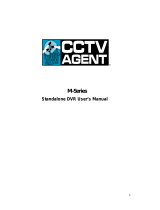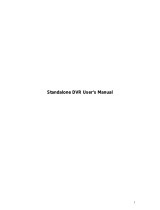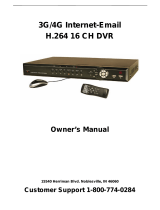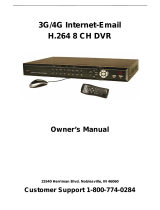Page is loading ...

H.264 Network DVR
- 1 -
H.264 Network DVR User Manual
September 2010

H.264 Network DVR
- 2 -
Table of Contents
CHAPTER.1 Product Introduction....................................................................................................... - 6 -
1.1 Overview........................................................................................................................................................................................................ - 6 -
1.2 Features........................................................................................................................................................................................................- 7 -
CHAPTER.2 Familiarization ................................................................................................................. - 8 -
2.1 Unpacking and Inspection.............................................................................................................................................................................- 8 -
2.2 Front Panel Keys & Function..........................................................................................................................................................................- 9 -
2.3 Front Panel.....................................................................................................................................................................................................- 9 -
2.4 Rear Panel - 4 Channel................................................................................................................................................................................- 10 -
2.4 Rear Panel - 8 Channel................................................................................................................................................................................- 11 -
2.5 Remote Control Operation ..........................................................................................................................................................................- 12 -
CHAPTER.3 Basic Operation............................................................................................................. - 14 -
3.1.1 Mouse operation ......................................................................................................................................................................................- 14 -
3.1.2 Power on..................................................................................................................................................................................................- 16 -
3.1.3 Shut down.................................................................................................................................................................................................- 17 -
3.2 Login.............................................................................................................................................................................................................- 18 -
3.3 Preview.........................................................................................................................................................................................................- 19 -
3.4 Record ........................................................................................................................................................................................................- 19 -
3.4.1 Recording ................................................................................................................................................................................................- 19 -
3.4.2 Playback ..................................................................................................................................................................................................- 20 -
3.4.3 File Backup ..............................................................................................................................................................................................- 22 -
CHAPTER.4 Menu Operation............................................................................................................. - 24 -
4.1 Menu Preview .............................................................................................................................................................................................- 24 -
4.2 Menu Operation ..........................................................................................................................................................................................- 27 -
4.2.1 System Information ..................................................................................................................................................................................- 28 -
“Menu”→“SYSTEM INFO”. (Figure 4-2)............................................................................................................................................................- 28 -
4.2.2 Disk Management ....................................................................................................................................................................................- 33 -
CHAPTER.5 System Control...........................................................................................................- 34 -

H.264 Network DVR
- 3 -
5.1 PTZ Control ................................................................................................................................................................................................- 34 -
5.1.1 Connection...............................................................................................................................................................................................- 34 -
5.1.2 Preparation ..............................................................................................................................................................................................- 34 -
5.1.3 Operation .................................................................................................................................................................................................- 34 -
5.2 Video Control...............................................................................................................................................................................................- 35 -
5.3 Sound Monitoring........................................................................................................................................................................................- 36 -
5.4 Alarm Control ..............................................................................................................................................................................................- 36 -
5.4.1 Alarm Control ...........................................................................................................................................................................................- 36 -
5.4.2 Clear Alarm ..............................................................................................................................................................................................- 37 -
CHAPTER.6 System Setup ................................................................................................................ - 39 -
6.1 System Setup .............................................................................................................................................................................................- 40 -
6.2 Encoding Setup...........................................................................................................................................................................................- 40 -
6.3 Recording Setup .........................................................................................................................................................................................- 42 -
6.4 PTZ Setup...................................................................................................................................................................................................- 43 -
"Main Menu"-"System"-"PTZ Setup" (Figure 6-5) .............................................................................................................................................- 43 -
6.5 Network Setup ............................................................................................................................................................................................- 44 -
6.5.1 E-mail Setup..............................................................................................................................................................................................- 44 -
6.6 Alarm Setup ................................................................................................................................................................................................- 46 -
"Main Menu"-"System"-"Alarm Setup" (Figure 6-8)...........................................................................................................................................- 46 -
6.7 Video Detection Setup ................................................................................................................................................................................- 47 -
6.7.2 Video Loss................................................................................................................................................................................................- 48 -
6.7.3 Video Blind................................................................................................................................................................................................- 49 -
6.8 Local Display................................................................................................................................................................................................- 50 -
7.1 User Accoun.................................................................................................................................................................................................- 52 -
7.2 Exception ....................................................................................................................................................................................................- 56 -
7.3 System Maintenance ..................................................................................................................................................................................- 57 -
7.4 Output Adjustment........................................................................................................................................................................................- 57 -
7.5 Restore .......................................................................................................................................................................................................- 59 -
CHAPTER.8 Remote Network Control and Management............................................................. - 60 -
8.1 Remote Settings .........................................................................................................................................................................................- 60 -
8.1.1 Network Security Settings........................................................................................................................................................................- 60 -

H.264 Network DVR
- 4 -
8.1.2 Connection Settings.................................................................................................................................................................................- 62 -
8.1.3 ActiveX Download Installation ..................................................................................................................................................................- 65 -
8.2 Remote Connection ....................................................................................................................................................................................- 65 -
8.2.1 Connection...............................................................................................................................................................................................- 65 -
8.2.2 Multiple Servers Login .............................................................................................................................................................................- 68 -
8.2.3 Channel Associated Menus .....................................................................................................................................................................- 68 -
8.3 Control ........................................................................................................................................................................................................- 69 -
8.3.1 Common Control......................................................................................................................................................................................- 70 -
8.3.2 Video........................................................................................................................................................................................................- 71 -
8.3.3 Log...........................................................................................................................................................................................................- 72 -
8.3.4 Download.................................................................................................................................................................................................- 73 -
8.4 Setting.........................................................................................................................................................................................................- 74 -
8.4.1 Local Setting ............................................................................................................................................................................................- 75 -
8.4.2 Common Setting, Encoding Setting, Record Setting, Alarm Setting, PTZ Setting, Video Detect, Video Loss, Video Blind......................- 75 -
8.5 Toolbar Introduction ....................................................................................................................................................................................- 76 -
8.5.1 Real-Time Preview Control........................................................................................................................................................................- 75 -
8.5.2 Playback ..................................................................................................................................................................................................- 76 -
User can playback the local recording files, and also can remote playback the files on DVR. Click “stop” to stop playing...............................- 76 -
8.6 Other Operations ........................................................................................................................................................................................- 77 -
8.6.1 PTZ and Preset Control ...........................................................................................................................................................................- 77 -
8.6.2 Lens Control ............................................................................................................................................................................................- 77 -
8.6.3 Window View Modes ..............................................................................................................................................................................- 78 -
CHAPTER.10 Mobile phone client software operation ................................................................... - 79 -
CHAPTER.10 FAQ ............................................................................................................................... - 81 -
Appendix A: Technical Specifications.................................................................................................................................................................- 84 -
Appendix B: Alarm Input Interface Instruction....................................................................................................................................................- 85 -
Appendix C: Alarm Output Interface Instruction.................................................................................................................................................- 86 -

H.264 Network DVR
- 5 -
Caution and Preventive Tips
Power Supply
These DVRs operate on 12V DC; the 4-CH @ 4.16A and the 8-CH at 6A.
If you don't plan to use the DVR for an extended period please turn off and un-plug the power supply.
Safety
These DVRs are intended for use indoors only. To prevent risk of electrical shock don't use these DVRs outdoors or in areas of high moisture.
A DVR is a delicate device and you should leave service of the unit to a qualified technician.
Installation
The DVR must be installed horizontally and on a stable surface.
The DVR chassis should be grounded.
Install the hard disk drive prior to initial operation.
Avoid opening the DVR or replacing the hard disk while the unit is turned on.
A high-speed hard drive is recommended.
Place the DVR to allow for adequate air flow to prevent possible overheating.
Do not place the DVR near a heat source, in an area with excessive dust or mechanical vibration.

H.264 Network DVR
- 6 -
CHAPTER.1 Product Introduction
1.1 Overview
This series of DVRs represents a high level of engineering and design providing high quality digital monitoring for CCTV applications. Linux operating
system and embedded processors, high-performance coding and decoding chipsets, advanced IT technology; such as audio codec, high capacity
storage hard disk, TCP / IP network and more, make these systems more stable, the image clearer and more powerful functionality.
Stand-alone DVRs can be used independently, but can also be networked to form a powerful network monitoring center. Similar networks are used in
different areas and sectors of security and surveillance; domestic and international banking, telecommunications, power, justice, traffic, residential
area, factory, storage resources, water resources, etc. In addition, DVRs can also play a very important role in home monitoring systems.
This user manual uses the 8-CH unit for illustration purposes.

H.264 Network DVR
- 7 -
1.2 Features
Real-time
Monitoring
Composite video out/VGA output
1/4/8 multi-screen display; displays real-time
video and resources occupied per hour.
Channel marks display status; recording,
motion detection, video loss, video block,
alarm triggered. Supports system search via
local access.
HDD
2 SATA interfaces, each interface support capacity is 1T.
Record once or continuous to the HDD.
Data format prevents tampering and ensures data security.
Compression
Format Video compression format: H.264.
Backup
USB interface for external USB stick or drive.
Back-up to another PC or drive via network.
Playback
Multi-task operations: Real-time recording
independently for each channel, search and
playback for 1ch/4ch, remote monitoring,
and remote access.
Multi-record modes: Manual, time,
schedule, alarm, motion.
Search recorded files fast and search
recorded files by type.
Multi-playback modes: slow motion, fast
motion and frame-by-frame playback.
Displays the exact time of an incident in
playback. Playback recorded files via
network.
Network
Functions
Remote monitoring through network, PTZ control,
Recorded file search and playback; changes settings and
parameters of the system or software upgrade, remote
alarm processing and system log search.
Embedded TCP/IP protocol and Linux operating system;
browse the system through IE browser.
Management modes: Password control so only qualified
users can log in. Set different users with different
authorization according to their needs.

H.264 Network DVR
- 8 -
Alarm
4/8ch alarm input (alarm can be triggered by
normally open or normally closed switch),
Video loss alarm, Motion detection alarm.
Trigger device can be a smoke detector,
temperature detector, infrared detector, etc.
Relay switch alarm output to link an alarm
system or live lighting control.
Alarm input and output interfaces include a
protection circuit to keep the main equipment
from being damaged.
Communication
Interfaces
Interface for alarm input and PTZ control.
Standard Ethernet interface for remote access via network.
PTZ Control
Support PTZ through via RS485 protocol.
Scalable multiple decoder protocols for PTZ
and speed dome control functions.
Smart Operations Intuitive GUI interface; USB mouse operation.
CHAPTER.2. Familiarization
2.1 Unpacking and Inspection
Upon receipt of your DVR check for any physical damage to the unit or package. Verify the contents of the package include the DVR, Manual, USB
mouse, IR remote control, power supply and cable, screws to attach the hard drive and client software disc.
1. Front and Rear Panels
Verify that switches on the front panel are all in tact and functional. Verify that all connectors on the rear panel are in tact and not loose.
2. Open the cabinet and look-over
In addition to checking whether there are obvious signs of external damage, check that the panel data cable, power cable, power supply and
motherboard fan connection has not become loose.

H.264 Network DVR
- 9 -
2.2. FRONT PANEL Keys and Functions
Key Name Descriptions
POWER LED POWER Power indicator light that DVR has power (including the shutdown state)
RECORD LED REC Shows status of recording
NETWORK LED NETWORK Shows status of network
POWER Button POWER Turn the DVR ON or OFF as necessary
MENU Button MENU Press to open the main menu
PTZ Button PTZ Press to PTZ
FN Button Function Opens the Function Menu
ESC Button ESC Press to close the main menu
REC Button REC Press to RECORD
SLOW Button SLOW/- Press to slow playback speed by 1/2, 1/4, 1/8
FAST Button FAST/+ Press to increase forward playback speed 2X, 4X, 8X
STOP Button STOP Press to stop playback
PLAY/PAUSE Button PLAY/PAUS Press to freeze playback to one frame, press again to advance frame-by-frame
SEARCH Button SEARCH Press to SEARCH. Press the SEARCH button for 5 seconds for simultaneous VGA and monitor output.
DIRECTION Buttons ▲.▼.W. X Press to move cursor up, down, left, right
ENTER Button Within menus, press to confirm selection
2.3.Front of DVR

H.264 Network DVR
- 10 -
2.4. REAR PANEL
4CH
GND ground NET INTERNET INTERFACE AOUT Audio output
NCX,NOX Alarm Out USB with USB Mouse, USB Disk VIN-IN Video input
ALARM
1,2,3,4
Alarm in MOUSE with USB Mouse AIN-IN Audio input
RS-485 RS485 VGA VGA output VOUT Video output

H.264 Network DVR
- 11 -
8CH
GND GROUND NET INTERNET INTERFACE AOUT Audio output
NCX,NO
X
Alarm Out USB with USB Mouse, USB Disk VIN-IN Video input
ALARM
1,2,3,4
Alarm in MOUSE with USB Mouse AIN-IN Audio input
RS-485 RS-485 VGA Video output V-OUT Video output with BNC interface

H.264 Network DVR
- 12 -
2.5 Remote Control Operation
Use the remote to control the DVR.

H.264 Network DVR
- 13 -
No. Name Description No. Name Description
1 POWER Power on/Power off 8 1/4/8 screen modes switch
2 REC Recording control
3 SEARCH
Press to SEARCH. Hold SEARCH button for 5
seconds for simultaneous VGA and monitor output
Slowly playback,1/2×,1/4×,1/8×, single frame
playback
9
Pop-up the soft keyboard
Pop-up the relative menu in preview
Pop-up the relative menu in playback
Speed playback, 2×,4×,8× playback LENS/VOL- Lens control, Volume down, Number decrease
Stop 10 LENS/VOL+ Lens control, Volume up, Number increase
Play/Pause 11 MUTE Mute
4
Switch between Full-screen and Multi-screens
playback modes. 12 0~9, 10+
Number input
Enlarge the corresponding frame to full-screen
5 MENU Open menu. 13 ← Backspace
6 ESC/PTZ
Close the software keyboard;
Close the current window
Exit the current control
Back to the last menu
Exit the status of box list selection
Enter into or exit the PTZ control at preview status
14 DEV Device select
7 ENTER
Confirm the operation
Switch the editing area (Time, date, IP address)
Switch between full-screen and multi-screens in
preview mode
Enter into the list box selection status and confirm
your selection
Select/Cancel the status of the check box

H.264 Network DVR
- 14 -
CHAPTER.3 Basic Operation
3.1.1 Mouse operation
Click the left mouse button to enter the function menu
Click an icon to execute that menu function
Change the status of check box or the motion detection block
Click combination button to get the drop-down list, click on the
list of items to choose an action
In PTZ mode, click the corresponding buttons on the screen to
control the rotational direction of the camera
In the input box, click to select numbers, symbols,
text-transform on the soft keyboard, "←" Backspace, "_"
spaces
1
Single left click
When the input type is data/number, the numeric keypad
below will show
"0 ~ 9" enter the number, "C" clear the current content, "←"
backspace

H.264 Network DVR
- 15 -
In a real-time monitoring screen, click the right mouse button
for the pop-up menu below
This menu allows you to switch the display mode of the view
screen, start record, playback, PTZ control, start audio, set
recording mode and more
2 Single right click
In the Quad mode, click the left mouse button for the pop-up
menu below
This menu allows you to navigate the menu, search, play, stop
increase/decrease playback speed, show or hide the control
strip and more

H.264 Network DVR
- 16 -
3.1.2 Power on
If the power indicator LED is not illuminated, follow these steps:
1) Confirm that the power supply is connected to a functioning electrical outlet and connected to the DVR.
2) Switch the MAIN power switch on the rear of the DVR to the ON position.
If the power indicator LED is illuminated (red), press the POWER key to start the DVR.
Upon starting, the DVR video output defaults to multi-screen output mode
Click the right mouse button at the soft keyboard to close the
soft keyboard
Click the right mouse button at any place except the label, edit
box and buttons, to close the current window
Double-click any item in the recording list to play the file
Double-click the left mouse button to enlarge the video window
to full-screen or restore it to multi-screen
3 Left double-click In PTZ control mode, double-click the left mouse button at the
center of the screen to enlarge the screen or restore it to
multi-screen
Adjust the numbers
Flip list box up and down
4 wheel
Control the lens zoom in the PTZ operation mode
Hold down the left mouse button in any screen position and
drag to the lower right corner to select the motion detection
area; hold down the right mouse button and drag to the lower
right corner to cancel the selected area
5 Mouse drag
Drag the play progress bar forward or backward to adjust the
location of the current record display; drag the slider forward or
backward to adjust the parameter

H.264 Network DVR
- 17 -
If a hard drive has not been installed you will receive a prompt as below: (Figure 3-1)
Figure 3-1
3.1.3 Shut down
Correct Shut Down:
A. Press and hold the POWER button approximately 3 seconds then confirm shut down of the system; this will stop all the functions of the DVR.
(Figure 3-2)
Figure 3-2
B. Enter into the menu and select “Shutdown System” in exit system menu. (Figure 3-3)

H.264 Network DVR
- 18 -
Figure 3-3
Incorrect Shut Down:
A. Avoid turning off the master POWER switch on the rear panel.
While the DVR is running, you can shut it down immediately by the power switch on the rear panel; avoid this (especially while recording).
B. Avoid unplugging the power cable.
While the DVR is running, you can shut it down immediately by unplugging the power cable; avoid this (especially while recording).
Note: If the power supply is not functioning properly, please contact your dealer for a replacement. Only replace with a compatible
regulated power supply to avoid any incidental damage.
3.2 Login
There are three default users in the system, they are "admin", "user", "default", the users of the system can not be removed. The initial password for
user "admin" is 666666; this is the highest authority user and enables out all system operations. The initial password of user "user" is 123456; this
user level can record, playback, backup and set parameters, etc., but cannot add new users or make changes in the system. The user “default” is set
at the factory, it has the lowest authority level; only monitoring capability. (Figure 3-4)
Figure 3-4
Password security measures: A user can only attempt five times in every 30 minute period to access the system, otherwise the account will be locked.
Note: For security reasons, please change the default password during initial setup. To add and modify users, please refer "User Management"
section.
NOTE: While the DVR is recording, timed recording or alarm recording, and power is lost or the DVR has a forced to shutdown, the DVR
will preserver the videos and automatically return to the prior operating condition.

H.264 Network DVR
- 19 -
3.3 Preview
Upon normal startup the DVR will enter into the preview screen.
The preview screen will display the current time and date, the name and status of each channel. The screen icons and their description are below.
1
This icon is displayed on any channel that is
recording
2
This icon is displayed on any channel with video
loss
3
This icon is displayed on any channel if motion
is detected
3.4 Record
Each channel can record in different modes depending on specific needs. If an attempt is made to change the recording mode while recording, this
icon will be displayed on the screen.
3.4.1 Recording
Note: A user must have recording authority to record. Prior to recording, please confirm that a hard disk has been installed in the DVR and
the hard disk has been formatted correctly.
1) Enter into the recording control interface
Click the right mouse button in the preview screen and select “Recording Control” from the pop-up menu. Or through the "Menu" → "Recording
Control". Press the ”REC” button while in preview mode to enter the "Recording Control" interface directly. (Figure 3-5)
Figure 3-5

H.264 Network DVR
- 20 -
2) Recording operation interface instructions
AUTOMATIC - The channel will automatically begin to record based on the preset settings.
MANUAL – The highest priority level; without regard to the recording state of any channel, clicking the manual button will cause all channels to begin
recording.
STOP - Stop all recording
ALL- Select all channels
3.4.2 Playback
There are two playback modes: fast playback and advanced playback. The user can search files to playback, or search date & time for playback.
1) Fast Playback
Click "Search" or the right mouse button from the preview screen, then select ”playback" from the pop-up menu to enter the fast playback, fast
playback only supports single-channel playback mode.
2) Advanced Playback
Select "Menu" → “File Playback” to enter advanced playback mode. This mode only supports 8 channel playback independently, but also supports 4
channel playback at the same time (8-CH DVR only).
3) Recording Search (Figure 3-6)
/