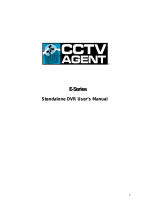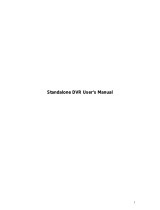Page is loading ...

Page 2 of total 94 pages
CONTENTS
CONTENTS.............................................................................................................................2
CHAPTER 1 INTRODUCTION ........................................................................................... 6
1.1 PRODUCT MODEL SUPPORTED................................................................................6
1.2 TECHNICAL INDEX.................................................................................................6
1.3 MAJOR FUNCTIONS ...............................................................................................8
1.3.1 COMPRESSION FUNCTION..................................................................................8
1.3.2 VIDEO RECORDING AND STORAGE/BACKUP ...........................................................8
1.3.3 PREVIEW AND PLAYBACK ...................................................................................... 8
1.3.4 ALARM INTEGRATION FUNCTION...........................................................................9
1.3.5 PAN/TILT CONTROL FUNCTION...............................................................................9
1.3.6 COMMUNICATION FIGURE .....................................................................................9
1.3.7 NETWORK OPERATION FUNCTION .......................................................................... 9
CHAPTER 2 INSTALLATION DESCRIPTION ...................................................................... 11
2.1 UNPACKING AND ACCESSORIES CHECK ................................................................ 11
2.2 INSTALLATION ENVIRONMENT............................................................................. 11
2.3 PRECAUTIONS FOR INSTALLATION ....................................................................... 11
2.4 HARD DISK INSTALLATION................................................................................... 12
2.5 PHYSICAL INTERFACE DESCRIPTION OF REAR PANEL ....................................... 12
CHAPTER 3 OPERATION INSTRUCTION.............................................................................15
3.1 KEY DESCRIPTION OF FRONT PANEL ....................................................................15
3.2 KEY DESCRIPTION OF REMOTE CONTROLLER.......................................................16
3.3 MOUSE OPERATION ............................................................................................. 17
CHAPTER 4 SYSTEM OPERATION...................................................................................18
4.1 STARTUP AND SHUT DOWN .................................................................................. 18
4.1.1 STARTUP ............................................................................................................. 18
4.1.2 SHUT DOWN ........................................................................................................ 19
4.2 RECORDING OPERATION ...................................................................................... 20
4.2.1 MANUAL RECORDING..........................................................................................20
4.2.2 TIMING RECORDING ............................................................................................20
4.2.3 EXTERNAL ALARM RECORDING ...........................................................................20
4.2.4 MOTION DETECTION RECORDING ........................................................................20
4.3 ALARM DISTRIBUTION OPERATION ......................................................................21
4.4 PAN/TILT CONTROL OPERATION ...........................................................................21
4.5 NETWORK CONNECTION OPERATION ...................................................................21
CHAPTER 5 SYSTEM MENU STRUCTURE...........................................................................23
5.1 SYSTEM MENU STRUCTURE .................................................................................23

Page 3 of total 94 pages
5.2 BRIEF OF OPERATING MENU ................................................................................24
5.2.1 MENU ITEM SWITCHING AND SETTING ............................................................... 24
5.2.2 MENU ITEM LISTING............................................................................................25
5.3 MENU OPERATION ...............................................................................................28
5.3.1 RECORDING OPERATION ...................................................................................... 28
5.3.2 PLAYBACK OPERATION ........................................................................................ 28
5.3.3 PAN/TILT CONTROL ............................................................................................. 31
5.3.4 SYSTEM MENU .................................................................................................... 34
5.3.4.1 DESCKTOP MENU ..............................................................................................34
5.3.4.2 VIDEO SEARCHING..............................................................................................38
5.3.4.3 SYSTEM INFORMATION ........................................................................................40
5.3.4.4 COMMON SETTING .............................................................................................42
5.3.4.4.1 GENERAL SETTING ..............................................................................................42
5.3.4.4.2 CODING SETTING................................................................................................. 44
5.3.4.4.3 TIMING SETTING.................................................................................................. 49
5.3.4.4.4 NETWORK SETTING .............................................................................................50
5.3.4.4.5 ALARM SETTING ................................................................................................. 53
5.3.4.4.6 MOTION DETECTION............................................................................................55
5.3.4.4.7 PAN/TILT SETTING ............................................................................................... 58
5.3.4.4.8 DISPLAY MODE....................................................................................................59
5.3.4.4.9 RESTORE DEFAULT ..............................................................................................61
5.3.4.4.10 PROPERTIES OF ALARM OUTPUT ..........................................................................61
5.3.4.5 ADVANCED ITEM ................................................................................................. 63
5.3.4.5.1 USER MANAGEMENT ...........................................................................................63
5.3.4.5.2 LOG INFORMATION ..............................................................................................66
5.3.4.5.3 CLEAR ALARM.....................................................................................................67
5.3.4.5.4 EXCEPTION HANDLING ........................................................................................ 67
5.3.4.5.5 RESTART SYSTEM ................................................................................................67
5.3.4.5.6 SYSTEM UPDATE..................................................................................................67
5.3.4.6 FILE MANAGEMENT.............................................................................................67
5.3.4.6.1 DEVICE DETECTION.............................................................................................67
5.3.4.6.2 BACKUP OPERATION............................................................................................67
5.3.4.7 SHUTDOWN SYSTEM............................................................................................ 67
CHAPTER 6 NETWORK OPERATION................................................................................ 67
6.1 INTRODUCTION FOR IE DISPLAY FIGURE ............................................................67
6.2 INTRODUCTION FOR CONFIGURATION FUNCTION .................................................67
6.2.1 SERVER PARAMETER SETTING ............................................................................. 67
6.2.2 CHANNEL PARAMETER CONFIGURATION.............................................................. 67
6.2.3 SERIAL PORT PARAMETER CONFIGURATION .........................................................67
6.2.4 ALARM PARAMETER CONFIGURATION ................................................................. 67
6.2.5 USER MANAGEMENT SETTING .............................................................................67
6.2.6 DEVICE MANAGEMENT........................................................................................ 67
6.2.7 DEVICE STATE .....................................................................................................67
CHAPTER 7 SYSTEM UPDATE ........................................................................................ 67

Page 5 of total 94 pages
The user manual is applicable to HY-8004HT HY-8008HT HY-8016HT
HY-8004HF HY-8008HF HY-8004HC HY-8008HC HY-8012HC
HY-8016HC HY-8012HS HY-8016HS Hard Disk DVR.
The user manual may contain inaccurate information, or incompatible
with product function and operation, or misprint. The contents of this
manual will be updated along with the increasing of product function. We
will periodically modify and update products or procedure described in
the manual. The updated contents will be added in the new version of the
manual without prior notice.

Page 6 of total 94 pages
Chapter 1 Introduction
1.1 Product model supported
Compression format Product model Power consumption
HY-8004HF <30W
HY-8008HF <31W
HY-8004HT <16W
HY-8008HT <32W
D1 with audio
HY-8016HT <32W
HY-8004HC <15W
HY-8008HC <22W
HY-8012HC <30W
CIF with audio
HY-8016HC <37W
HY-8012HS <30W
CIF without audio HY-8016HS <37W
1.2 Technical index
Operating system Embedded Linux
Video compression
standard H.264
PAL: 176*144 QCIF 352*288 CIF 704*576 D1 Resolution of coding
and decoding NTSC: 160*120 QCIF 320*240 CIF 640*480 D1
Resolution of real time
monitoring image
PAL: 704*576(D1)
NTSC: 640*480(D1)
4-16-port (NTSC/PAL system automatic identification)
Video input BNC (level: 1.0Vp-p, impedance: 75Ω)
VGA output
TV output: BNC figure 1.0Vp-p 75Ω
Video output
SPOT port output: BNC figure 1.0Vp-p 75Ω
Video frame rate PAL: 0-25F/S NTSC: 0-30F/S
Compression code rate
of video 16Kbps-4096Kbps can be determined according to product
Compression standard
of audio G.726
Audio input 4-16-port BNC socket 2Vp-p impedance: 600Ω
Voice talking input 1-port phone plug RCA socket 2Vp-p 600Ω
Audio output 1-port phone plug RCA socket linear output 600Ω

Page 8 of total 94 pages
1.3 Major functions
1.3.1 Compression
Support 16- channel PAL/NTSC system video signal, use H.264 technology for video
compression, and support variable bit rate and variable frame rate
Support 16-channel audio signal with independent real-time compression for each channel of
audio signal, use G.726 technology for audio compression standard, and maintain steady
synchronization for sound and images
1.3.2 Video recording and storage/backup
Multiple record modes: manual recording, timing recording, alarm integration recording and
motion detection recording, in which motion detection and external alarm possesses
pre-recording and time delay functions
Multiplexing operation, which realizes independent and single real time record on each channel,
simultaneously realizes single-channel playback search, network monitoring and search files
search/download.
Maximum four built-in IDE figures, which may attach 1-8 hard disks with various capacities
Hard disk work management adopts non-working drivers sleep treatment, so as to reduce heat
emission and power consumption and prolong hard disk service life
Both coverage circulating record and non-circulating record are alternative for files on hard
disk
Provide hard disk backup for video information, and support storage and CD record (USB
burner, IDE burner) for USB devices (USB flash disk, portable hard disk)
1.3.3 Preview and playback
Support TV or VGA output connection
Display mode multiplexing (1/4/9/16) switch during the preview
Support OSD overlap and channel name overlap

Page 9 of total 94 pages
Support files playback modes, such as fast motion play item 2 times/4 times/8 times/16 times ,
slow motion play item 1/2times, 1/4 times, 1/8 times, 1/16 times , single frame, previous file,
next file, etc.
Display accurate event time during the video playback
1.3.4 Alarm integration function
Have 8-channel external switch Alarm in, and video loss alarm, motion detection alarm
Support 4-channel alarm out
Relay alarm out, which is convenient for the realization of alarm integration and light control
on the spot
Alarm in and alarm out figure have protective circuit in order to prevent damage to the main
device due to this
1.3.5 Pan/Tilt/Zoom control function
Support Pan/Tilt/Zoom decoder via RS485 communication
Extensible multi-decoding protocol, which is convenient for the realization of Pan/Tilt/Zoom
and dome control function
1.3.6 Communication figure
Have RS485 figure, realize Pan/Tilt/Zoom control
Have RS232 figure, it can be used in connection to computer serial port so as to carry out
system maintenance and update, as well as matrix control
Have a standard Ethernet figure, realize network remote access function
Have USB figure, it is used in connecting USB mouse, keyboard, USB memory device
1.3.7 Network operation function
Can carry out remote real-time monitoring via network

Page 11 of total 94 pages
Chapter 2 Installation description
2.1 Unpacking and accessories check
One host machine, one power cable, one remote controller, a
sheet of warranty card, one user manual book, one compact disk,
a pair of No.7 battery, four hard disk data line, one USB mouse
2.2 Installation environment
Far from high temperature heat resources and places
Avoid direct radiation of sunlight
Don’t put in damp places
Video recorder should be installed horizontal
Avoid installing in the places of strenuous vibration
Don’t put other devices on the video recorder
Video recorder should be installed in well ventilated places
Working temperature is 0 ~+55
Working humidity is 10%~90%
2.3 Precautions for installation
Confirm power input voltage match with device power voltage, and then turn on power switch
Pay attention to the case earth connection treatment of hard disk DVR
Confirm whether the hard disks are installed when it is installed for the first time
Recommend to use high speed hard disks with 7200 R/S and above

Page 12 of total 94 pages
2.4 Hard disk installation
Installing steps are as follows:
1) Open the computer case
2) If two hard disks are connected on a ATA hard disk data line, master and slave of hard disk
should be set up
3) Take down the fixed shelf for the hard disks
4) Put hard disk into the fixed shelf, and fix left and right sides of hard disk with screw
5) Install the fixed shelf back to the device, and fix it on the device with screw
6) Connect data line of ATA hard disk. data line has three joints, which can be connected with
the pin type socket of motherboard, master hard disk and slave hard disk pay attention to
aligning data line joints with pin numbers of pin type socket
7) Connect the power cable of hard disk
8) Cover the computer case and fix it with screw
2.5 Physical interface description of rear panel
○1. 8-channel Alarm in:

Page 13 of total 94 pages
GND DIN8 … DIN1
8-channel normal open/normal close type switch quantity, share the same earth connection line
○2. 4-channel alarm out:
-4 +4 -3 +3 -2 +2 -1 +1
Normal open, relay closed output, 4-channel relay contact type switch quantity
○3. 485 output:
+12V GND 485B 485A
○4. RS232 DB9 pin , the definition is as follows:
○5. Audio output:
Connect with audio output device, such as horn and etc., which is used in voice talking and
Pin Name Description
1 DCD Carrier effective
2 TXD Transmit data
3 RXD Receive data
4 DTR Prepare data
terminal
5 GND Signal ground
6 DSR Prepare data
device
7 RTS Request to send
8 CTS Clear to send
9 RI Trembling bell
signal

Page 14 of total 94 pages
audio preview and playback, RCA figure
○6. TV output:
1 TV output, BNC figure
○7. Side slide switch:
Select TV output or VGA output.
When switch slides to VGA side, output VGA signal
When switch slides to TV side, output TV signal
TV VGA
○8. VGA output:
Standard 15 core VGA figure
○9. Network figure:
1 10M/100M self-adapting Ethernet port (RJ45)
. Audio and video input figure:
16 audio and video input figure, RCA figure
○
11. Line input:
Voice talking input connector, RCA figure
○
12. SPOT port:
Multiple selection select one from sixteen , can select a corresponding channel video on SPOT
port output, output images should be original images without compression treatment. The first
channel output and BNC figure are the default item.

Page 15 of total 94 pages
Chapter 3 Operation instruction
3.1 Key description of front panel
No. Type Name Description
IR Remote control infrared figure
1 Figure USB figure Connect with USB storage device, USB mouse, USB burning
CD-ROM
Power Power indicator
Record Recording indicator
Alarm Alarm out indicator
Hard disk
Hard disk presents orange and flicking during read writing. If
indicator is off and no flicking, which means there is fault in
the hard disk of device
State Indicating key in main function state or sub-function state
2 State
lamp
Remote control Remote controller indicator
DEL It is used to delete the current character when cursor is in
editing state
▲ Jump to the previous recording files during playback
▼ Jump to the next recording files during playback
Cn/En Chinese and English input method switch
PTZ PTZ control key
Play Play during playback, pause key shortcut key for Fast Tips
Single frame Single frame operation shortcut key during playback
Record Manual recording shortcut key
Stop Stop shortcut key during playback
Exit Cancel current operation, back to last menu
3 Main
function
key
Multi window 1. Multi window switch during preview 2.switch between

Page 16 of total 94 pages
different window sizes during the playback
Auxiliary key Auxiliary function key
Canceling alarm
key
Cancel alarm
Slow motion
play
Select slow motion play key 1/2 times, 1/4 times, 1/8 times,
1/16 times during the playback
fast motion play Select fast motion play key 2 times, 4 times, 8 times, 16 times
during playback
Switch key Switch between main function key and auxiliary key
Sub-
function
key
Number key
Can input numbers, uppercase and lowercase English letter
and Chinese character
Direction key
It consists of four keys, namely up ↑, down ↓, left ←,
right →. 1. use ←, →key to move menu setup frame
when it is in menu mode, use ↑, ↓keys to select menu
setup data 2.Pan/Tilt direction control and etc.
4 Control
key
Enter 1. confirmation operation of menu mode 2. switch between
selection frame
5 Switch POWER Device switch
Note Key position of front panel for different model machine may have some differences, while the
definition of key function is similar.
3.2 Key description of remote controller
Note Remote controller address should be same with the local number of normal setting;
No. Name
d
escr
i
pt
i
on o
f
N
ame
1 On/off turn on or turn off device
2 Address Set corresponding remote
control address
3 Figure key Same as the figure key of
front panel
4 CD Recording Same as the manual
recording key of front panel
5 Fast play Same as the fast play key of
front panel
6 Play Same as the pause key of
front panel
7 Slow play Same as the slow play key
of front panel
8 Last
paragraph Same as the last paragraph
key of front panel
9 Next
paragraph Same as the next paragraph
key of front panel
10 Confirm menu,
direction key Same as the confirm,
direction key of front panel
11 Exit Same as the exit key of front
panel
12 Multi-window Same as the multi-screen
key of front panel
13 Stop Same as the stop key of
front panel
14 Single frame Same as the single frame
key of front panel
15 Chinese Chinese and English switch
key
16 Auxiliary Same as the auxiliary key of
front panel
17 Delete Same as the delete key of
front panel

Page 17 of total 94 pages
otherwise, the remote control cannot control the device.
3.3 Mouse operation
Click mouse left key on a certain function menu icon and enter the content of the
menu
Carry out the operation indicated on the control
Change state of check box or motion detection module
Click figure box or pop up digital panel in password field, click directly on figure
on the panel, it can complete the figure input. × means clear or delete, √ means to
confirm the numerical value inputted, and close the panel
Click page up and down of rolling textbox, can select different item
Click the selected file (List Search)
Click left mouse
button
Click to cancel the set mosaic area
Double click to change the state of backup file Double click left
mouse button Different windows display when switching playback by double clicked
During the preview monitoring, click right mouse button and pop up desktop menuClick right mouse
button During playback, click right mouse button to hide or display play menu
Select motion detection area
Drag mouse Drag slider of scroll bar or slider bar, complete the positioning when halt

Page 18 of total 94 pages
Chapter 4 System operation
4.1 Startup and shut down
4.1.1 Startup
Connect to the power cable, press the power switch on back panel, power indicator is on. When press
power key or switch key of remote controller, video recorder starts up. Video output default after startup
is multi window output mode, if startup time is within the setting time of timing recording, system will
start automatically timing recording function, recording indicator of corresponding channel will be on,
system works normally.
After normal startup, multi-window will pop up logon figure, as the following::
The default password is 888888, for the purpose of safety, users should change the the default
password in time, see Chapter 5 Menu operation for setup change→ advanced items.

Page 19 of total 94 pages
Input correct password, click OK key, login in successsingley, and then can carry out operation on
DVR.
4.1.2 Shut down
Method 1: press on/off key on panel for 3 seconds or more, and then can shut down the system
Method 2: press directly on/off key on the remote control and then , can shut down the system
Method 3: shut down the system from desktop menu main menu→ shut down system.

Page 20 of total 94 pages
4.2 Recording operation
Users can select different recording mode according to their demands, recording operation description
of different modes are as follows:
4.2.1 Manual recording
Two ways to operate manual recording
Method 1: press recording key of front panel or remote controller
Method 2: select manual recording on the desktop menu
When operate on manual recording, means non-recording state, ■ means recording state,
mouse click can change its state, click save, it can start recording in accordance with the setting channel
state, and click cancel, it will cancel the setting left and right direction on panel and remote
control can move the current channel to other channels, press ok key, it can change the channel state,
press ▼key, the focus can be moved to save button , press ok key, it can start recording according to the
set channel state, if you want to cancel the setting, press again, let the focus move to the cancel
button , and then press ok key, it can cancel the setting and exit.
4.2.2 Timing recording
Set the timing period of recording channel, see Chapter 5 main menu→ Common setting → timing
setting for details
4.2.3 External alarm recording
Alarm IN and OUT-figure of the back panel connects with alarm device, and set alarm settings, permit
Alarm in and alarm out, set external alarm recording time period, and then it can trigger recording
through the alarm integration, see Chapter 5 for detailed settings.
Main menu→ Common setting → alarm setting
4.2.4 Motion detection recording
First of all, confirm the motion detection recording channel is not in timing recording, if yes,
/