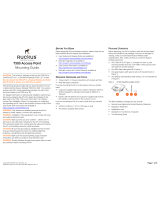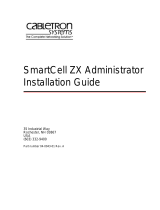Page is loading ...

Copyright © 2014 Ruckus Wireless, Inc.
Published January 2014, Part Number 800-70548-001 Rev C
Page 1 of 4
SC8800-S Access Point
Mounting Guide
This Mounting Guide provides step-by-step instructions on how to
field-install the Ruckus Wireless ZoneDirector SC8800-S access point
(AP), part number 9x1-8800-xxxx.
For detailed information on planning the installation, pointing the
internal GPS antenna, performing a site survey, preparing the
SC8800-S at the depot, and shipping to the field, refer to the ZoneFlex
SmartCell SC8800-S Outdoor Access Point Installation Guide. For
information on operating the SC8800-S, refer to the ZoneFlex Outdoor
Access Point User Guide. Both documents are available at https://
support.ruckuswireless.com.
WARNING: Only trained and qualified personnel should be allowed to
install, replace, or service this equipment.
WARNING: Installation of this equipment must comply with local and
national electrical codes.
CAUTION: Make sure that you form a 80mm - 130mm (3”-5”) drip
loop in any cable that is attached to the AP or the building. This will
prevent water from running along the cable and entering the AP or the
building where the cable terminates.
CAUTION: Be sure that grounding is available and that it meets local
and national electrical codes. For additional lightning protection, use
lightning rods and lightning arrestors.
CAUTION: Make sure that proper lightning surge protection
precautions are taken according to local electrical code.
WARNING: Ruckus Wireless strongly recommends that you wear eye
protection before mounting the SC8800-S.
THIS GUIDE IN OTHER LANGUAGES
请从以下网站获得该指南的简体中文版
https://support.ruckuswireless.com
.
Vous trouverez la version française de ce guide à l'adresse suivante
https://support.ruckuswireless.com
.
こ の ガ イ ド の 日本語版は https://support.ruckuswireless.com
でご覧く ださい。
이 가이드의 한국어 버전은 웹 사이트
(https://support.ruckuswireless.com
) 에서 확인하시기 바랍니다 .
Veja a versão em português (Brasil) deste guia em
https://support.ruckuswireless.com.
Puede ver la versión en español (América Latina) de esta guía en
https://support.ruckuswireless.com.
BEFORE YOU BEGIN
Before deploying your Ruckus Wireless SC8800-S, verify that all items
listed in Package Contents
are included in the package. If any item is
damaged or missing, notify your authorized Ruckus Wireless sales
representative. Also, make sure that you have the required hardware
and tools.
REQUIRED HARDWARE AND TOOLS
• Customer-supplied outdoor-rated three-wire (1-2mm
2
or 14-
18AWG) AC cable
• Customer-supplied earth-ground wire (3-5mm
2
or 10-12 AWG)
• 1/2” (13mm) flat-blade screwdriver or equivalent
• No. 2 Phillips screwdriver
• Small flat-blade screwdriver
• Torque wrench or torque screwdriver with sockets
• Long-nose pliers
• Electrical wire stripping and terminal crimping pliers
• Pipe or pole --OR-- a sturdy flat surface
• Electric drill with drill bits and customer-supplied wall anchors, flat
washers, and hex nuts for flat-surface mount
• Two customer-supplied M16 (5/8”) carriage bolts for main
mounting bracket on a wooden pole
• Four customer-supplied 6mm (1/4“) bolts or screws for main
mounting bracket --OR--
Four customer-supplied 14mm (1/2“) bolts or screws for main
mounting bracket --OR--
Four factory-supplied 1/2” (12.7mm) wide stainless steel adjust-
able clamps, 2.5” (63.5mm) diameter, for main mounting bracket
on smaller poles --OR--
Two 7/8” customer-supplied (22mm) wide stainless steel adjust-
able clamps for main mounting bracket on larger poles
•Ruler
PACKAGE CONTENTS
A complete SC8800-S field installation package includes all of the
items listed below:
• SC8800-S Access Point (A in Figure 1), includes crimp-type earth-
ground ring terminal
• Two M25 data cable glands (B in Figure 1)
• One main mounting bracket (C in Figure 1)
• One U-joint bracket (D in Figure 1)
• Nine sets 12mm M6 x 1 hex bolt with lock and flat washers
(E in Figure 1)
• One hook bracket (F in Figure 1)
• One set 70mm M8x1.25 hex bolt with spring lock and flat
washers (G in Figure 1)
• One AP attachment bracket (H in Figure 1)
• Four SAE32 steel clamps, 2.5-inch diameter (I in Figure 1)
• One AC power cable input end connector and cap
(J in Figure 1)
• One safety cable (K in Figure 1)
•This Mounting Guide
Figure 1: SC8800-S field-installation package contents
The field installation package can also include:
• Service Level Agreement/Limited Warranty Statement
• Regulatory Statement
• Registration card
• Declaration of Conformity, if required
NOTE: This kit can include extra screws, nuts and washers. You may
use the extras wherever required.
STEP 1: CONNECTING AND SEALING THE RJ-45
C
ABLES
The SC8800-S may use zero, or one or two RJ-45 cables, one for
Ethernet when configured as a Root AP (RAP), and one when the
SC8800-S is supplying PoE out to a peripheral device, such as a small
cell or micro cell radio. When the SC8800-S uses RJ-45 cables,
connect and seal the cables using the M25 data cable glands (B in
Figure 1).
1 Feed the end of the cable through the sealing nut, rubber O-ring,
clamping ring assembly and cable gland base as shown in Figure
2.
CAUTION! THE MINIMUM SOFTWARE REVISION FOR
THE SC8800-S IS ZONEFLEX (ZF) 9.6.1 OR LATER.
DO NOT CONNECT THE SC8800-S TO A RUCKUS
WIRELESS CONTROLLER WITH ZF 9.6.0 OR
EARLIER.
F G
H
E
A C
B
D
I
J K

Copyright © 2014 Ruckus Wireless, Inc.
Published January 2014, Part Number 800-70548-001 Rev C
Page 2 of 4
Figure 2: RJ-45 cable and cable gland assembly
2 Use a wide flat-blade screwdriver to remove the required (RESET/
PoE OUT or PoE IN) blanking cap from the SC8800-S.
3 Connect the cable to the Ethernet port in the SC8800-S.
4 Tighten the cable gland base into the SC8800-S chassis to 7 N.m
or 62 in-lbs.
5 Wrap the clamping ring assembly around the rubber O-ring. Make
sure that the clamping ring assembly fully encloses the rubber O-
ring.
6 Seat the clamping ring assembly and rubber O-ring in the cable
gland base.
7 Hand-tighten the sealing nut.
STEP 2: MOUNTING THE U-JOINT BRACKET TO THE
M
AIN MOUNTING BRACKET
1 Position the U-joint bracket on the main mounting bracket. (Note
the orientation; generally horizontal to allow altitude adjustments.)
Figure 3: U-joint bracket attached horizontally to the main mounting bracket
2 Use four M6 bolt and washer sets (A) to mount the U-joint bracket
(B) to the main mounting bracket (C). Tighten the bolts to 9.5 N.m
(7 ft-lbs).
3 Continue with Step 3a, 3b or 3c.
STEP 3A: ATTACHING THE MAIN MOUNTING
B
RACKET TO A FLAT SURFACE
1 Place the main mounting bracket at the location on the mounting
surface where you want to mount the AP. Use the holes on the
main mounting bracket as a template to mark the locations of the
mounting holes, A for large bolts or B for small bolts.
Figure 4: Main mounting bracket flat surface holes
2 Remove the main mounting bracket from the mounting surface.
3 Drill holes required for the mounting hardware.
4 Attach the main mounting bracket to the flat surface using the
mounting hardware. Note the UP direction.
5 Using the mounting hardware instructions, tighten the hardware to
secure the main mounting bracket.
6 Continue with Step 4.
STEP 3B: ATTACHING THE MAIN MOUNTING
B
RACKET TO A WOODEN POLE
1 Place the main mounting bracket at the location on the mounting
surface where you want to mount the AP. Use the square holes on
the main mounting bracket as a template to mark the locations of
the mounting holes.
Figure 5: Wooden pole mounting hole locations
2 Remove the main mounting bracket from the pole.
3 Drill holes for the M16 (5/8”) carriage bolts as required by the local
pole owner.
4 Attach the main mounting bracket to the flat surface using the
carriage bolts. Note the UP direction.
5 Using carriage bolt nuts, tighten the carriage bolts as required by
the local pole owner to secure the main mounting bracket.
6 Continue with Step 4.
STEP 3C: ATTACHING THE MAIN MOUNTING
B
RACKET TO A METAL POLE
1 Insert the open end of one steel clamp into the upper two slots on
the main mounting bracket, narrow slots (A) for smaller poles or
wide slots (B) for larger poles.
Figure 6: Adjustable clamp slots for a vertical pole
2 Take the other steel clamp and insert it into the lower two slots on
the main mounting bracket.
3 Use the clamps to attach the main mounting bracket to the pole.
Note the UP direction. Tighten the clamps to 3 N.m or 27 in-lbs,
or per manufacturer’s specifications.
Figure 7: Attaching the main mounting bracket to a vertical pole
4 Continue with Step 4.
STEP 4: MOUNTING THE HOOK BRACKET TO THE
U-J
OINT BRACKET
The hook bracket attaches to the U-joint bracket using the M8 bolt
and washer set.
NOTE: The AP can be mounted outdoors in any orientation, as long
as the internal GPS antenna is pointed up or toward a mostly-
unobstructed view of the sky.
Figure 8: Preferred GPS antenna position
Cable gland base
Clamping ring assembly
Rubber O-ring
Sealing nut
C
A
B
UP
A
B
UP
A
UP
A
B
UP
A B
Keep Clear
Sky View

Copyright © 2014 Ruckus Wireless, Inc.
Published January 2014, Part Number 800-70548-001 Rev C
Page 3 of 4
1 Loosely assemble the hook bracket (A), the U-joint bracket (B),
and the M8 bolt and washer set (C).
Figure 9: Attaching the hook bracket to the U-joint bracket
2 Loosely assemble the hook bracket, the U-joint bracket, and the
M8 bolt and washer set.
3 Set the elevation uptilt or downtilt required by the AP.
4 Tighten the M8 bolt to 27 N.m (20 ft-lbs).
STEP 5: ASSEMBLING THE AP ATTACHMENT
B
RACKET AND THE ACCESS POINT
1 Place the AP attachment bracket onto the back side of the AP so
that the four “B” screw holes on the bracket align with the four
screw holes on the AP. Make sure that the longer end of the AP
attachment bracket is on the same side as the AP antenna
connectors.
Figure 10: Attaching the AP attachment bracket to the AP
2 Use four M6 bolt and washer sets to mount the AP attachment
bracket to the AP. Tighten the bolts to 9.5 N.m (7 ft-lbs).
STEP 6: ATTACHING THE AP ATTACHMENT BRACKET
AND AP TO THE HOOK BRACKET
1 Slide the AP attachment bracket and AP assembly onto the hook
bracket.
NOTE: MAKE SURE that the AP attachment bracket slides securely
onto the hook bracket.
Figure 11: AP attachment bracket and AP attached to the hook bracket
2 Torque the two hook bracket captive screws to 3 N.m or 27 in-lbs
to secure the AP attachment bracket and AP.
STEP 7: SAFETY-CABLING THE AP
The 24” or 610 mm galvanized steel safety cable has a loop on one
end and a retaining washer on the eye end.
1 Thread the safety cable around the main mounting bracket (A) and
thread the eye end (B) through the loop end (C).
Figure 12: Secured safety cable
2 Use one M6 bolt and washer set to attach the eye end of the
safety cable (A) to a threaded boss on the back of the AP (B).
Tighten the bolt to 9.5 N.m (7 ft-lbs).
Figure 13: Attaching the safety cable to the AP
STEP 8: EARTH GROUNDING THE AP
1 Use terminal crimping pliers to crimp the customer-supplied 3-
5mm
2
or 10-12 AWG earth-ground wire to the ring terminal
located at (A).
Figure 14: AP earth grounding location
2 Connect an earth ground to the AP as required by local
regulations.
STEP 9: POWERING THE AP WITH AC
1 Separate the AC cable connector parts by unscrewing the boot
from the cable gland and the cable gland from the connector
housing.
2 Feed the end of the AC cable through the boot and cable gland.
3 Strip the AC cable as shown.
4 Insert the stripped part of the conductors into the appropriate
terminals on the connector housing. The conductors are color-
coded and must be connected to the appropriate terminals as
shown in Figure 15.
Typical AC wire colors:
- (Earth Ground): Green (US), Green/Yellow (EU)
- 1 (Neutral/Return): White or Gray (US), Blue (EU)
- 2 (Line/Hot): Black (US), Brown (EU)
- 3 (not used)
NOTE: The color coding of wire conductors varies by region. Before
completing this step, check your local wiring standards for guidance.
5 Using a small screwdriver, tighten the small screws around the
connector housing to fix the connector pins into the terminals.
6 Mate the cable gland with the connector housing, and then hand-
tighten.
A
C
B
A
C
B
A
B
A

Copyright © 2014 Ruckus Wireless, Inc.
Published January 2014, Part Number 800-70548-001 Rev C
Page 4 of 4
Figure 15: Assembling the AC power connector
Two different-sized grommets are supplied in the AC connector assembly kit. Use the grommet that is
appropriate to the diameter of the AC cable that you are using.
7 Mate the boot with the cable gland, and then hand-tighten to seal.
8 Connect the AC cord connector that you have assembled to the AC power socket on the AP.
9 Connect the AC cord to an AC power source.
CAUTION: If required, you can reset the AP to its factory default settings by pressing the reset button
located inside the PoE OUT/RESET port. DO NOT DO THIS UNLESS SO INSTRUCTED. (Doing this resets
the SC8800-S IP address to 192.168.0.1.)
NOTE: After a reset, you can access the internal SC8800-S AP web interface using https://
192.168.0.1. Your device must use any other address from 192.168.0.2 through 192.168.0.254, with
subnet mask 255.255.255.0 and default gateway 192.168.0.1. The username is super, and the password
is sp-admin. Refer to the ZoneFlex SmartCell SC8800-S Outdoor Access Point Installation Guide and the
ZoneFlex Outdoor Access Point User Guide for information on configuring and operating the SC8800-S AP.
Both documents are available at https://support.ruckuswireless.com
.
Congratulations! You have mounted the SC8800-S access point.
TROUBLESHOOTING: REPLACING THE AP FUSES (ONLY IF REQUIRED)
NOTE: If the PWR LED does not turn on at all, one or both of the AC power supply fuses inside the
SC8800-S chassis may have burned out. Replace them as follows:
1 Remove power from the SC8800-S.
2 Open the SC8800-S cover and replace any burned-out 5A, 250V, slow-blow fuse(s), as required.
Figure 16 shows the SC8800-S fuse locations.
Figure 16: Fuse locations
3 Make sure that the gasket around the front cover is in its channel.
4 Loosely close the front cover of the SC8800-S.
5 Tighten the four front-cover captive screws in the order shown in Figure 17 to 1.7 N.m (15 in-lbs).
6 Retighten the four front-cover captive screws in the order shown to 2.3 N.m (20 in-lbs).
7 Retighten the four front-cover captive screws in the order shown to 2.8 N.m (25 in-lbs).
Figure 17: Front cover screw-tightening pattern
8 Re-apply power to the SC8800-S.
You have completed replacing the fuses in the SC8800-S.
36mm or 1.42in (max)
9mm or 0.35in (max)
1
3
2
Earth Ground
Neutral/Return
Line/Hot
(not used)
1
3
2
Wire Stripping Drawn
Actual Size (1:1)
2
3
4
1
/