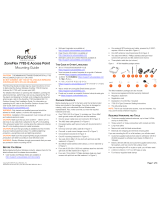Page is loading ...

Amazon Sidewalk Bridge Pro by Ring Setup Guide
copy
Welcome to the setup and installation instructions for Amazon Sidewalk Bridge Pro by Ring – the professional-grade bridge
forbusinesses, municipalities, universities, and public services that helps extend connectivity to compatible Amazon Sidewalk
devices in communities.
This device must be installed by a professional installer or licensed electrician. Please follow the instruction below very
carefully.
Overview
Hardware
●
●
●
Base Unit Package
Antenna Package
Additional Equipment/Tools Checklist
Site Survey Checklist
Installation
1.
2.
3.
4.
Pre-Wiring
Install Antenna
Install Antenna Cable Connection
Install Base Unit
Hardware
Base Unit Package
1 Base Unit (with a grounding connector screw attached on the bottom)
2 Base Unit Mounting Bracket
Draft

Antenna Package
1 Screw Pack (P6.035L+Anchor D1043L+FM3*17.5L),
2 Bracket Clamp Hose
1 Waterproof Gasket
1 Cable Gland
1 Antenna Mounting Bracket
1 Screw Pack (P6.035L+Anchor,Ø1043L+M4*8L),
2 Bracket Clamp Hose
1 Antenna Mount Bracket Cover
1 3-Foot Antenna Cable
2 Outdoor Sub-GHz Antenna
2 Outdoor LTE Antenna
4 Lighting Arrestor (with grounding connectors attached)
Draft

Additional Equipment/Tools Checklist (Not Included)
In order to complete the installation, you'll need the following items. They must be purchased separately.
●
○
○
○
●
○
○
○
○
○
●
○
○
○
○
●
1 x PoE+ Injector
802.3at compliant
For PoE+ connection, use only UL listed L.T.E. with PoE+ output
A waterproof box to install the PoE+ injector inside if the PoE+ injector has to be placed outdoors.
Ethernet Cable and RJ 45 Connectors
CAT-5 type or above Ethernet cable
The Ethernet cable length will vary based on the actual distance from the mounting pole to local power source.
The installer will need RJ 45 crimping tools to cut the cable and make the RJ 45 connectors on site.
If using LTE or wifi backhaul from this device, it requires one(1) Ethernet cable (with two(2) RJ 45 connectors) to
connect the PoE+ injector P-DATA OUT port to this device’s Ethernet port.
If using Ethernet backhaul from this device, it requires one(1) Ethernet cable (with two(2) RJ 45 connectors) to
connect the PoE+ injector P-DATA OUT port to this device’s Ethernet port, and also needs one(1) Ethernet cable
(with two(2) RJ 45 connectors) to connect the PoE+ injector DATA IN port to local switch or router port.
Grounding Wires and Connectors
Base unit groundingneeds one (1) grounding wire (with one (1) connector on the building grounding terminal)
to connect the base unit to the building grounding terminal. There is one (1) connector attached at the back of
base unit.
Antenna RF lighting arrestors groundingrequires one (1) (total of four (4)) grounding wire (with four (4)
connectors on the building grounding terminal) to connect each lighting arrestor to the building grounding
terminal,there is one (1) connector already attached to the lighting arrestor.
The grounding wire lengths willvary based on the actual distance from the mounting pole to the building
grounding terminal.
The installer will need acrimping tool to cut the grounding wires and make the wires connectors on site.
Screwdriver to fasten bracket clamp hoses and screws
Site Survey Checklist
The installer needs explicit consent from the building owner to install this device on site, including the use of an existing
mounting pole, installing the base unit and antenna, plugging the PoE+ injector into the power source, and connect the
grounding wires to the grounding terminal.
This device must be installed by a professional installer or licensed electrician.
It’s strongly recommended that this device be installed on a building roof.
Professional installers or licensed electricians should refer to local laws and building codes before performing any work
to ensure that installation complies with local and national electrical code and safety regulations.
The site selected for installation should not be closely surrounded by other buildings higher than it.
The site should provide a dedicated mounting pole on the building roof to install the antenna bracket and the base unit.
The mounting pole should be away from any blockages on the building roof (wall, billboard, lattice, etc.).
The antenna mounting bracket should be installed on the higher position of the mounting pole.
The base unit should be installed on the lower position of the mounting pole.
The distance should be kept under 3 feet from the base unit to the antenna bracket so the 3-foot antenna cable can
Draft

reach both sides.
This device is powered through PoE+, the installer should locate the power source on the building roof or inside the
building.If the purchased PoE+ injector is not waterproof or identified for outdoor usage, please install it indoors.
This device should connect grounding wires to the local grounding terminal. The installer should locate the grounding
terminals on the building roof or inside the building.
Installation
Overview
It’s recommended to use the following installation steps in sequence.
●
●
●
●
●
●
●
●
●
●
●
●
●
Prior to wiring, lay down the Ethernet cable and grounding wires.
Before you affix the antenna mounting bracket on the mounting pole, install four(4) antennas (two for Sub-GHz, two for
LTE) on the antenna mounting bracket.
Connect one end of the 3-foot cable onto the four(4) antenna connectors.
Affixthe antenna mounting bracket (with the attached antennas and cable) on the highest position of the mounting pole.
Affixthe base unit mounting bracket at the lowest position of the mounting pole, make sure the 3-foot cable can stretch
to the top of the base unit bracket, and the base unit bracket shouldn’t block the lower antenna from any direction (refer
to photos).
Before installing the base unit on its mounting bracket, remove the grounding connector screw from the bottom of the
base unit.
Connect the grounding wire on the bottom of the base unit and fasten the grounding connector screw.
Install the base unit on its bracket with the attached grounding wire.
Install the four(4) lighting arrestors on the radio connectors on top of the base unit.
Connect the other end of the 3-foot cable to the lighting arrestors.
Connect the four(4) grounding wires to the four(4) lighting arrestors.
Connect the Ethernet connector (the waterproof cablegland should be done in pre-wire stage) to the base unit port.
Plug in the PoE+ adapter to the building power source to supply power to the base unit.
Draft

1. Pre-Wiring
●
●
●
Prior to wiring, lay down the Ethernet cable from the mounting pole to the building power source.
Crimp the RJ 45 connector on Ethernet cable’s remote end (close to the building power source).
Follow the below process to make the RJ 45 connector at the Ethernet cable’s local end (close to the mounting pole)
with the waterproof gasket and cable gland provided in the base unit package.
●
●
●
Figure A: Remove the waterproof gasket from cable gland and packaging.
Figure B: Feed the Ethernet cable through the cable gland, sliding the gasket over the Ethernet cable.
Figure C: Slide the gasket back into the cable gland.
●Connect the Ethernet cable’s remote RJ 45 connector to the PoE+ injector’s P-DATA OUT port.
Draft

○
○
Don’t plug in the Ethernet cable’s local RJ 45 connector in the base unit port until all installation work is finished.
Don’t plug the PoE+ adapter connector into the building power source until all installation work is finished.
●
●
●
Figure D: Lay down the five (5) grounding wires between the mounting pole and the building grounding terminal.
Figure D: Crimp the five (5) grounding connectors on each of the grounding cables at the remote end (close to the
building grounding terminal).
Figure D: Connect the five (5) grounding cable remote end connectors on the building ground terminals.
2. Install Antenna
○Figure E: Install the four (4) antennas on the antenna mounting bracket.
Draft

○
○
Figure F: Pass the 3-foot antenna cable through the hole one by one.
Figure G: Connect the cable to the four (4) antenna connectors using the installation steps.
○
○
○
Figure H: Fix the antenna mounting bracket on the mounting pole and tighten the two(2) pipe clamps.
Figure J: Put the antenna cover on.
Figure K: Tighten the four (4) screws with an H2.5 screwdriver.
3. Antenna Cable Connection Orders
○
○
Figure L: Use a 12-gauge or smaller wire gauge to connect the connectors.
Figure L: Connect the cable to the base unit.
Draft

○
○
○
○
Figure M: Disassemble the grounding screw from the bottom of the base unit.
Figure N: Crimp the connector on the grounding wire.
Figure N: Attach the connector to the grounding wire on the bottom of the base unit.
Figure P: Tighten the grounding screw.
●
●
●
●
Figure Q: Fix the base unit bracket on the mounting pole.
Figure R: Tighten the two pipe clamps.
Figure S: Fix the base unit into its mounting bracket, aligning the mounting holes.
Figure T: Insert screws into the four (4) mounting holes and tighten evenly with a T8 screwdriver (Tamperproof Torx).
Draft
4. Install the Base Unit

●Figure U & X: Crimp and connect the grounding wires on each RF lighting arrestor.
●
●
Figure Y: Connect the POE+ cable with the cable gland to the device’s Ethernet port (the base unit should be
automatically powered on from here).
Figure Z: After connecting, tighten the cover of the cable gland.
Draft

Anchor Links:
●
●
●
●
●
●
●
●
●
●
Hardware: https://support.ring.com/hc/en-us/articles/8704165001236#hardware
Base Unit Package: https://support.ring.com/hc/en-us/articles/8704165001236#basepackage
Antenna Package: https://support.ring.com/hc/en-us/articles/8704165001236#antennapackage
Additional Equipment/Tools Checklist: https://support.ring.com/hc/en-us/articles/8704165001236#extraequipment
Site Survey Checklist: https://support.ring.com/hc/en-us/articles/8704165001236#sitechecklist
Installation: https://support.ring.com/hc/en-us/articles/8704165001236#installation
Pre-Wiring: https://support.ring.com/hc/en-us/articles/8704165001236#prewiring
Install Antenna: https://support.ring.com/hc/en-us/articles/8704165001236#installantenna
Install Antenna Cable Connection: https://support.ring.com/hc/en-us/articles/8704165001236#cableconnect
Install Base Unit: https://support.ring.com/hc/en-us/articles/8704165001236#installbase
Draft
APPENDIX
Ring Help URL: https://support.ring.com/hc/en-us/articles/8704165001236
/