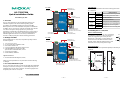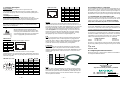— 1 — — 2 — — 3 —
UC-7122/7124
Quick Installation Guide
First Edition, July 2007
1. Overview
The UC-7122/7124 Series of mini size RISC-based ready-to-run
embedded computers come with the WinCE operating system
pre-installed. The embedded computers have dual 10/100 Mbps
Ethernet ports and 2 or 4 RS-232/422/485 serial ports in an ARM9 box.
In addition, the UC-7122 and UC-7124 have an internal SD socket and
one USB 2.0 host port for storage expansion, to provide high
performance communication and unlimited storage in a super compact,
palm-size box. The UC-7122 and UC-7124 are the right solutions for
embedded applications that use a lot of memory, but that must be
housed in a small physical space without sacrificing performance.
2. Package Checklist
Before installing the UC-7122/7124, verify that the package contains
the following items:
y 1 UC-7122 or UC-7124
y UC-7122/7124 Quick Installation Guide
y Document & Software CD
y Cross-over Ethernet cable: RJ45 to RJ45, 100 cm
y CBL-4PINDB9F-100 console port cable:
4-pin header to female DB9 cable, 100 cm
y Universal Power Adaptor
y Product Warranty Statement
Optional Accessories
y DK-35A DIN-Rail Mounting Kit (35 mm)
Notify your sales representative if any of the above items are missing
or damaged.
3. UC-7122/7124 Panel Layout
The UC-7122/7124 come with 2 or 4 software selectable RS-232/422/485
serial ports, one RS-232 console port, two 10/100 Mbps LAN ports, one
internal SD slot, and one USB 2.0 host port. The following figures show
the panel layouts of the UC-7122/7124.
UC-7122
Ethernet x 2
(10/100BaseTx)
RS-232
Console Terminal
Internal SD Slot for
Storage Expansion
(remove cover to access)
12 to48 VDC
Serial Port 2
(RS-232/422/485)
Serial Port 1
(RS-232/422/485)
P1 P2
TX
RX
P1
Ready
RESET
12-48V
LAN1
RS-232/422/485
Socket Inside
LAN2
UC-7112
UC-7124
Ethernet x 2
(10/100BaseTx)
RS-232
Console Terminal
Internal SD Slot for
Storage Expansion
(remove cover to access)
12 to48 VDC
Serial Ports 1 to 4
(RS-232/422/485)
P1 P2
TX
RX
P1
Ready
RESET
12-48V
LAN1
RS-232/422/485
Socket Inside
LAN2
UC-7112
LED Indicators
The following LED indicators are located on the top panel of the
UC-7122/7124.
LED Name LED Color LED Function
Green Power is on and functioning normally
Ready
Off Power is off or power error exists
Green
SD card is detected
SD
Off No SD card is detected
Green Serial ports P1-P4 transmitting data
TxD
P1-P4
Off Serial ports P1-P4 not transmitting data
Yellow Serial ports P1-P4 receiving data
RxD
P1-P4
Off Serial ports P1-P4 not receiving data
4. Installing the UC-7122/7124
Wall or Cabinet Mounting
The UC-7122/7124 have built-in “ears” for attaching
the embedded computers to a wall or the inside of a
cabinet. We suggest using two screws per ear to
attach the UC-7122/7124 to a wall or cabinet. The
heads of the screws should be less than 6.0 mm in
diameter, and the shafts should be less than 3.5 mm
in diameter, as shown by the figure at the right.
6.0 mm
3.5 mm
DIN-Rail Mounting
DIN-rail attachments can be purchased separately to attach the product to
a DIN-rail.
P1 P4
P2 P3
TX
RX
P1
P2
P3
P4
TX
RX
Ready
SD
V+
12-48V
LAN1
RS-232/422/485
LAN2
Universal Communicator
P/N: 1802071220000

— 4 — — 5 — — 6 —
5. Connector Description
Power Connector
Connect the 12 to 48 VDC LPS or Class 2 power line to the
UC-7122/7124’s terminal block. If the power is properly supplied, the
Power LED will light up. The OS is ready when the Ready LED glows a
solid green.
Grounding the UC-7122/7124
Grounding and wire routing help limit the effects of noise due to
electromagnetic interference (EMI). Run the ground connection from the
ground screw to the grounding surface prior to connecting the power.
ATTENTION
This product is intended to be mounted to a well-grounded mounting
surface, such as a metal panel.
SG
SG: The Shielded Ground (sometimes called
Protected Ground) contact is the left most contact
of the 3-pin power terminal block connector when
viewed from the angle shown here. Connect the SG
wire to an appropriate grounded metal surface.
Ethernet Ports
The 10/100 Mbps Ethernet port uses RJ45 connectors.
PIN Signal
1 ETx+
2 ETx-
3 ERx+
6 ERx-
18
Serial Ports
The serial ports use DB9 connectors for the UC-7122, and RJ45
connectors for the UC-7124. Each port can be configured by software for
RS-232, RS-422, or RS-485. The pin assignments for the ports are shown
in the following table:
DB9 Male (UC-7122)
12345
6789
Pin RS-232 RS-422
RS-485
(4-wire)
RS-485
(2-wire)
1 DCD TxDA(-) TxDA(-) ---
2 RxD TxDB(+) TxDB(+) ---
3 TxD RxDB(+) RxDB(+) DataB(+)
4 DTR RxDA(-) RxDA(-) DataA(-)
5 GND GND GND GND
6 DSR --- --- ---
7 RTS --- --- ---
8 CTS --- --- ---
RJ45 (UC-7124)
18
Pin RS-232 RS-422 RS-485
1 DSR --- ---
2 RTS TxD+ ---
3 GND GND GND
4 TxD TxD- ---
5 RxD RxD+ Data+
6 DCD RxD- Data-
7 CTS --- ---
8 DTR --- ---
SD Slot
The UC-7122/7124 have internal SD slots for storage expansion. To
install an SD card, first use a screw driver to remove the SD slot cover to
access the slot. The slot is located on the right panel of the UC-7122/7124.
Plug the SD card directly into the socket, and then replace the SD slot
cover. When an SD card is inserted, the system will create a directory
called StorageDisk for accessing SD storage. To remove the SD card
from the slot, press the SD card in slightly with your finger, and then
remove your finger to cause the card to spring out partially. You may
then grasp the top of the card with two fingers and pull it out.
USB
The UC-7122/7124 has one USB 2.0 host port located on the top panel
for storage expansion. When a USB storage device is plugged in, the
system will create a directory called StorageDisk for accessing the data
stored on the device. If there is already an SD card in the SD slot, the
system will name the newly created directory “StorageDisk2”.
Console Port
The serial console port is an RS-232 port that uses a 4-pin pin-header
connector. The port is designed for serial console terminals, which are
useful for viewing boot-up messages. Use the CBL-4PINDB9F-100 cable
included with the product to connect a PC to the U-7122/7124’s serial
console port.
4
3
2
1
Pin Signal
4 GND
3 NC*
2 RxD
1 TxD
*NC=Not Connected
Reset
Press the “Reset ” button and hold it in for at least 5 seconds to load the
factory default configuration. After the factory default configuration has
been loaded, the system will reboot automatically. The Ready LED will
blink on and off for the first 5 seconds, and then maintain a steady glow
once the system has rebooted.
6. Powering on the UC-7122/7124
To power on the UC-7122/7124, connect the “terminal block to power
jack converter” to the UC-7122/7124’s DC terminal block (located on the
left side of the top panel), and then connect the power adaptor. Note that
the Shielded Ground wire should be connected to the right most pin of the
terminal block. Once the system is ready, the Ready LED will light up.
7. Connecting the UC-7122/7124 to a PC
There are two ways to connect the UC-7122/7124 to a PC: (1) through
the serial console port, and (2) by Telnet over the network. The COM
settings for the serial console port are: Baudrate=115200 bps,
Parity=None, Data bits=8, Stop bits =1, Flow Control=None.
ATTENTION
Use the CBL-4PINDB9F-100 cable included with the product to connect
a PC to the UC-7122/7124’s serial console port. Remember to choose
“VT100” terminal type for the connection settings.
To use Telnet, you need to know the UC-7122/7124’s IP address and
netmask. The default LAN settings are shown below. For first-time
configuration, you may find it convenient to use a cross-over Ethernet
cable to connect directly from the PC to the UC-7122/7124.
Default IP Address Netmask
LAN 1 192.168.3.127 255.255.255.0
LAN 2 192.168.4.127 255.255.255.0
Once the UC-7122/7124 is powered on, the Ready LED will light up. Use
the following default login name and password to proceed. The defaults
are:
Login: admin
Password: admin
8. Configuring the Ethernet Interface
Please refer to the UC-7122/7124 User’s Manual for information on how
to configure the Ethernet interface.
Copyright © 2007
Moxa Systems Co., Ltd.
All rights reserved.
Reproduction without permission is prohibited.
Tel: +886-2-2910-1230 www.moxa.com
Fax: +886-2-2910-1231 support@moxa.com
-
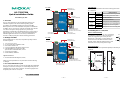 1
1
-
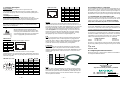 2
2
Moxa Technologies UC-7122 User manual
- Type
- User manual
- This manual is also suitable for
Ask a question and I''ll find the answer in the document
Finding information in a document is now easier with AI
Related papers
-
Moxa Technologies UC-7120 Series User manual
-
 Moxa Technologies MD-124 Series Quick Install Guide
Moxa Technologies MD-124 Series Quick Install Guide
-
Moxa Technologies UC-7110 User manual
-
 Moxa Technologies IA260 User manual
Moxa Technologies IA260 User manual
-
Moxa Technologies UC-7110 User manual
-
 Moxa Technologies IA262 User manual
Moxa Technologies IA262 User manual
-
Moxa Technologies THINKCORE W315 User manual
-
 Moxa Technologies UC-7408 User manual
Moxa Technologies UC-7408 User manual
-
Moxa Technologies UC-7101 User manual
-
 Moxa Technologies IA260 User manual
Moxa Technologies IA260 User manual