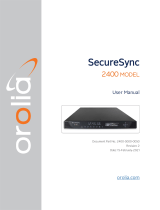Page is loading ...


© 2020 Orolia. All rights reserved.
The information in this document has been carefully reviewed and is believed to be accurate and
up-to-date. Orolia assumes no responsibility for any errors or omissions that may be contained in
this document, and makes no commitment to keep current the information in this manual, or to
notify any person or organization of updates. This User Reference Guide is subject to change
without notice. For the most current version of this documentation, please see our web site at
orolia.com.
Orolia reserves the right to make changes to the product described in this document at any time
and without notice. Any software that may be provided with the product described in this doc-
ument is furnished under a license agreement or nondisclosure agreement. The software may be
used or copied only in accordance with the terms of those agreements.
End-user customers of Orolia products may, without the need for a written license from Orolia,
reproduce and modify any Orolia product documentation accompanying such products, for dis-
tribution within their organization in order to use the products.
Orolia authorized partners, systems integrators, government contractors, and other similarly-situ-
ated third-party installers may, without the need for a written license from Orolia, reproduce Oro-
lia product documentation (including media type changes) and create derivative works thereof in
the form of compilations, for distribution to their end-users.
Except as described above, no part of this publication may be reproduced, stored in a retrieval
system, or transmitted in any form or any means electronic or mechanical, including photocopying
and recording for any purpose without the written permission of Orolia.
Other products and companies referred to herein are trademarks or registered trademarks of their
respective companies or mark holders.
Orolia USA, Inc.
• 45 Becker Road, Suite A, West Henrietta, NY 14586 USA
• 3, Avenue du Canada, 91974 Les Ulis, France
The industry-leading Spectracom products you depend on are now brought to you by Orolia, the
global leader in Resilient Positioning, Navigation and Timing Solutions.
Do you have questions or comments regarding this User Reference Guide?
è E-mail: techpubs@orolia.com
Warranty Information
See the website: http://www.orolia.com/support/spectracom/warranty- information for a
copy of Spectracom's Limited Warranty policy.
SecureSync User Reference Guide I

Blank page.
II SecureSync User Reference Guide

CONTENTS
SecureSync User Reference Guide • TABLE OF CONTENTS
III
CHAPTER 1
Product Description
1
1.1 Getting Started
2
1.2 SecureSync Introduction
2
1.2.1 SecureSync's Inputs and Outputs
3
1.3 SecureSync Front Panel
3
1.3.1 Front Panel Keypad, and Display
4
1.3.1.1 Using the Keypad
4
1.3.1.2 Navigating the Front Panel Display
4
1.3.2 Status LEDs
6
1.4 Unit Rear Panel
7
1.5 Option Cards
8
1.5.1 Option Cards Overview
10
1.5.2 Option Card Identification
13
1.5.2.1 Option Card Identification by ID/Part Number
13
1.5.3 Option Card Connectors
16
1.6 The SecureSync Web UI
17
1.6.1 The Web UI HOME Screen
18
1.6.2 The INTERFACES Menu
19
1.6.3 The Configuration MANAGEMENT Menu
19
1.6.4 The TOOLS Menu
20
1.7 Specifications
21
1.7.1 Input Power
21
1.7.1.1 Fuses
22
1.7.2 GNSS Receiver
22
1.7.3 RS-232 Serial Port (Front Panel)
23
1.7.4 10/100 Ethernet Port
23
1.7.5 Protocols Supported
23
1.7.6 1PPS Output
24
1.7.7 10 MHz Output
24
1.7.7.1 10 MHz Output — Oscillator Phase Noise (dBc/Hz)
25

1.7.8 Mechanical and Environmental Specifications
26
1.8 Regulatory Compliance
27
CHAPTER 2
SETUP
29
2.1 Overview
30
2.1.1 Main Installation Steps
30
2.2 Unpacking and Inventory
31
2.3 Required Tools and Parts
32
2.3.1 Required GNSS Antenna Components
32
2.4 SAFETY
32
2.5 Mounting the Unit
36
2.5.1 Rack Mounting
36
2.6 Connecting Supply Power
37
2.6.1 Power Source Selection
38
2.6.2 Using AC Input Power
38
2.6.3 Using DC Input Power
39
2.7 Connecting the GNSS Input
41
2.8 Connecting Network Cables
42
2.9 Connecting Inputs and Outputs
42
2.10 Powering Up the Unit
43
2.11 Setting up an IP Address
44
2.11.1 Dynamic vs. Static IP Address
45
2.11.2 Assigning a Static IP Address
45
2.11.2.1 Setting Up an IP Address via the Front Panel
46
2.11.2.2 Setting Up a Static IP Address via a DHCP Network
48
2.11.2.3 Setting Up an IP Address via the Serial Port
49
2.11.2.4 Setting up a Static IP Address via Ethernet Cable
50
2.11.3 Subnet Mask Values
51
2.12 Accessing the WebUI
51
2.13 Configure Network Settings
53
2.13.1 General Network Settings
54
2.13.2 Network Ports
55
2.13.3 Network Services
59
IV
SecureSync User Reference Guide • TABLE OF CONTENTS

2.13.4 Static Routes
60
2.13.5 Access Rules
61
2.13.6 HTTPS
62
2.13.6.1 Accessing the HTTPS Setup Window
63
2.13.6.2 About HTTPS
64
2.13.6.3 Supported Certificate Formats
64
2.13.6.4 Creating an HTTPS Certificate Request
65
2.13.6.5 Adding HTTPS Subject Alternative Names
68
2.13.6.6 Requesting an HTTPS Certificate
69
2.13.6.7 Uploading an X.509 PEM Certificate Text
71
2.13.6.8 Uploading an HTTPS Certificate File
72
2.13.7 SSH
73
2.13.8 SNMP
80
2.13.8.1 SNMP V1/V2c
84
2.13.8.2 SNMP V3
86
2.13.8.3 SNMP Traps
88
2.13.9 System Time Message
90
2.13.9.1 System Time Message Format
91
2.14 Configure NTP
92
2.14.1 Checklist NTP Configuration
92
2.14.2 The NTP Setup Screen
92
2.14.3 Dis-/Enabling NTP
95
2.14.4 Viewing NTP Clients
96
2.14.5 Restoring the Default NTP Configuration
96
2.14.6 NTP Output Timescale
97
2.14.7 NTP Reference Configuration
98
2.14.7.1 The NTP Stratum Model
99
2.14.7.2 Configuring "NTP Stratum 1" Operation
99
2.14.7.3 Configuring "NTP Stratum Synchronization"
100
2.14.8 NTP Servers and Peers
101
2.14.8.1 The NTP Servers and NTP Peers Panels
102
2.14.8.2 NTP Servers: Adding, Configuring, Removing
104
2.14.8.3 NTP Peers: Adding, Configuring, Removing
106
2.14.9 NTP Authentication
108
2.14.9.1 NTP Autokey
108
2.14.9.2 NTP: Symmetric Keys (MD5)
114
2.14.10 NTP Access Restrictions
117
SecureSync User Reference Guide • TABLE OF CONTENTS
V

2.14.11 Enabling/Disabling NTP Broadcasting
118
2.14.12 NTP over Anycast
119
2.14.12.1 Configuring NTP over Anycast (General Settings)
120
2.14.12.2 Configuring NTP over Anycast (OSPF IPv4)
121
2.14.12.3 Configuring NTP over Anycast (OSPF IPv6)
122
2.14.12.4 Configuring NTP over Anycast (BGP)
123
2.14.12.5 Configuring Anycast via NTP Expert Mode
124
2.14.12.6 Testing NTP over Anycast
127
2.14.13 NTP Orphan Mode
127
2.14.14 Host Disciplining
128
2.14.14.1 Enabling Host Disciplining
129
2.14.15 NTP Expert Mode
129
2.14.16 Spectracom Technical Support for NTP
132
2.15 Configuring Input References
133
2.16 Configuring Outputs
133
2.16.1 The Outputs Screen
134
2.16.2 The 1PPS and 10MHz Outputs
135
2.16.2.1 Configuring a 1PPS Output
137
2.16.2.2 Configuring the 10 MHz Output
137
2.16.3 Configuring Optional Outputs
138
2.16.4 Network Ports
138
2.16.5 Signature Control
138
CHAPTER 3
Managing Time
141
3.1 The Time Management Screen
142
3.2 System Time
143
3.2.1 System Time
144
3.2.1.1 Configuring the System Time
144
3.2.1.2 Timescales
145
3.2.1.3 Manually Setting the Time
146
3.2.1.4 Using Battery Backed Time on Startup
148
3.2.2 Timescale Offset(s)
150
3.2.2.1 Configuring a Timescale Offset
150
3.2.3 Leap Seconds
151
3.2.3.1 Reasons for a Leap Second Correction
151
3.2.3.2 Leap Second Alert Notification
152
VI
SecureSync User Reference Guide • TABLE OF CONTENTS

3.2.3.3 Leap Second Correction Sequence
152
3.2.3.4 Configuring a Leap Second
153
3.2.4 Local Clock(s), DST
154
3.2.4.1 Adding a Local Clock
154
3.2.4.2 DST Examples
156
3.2.4.3 DST and UTC, GMT
157
3.3 Managing References
157
3.3.1 Input Reference Priorities
157
3.3.1.1 Configuring Input Reference Priorities
159
3.3.1.2 The "Local System" Reference
162
3.3.1.3 The "User/User" Reference
163
3.3.1.4 Reference Priorities: EXAMPLES
165
3.3.2 Reference Qualification and Validation
168
3.3.2.1 Reference Monitoring: Phase
168
3.3.2.2 Interference Detection and Mitigation (IDM Suite)
170
3.3.3 BroadShield Alarm
174
3.3.4 BroadShield Web UIMonitoring
175
3.3.5 The GNSS Reference
179
3.3.5.1 Reviewing the GNSS Reference Status
180
3.3.5.2 Determining Your GNSS Receiver Model
184
3.3.5.3 Selecting a GNSS Receiver Mode
186
3.3.5.4 Setting GNSS Receiver Dynamics
189
3.3.5.5 Performing a GNSS Receiver Survey
191
3.3.5.6 GNSS Receiver Offset
192
3.3.5.7 Resetting the GNSS Receiver
193
3.3.5.8 Deleting the GNSS Receiver Position
194
3.3.5.9 Manually Setting the GNSS Position
195
3.3.5.10 GNSS Constellations
198
3.3.5.11 A-GPS
202
3.4 Holdover Mode
207
3.5 Managing the Oscillator
211
3.5.1 Oscillator Types
212
3.5.2 Configuring the Oscillator
213
3.5.2.1 Time Figure of Merit (TFOM)
214
3.5.3 Monitoring the Oscillator
215
3.5.4 Oscillator Logs
218
SecureSync User Reference Guide • TABLE OF CONTENTS
VII

CHAPTER 4
System Administration
219
4.1 Powering Up/Shutting Down
220
4.1.1 Powering Up the Unit
220
4.1.2 Shutting Down the Unit
221
4.1.3 Issuing the HALT Command Before Removing Power
221
4.1.4 Rebooting the System
222
4.2 Notifications
223
4.2.1 Configuring Notifications
224
4.2.2 Notification Event Types
226
4.2.2.1 Timing Tab: Events
226
4.2.2.2 GPS Tab: Events
226
4.2.2.3 System Tab: Events
227
4.2.3 Configuring GPS Notification Alarm Thresholds
227
4.2.4 Setting Up SNMP Notifications
228
4.2.5 Setting Up Email Notifications
229
4.3 Managing Users and Security
231
4.3.1 Managing User Accounts
231
4.3.1.1 Types of Accounts
231
4.3.1.2 About "user" Account Permissions
231
4.3.1.3 Rules for Usernames
233
4.3.1.4 Adding/Deleting/Changing User Accounts
233
4.3.2 Managing Passwords
235
4.3.2.1 Configuring Password Policies
236
4.3.2.2 The Administrator Password
236
4.3.2.3 Lost Password
237
4.3.3 LDAP Authentication
240
4.3.4 RADIUS Authentication
246
4.3.4.1 Enabling/Disabling RADIUS
246
4.3.4.2 Adding/Removing a RADIUS Server
247
4.3.5 TACACS+ Authentication
249
4.3.5.1 Enabling/Disabling TACACS+
249
4.3.5.2 Adding/Removing a TACACS+ Server
250
4.3.6 HTTPS Security Levels
251
4.3.7 Unlocking the Keypad via Keypad
252
4.3.8 If a Secure Unit Becomes Inaccessible
252
VIII
SecureSync User Reference Guide • TABLE OF CONTENTS

4.4 Miscellanous Typical Configuration Tasks
253
4.4.1 REST API Configuration
253
4.4.2 Web UI Timeout
253
4.4.3 Configuring the Front Panel
254
4.4.4 Displaying Local Time
257
4.4.5 Creating a Login Banner
258
4.4.6 Show Clock
259
4.4.7 Product Registration
260
4.4.8 Synchronizing Network PCs
260
4.4.9 Selecting the UI Language
260
4.5 Quality Management
261
4.5.1 System Monitoring
261
4.5.1.1 Status Monitoring via Front Panel
261
4.5.1.2 Status Monitoring via the Web UI
261
4.5.1.3 Status Monitoring of Input References
264
4.5.1.4 Reference Monitoring: Phase
266
4.5.1.5 Ethernet Monitoring
268
4.5.1.6 Outputs Status Monitoring
269
4.5.1.7 Monitoring the Oscillator
272
4.5.1.8 Monitoring the Status of Option Cards
274
4.5.1.9 NTP Status Monitoring
276
4.5.1.10 Temperature Management
281
4.5.2 Logs
287
4.5.2.1 Types of Logs
288
4.5.2.2 Local and Remote Logs
292
4.5.2.3 The Logs Screen
292
4.5.2.4 Displaying Individual Logs
294
4.5.2.5 Saving and Downloading Logs
295
4.5.2.6 Configuring Logs
297
4.5.2.7 Setting up a Remote Log Server
299
4.5.2.8 Restoring Log Configurations
301
4.5.2.9 Clearing All Logs
302
4.5.2.10 Clearing Selected Logs
302
4.6 Updates and Licenses
303
4.6.1 Software Updates
303
4.6.2 Applying a License File
305
4.7 Resetting the Unit to Factory Configuration
306
SecureSync User Reference Guide • TABLE OF CONTENTS
IX

4.7.1 Resetting All Configurations to their Factory Defaults
307
4.7.2 Backing-up and Restoring Configuration Files
307
4.7.2.1 Accessing the System Configuration Screen
308
4.7.2.2 Saving the System Configuration Files
310
4.7.2.3 Uploading Configuration Files
310
4.7.2.4 Restoring the System Configuration
311
4.7.2.5 Restoring the Factory Defaults
312
4.7.3 Cleaning the Configuration Files and Halting the System
312
4.7.4 Default and Recommended Configurations
313
4.7.5 Sanitizing the Unit
314
4.7.5.1 Physically Removing the CF Card
314
4.7.5.2 Cleaning/Restoring
315
4.7.5.3 Removing Other Files From the CF Card
315
4.7.5.4 Further Reading
316
APPENDIX
Appendix
317
5.1 Troubleshooting
318
5.1.1 Troubleshooting Using the Status LEDs
318
5.1.2 Minor and Major Alarms
319
5.1.3 Troubleshooting: System Configuration
320
5.1.3.1 System Troubleshooting: Browser Support
321
5.1.4 Troubleshooting – Unable to Open Web UI
321
5.1.5 Troubleshooting via Web UI Status Page
322
5.1.6 Troubleshooting GNSS Reception
324
5.1.7 Troubleshooting – Keypad Is Locked
325
5.1.8 Troubleshooting – 1PPS, 10 MHz Outputs
325
5.1.9 Troubleshooting – Blank Information Display
326
5.1.10 Troubleshooting the Front Panel Serial Port
327
5.1.11 Troubleshooting the Front Panel Cooling Fan
328
5.1.12 Troubleshooting the Internal Battery
328
5.1.13 Troubleshooting – Network PCs Cannot Sync
329
5.1.14 Troubleshooting Software Update
330
5.2 Option Cards
331
5.2.1 Accessing Option Cards Settings via the WebUI
331
5.2.1.1 Web UI Navigation: Option Cards
332
5.2.1.2 Viewing Input/Output Configuration Settings
333
X
SecureSync User Reference Guide • TABLE OF CONTENTS

5.2.1.3 Configuring Option Card Inputs/Outputs
334
5.2.1.4 Viewing an Input/Output Signal State
335
5.2.1.5 Verifying the Validity of an Input Signal
336
5.2.2 Option Card Field Installation Instructions
337
5.2.2.1 Field Installation: Introduction
337
5.2.2.2 Outline of the Installation Procedure
338
5.2.2.3 Safety
338
5.2.2.4 [1]: Unpacking
339
5.2.2.5 [2]: Saving Refererence Priority Configuration
339
5.2.2.6 [3]: Determining the Installation Procedure
340
5.2.2.7 [4]: Bottom Slot Installation
341
5.2.2.8 [5]: Top Slot Installation, Bottom Slot Empty
342
5.2.2.9 [6]: Top Slot Installation, Bottom Slot Occupied
344
5.2.2.10 [7]: Frequency Output Cards: Wiring
346
5.2.2.11 [8]: Gb ETH Card Installation, Slot1 Empty
347
5.2.2.12 [9]: Gb ETH Card Installation, Slot1 Occupied
349
5.2.2.13 [10]: Alarm Relay Card, Cable Installation
350
5.2.2.14 [11]: Verifying HW Detection and SW Update
351
5.2.2.15 [12]: Restoring Reference Priority Configuration
353
5.2.3 Time and Frequency Option Cards
353
5.2.3.1 1PPS Out [1204-18, -19, -21, -2B]
353
5.2.3.2 1PPS In/Out [1204-28, -2A]
358
5.2.3.3 1PPS In/Out, 10MHz In [1204-01, -03]
363
5.2.3.4 Frequency Out [1204-08, -1C, -26, -38]
370
5.2.3.5 Programmable Frequency Out [1204-13, -2F, -30]
373
5.2.3.6 Programmable Square Wave Out [1204-17]
378
5.2.3.7 Simulcast (CTCSS/Data Clock) [1204-14]
382
5.2.4 Telecom Option Cards
389
5.2.4.1 T1/E1 Out [1204-09, -0A, -4C, -53]
390
5.2.5 Time Code Option Cards
397
5.2.5.1 IRIG Out [1204-15, -1E, -22]
397
5.2.5.2 IRIG In/Out [1204-05, -27]
403
5.2.5.3 STANAG Out [1204-11, -25]
418
5.2.5.4 STANAG In [1204-1D, -24]
425
5.2.5.5 HAVE QUICK Out [1204-10, -1B]
433
5.2.5.6 HAVE QUICK In/Out [1204-29]
439
5.2.5.7 ASCII Time Code In/Out [1204-02, -04]
445
5.2.6 Network Interface Option Cards
457
5.2.6.1 Gigabit Ethernet [1204-06]
457
SecureSync User Reference Guide • TABLE OF CONTENTS
XI

5.2.6.2 PTP Grandmaster [1204-32]
459
5.2.7 Miscellaneous Option Cards
476
5.2.7.1 STL Option Module [1204-3E]
476
5.2.7.2 Alarm Relay Out [1204-0F]
484
5.2.7.3 Revertive Selector Card [1204-2E]
489
5.2.7.4 Event Broadcast [1204-23]
490
5.2.7.5 Bi-Directional Communication, RS-485 [1204-0B]
498
5.3 Command-Line Interface
501
5.3.1 Setting up a Terminal Emulator
501
5.3.2 CLICommands
502
5.4 Time Code Data Formats
507
5.4.1 NMEA GGA Message
507
5.4.2 NMEA RMC Message
508
5.4.3 NMEA ZDA Message
509
5.4.4 Spectracom Format 0
509
5.4.5 Spectracom Format 1
511
5.4.6 Spectracom Format 1S
512
5.4.7 Spectracom Format 2
513
5.4.8 Spectracom Format 3
516
5.4.9 Spectracom Format 4
517
5.4.10 Spectracom Format 7
519
5.4.11 Spectracom Format 8
520
5.4.12 Spectracom Format 9
521
5.4.12.1 Format 9S
522
5.4.13 Spectracom Epsilon Formats
523
5.4.13.1 Spectracom Epsilon TOD1
523
5.4.13.2 Spectracom Epsilon TOD3
523
5.4.14 BBC Message Formats
524
5.4.14.1 Format BBC-01
524
5.4.14.2 Format BBC-02
525
5.4.14.3 Format BBC-03 PSTN
526
5.4.14.4 Format BBC-04
528
5.4.14.5 Format BBC-05 (NMEA RMC Message)
529
5.4.15 GSSIP Message Format
529
5.4.16 EndRun Formats
530
5.4.16.1 EndRun Time Format
530
5.4.16.2 EndRunX (Extended) Time Format
531
XII
SecureSync User Reference Guide • TABLE OF CONTENTS

5.5 IRIG Standards and Specifications
532
5.5.1 About the IRIG Output Resolution
532
5.5.2 IRIG Carrier Frequencies
533
5.5.3 IRIG B Output
537
5.5.3.1 FAA IRIG B Code Description
540
5.5.4 IRIG E Output
543
5.5.5 IRIG Output Accuracy Specifications
547
5.6 Technical Support
548
5.6.1 Regional Contact
549
5.7 Return Shipments
549
5.8 License Notices
549
5.8.1 NTPv4.2.8p12
549
5.8.2 OpenSSH
553
5.8.3 OpenSSL
556
5.9 List of Tables
560
5.10 List of Images
562
5.11 Document Revision History
564
INDEX
SecureSync User Reference Guide • TABLE OF CONTENTS
XIII

BLANK PAGE.
XIV
SecureSync User Reference Guide • TABLE OF CONTENTS

CHAPTER 1 • SecureSync User Reference Guide
1
CHAPTER 1
Product Description
The Chapter presents an overview of the SecureSync Time and Fre-
quency Synchronization System, its capabilities, main technical fea-
tures and specifications.
The following topics are included in this Chapter:
1.1 Getting Started 2
1.2 SecureSync Introduction 2
1.3 SecureSync Front Panel 3
1.4 Unit Rear Panel 7
1.5 Option Cards 8
1.6 The SecureSync Web UI 17
1.7 Specifications 21
1.8 Regulatory Compliance 27

1.1 Getting Started
Welcome to the SecureSync User Reference Guide.
Where to start:
First-time users: "SecureSync Introduction" below.
Users with some knowledge of Time and Frequency Servers: "Overview" on page30.
If your unit is up and running and you want to change a setting: "Managing Time" on
page141, or "System Administration" on page219.
1.2 SecureSync Introduction
SecureSync
®
is a security-hardened 1-rack unit network appliance designed to meet rigorous
network security standards and best practices. It ensures accurate timing through multiple ref-
erences, tamper-proof management, and extensive logging. Robust network protocols are used
to allow for easy but secure configuration. Features can be enabled or disabled based on your
network policies. Installation is aided by DHCP (IPv4), AUTOCONF (IPv6), and a front-panel
keypad and LCD display.
The unit supports multi-constellation GNSS input (SAASM GPS receivers, supporting L1/L2,
available for authorized users and required for the US DoD are available), IRIG input and
other input references. The unit is powered by AC on an IEC60320 connector. DC power as
back-up to AC power, or as the primary input power source, is also available.
SecureSync combines Spectracom’s precision master clock technology and secure network-cent-
ric approach with a compact modular hardware design to bring you a powerful time and fre-
quency reference system at the lowest cost of ownership. Military and commercial applications
alike will benefit from its extreme reliability, security, and flexibility for synchronizing critical
operations.
An important advantage of SecureSync is its unique rugged and flexible modular chassis that
can be configured for your specific needs. Built-in time and frequency functions are extended
with up to six input/output modules.
You can choose from a variety of configurable option cards, each with an assortment of
input/output timing signal types and quantity, including additional 1PPS, 10 MHz, timecode
(IRIG, ASCII, HAVE QUICK), other frequencies (5MHz, 2.048MHz, 1.544MHz, 1MHz), Pre-
cision Timing Protocol (PTP) input/output, multi-Gigabit Ethernet (10/100/1000Base-T),
2
CHAPTER 1 • SecureSync User Reference Guide Rev. 30
1.1 Getting Started

telecom T1/E1 data rates and multi-network NTP, allowing SecureSync to be customized for
your exact requirements.
Various internal oscillators are available, depending on your requirements for holdover cap-
ability and phase noise.
Note: Some of the features described are not available on all SecureSync vari-
ants.
1.2.1 SecureSync's Inputs and Outputs
SecureSync provides multiple outputs for use in networked devices and other synchronized
devices. A 1-Pulse-Per-Second (1PPS) output acts as a precise metronome, counting off seconds
of System Time in the selected timescale (such as UTC, TAI or GPS). A 10MHz frequency ref-
erence provides a precise, disciplined signal for control systems and transmitters.
SecureSync's outputs are driven by its inputs – most notably, Global Navigation Satellite Sys-
tem (GNSS), or IRIG signal generators and other available input references. GNSS-equipped
SecureSyncs can track up to 72 GNSS satellites simultaneously and synchronize to the satellite’s
atomic clocks. This enables SecureSync-equipped computer networks to synchronize anywhere
on the planet.
1.3 SecureSync Front Panel
The front panel of a SecureSync unit consists of:
three separate illuminated status LEDs
a front panel control keypad
an LED time display
an LCD information display
an RS-232 serial interface
and a temperature controlled cooling fan.
The LCD information display is configurable using the SecureSync web user interface (also
referred to as the “Web UI”) or the front panel controls. Display options include status or pos-
ition information, time, date, DOY (Day of Year), GNSS information, as well as network set-
tings and SAASM key status (available with the SAASM GPS receiver option only). The RS-232
serial interface and the front panel controls provide a means of configuring the unit’s network
settings and perform other functions without requiring access to the Web UI.
SecureSync units with the SAASM GPS receiver option module installed also have an encryp-
tion key fill connector and key zeroize switch on the left-hand side of the front panel.
1.3 SecureSync Front Panel
CHAPTER 1 • SecureSync User Reference Guide Rev. 30
3

Figure 1-1: SecureSync front panel layout (SAASM version)
1.3.1 Front Panel Keypad, and Display
To simplify operation and to allow local access to SecureSync, a keypad and a 4-line LCD
information display are provided on the front panel of the unit.
The front panel keypad and display can be used to configure basic network settings e.g., en-
/disabling DHCP, or setting an IP address and subnet mask.
Note: If the keypad becomes locked, see "Troubleshooting – Keypad Is Locked"
on page325.
1.3.1.1 Using the Keypad
The functions of the six keys are:
tu arrow keys: Navigate to a menu option (will be highlighted)
pq arrow keys: Scroll through parameter values in edit displays
ü ENTER key: Select a menu option, or load a parameter when editing
Ò BACK key: Return to previous display or abort an edit process
1.3.1.2 Navigating the Front Panel Display
After power initialization, press any key to go to the “Home” display. As shown in the illus-
tration "Front panel menu tree" on the facing page, several status and setup displays are
4
CHAPTER 1 • SecureSync User Reference Guide Rev. 30
1.3 SecureSync Front Panel
/